Let’s check out the steps to fix the Failed to Create Party error on Fortnite. This epic battle royale game is among the most successful ones of its genre. Apart from the battle royale, there are two more game modes, Fortnite Creative and Fortnite Creative. The game is available across many platforms, and for the Android users, you no longer need to sideload the game if you haven’t downloaded it yet. This is because, for the first time, Fortnite is now available on Play Store itself.
Well, this solves one of the complaints that many users were having. But there’s one more issue that is bugging the users. We are talking about the Failed to Create Party error in Fortnite. This error mostly happens when there is an interruption in the connection between your device and the game’s servers. Apart from that, there could be some issues with the user account or even an issue with the game’s server. With that said, here are the steps to fix the above-mentioned issue in Fortnite.
Also Read
Fix: Fortnite Stuck on loading screen on PC
Fortnite Chapter 4 Season 1 Guardian Shield locations
What is Denial Reason Code 20 in Fortnite, How to Fix?
Fix: Fortnite Installation Failed Error
Complete Encrypted Cipher Quest Fortnite 19.11.2.20.22.5.20.8.4 and 22.13.1.4.19 – Dig at the Top of
Fix: Fortnite Unable to Sprint Bug
Free Fortnite Wildcat Skin Codes (Updated Daily)
Fix: Fortnite Spring Breakout Quests bug
How to Play the Fortnite Geoguessr Unblocked
Fortnite Account Generator 2023: Is it Real or Fake?

Page Contents
How to Fix the Failed to Create Party Error on Fortnite
By now you will be aware as to why the said error is being displayed on your screen. Let’s now check out the steps to rectify these issues and in the process fix the Failed to Create Party error in Fortnite.
Fix 1: Log Out of the Console Account
If you aren’t properly logged in to your account, you could face an issue or two with the account-related features. Therefore, follow the below steps to sign out from your console account. Do note that this method is only for Xbox and PS4.
On Xbox
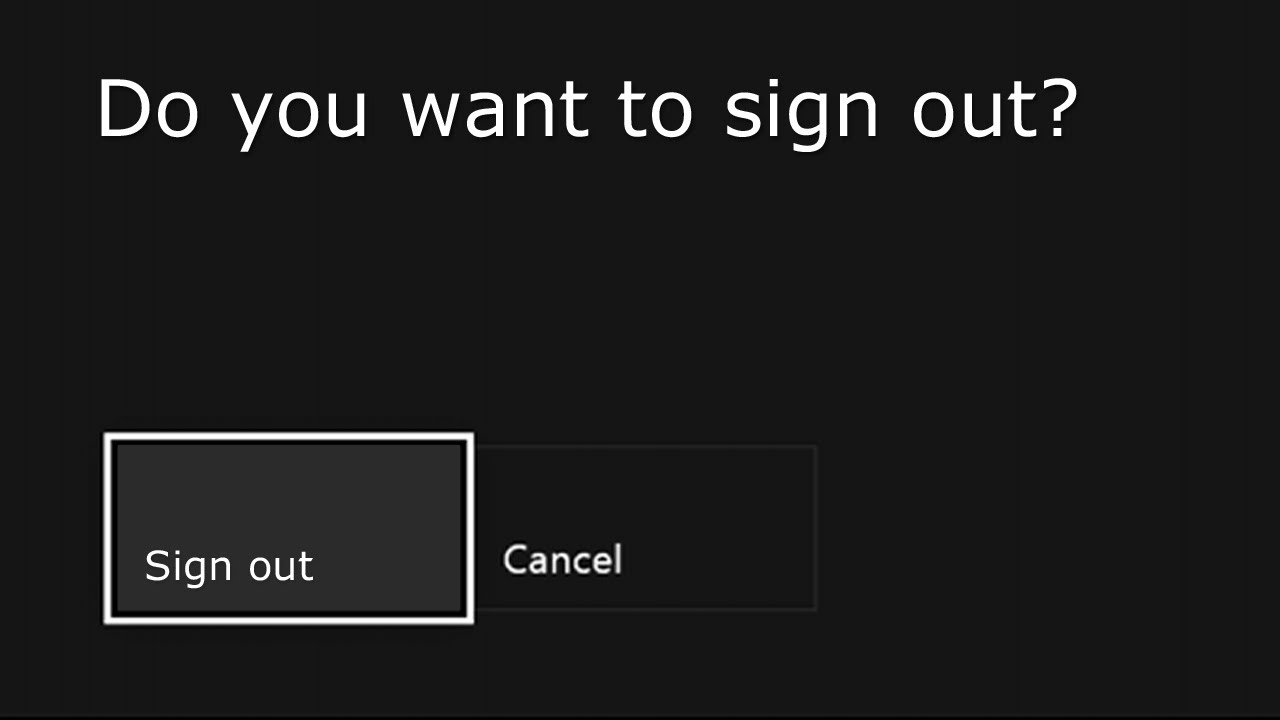
- Press the Return button on the console to go to the home menu.
- Next, click on the Xbox button on the console.
- Go to the left-hand side menu and select your profile.
- Finally, click on Sign out and wait for the process to be completed.
On PS4
- Press the PS4 button and select the Settings option from the list.
- Now go to Account Management and click on Sign out from the menu.
- Wait for the process to be finished. Once you are logged out, wait for about 5 minutes and then sign in your account.
- This should fix the Fortnite Failed to Create Party error. If not, follow the next method.
Switch User (PS4)
It might be the case that your Fortnite account has not been properly linked to their database. This usually happens when there is an update to the game. So follow the below steps to associate your Fortnite account with a particular user on your PS4.
- Press the PS4 button on your console and then click on Power.
- Next up, click on the Switch User option and then select a different user account or profile. Or if you are the sole user, then create a new profile before moving ahead.
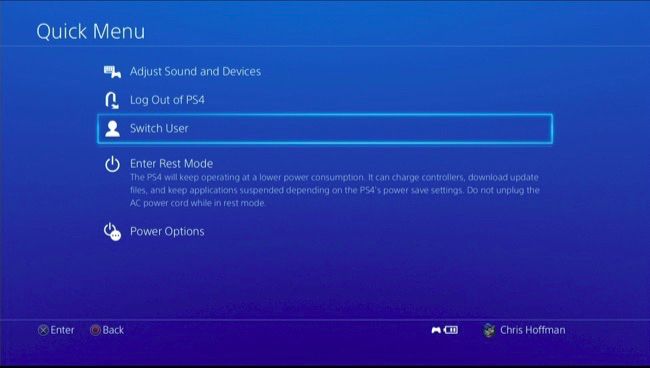
- Now you have signed in as a different user, launch the game. Then click on the login option and enter your account credentials.
- You should now see the message: Already Associated with another account.
- This indicates that the current Epic Account is already associated with the previous account that you have just logged out from in the first place.
- After this check from Fortnite, there will be a refresh of your account. Once that is done, head back to the Power option and click on Switch User.
- Finally, login with your initial account and see if the Fortnite Failed to Create Party error has been rectified or not.
Restart your Console
In some cases, a simple restart might also fix this issue. If you haven’t restarted your console in recent times, then probable this is the right time to do so. So completely shut down your console and also unplug it from the power source. Once done, plug it back into the socket and press the power button to start your console. Wait till it gets connected to the internet. As soon as that is done, launch the game and see if the Fortnite Failed to Create Party error message is there or not. If you are still facing the said error, then head over to the next method given below.
Check Fortnite Server
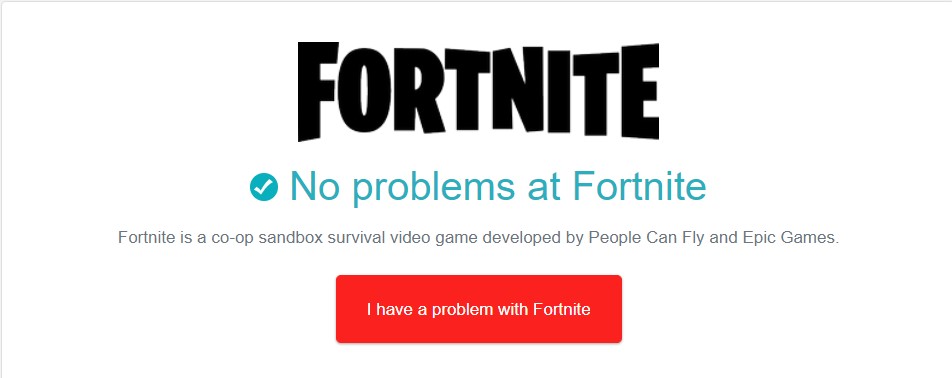
Well, the problem could, after all, be from the Epic servers and not from your end. Their server might be busy at the moment. But rather than masking speculations about the same, there’s a pretty handy way to check if the Fortnite server is up and running or not. To do so, head over to this website and you could complete information like the regions there is a server outage, the time since the server is down, and whether or not it has been rectified. And if there are any server issues, the only thing that you could wait until the developers deal with it.
Conclusion
So these were the fixes related to the Fortnite Failed to Create Party error. Any of the above methods should fix this issue on your console. Do let us know in the comments which one gave you success. On that note, don’t forget to have a look at our iPhone Tips and Tricks, PC tips and tricks, and Android Tips and Trick section as well.
Also Read
