iPhone has a lot of inbuilt features like face recognition, Siri voice assistance, and a user-friendly UI. Although Apple has launched its new series of iPhone 13, 13 Pro, Mini, and Pro Max, it also has the best feature from the iPhone legacy. In a short review, Apple improved Display, Camera, Performance, and battery life. However, some users reported that their iPhone 13, 13 Pro, and Pro Max are playing the notification sound while the iPhone is in silent mode. It is frustrating that we put our phone on silent mode to avoid any disturbance occurring on our phone.
Many iPhone 13 users have recently faced it. We are using the silent feature to concentrate or do any important work. Still, meanwhile, the iPhone started playing the notification for every text message or any app or social media notification we received on our device. Here we know how to fix the issue with the help of the below methods.
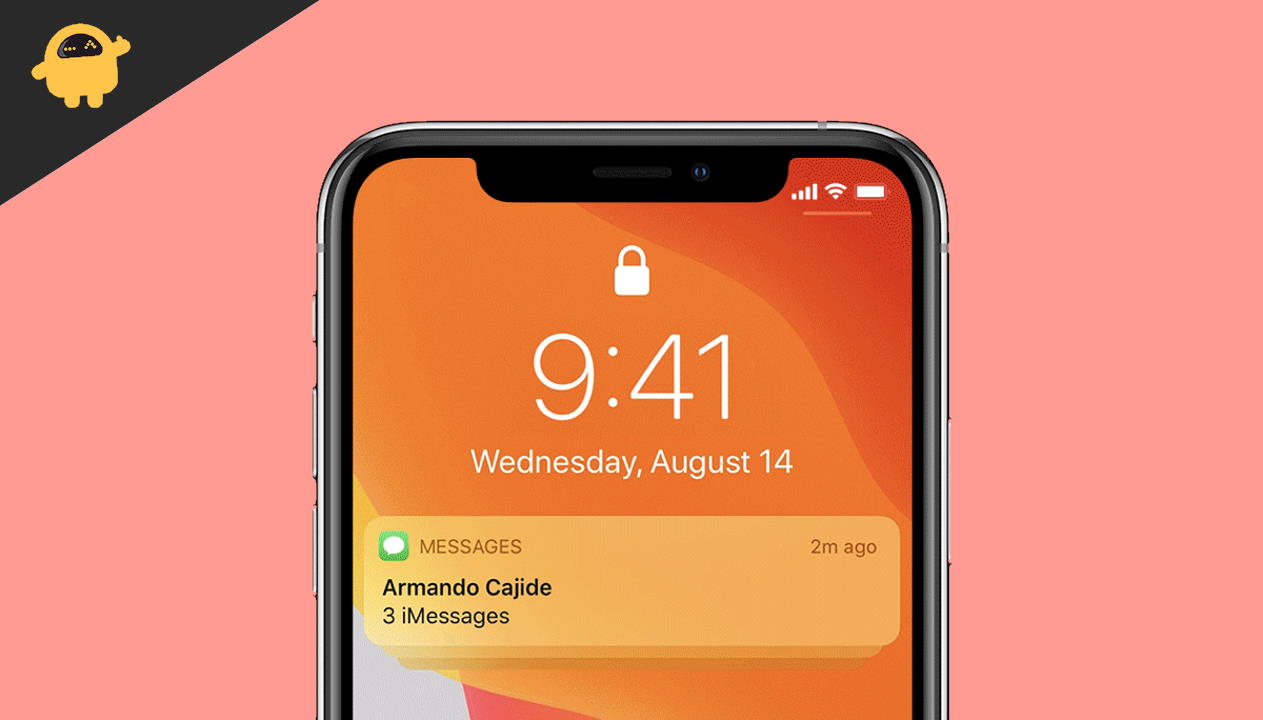
Page Contents
Fix iPhone 13, 13 Pro, and 13 Pro Max Notifications Play In Silent Mode
One of the mandate features in or Smartphone is Silent mode. But what if it is not working properly? Sometimes it’s very embarrassing and annoying in a few situations. However, it comes with every smartphone, but the iPhone has a dedicated button, so it’s pretty easy to use the feature frequently. We have to search in the notification panel on other devices and then switch to silent mode. The issue may occur due to software or hardware defect. Here we know what the software troubleshoot needed to fix the problem.
Also Read
How to Fix Sim Card Not Working on iPhone 13
Fix: Android 13 Not Showing Notifications
Fix: iPhone 13 and 13 mini Not Showing 5G Network
Fix: Apple Watch 8 Not Pairing With iPhone 11, 12, 13, and 14 Series
iPhone 13 and 13 Mini Yellow Screen of Death Fix 2023
Fix: iPhone 13, 13 Pro, and 13 Pro Max Won’t Connect to Apple Watch 7 or Later
Fix: Portrait Mode Not Working on iPhone 13, 13 Pro, and 13 Pro Max
Unpair the Apple Watch or Other Accessories
Sometimes we connected our iPhone 13 with an external device through Bluetooth like SmartWatch. However, the Apple Smartwatch has its own setting, and after being connected with the iPhone, it may modify the silent mode feature even if it is enabled on the iPhone. So try to unpair the Smartwatch and then again disable and enable the silent mode and check whether the issue is resolved or not. So here are the steps to unpair the Apple Smartwatch or simply disable the Bluetooth to stop the connection between iPhone and Smartwatch.
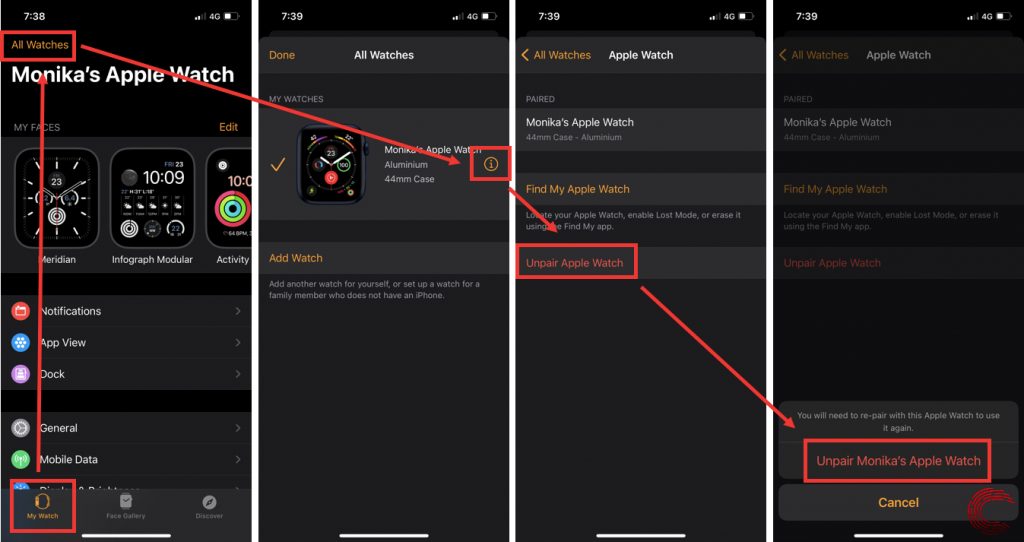
- Put close the SmartWatch and iPhone 13, then open the Watch app on your device.
- Then navigate to All watches from the top corner.
- Now tap on the SmartWatch name that is connected with your iPhone.
- After that, tap on Unpair to disconnect the Smartwatch to iPhone and then check the silent mode is working or not.
Also Read
How to Downgrade iPhone 13, 13 Pro, 13 Pro Max and iPhone 13 Mini
Fix: Netflix not Working on iPhone 13, 13 Pro, or 13 Pro Max
Fix: iPhone 13, 13 Pro, 13 Pro Max GPS Not Working or Not Accurate
Report: iPhone 13, 13 Pro, 13 Pro Max Screen Turns to Pink Issue
Fix: Dexcom App Not Working on iPhone 11, 12 and 13
Fix: iPhone 13 and 13 Pro Camera Not Focusing Issue
Fix: iPhone 13, 13 Pro or 13 Pro Max Ghost Touch Problem
FIX: iPhone 13 Keeps Freezing Randomly After iOS 16.1 Update
How to Fix Delayed Notifications on Any Samsung Galaxy Phones
Check Silent Button Manually
After connecting the Smartwatch, if you are still facing the same issue in your iPhone 13 series, check the mute button from the side of your iPhone. First, check by toggling the silent switch to check if the ring profile changed or not. If it’s showing that silent mode is activated, then it might have any software glitch or follow the below method to activate silent mode manually.
Manually turn on the Silent Mode
Sometimes the Silent button does not mute the Ringers and Alert Volume settings in the iPhone 13 series. Through this step, we will check whether the silent mode is working on your iPhone or not.
- Go to the Settings app on your iPhone 13, then tap on Sounds settings.
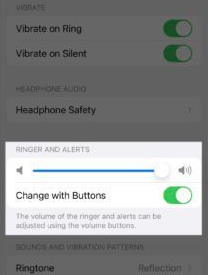
- Under the sounder setting low, the all volume from the slider bar includes Media, Ringer, and Notification.
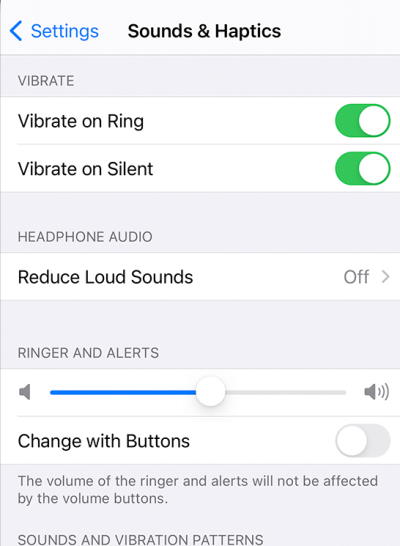
- Ring or send a message to check if the iPhone is ringing or showing the notification on the screen.
After applying the above step, the phone is in silent mode, and then there may be an issue with your physical silent button.
Check for faulty iOS Update with iTunes
The following reason behind the silent mode is not working on your iPhone 13 is faulty or a bad iOS update. However, through iTunes, you can again reinstall the iOS firmware in your iPhone 13 series. But before moving to reinstall the iOS update, make a backup of your data as the process may delete all the data. Also, it requires a PC or Laptop and a fast-lighting USB cable to connect both devices.
- Connect the iPhone with the computer through the USB cable.
- Open the iTunes on your system and wait till iTunes recognizes the device.
- Now click on the device icon from the top right corner of iTunes.
- On the next page, click on the summary to get information about your iPhone.
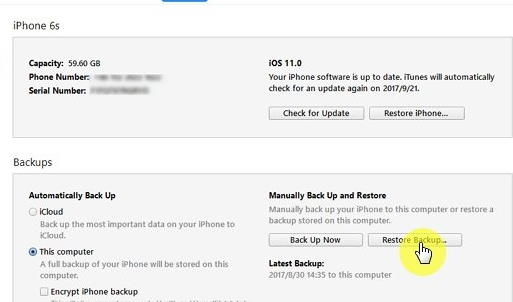
- Click to check to update your device with the latest iOS version or select Restore to reinstall the last update.
- Wait till the installing of the update is complete, and then the device will reboot automatically. After that, check again with the silent side button as it is working or not.
Hardware Issue Contact Apple Care
If none of the above methods fix the notification play in silent mode in iPhone 13, Pro, and Pro Max, the next step is to check your device in Apple care. You can contact me via mail or call to book an appointment. It may have any internal hardware defect, so the Apple professionals will further assist you.
Conclusion
There is no clear picture behind why the ringer sound is still working while the iPhone is in Silent Mode. Here we have some tested fixes that resolve the issue. If you have any other method to fix the problem, tell us in the comment box we will add it in the same section. That’s all we regularly update our users regarding the latest tech, iPhone, and iOS-related information. Bookmark our website to stay updated with the latest technology.
Also Read
