Let’s check out the steps to fix the Netflix Error Code NW-4-7. During the quarantine period, few apps have seen quite a spike in its usage. And without a shadow of a doubt, Netflix tops this chart. Although it was anyways among the best streaming service across various platforms, it has now managed to add many more to its user base. However, recently users are facing an error or two.
By going across the many forums online, people are complaining about the Netflix Error Code Nw-4-7. Not much on PC, but the error seems to be affecting a major chunk of PS4 and Xbox users. If you are also among one of them, then you have come to the right place. Today, we will show you various methods through which you could rectify the Netflix Error Code NW-4-7 on your PS4 and Xbox. So without further ado, let’s begin.
Also Read
Fix: Xbox One Black Screen After Update
Fix: Twitch Not Working or Crashing on Xbox One, Xbox Series S|X
Fix: Rainbow Six Siege Screen Tearing on PS4, PS5, Xbox One, Xbox Series X and S
Fix: Xbox Party Encountered An Error
VRV not working on PS4, PS5, or Xbox Consoles, How to Fix?
Best DNS Servers for Gaming PS4 and PS5
How to Fix PS4 Error Code NP-34958-9 Issue
Reason Why PS4 Fan Loud and How to Fix it?
How to Unlock Locked Games on PS4
PS4 Controller Blinking Orange, How to Fix it?

Page Contents
How to Fix the Netflix Error Code Nw-4-7
There could be many reasons why you could be facing the said error. For example, the issue could be a result of cache data being accrued, there could be a server-side issue or your internet connectivity might be down. Well then, let’s check out all the reasons for this Netflix Error Code Nw-4-7 error and its associated fixes.
Also Read: How to Fix Netflix Error Code U7353-5101
Fix 1: Clear Cache
As already mentioned, if a lot of temporary files, cache, and other older data get piled up, it might cause an error or two. So go ahead and clear the cache and other such files, you will have to logout from the Netflix account and then re-login in. Here is how this could be done:
- Head over to the home screen of Netflix, highlight the Settings option and then press the B button on your Xbox One or X button on PS4.
- Next up, select the Sign Out option from the menu. However, if you can not find the Settings option on your Xbox One, use the help of the below buttons to sign out from Netflix:
Up, Up, Down, Down, Left, Right, Left, Right, Up, Up, Up, Up
- Once you have successfully logged out, sign in with your Netflix credentials, which should then fix the Netflix Error Code Nw-4-7. If you’re facing the issue, follow the next tip.
Fix 2: Remove Network Restrictions
Some schools, colleges, and even hotels restrict many streaming services like Netflix, Hulu, Disney, etc. Apart from this, there are some other public networks on which you can’t access these streaming apps. So if that’s the case, then there are two things that you could try out.
First off, you could ask the network administrator to remove this restriction. However, this may or may not always gives a fruitful result. In those cases, you could try using a different network. For example, create a hotspot from your smartphone and then share its internet with the concerned device. This could fix the Netflix Error Code Nw-4-7, or else, follow the next method given below.
Fix 3: Reset Network Settings
Some users have also been able to rectify the above issue by doing a network router. By resetting, we mean a restart of the router. To do so, just switch off your router and remove its plug. Wait for a couple of minutes before turning it back on. Then after you restart the router, check if the Netflix Error Code Nw-4-7 has been fixed or not. If not, you could also reset your router.
For that, you need to have a sharp object like a pin and then press the router button for at least 8-10 using it. The reset button is buried a little bit deep on the back of your router. Also keep in mind that if you reset the router, you will also lose your preset configurations. With that said, as and when the router resets itself and the connection is established, try accessing Netflix and see if the Error Code Nw-4-7 is there or not.
Fix 4: Use Google DNS
The default DNS on your device might be conflicting with the proper functioning of the streaming service. So to correct it, you could switch over to Google DNS. The steps to do so for Xbox and PlayStation are different. Let’s check out for both these devices:
On Xbox One
- Press the Xbox button on your controller. This will bring up a menu fro which you have to select the All Settings option.
- Now from the Settings section, access the Networks option and click on the Advanced Settings option.
- Next, under the Change settings menu, type in 8.8.8.8 under the Primary IPv4 DNS box.
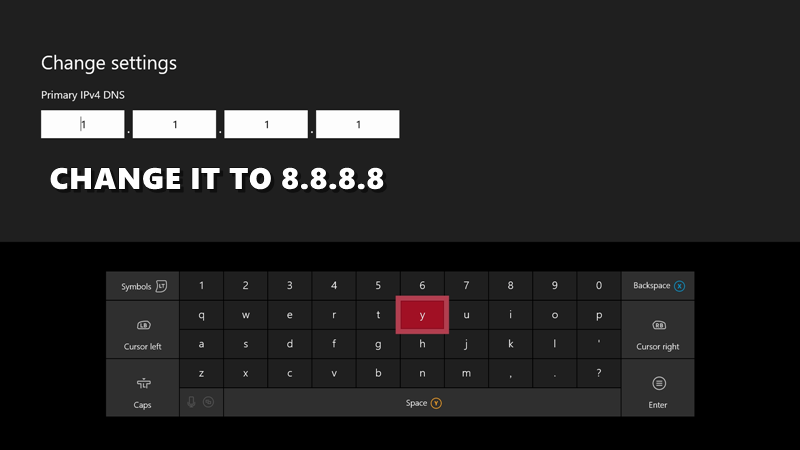
- For the secondary DNS, use 8.8.4.4.
- Similarly, you could also use the IPv6 DNS address. For that, use the following information: Primary DNS – 208.67.222.222 and Secondary DNS – 208.67.220.220.
- Save these settings and relaunch Xbox. This should fix the Netflix Error Code Nw-4-7 on your device.
On PS4
If you are facing the said issue on your PS4, then follow the below steps to correct it:
- Access the Settings option from the PS4 main menu.
- Head over to the Network menu and select Set Up Internet Connection.
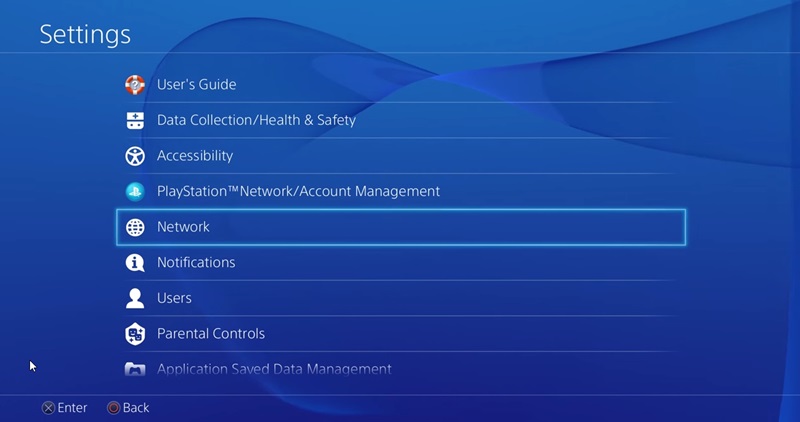
- Next up, select the type of internet you are currently using. If it’s wired, select LAN and for wireless, go for the WiFi option.
- Chose Custom from the menu and set your IP Address to Automatically.
- Under the DHCP Hostname, chose Do not Specify.
- Next, set the DNS Settings to Manual and under Primary DNS, enter 8.8.8.8.
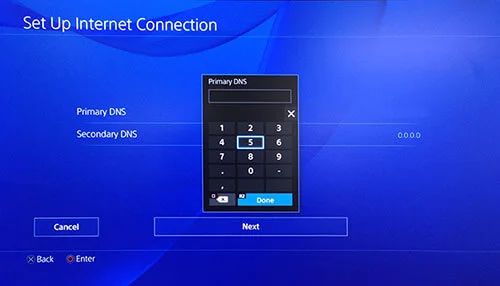
- Likewise, in Secondary DNS, use 8.8.4.4.
- The above settings were for IPv4, if you instead wish to use IPv6, then enter 208.67.222.222 as the Primary DNS and 208.67.220.220 as Secondary DNS.
- Save these settings and restart PS4. See if the Netflix Error Code Nw-4-7 has been fixed or not.
Fix 5: Power Cycle your Console
Power cycling your console should be able to rectify your issue if none of the above method s was able to do so. The instructions for both the devices are hereby mentioned in separate sections.
On PS4
- Bring up the Power options on your PS4. This could be done by pressing and holding the PS button present on your console.
- Next up, select Turn Off PS4 option from the menu.
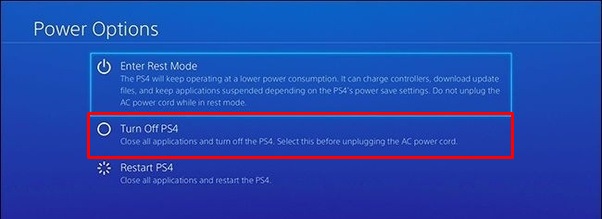
- As soon as the front LED stops blinking, remove the cable and wait for a couple of minutes at max.
- Then plug the cable back in and press the PS button on your console to boot up your console.
- Once that’s done, launch Netflix and see if the error has been fixed.
On Xbox
- To perform a power cycle on your Xbox One follow the below steps:
- Press and hold the Xbox button on your console for 10-15 seconds, until the LED stops blinking.
- As soon as that happens, remove the power cable and wait for a few seconds.
- Once the said period elapses, start your console and launch the Netflix app. The error should be corrected by now.
Conclusion
So these were the required steps to fix the Netflix Error Code Nw-4-7 on your PS4 and Xbox. All in all, we have shared five different fixes to rectify this issue. Do let us know which one of these managed to work out in your case. On that note, here are some iPhone Tips and Tricks, PC tips and tricks, and Android Tips and Tricks that you should check out as well.
Also Read
