Among the most famous multimedia messaging app, Snapchat majorly focuses on interaction with virtual stickers and augmented reality (AR) objects. It also beholds a Story section that allows you to share your memories for a day (24 hours). But let’s admit it. You only wish to share some moments with a handful of people. After all, your co-workers and close friends don’t fall in the same domain. In such cases, you may use Snapchat’s Private Story feature.
For the unaware, the app has three different types of stories that you could make use of- Custom, Geo, and Private. And in this guide, we will be focusing on the latter. Today, we will discuss what exactly is a Private Story on Snapchat, how you could create one, and what happens after you post such a story. Apart from that, we will also list out the steps regarding how to edit these stories, in terms of adding or removing your friends from it. So without further ado, let’s begin.
Also Read
Recover Deleted Messages From Snapchat Account on Android and iPhone
How To Fake Live Snaps in Snapchat
How To Enable Dark Mode in Snapchat
How To Find Someone’s Snapchat Best Friend in 2023
Fix: Snapchat App Crashing on iOS 16 / iOS 16.1
How To Transfer Saved Snapchat Videos to Computer?
Fix Snapchat Voice Messages Not Working on Android/iPhone
How to Stop or Block Team Snapchat Messages
How to view Media Exchanged on Someone Else’s Account
What Does WRD Mean on Snapchat?
Fix: Bluestacks Snapchat Not Working or Loading

Page Contents
What is a Private Story in Snapchat
If you wish to upload a story on Snapchat but only want to view it by a selected few, then this feature will come in handy. In a private story, you have the option of manually selecting the members who could view the concerned snaps. In the case of iPhones, Private Story and My Story will be mixed and shown in the same section. However, in Android, Private Stories and My Stories may show up separately in the Snapchat app. Furthermore, all the Private Stories have a padlock icon ? to distinguish it from the normal stories.
What about the members not part of this private story? Well, they would have no clue whatsoever that you even uploaded such a story, otherwise, it would have destroyed the sole purpose of this feature. With that said, there are two different methods of creating a Private Story in Snapchat, both of which are discussed below. Follow the one as per your need.
Also Read
Creating a Private Story from the Snap tab
- Launch the Snapchat app (Android | iOS) on your device.
- Open the Snap tab by tapping the circle icon at the bottom of your screen. You could also swipe left or right from the Conversations tab or the Discover tab to access the same.
- Now capture a photo or record a video and hit the arrow in the bottom right.
- To the right of the Story section, you will see the +Custom option, tap on it. You will now have Private, Geo, and Custom story to choose from, select the first one.
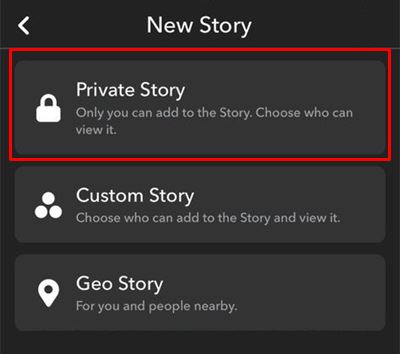
- Select all the friends that should view your private story and hit the tick mark icon at the bottom right.
- That is it, You have successfully posted a Private Story in Snapchat from the Snaps tab. You could also take another route for the same, as mentioned below.
Creating it From your Profile
- Head over to your profile by tapping on the profile picture or the Bitmoji icon.
- Then tap on the +Private Story option situated at the right of the Stories section.
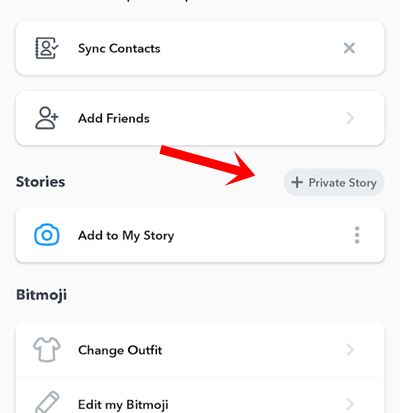
- Now add your desired friends to the list of those who could view this story.
- Hit the checkmark icon at the bottom to finalize it. You will now be presented with a few sets of options.
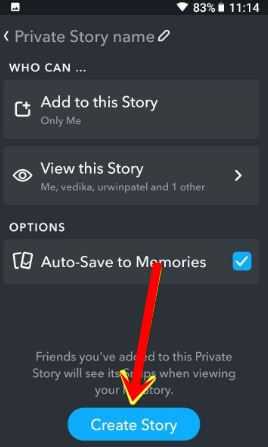
- Using the Private Story Name, you could give this story a title. Then if you wish to modify (add or remove) any of the members from the list, use the View this Story option. Then there is the Auto-Save to Memories option that will enable or disable the option to save your private stories to your memories.
- Then hit the Create Story button. You should then see the name of the newly created Private story.
- Tap on it and you will be taken to the Snap option. Record a video or take a snap and add it to your story.
- If you wish to add more snaps to this story, tap on the overflow icon next to the story name and select the Add to Story option.
That is it. You have successfully created a Private Story in Snapchat. Do let us know what do you think of this feature in the comments section below. All queries about the aforementioned feature are welcomed in the comments as well. Rounding off, here are some iPhone Tips and Tricks, PC tips and tricks, and Android Tips and Trick that you should check out as well.
