Apple Music is among the top music streaming applications with many song collections. Earlier, Apple Music was only compatible with the iPad, iPhone, Apple TV, Mac, and Homepod, but now the streaming platform has arrived on the PS5 as well. The PS5 has become the first console ever to support Apple Music. Before it, Spotify was the only place PlayStation users could visit if they wanted to listen to their favorite soundtrack during their gaming session. Everything was going so well for the PS5 and Apple Music that the PS5 users started encountering an issue with the application. To be more precise, PS5 Apple Music not working or crashing is the problem the console users are facing.
It’s quite easy to launch Apple Music on PS5. You need to tap on the PS button on the console controller. Doing so will open the Control Centre, where you can select the Music Function card. Here, you will find songs related to the games that you are currently playing. You can even go with your playlist. Or, you can even choose a song from a huge catalog of over 100 million tracks. But all these things will only be possible if you can access Apple Music on PS5.
Also Read
Fix: PS5 Funimation Crashing or Not working Issue
Fix: PS5 Overheating Problems And Shutting Down
Fix: PS5 Not Showing / Recognizing 120hz on Monitor
PS5 Not Copying Disc, How to Fix?
Fix: PS4 and PS5 Not Able to Join Party
Fix: PlayStation Network Sign-In Failed Error
PS5 Randomly Deleting Installed Games, How to Fix?
Does Apple Music Work Without Internet? How to Listen Offline?
What is Playstation Error Code WS-117178-5? How to Fix?
Best PPSSPP Games Download For Android 2023
That said, coming back to the topic, is there any way to fix the PS5 Apple Music not working or crashing problem? Fortunately, there is, and this post is all about that. Here, we will talk about different workarounds that can help you in the situation so that, like your friends, you can also enjoy your favorite music tracks during the gaming session. So without any further ado, let’s begin.

Fix: PS5 Apple Music Not Working or Crashing Issue
Like television and the PC, the PS5 has become the go-to media player to kill your free time. Many users download their favorite applications like Netflix, Twitch, and even Apple Music on it. There could be different reasons why you are facing a PS5 Apple Music not working or a crashing issue. And as no specific solution is released by either PS5 or Apple Music developers, you might have to go through all the workarounds mentioned in the post to fix the problem. So let’s check them out one by one.
Fix 1: Update the Apple Music App
The chances are very high that the developers are already aware of the problem you are facing with Apple Music on PS5, and they have already released a patch to fix it in the latest update. Make sure you have the latest update of the Apple Music app available on your PS5. So, here are the steps you need to follow to update the Apple Music app on PS5.
- In the Media section of your PS5, highlight the “Apple Music” app.
- Click on the “option” button on your console controller.
- A list of options will pop up. Tap on “Check for update”. Now, PS5 will check if any update is available for the application on the App Store. If yes, it will automatically start downloading. If not, it will show the message, “The game or app you have installed is the latest version.”
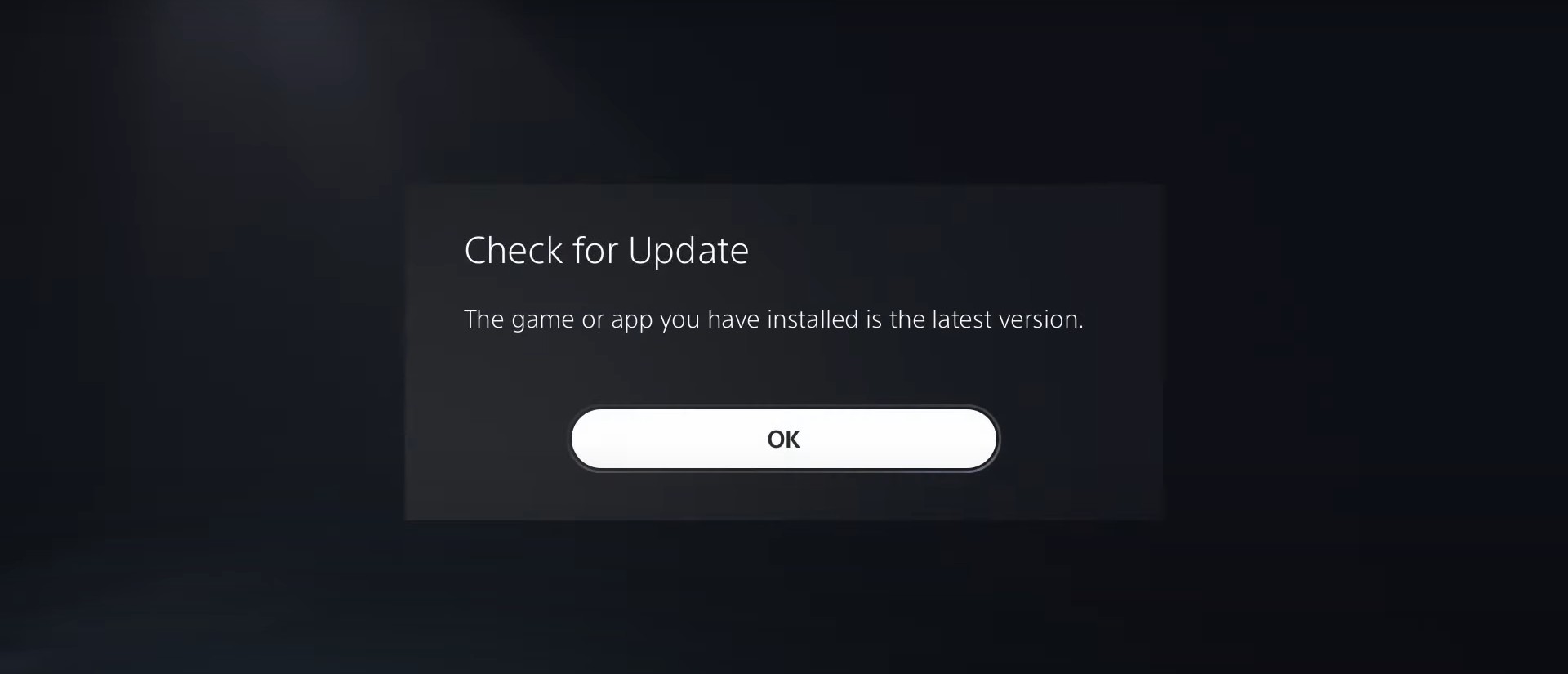
Once updated, open the Apple Music app on your PS5, and check if you are still facing the crashing issue. If so, move on to the next workaround.
Fix 2: Turn On the iCloud Music Library
If you have access to just a single Apple Music subscription, then you must enable the iCloud Music Library to access the streaming platform on different devices. Doing this will ensure that whenever you sign in with the same iCloud account on your PS5, all your features, albums, and songs will get synced.
If you have mistakenly disabled the iCloud Music Library, then you will face the PS5 Apple Music not working issue. So, as a solution to it, you will have to enable Apple Music on your iOS device. To do so, here are the steps you need to follow.
- Head over to the Settings menu on your iPhone.
- From the list of options, tap on Music.
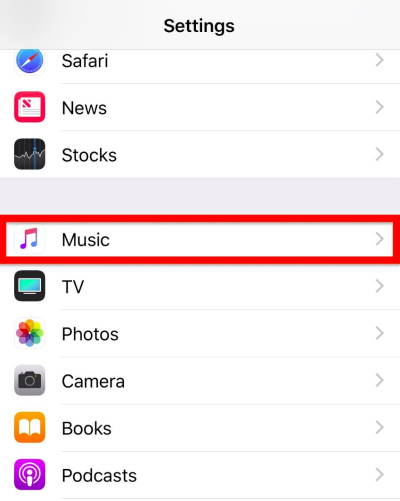
- Here you will find the option called “iCloud Music Library.” Make sure this option is enabled.
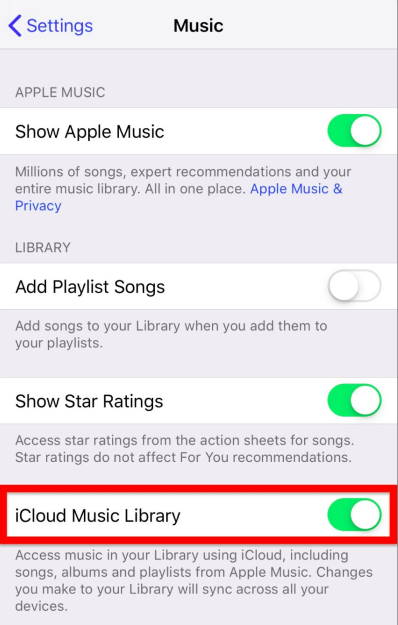
Once done, check if the problem continues. If so, continue with the next workaround.
Fix 3: Ensure You Have an Active Apple Music Subscription
It isn’t something to talk about, but yes, you need to have an active Apple Music subscription if you want to enjoy Apple Music on PS5. If you are unsure whether your subscription is valid or has expired, you can follow the below-mentioned steps.
- On your iOS device, head over to iTunes.
- Visit your “Apple ID.”
- Tao on the “View Apple ID” option.
- Enter your passcode to view your Apple ID.
- A new window will pop up. Scroll down the page and tap on the “Subscription” page. Here you will find all the information related to your Apple Music subscription. It will also show whether your subscription is valid or expired.
If your subscription has expired, it shouldn’t be a surprise that Apple Music is not working on PS5. To fix it, buy an Apple Music subscription, then log in with your credentials on the PS5.
Also Read
Fix 4: Sign Out of Your Apple Music Account
If you continue to face the problem, even if you have an active Apple Music subscription, then there’s a possibility that there’s a bug affecting your Apple Music account. If this is the case, it’s important that you re-authenticate the application. So, here are the steps you need to follow.
- Sign out of the Apple Music account on your PS5.
- Once done, log in again using your credentials.
Fix 5: Reinstall the Apple Music App
If signing out of the application doesn’t work, you can try reinstalling the Apple Music app. Reinstalling the application will permanently delete any bugs and glitches causing the problem. So, as a solution to it, follow the below-mentioned steps.
- First of all, uninstall Apple Music from your PS5.
- Once done, visit the App Store and download the latest version.
Fix 6: Check for the PS5 System Update
If PS5 Apple Music is not working or crashing, the chances are high that the problem lies with the system itself. To be more precise, it could be the case that your PS5’s current version itself is the culprit behind the problem. So, to fix it, download the latest OS version of your PS5. Here are the steps you need to follow to get the work done.
- Head over to the Download/Uploads menu of the PS5.
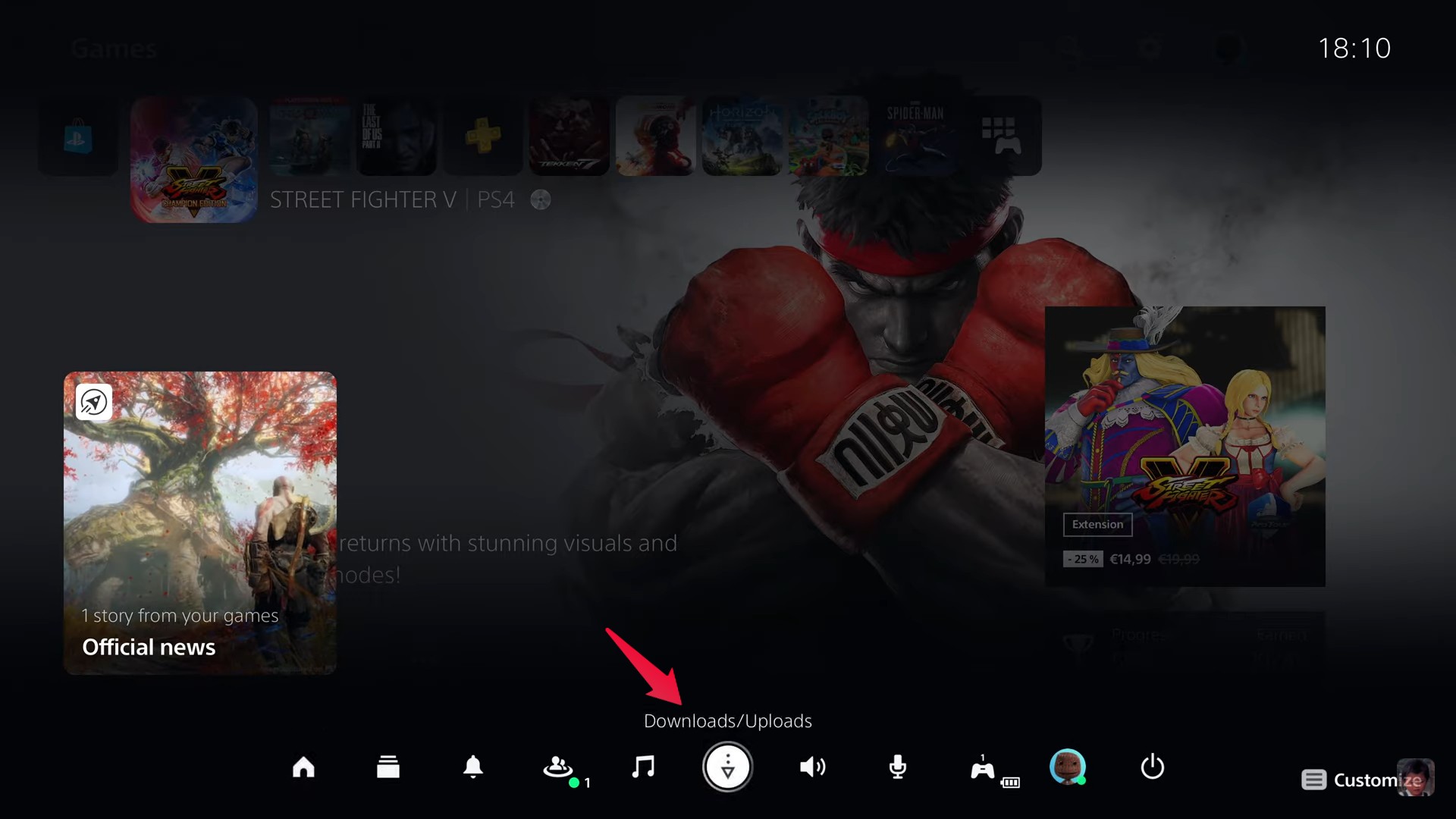
- Check if there are any available updates. If yes, tap on it.
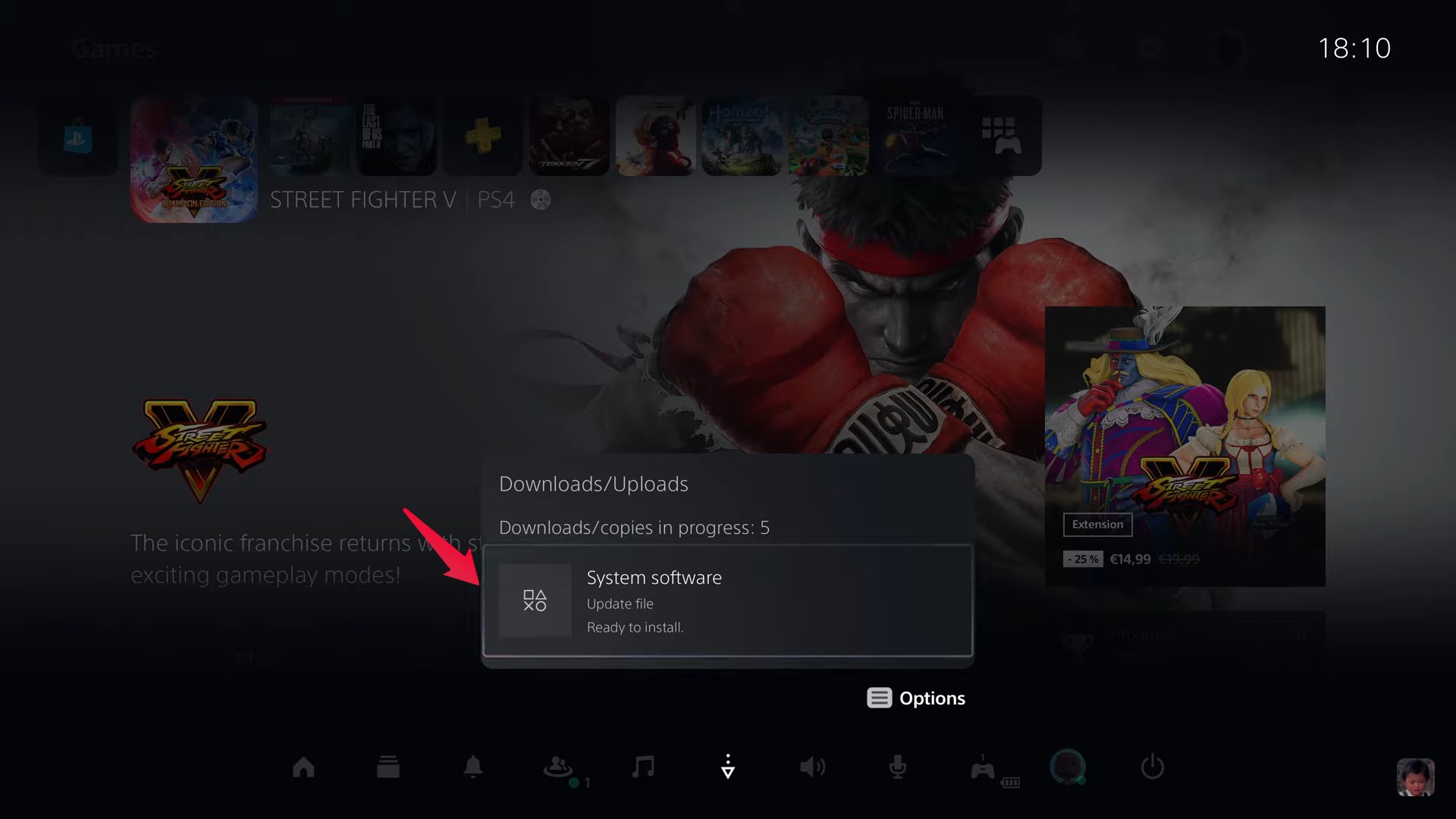
- Lastly, tap on “Update” again to start the update process.
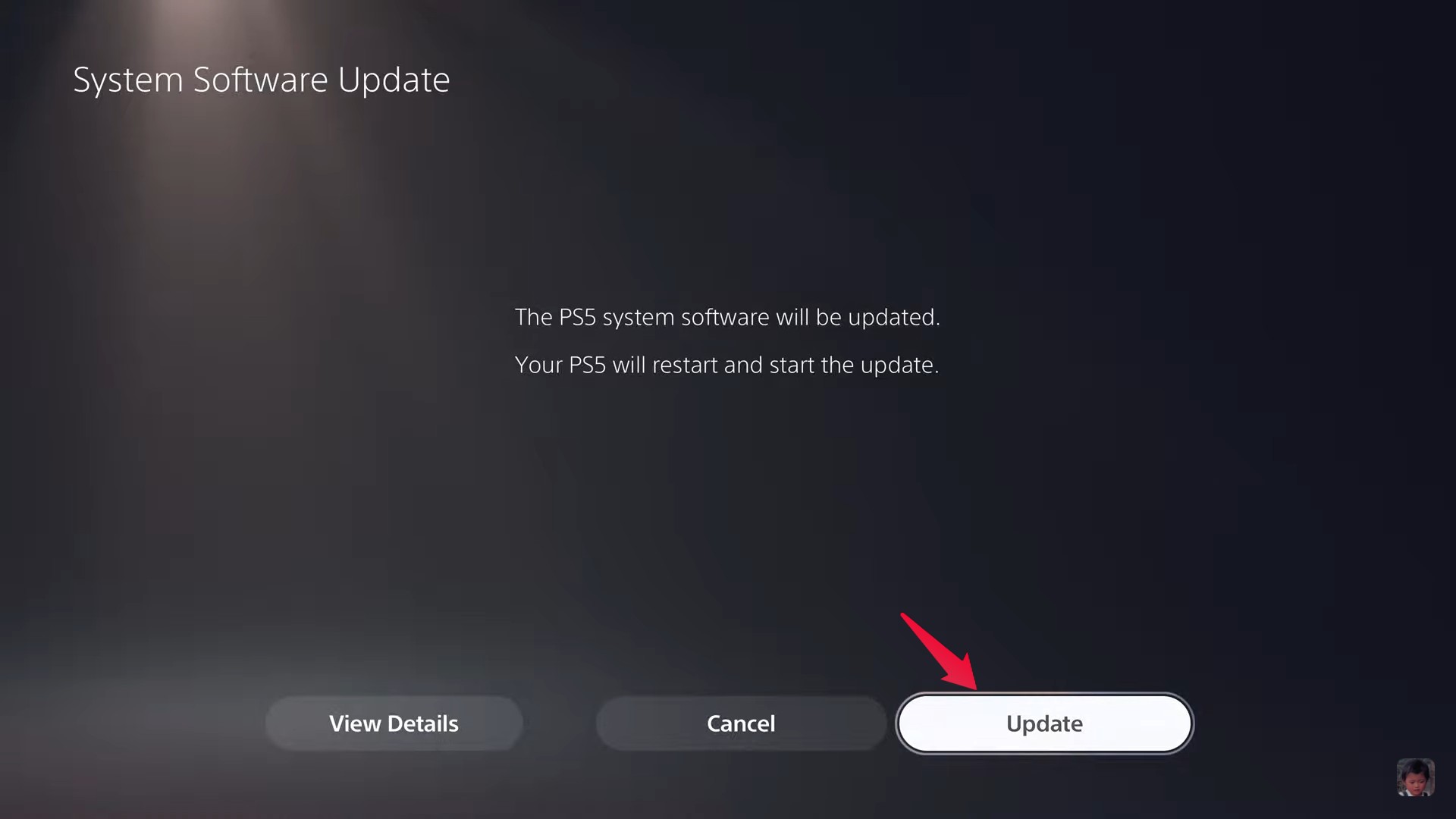
The PS5 will restart and start the update. Once updated, open Apple Music and see if you are still facing the problem.
Fix 7: Troubleshoot PS5 to Fix the Problem
If none of those mentioned above methods worked, you only had to use it to troubleshoot your PS5. First, you should check whether any other applications are also crashing or not working on PS5. You can also try unplugging and then re-plugging the HDMI cable of your PS5. You can also try plugging the cables into a different port on your TV. Nevertheless, if you are facing crashing and not working issues on any other application on your PS5, then you should immediately reach out to the support team at Sony.
Final Words
This was how to fix the PS5 Apple Music not working or crashing problem. As mentioned, there isn’t any certain workaround for it, so you might have to go through all the fixes and stick with the one that does the job for you. You can also share any other method you know will be helpful in this situation. Moreover, don’t forget to share your thoughts and feedback regarding the post in the comments.
