Playstation is one the most famous gaming consoles as of now. Many players like to play games using their PlayStation. However, PS5 is built with great quality and keeps gaming performance in mind. But sometimes, minor issues come across, and players cannot play their favorite games. One such prominent issue is the PS5 no signal detected issue accompanied by HDMI not working issue.
Also Read
How to Fix PS5 HDMI Port Not Working Problem?
Download: PS5 Controller Drivers for Windows 11 and 10
Fix: PS5 Not Showing / Recognizing 120hz on Monitor
PS5 Not Copying Disc, How to Fix?
Fix: PS4 and PS5 Not Able to Join Party
Fix: PlayStation Network Sign In Failed Error
PS5 Randomly Deleting Installed Games, How to Fix?
How to Fix If PS5 Stuck on Press the PS Button
FREE PSN Codes (All PlayStation Store Redeem Codes)
What is Playstation Error Code WS-117178-5? How to Fix?
PlayStation is a gaming console, so connectivity is very important, whether it is the internet or between peripheral devices. The issue around PS5 with no signal detected is either due to a technical glitch or the device probably needs display configuration. So if you are facing such issues, down below are some troubleshooting steps you can take to fix them.

Page Contents
Fix: PS5 No Signal Detected or HDMI Not Working issue
Whenever you are playing games on your PS5, it is important for you to keep the console connected with your display unit at all times. It is seen in many cases that people tend to stretch controller cables and eventually damage the display wires attached to the back of the console resulting in display issues. Down below are some troubleshooting steps you can take to fix this issue.
Method 1: Restart PS5 console
In the majority of cases, you will see a black screen saying no signal. This might be because your PS5 has gone into the sleep stage because of inactivity. So restart your PS5 console and see if the problem persists.
PS5 is a heavy gaming console and gets heated up quickly. So if you don’t keep your PS5 device in a proper environment, it may get heated up and auto shut down. We recommend that users keep their PS5 in an open environment with fresh air and keep windows open. Also, if your PS5 console is heating too much, then you might want to get it checked from your local service center.
Method 2: Check for faulty Cable
You can connect your PS5 to your monitor using via an HDMI or VGA cable. But these cables have a lifespan of 2-3 years only. After that time, they start getting deteriorate and get damaged. In some cases, they may get accidental damage when you pull these cables with extended force while playing games. So check whether you have any wear and tear signs on your cable and buy a new one if required.
Method 3: Clean connectivity ports
We often keep our PS5 consoles clean from the front part, but it requires regular cleaning from the back also. Especially connectivity ports like the Headphone port, power connecter, and HDMI ports get covered with dust and spider webs. These foreign particles can create a no signal detected or HDMI not working issue.
We recommend using a soft towel or cloth to clean such ports. If it is unavailable, you can also use your vacuum cleaner to suck out excessive dust from these connectivity ports. After clearing all the ports, connect all cables and see if it works.
Also Read
Method 4: Check source input for Monitor Display
If you recently have changed your monitor for your PS5 console, which accepts multiple inputs, then you proactively have to specify the input signals.
To do so, open your TV remote and go to settings. If your remote has a source button, you can press it instead.
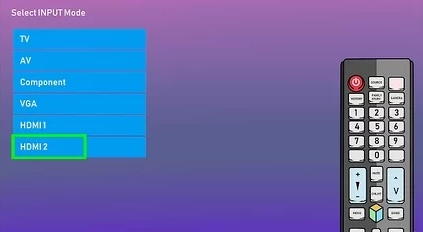
Here go to source settings and choose HDMI connection. If your monitor supports multiple HDMI connections, then you can specify the port where you have connected the cable.
Method 5: Adjust the Display area on PS5
If you are getting some weird lines on your PS5 display unit, you might have to configure the display output. This usually happens when connecting your PS5 console to a new monitor for better gameplay.
- Go to Settings, navigate to the screen, and choose the Video option. Click on Adjust Display Area.
- Follow the given on-screen instructions.
Conclusion
MInor issues like connectivity problems are very common between digital gadgets like gaming consoles, wifi routers, and PS5 devices. I’m sure you will be able to cover the PS5 no signal detected and HDMI not working issues by following the above methods. In case these are not helping, then there might be chances of hardware damage itself. In such a case, we recommend you to get in check with the customer service if your device is still in warranty period and get it replaced.
