Steam is an online distribution and management system for digital games. It was developed by Valve, the Steam in popular choice of many gamers across the globe when it comes to downloading games. Steam is available across all major platforms, from mac OS, Linux to Windows. Hence there is a huge collection of games available to download from the Steam store. Steam also features some exclusive titles like CS: GO. Apart from game management, the software also provides support for in-game voice chats with steam friends.
Since Steam is an online application, it relays on a stable internet connection to work seamlessly. Although we can launch and play some games in offline mode, it cannot be applied for all games. Because the majority of games require an internet connection especially, multiplayer games, this is the reason for many issues with the steam client. Considering this article, let’s talk about the Steam error code 101. Since many users are reporting the error, let’s see steps to rectify the issue.
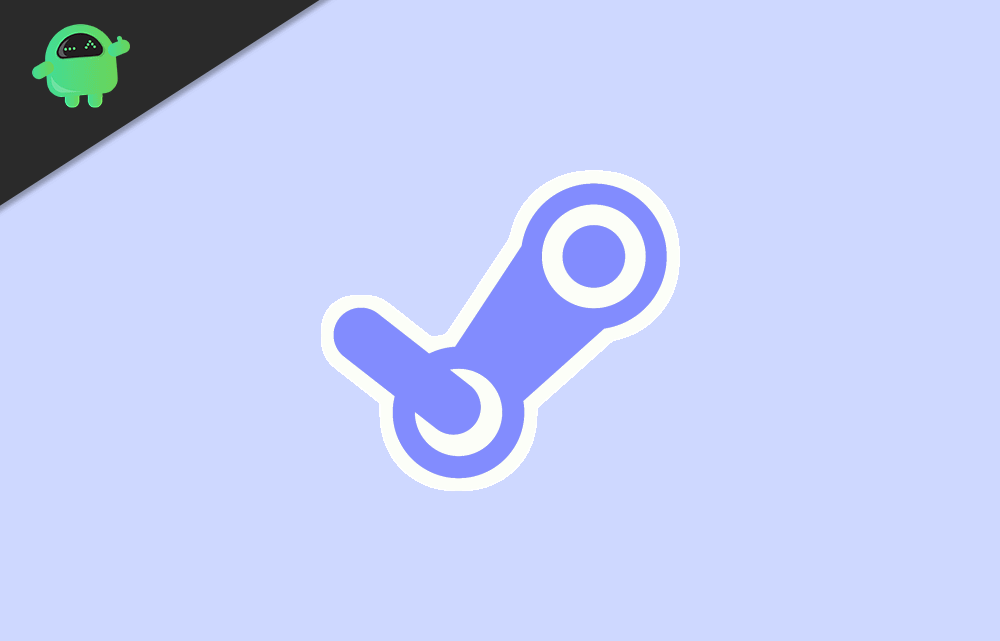
Page Contents
- How to fix Steam error code 101
- Solution 1: Check Internet Connection
- Solution 2: Check Firewall settings
- Solution 3: Reset Steam Browser caches
- Solution 4: Flush steam config files
- Solution 5: Renew IP address and force Steam to use TCP:
- Solution 6: Forcing to use TCP
- Solution 7: Reinstall Steam
- Solution 8: Use a VPN
- Solution 9: Refresh Your PC
- Conclusion
How to fix Steam error code 101
Steam Error code 101 is one of the many errors that the steam client throws at us. But every problem can be solved by eliminating the root cause. Considering our issue, that is the Steam error 101 code, our root cause is the network. Network-related issue also causes other problems such as unable to connect to the server. So let’s see all possible solutions to the problem.
Solution 1: Check Internet Connection
Check your network connection by opening a browser and checking if any web page loads. If your connection is good, then you can proceed to other solutions. If you cannot even open a website, it is because your internet is not working and you should check that by
- Connecting or reconnecting the Ethernet cable or the wifi network
- Reboot your PC and the network router.
- Finally, if nothing works, reset the router with the help of the Reset key.
If your internet connection is good, but you are getting the 101 error, then you should move on to the next method.
Also Read
How To Use Steam Proton To Play Windows Games On Linux?
How to Clear Steam Download Cache To Make Your Game Run Faster
Fix: Steam VR Headset Not Detected Error
Fix: Steam Deck Not Connecting to Steam Servers
How to Increase Download Speeds on Steam
How to Fix Steam Achievements Not Unlocking Error
Fix: Steam Link Not Recognizing Controllers
How to Fix If Steam Workshop Not Working Today
Fix: Steam Not Opening After Update on Windows 11
Fix: Steam Not Enough Disk Space Error
Steam Content File Locked Error Fix 2023
Solution 2: Check Firewall settings
The firewall prevents unauthorized connections from and to our system. In order to make an application work on the network, we should allow the app through the firewall. To do so,
(In windows firewall)
- Open the control panel and click on System and Security > Windows Defender Firewall.
- From the left side, click on “Allow an app or feature.”
- From the list, First, click on “Change settings” and scroll down to Steam and enable Steam and Steam Web Helper and close the window.
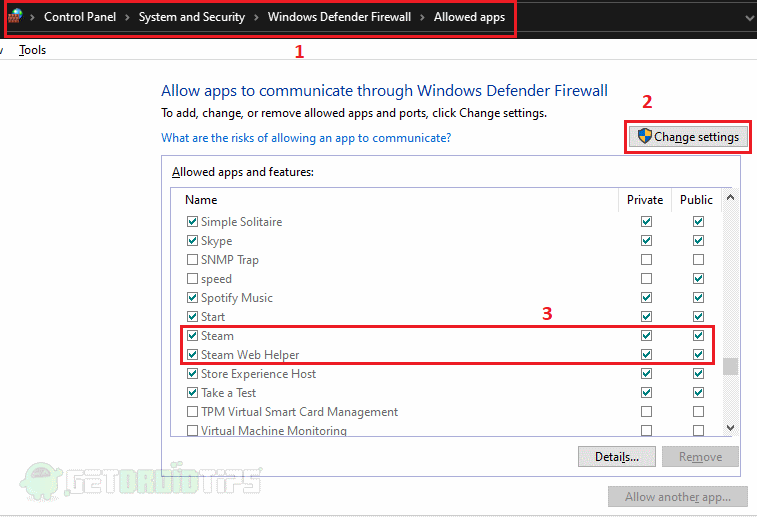
Solution 3: Reset Steam Browser caches
The steam client uses a built-in browser to browse through games. So, if the browser is filled up with caches, this error may pop-up. To clear steam browser caches:
- Open Steam From Steam menu click on settings.
- From the settings tab, click on the Web browser tab and Click on Delete web browser cache and confirm. Also, click on cookies and clear them as well.
- Now close Steam and relaunch to see if the issue is solved.
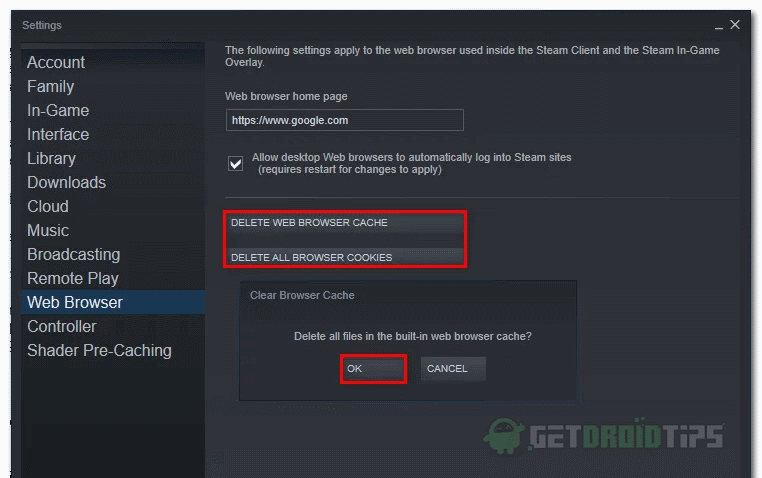
Solution 4: Flush steam config files
When old and corrupt config files cause interruptions to the client, the issue may pop up. In such an instance, we should slush out the old config files. To do so,
- Open run box by pressing the Windows key + R and enter the following Steam://flushconfig and click ok.
- Now let the steam download an update for the app and install it.
- Once the app updates, you can start using the app without any issues.
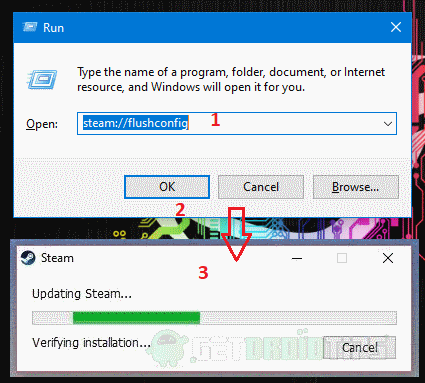
Solution 5: Renew IP address and force Steam to use TCP:
In order to solve our network issue, we should renew our IP address and flush the DNS cache. To do so,
- Open CMD as admin, click on start type CMD on the search bar.
- Right-click on the app and select Run as administrator.
Now enter the following commands one by one:
ipconfig /release ipconfig /renew ipconfig /flushdns
Between each command, give the previous command some time to complete its task. Alternatively, you can use Powershell to complete the task instead of CMD.
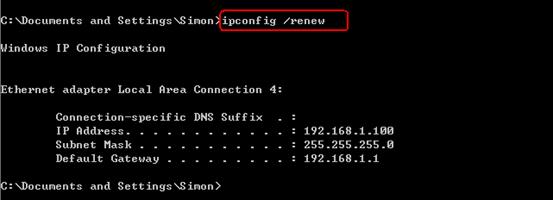
Solution 6: Forcing to use TCP
You can force the Steam to use the TCP protocol to avoid network-related issues. TO do so,
- Right-click on the Steam shortcut and click on properties.
- Now on the Target text box, add -TCP to the end.
- Now the app should be forced to use the TCP protocol.
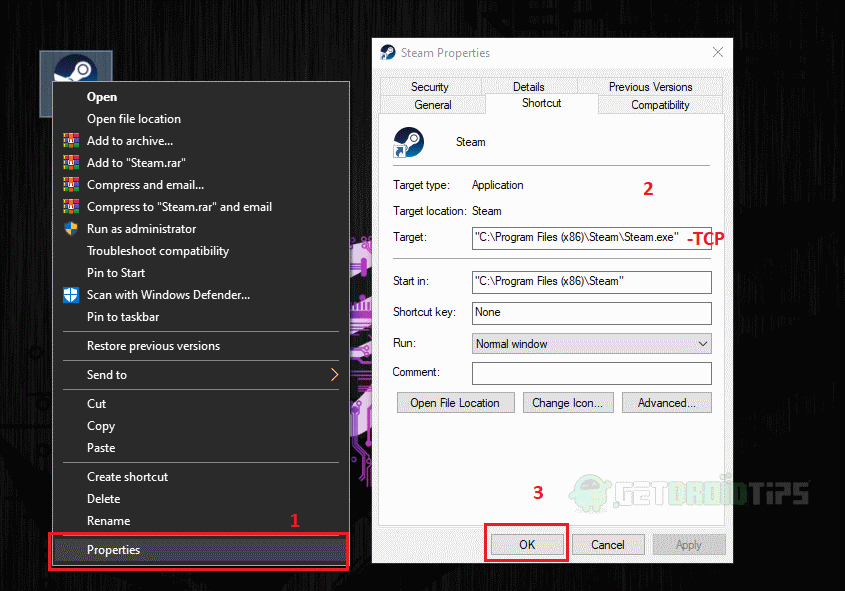
Solution 7: Reinstall Steam
If non of the solutions work for your case, you can reinstall the Steam client on your PC. But uninstalling Steam will not remove your games.
- Open the location where Steam is installed.
- Now delete all files except the “Steamapps” folder and Steam.exe.
- After successfully selecting the content, open Steam.exe. This will start installing the client from the internet.
- Once the download is finished, open the app. Now check if the issue is solved.
To add games from your local files, Open Steam and search for the game and click install. When the client asks for Location to save the game, select the folder where the game files are already present. Steam will automatically recognize the game.
Solution 8: Use a VPN
If your ISP is preventing you from establishing a connection to the steam server, you can use VPN to allow to connect to the server. Some ISPs, especially school or private network, may restrict from accessing Steam. Use any VPN services of your choice to access restricted steam services.
Interesting: How To Appear Invisible or Offline in Steam
Solution 9: Refresh Your PC
If reinstalling the steam client did not solve the issue, there might be some issues with the PC. You may try and find the issue by troubleshooting one by one. If the network is okay and Steam works fine on the network, but on another system(PC), the sign indicates the issue with the PC itself.
Note: Refreshing PC will remove all installed apps and files except Documents and files. But be sure to take a backup of files just in case.
- Open Run and input this windowsdefender://freshstart/
- Click on Get started click on Next wait for it to complete and restart.
- Once the process completes. Reinstall Steam and check if the issue persists.
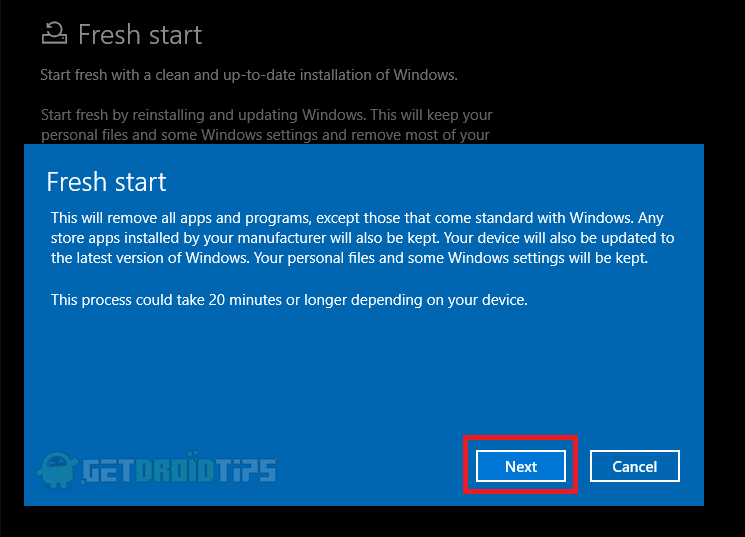
Conclusion
So, to conclude, these were the solutions to fix Steam error code 101. The issue should be fixed if you have followed the steps exactly, as mentioned above. Even though many peoples have reported the issue, the issue can be fixed with some simple workaround. I hope this helped and solved the issue and made your steam client working again without any issue. Happy Gaming, keep playing.
- List Of EA Games On Steam: Added Games And Upcoming Titles
- Do We Need Origin Account to Play EA games on Steam?
- Skadoodle Valorant Game Settings, Keybindings, Crosshairs and Setup
- Xenoblade Chronicles Affinity Coins Guide: How to Get them and What is the Use?
- How to Fix Steam Application Load Error 3:0000065432
- How to Fix Steam Cloud Error Such as Out of Date, Unable to Sync
- Fix: Steam Failed to Initialize GTA 5 and RDR2
