If you are here, then you may be looking for a firmware flash file for your Itel A22 Pro. If yes, then you are in the right place. In this guide, we will help you to flash the Stock ROM on Itel A22 Pro by using the QFil Flash tool.
We have shared all the pre-requisites files to download and install the stock ROM flash file on your device.

Page Contents
Why We Need Stock Firmware?
Stock Firmware or a Stock ROM is official software that is designed by the OEM manufacturer for a particular device. This file is required to fix any software-related issue on your Itel A22 Pro. If you are facing any problem with your device, your final attempt will be to re-install the stock ROM. This way, you can restore your device back to stock ROM. This guide will be more useful to those users who always want to try rooting, installing mods, or custom ROM.
Advantages of Stock ROM:
Here are the answers to why you need to download and save the Itel A22 Pro Stock ROM flash file on your computer.
- If your device is dead, you can unbrick using the Stock ROM file
- You can fix or repair the IMEI on your device using DB files from Stock ROM
- Remove any malware or Adwares from Itel A22 Pro
- You can fix the boot loop issue on Itel A22 Pro
- Fix Unfortunately, the app has stopped errors on Itel A22 Pro
- Fix Network related issue
- Patch Boot image to Root using Magisk: Mediatek Guide or Spreadtrum Guide
- You can unroot Itel A22 Pro
- To Reset or Remove FRP on your device: Mediatek FRP Guide or Spreadtrum FRP Guide
- Restore Itel A22 Pro back to Factory State
Firmware Details:
- Device Name: Itel A22 Pro
- ROM Type: Stock ROM
- Gapps File: Included
- Tool Supported: QFil Flash Tool / Qualcomm Flash Tool
- Processor: Qualcomm SoC
- Android Version: Android 8.1 Oreo
How to Install Itel A22 Pro Firmware Flash File
Before installing the firmware file on your Itel A22 Pro, you should download the firmware flash file and the flash tool on your PC. Then download and install the USB Drivers and flash tool on the PC as well. Once you’re done with these, you can proceed to the steps below. But let’s take a quick look at the Stock Firmware importance and firmware details below.
Pre-Requirements:
- Supported device: Itel A22 Pro
- Make sure to charge your device more than 50%
- You need a PC or Laptop with a USB cable.
- Take a complete backup using any method given below
- Download Drivers and Tools: QFil Flash Tool, iTel USB Drivers, Qualcomm USB Drivers
Download Flash File:
| Software Details | Download Link |
| Flash File Name: Itel_A22_Pro_V015_IN_20180726_8.1.0_QFIL.zip File Size: 1 GB OS: Android 8.1 |
Download |
| Flash File Name: Itel_A22_Pro_V025_IN_20181022_QFIL.zip File Size: 1 GB OS: Android 8.1 |
Download |
| Flash File Name: Itel_A22_Pro_V033_IN_20190806_QFIL.zip File Size: 1 GB OS: Android 8.1 |
Download |
Instructions to Install: via QFil Flash tool
Now, without wasting any more time, let’s jump into the firmware installation steps below:
- If you’re installing and using the Qualcomm Flash Image Loader (QFiL) tool on your PC/Laptop running Windows OS, you must have the Qualcomm Drivers installed. Download and install Qualcomm Drivers from above then follow this guide.
- Now, Download the QFiL zip file and extract it on your computer on any folder.
- Next, open the folder, click on the QFiL application file, and open it.
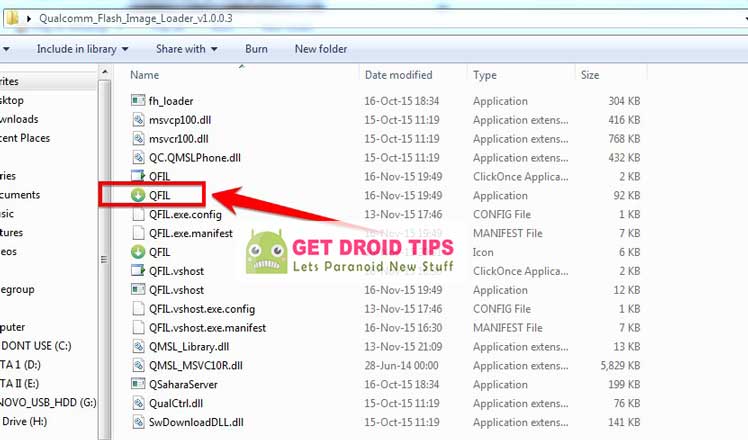
- Once you launch it, you will see the following kind of interface on your computer screen.
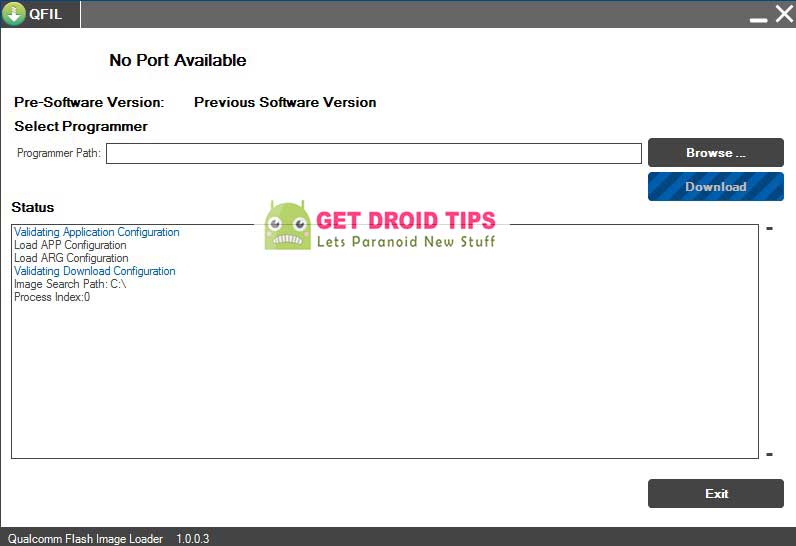
- Switch off your phone and connect it to the PC via a USB cable while pressing and holding down the Volume Up button.
- Your device model will be displayed on your PC.
- Now, click on the Browse option to select the downloaded Stock ROM file on the tool from your PC.
- Now, browse and select the right firmware which you have downloaded for your device.
- Then click on the Download button to start the installation process. It may take 10-15 minutes depends on the flashing speed.
- During the installation process, don’t do anything with your phone.
- Once it’s done, your device will reboot automatically.
- That’s it. Enjoy!
- You have successfully installed the firmware on your device via Qualcomm Flash Image Loader (QFiL tool).
That’s it, guys. We hope that you’ve installed the Stock Firmware on your Itel A22 Pro device successfully. Feel free to ask in the comments below for any queries.
