Today we have the latest stock ROM flash file for the UMiDIGI Bison 2021 based on Android 11 powered by a MediaTek MT6771V/C processor. To install the firmware flash file, we need a software called SP Flash tool which can be helpful to flash the stock ROM on your device. The method is simple and easy. We have also added video and step-by-step tutorials to make things easier to flash the official flash file.
This process is helpful if you have bricked your device, lag, or shuttering performance, to fix Bluetooth and WiFi issues, to unroot or bypass the FRP lock. So without further wasting our time, let’s understand what is stock firmware flash file.
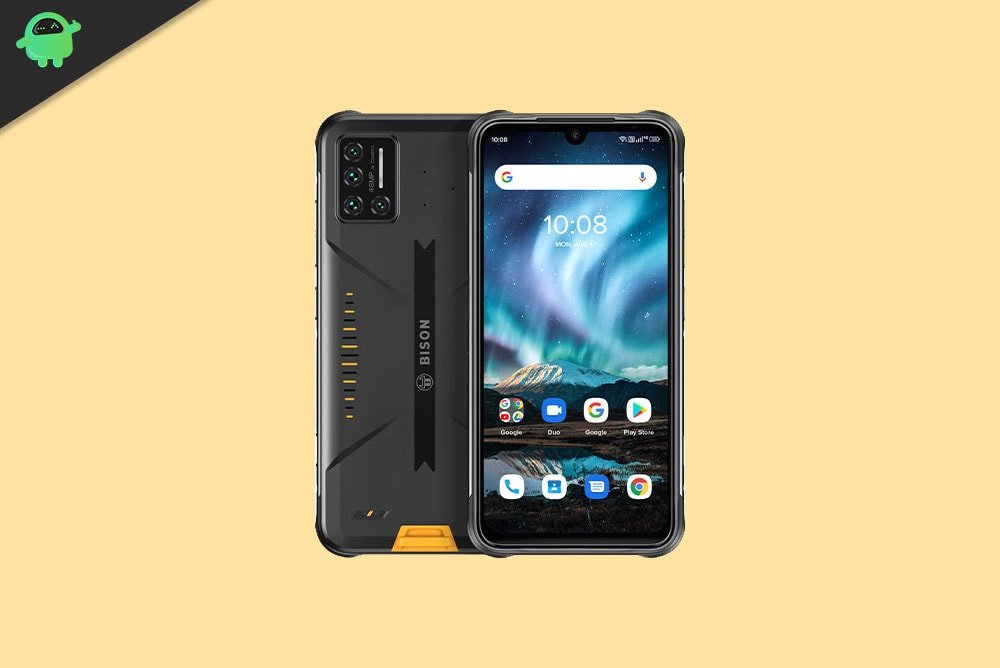
Page Contents
Why We Need Stock Firmware?
Stock Firmware or a Stock ROM is official software that is designed by the OEM manufacturer for a particular device. This file is required to fix any software-related issue on your UMiDIGI Bison 2021. If you are facing any problem with your device, your final attempt will be to re-install the stock ROM. This way, you can restore your device back to stock ROM. This guide will be more useful to those users who always want to try rooting, installing mods, or custom ROM.
Advantages of Stock ROM:
Here are the answers to why you need to download and save the UMiDIGI Bison 2021 Stock ROM flash file on your computer.
- If your device is dead, you can unbrick using the Stock ROM file
- You can fix or repair the IMEI on your device using DB files from Stock ROM
- Remove any malware or Adwares from UMiDIGI Bison 2021
- You can fix the boot loop issue on UMiDIGI Bison 2021
- Fix Unfortunately, the app has stopped errors on UMiDIGI Bison 2021
- Fix Network related issue
- Patch Boot image to Root using Magisk: Mediatek Guide or Spreadtrum Guide
- You can unroot UMiDIGI Bison 2021
- To Reset or Remove FRP on your device: Mediatek FRP Guide or Spreadtrum FRP Guide
- Restore UMiDIGI Bison 2021 back to Factory State
Firmware Details:
- Device Name: UMiDIGI Bison 2021
- ROM Type: Stock ROM
- Gapps File: Included
- Tool Supported: SP Flash Tool
- Processor: MediaTek MT6771V/C
- Android Version: Android 11
How to Install UMiDIGI Bison 2021 Flash File
Before installing the Stock ROM on your UMiDIGI Bison 2021, you should download the firmware flash file. Then download and install the USB Drivers and flash tool on the PC as well. Once you’re done with these, you can proceed to the steps below. But let’s take a quick look at the Stock Firmware importance and firmware details below.
Pre-Requirements:
- Supported device: UMiDIGI Bison 2021
- Make sure to charge your device more than 50%
- You need a PC or Laptop with a USB cable.
- Take a complete backup using any method given below
- Download Drivers and Tools: VCOM drivers, SP Flash Tool, and Umidigi USB Drivers
Download Flash Files
| Software Details | Download Link |
| Flash File Name: UMIDIGI_BISON-R-E_V1-0_20210327 File Size: 1.8 GB Android Version: 11 |
Download |
| Flash File Name: UMIDIGI_BISON-R_V1-0_20210324.rar File Size: 1.8 GB Android Version: 11 |
|
| Flash File Name: UMIDIGI_BISON_8GB_N_E_V1-0_20211105.rar Android Version: 11 |
Download |
| Flash File Name: UMIDIGI_BISON_8GB_N_V1-0_20211104.rar Android Version: 11 |
Download |
| Flash File Name: UMIDIGI_BISON_8GB_V1-0_20211023.rar Android Version: 11 |
Download |
| Flash File Name: UMIDIGI_BISON_8GB_N_E_V1-0_20210903.rar Android Version: 11 |
Download |
| Flash File Name: UMIDIGI_BISON_6GB_E_V1-0_20210813.rar Android Version: 11 |
Download |
| Flash File Name: UMIDIGI_BISON_6GB_V1-0_20210813.rar Android Version: 11 |
Download |
| Flash File Name: UMIDIGI_BISON_6GB_V1-0_20210621.rar Android Version: 11 |
Download |
Instructions to Install: via SP Flash tool
Now, without wasting any more time, let’s jump into the firmware installation steps below:
- Make sure you follow and download all the required files and flash tools on your PC.
- Open the flash tool exe file to open the SP Flash Tool User Interface

- Once your load the SP Flash tool UI, Tap on the Download option

- In the download tab, you have to load both the download agent and the scatter text file in the scatter-loading section.

- You will find the scatter text file inside the ROM package for most cases, if not, you can create a scatter text file on your own.
- Once you load the file, click the Download button

- To start the upgrade process of stock ROM on your UMiDIGI Bison 2021, you need to turn off your device and hold the Volume Down and Volume Up key together and Connect your Phone to PC/Laptop using USB Cable (Keep the Volume Down and Volume Up button until your computer detects the phone.)
- When the phone connects, your device will start upgrading the stock firmware
- You need to wait for a few minutes to complete the upgrade process.
- Once the flashing process completes, you will find a green button which means a successful upgrade.

- That’s it! You can reboot your UMiDIGI Bison 2021
Follow our full-depth video guide below:
Video Guide to Install Stock ROM via SP Flash ToolThat’s it, guys. We hope that you’ve installed the Stock Firmware on your UMiDIGI Bison 2021 device successfully. Feel free to ask in the comments below for any queries.

Hi
I have a question
What happen if i try install this rom on an bison 2020?
Have the same chipset,and specs
Hola, tengo un Umidigi bison de 6 GB de ram,con el número de compilación:UMIDIGI_BISON.E_1_V1.0_20210408. Me pueden decir si puedo flashearlo con este firmware?
Non sono sicuro se il mio Umidigi Bison GT possa essere aggiornato. Il firmware installato è: Umidigi_Bison G.T.E_V1.1_20210616_1724 pensate sipossa fare!? Grazie
I have an umidigi power 3 that has mediatek p60 apu, 6150mAh battery and shipped with android 10. The new umidigi bison x10 has the same mediatek p60 apu, 6150mAh battery and shipped with android 11.
What are your thoughts on whether or not using twrp to apply bison x10 android 11 oem rom to power 3 device as a way to get it onto android 11 would be viable or guaranteed to fail?
In addition to wanting to move device to a11 i’d also like to get there in order to be able to experiment with a12. I’m told in other forums that once you are on android 11 you can then use android 12 asop gsi [ generic system image ] update option on project treble enabled devices to go from a11 to a12 w/o needing an a12 custom rom.