All of us grew up typing on a desktop/laptop at our home or school. One of the great things about typing on a PC is having the ability to undo a mistake. Yes, the good old Ctrl + Z can solve a lot of errors while typing. However, if we throw a glance at Android, the smartphone keyboard lacks a undo mechanism. A typo will cost several tapping on the virtual backspace button. Similarly, if we delete a message by mistake, there is no way to revert it back in an instant. We have to re-type it. However, if you use a Samsung Galaxy device, then you can make use of Undo Deleted Text feature. In this guide, I will tell you how you can do it.
As we are talking about the smartphone, we have to use gesture mechanisms to undo a fragment of deleted text. This feature is only available for Samsung Galaxy devices running on their native skin One UI 2.1. The UI version is the latest one available for the Galaxy smartphones.
Also Read
How to Fix Delayed Notifications on Any Samsung Galaxy Phones
Fix: Samsung Phone Not Showing 5G Network
Fix: Samsung phone not detecting 5GHz WiFi
Fix: Samsung Secure Folder Not Working After Update
Fix: Samsung Galaxy Phone File Transfer Not Working Issue
Samsung Phone Not Detecting Sim Card, How to Fix?
How to Retrieve Deleted Text Messages on Samsung Galaxy Phone
Samsung Health Not Showing Steps in Notification, How to Fix?
Fix: Wireless Power Sharing Not Working on Samsung Galaxy Phones
Fix: Quick Share Not Working on Samsung Galaxy Phone
How to Relock Bootloader on Any Samsung Galaxy Phones?
Fix: Samsung Sim Card Manager Not Working or Not Showing
How to Fix IMS Service Keeps Stopping Error on Any Samsung Galaxy Phones?
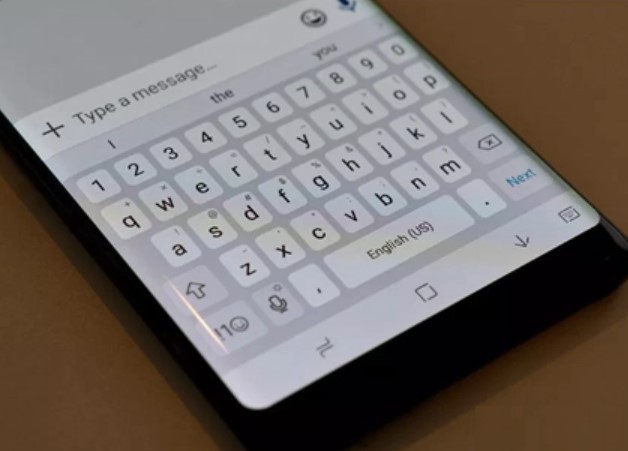
How to Undo Deleted Text in Samsung Galaxy’s Keyboard
One UI 2.0 is available for the new Galaxy S20 series and the previous year’s S10 series. So, it depends on what Samsung phone you have. You can go to the Settings app of your smartphone and under About Device look for Software information.
Note
First, you need to enable the cursor control on the device.
- Go to Settings > General Management
- Then go Language and Input
- Under On-screen Keyboard, select Samsung Keyboard
- Then head over to Swipe, touch, and Feedback
- Next tap on Keyboard swipe controls > Choose Cursor control (tap on radio button)
Let’s say you will type a sentence and it gets deleted by mistake before completing. Immediately swipe left on the Samsung Galaxy keyboard to undo deleted text.
Interestingly, if you enable cursor control, you will not be able to use the Swipe to Type mechanism anymore. The latter is the typing system where you can swipe between alphabets of the on-display keyboard to compose text. You can always switch back to regular swipe typing whenever you feel its need.
I wonder why popular keyboard apps like Gboard do not provide this feature. It is a very handy feature that will save time for retyping a piece of text. Maybe in future Google will roll out this feature to the Gboard.
Do You Know | How to Fix if the Samsung Themes are Not Working on Galaxy Devices
So, that’s about it. If you use any latest Samsung Galaxy smartphone then try out the Undo Deleted Text feature. I hope that you found this article informative.
Also Read
Read Next,
