Whatsapp is an important part of our digital life as it helps us to communicate and share ideas and memories. With the new story feature, many people use Whatsapp Camera to capture photos and videos to share them with their friends & family. Due to any technical glitch, if the WhatsApp camera is not working or is stuck while loading on your smartphone, these troubleshooting methods will help you fix the issue.
WhatsApp is a social messaging service that almost everyone in this world uses. If we search on the internet, the top 10 must-have apps on your smartphone WhatsApp is on the top 5. However, we use WhatsApp for personal chats. Also, many of the official work share their data through the App. It is one of the few apps downloaded over 5 billion in over 100 countries. Unfortunately, beyond a lot of great features, WhatsApp encountered many bugs. One of the latest errors reported by its users is Camera is not working or is stuck while loading.
Also Read
WhatsApp Backup Stuck on My iPhone | 10 Ways to Try
How to Fix WhatsApp Desktop App Crashing on Windows 11/10
How to Permanently Delete or Deactivate Your WhatsApp Account
How to Fix Blurry WhatsApp Video Call
Best WhatsApp Stickers in 2022
How to Leave WhatsApp Groups Silently Without Getting Noticed by Other Members?
How to Create WhatsApp Call Link on iPhone and Android
10 Best Android Apps for WhatsApp Stickers
Fix: WhatsApp Call vibration Not Working on iPhone or Android
How To Edit WhatsApp Message After Sending on Android and iPhone
WhatsApp Web: How to Login Web.WhatsApp.com on PC, Smartphone
As many users report on the community, they can’t see the video output whenever they call other users, but they can hear them. It quite happens often the video call turns into an audio call. Sometimes it is very irritating for us that we can’t be able to use the Camera in WhatsApp. Here we check all possibilities that are responsible for the issue with the solution that may resolve the camera issue in WhatsApp.

Page Contents
How to Fix If WhatsApp Camera Not Working or Stuck While Loading
Along with the Camera is not working in video calls also wherever we are trying to capture the image through WhatsApp after blinking of a flashlight, nothing will capture. Other users also mark some more errors, like, can’t start the Camera, Please restart your phone, black screen, etc., so without further delays, let’s get to the solution.
Fix 1: Restart the Device
If you face any issue, whenever you open WhatsApp, the first and the basic thing you do is restart your device. Sometimes we use our phone for a long time, and due to the heavy load in our RAM, you may face some issues while operating the device and the app. A fresh restart will clear RAM and will fix any minor bugs that may be affecting your devices.
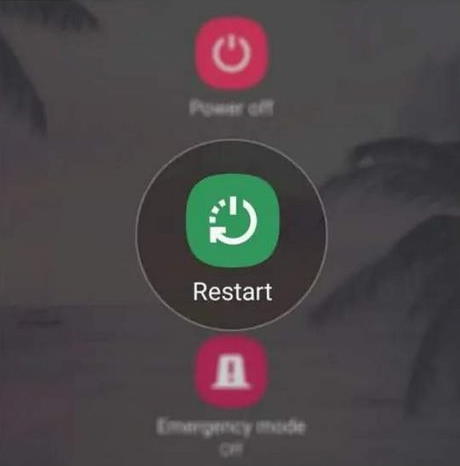
To restart the device, press and hold the power button on the side of your device and then press the Restart option when it pops up. Wait till the device restart and then open WhatsApp and check the Camera.
Fix 2: Check the Camera
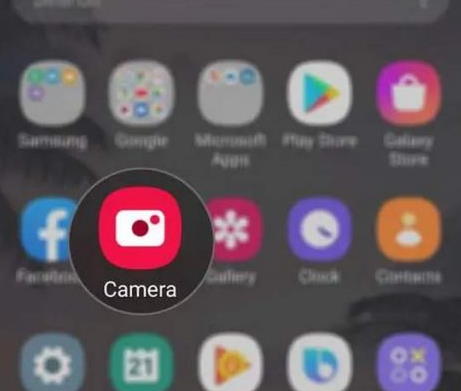
After Restarting the device, check whether the Camera is working if the issue is resolved or not. To check the Camera, open the camera app and click some images and record a video. If it is working fine, follow the below fixes, and if you found any difficulty operating the Camera, then it may have any software or hardware issue in your Camera or its sensors. You may troubleshoot by yourself or contact the service center to resolve the issue.
Fix 3: Check Camera Permission for WhatsApp
In updated versions of OS is new features added that are permissions. It’s mandated to take permission to access the other features of the device for an App. Like, If any app wants to access the location or Camera, it asks for permission first. It is an excellent initiative for our privacy. But sometimes, we skip these permission steps because some of the App’s features show errors like the camera problem.
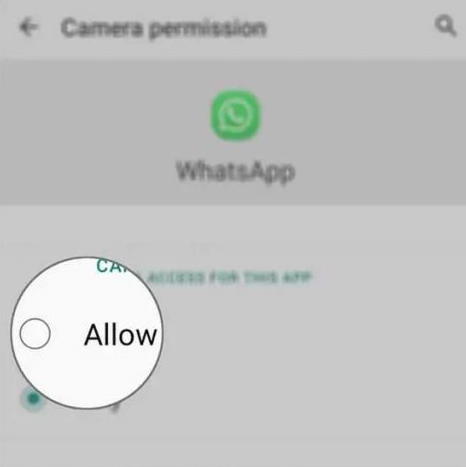
To resolve and grant the permission, navigate to the WhatsApp icon, press and hold the icon until you get the App info option. After that, please scroll down to the permissions and tap on it. Next, allow the Camera’s access and other necessary permission and then open the WhatsApp and check the Camera is working now.
WhatsApp Camera also needs microphone permission for recording video or voice notes. So make sure you grant all permissions to Whatsapp to avoid any further issues. Also, make sure to reboot your device after changing the permission settings.
Fix 4: Reset WhatsApp
Resetting WhatsApp is also a possible solution to the camera error. However, Reset is standing to clear the cache and the data of WhatsApp, and it will set the App to its default settings. Here is the process to reset WhatsApp.
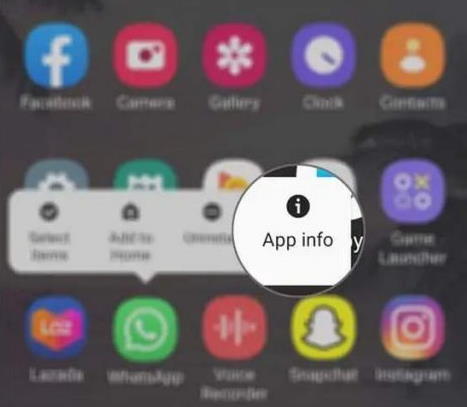
- Navigate to the WhatsApp icon, press, and hold the icon until you get the App info option.
- Now tap on Clear Cache to delete the cache memory.
- Then tap on Clear data.
- Restart the device to apply the changes and then open WhatsApp.
Fix 5: Uninstall and Reinstall WhatsApp
After all the fixes, if you face the camera issue, the last method is reinstalling the App again. Sometimes the cache file will corrupt the critical file of the App, then the only way to reinstall the App. But make sure to save or take a backup of tour data before uninstalling the App to avoid losing any of your WhatsApp data.
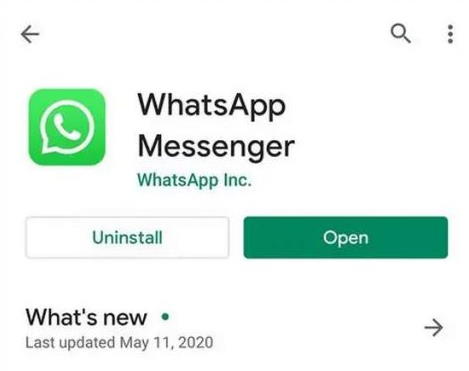
- Navigate to the WhatsApp icon on the App drawer, then tap and hold till you get the options.
- Now tap on uninstall to delete WhatsApp.
- After that, go to the Play Store or App Store and search for WhatsApp in the search bar.
- Then tap on Install or get to install the App.
- Now login again with your mobile number and restore the data first.
After applying the steps, try to open the Camera in WhatsApp and capture or record video to check whether it’s working or not.
Conclusion
We hope this blog will help you solve the Camera not working or stuck while loading issue in WhatsApp. In addition of you may also try to reset the device to fix the problem. Also, if you have any other solutions or questions, let us know in the comment box. Furthermore, for more information, do check out our other blogs.
Also Read

What’s app camera not working photo one time click not working