If it’s about watching sports, ESPN+ is the answer. ESPN+ (or ESPN Plus) offers live events across various sports along with a trove of on-demand content, original studio shows, in-depth analysis, and more, making it one of the most popular sports streaming platforms out there. Relatively cheaper than many other services including its sibling UFC, ESPN+ has content from MLS, NHL, MLB, NFL, PGA Golf, tennis, and football, to name a few.
ESPN is a free service with limited benefits while ESPN Plus opens the floodgates for everything. When you subscribe to ESPN Plus, you get an activation code that when used, you can stream ESPN Plus on all the supported devices be it the streaming stick on the TV, phone, laptop, desktop, or other media. Some of the popular streaming services to date are Roku, Xfinity, Apple TV, Hulu, and Roku. Here’s how you can activate ESPN Plus on all these services.
Also Read
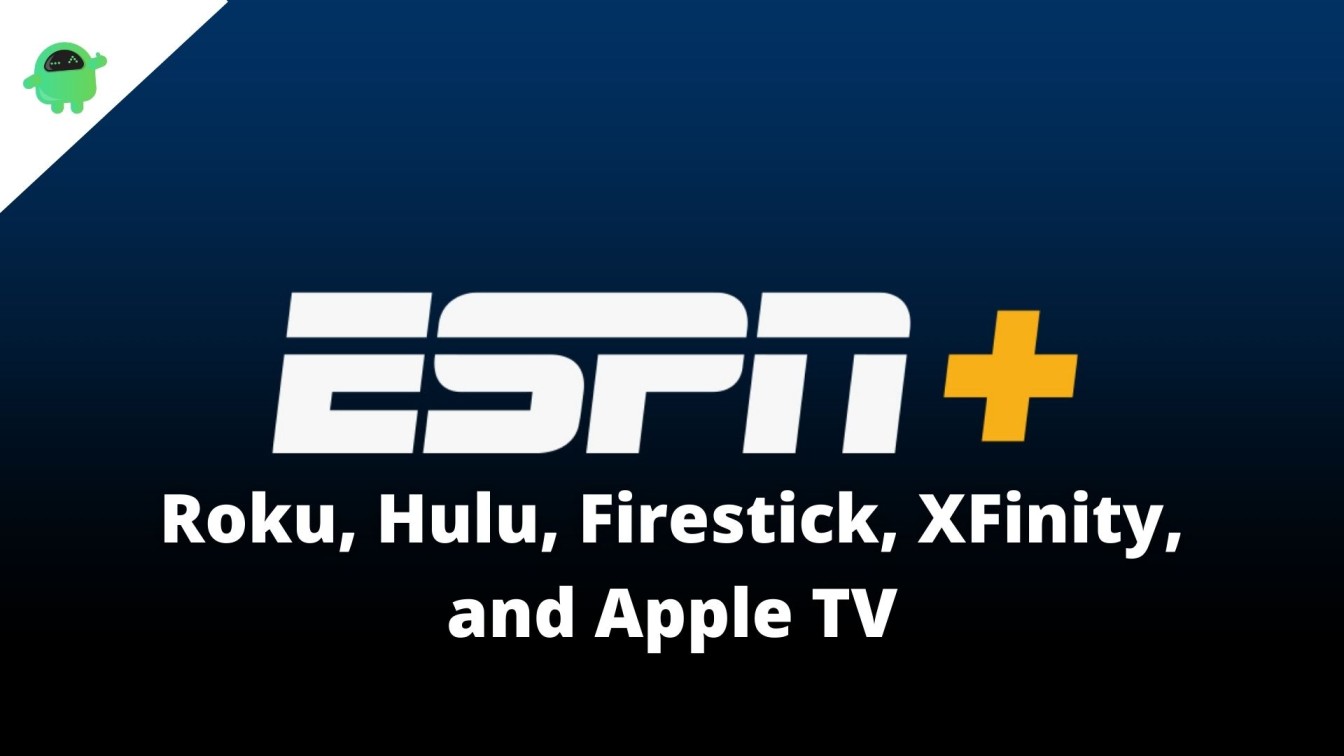
Page Contents
How To Subscribe To ESPN Plus?
The first thing to do when using ESPN Plus on any streaming platform like XFinity, Hulu, Roku, or Apple TV is to activate ESPN Plus at first. Here’s how you can do it.
- First up, go to the ESPN website and proceed to “ESPN+” on the left corner.
- Use the ESPN account (either sign in or sign up) that ties your ESPN Plus account to your ESPN email address.
- Search for the ESPN Plus option. You can tap on any ESPN+ related content where you will get an option to “Subscribe”.
- Make the payment and you should get ESPN Plus on-board.
How To Activate ESPN Plus on Hulu?
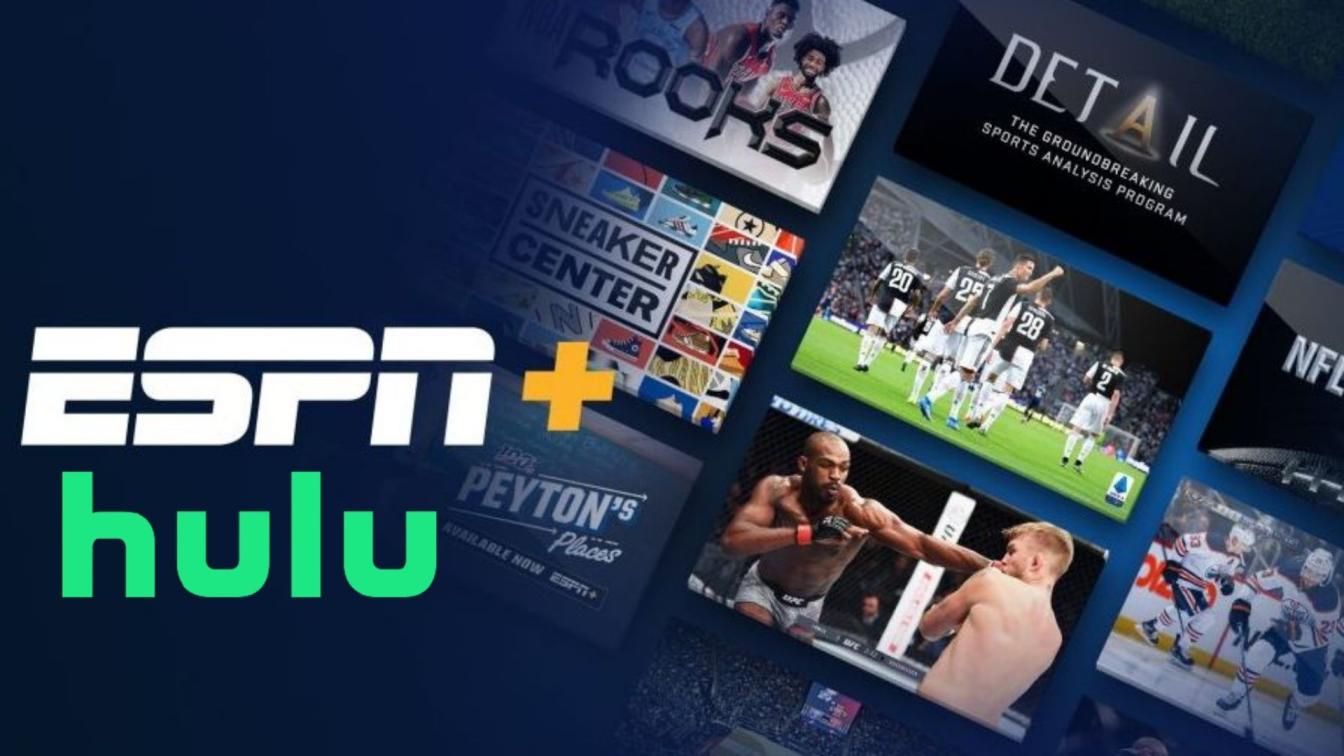
ESPN Plus is available via Hulu now which makes it easier to subscribe to the latter to rip off benefits of them both. There’s a Disney+ bundle that offers three major services i.e. ESPN Plus, Disney+, and Hulu. Here’s how you can activate ESPN Plus on Hulu.
- The first thing that you need is a Hulu account assuming that you are already using one.
- Next up, you can either go for ESPN+ as a sole service or subscribe to the trio – Hulu, Disney+, and ESPN Plus, for a pretty affordable plan
- In case if you have bought either of the services and are proceeding towards the Disney+ bundle, use the same email address on all the services. This will help the system adjust the price of the bundle minus the subscription you already have.
- On Hulu, go to the Accounts Page and proceed to Activations.
- You need to activate Disney+ and ESPN+ (or ESPN+ as a standalone service, if available). You should get activation codes via email or on the payments or accounts page so do write it down.
- Once you have done it, go to www.espn.com/activate on any device you want to stream and enter the “Activation Code” and you are good to know.
- If you are new to Hulu and use Disney Plus’ website to buy the bundle, you need to activate the Hulu account first.
- Go to Disney+ Accounts Page and navigate to “Billing Details”.
- Proceed to “Watch Now” and you should get cues to sign up on Hulu. Note that using the same email addresses across services is a better option for club services.
Also Read
How to Fix Hulu is no longer supported on this device Error
Hulu Not Casting to Chromecast, How to Fix?
Fix: Hulu Can’t Forward or Rewind
Fix: LG Smart TV Hulu No Longer Supported Error
How To Clear Hulu Watch History
Fix: ESPN Plus Not Working on Roku, Hulu, Firestick, XFinity, and Apple TV
Fix: ESPN Plus Keeps Asking for TV Provider
Apple TV Keeps Buffering, How to Fix?
Fix: Apple TV Keeps Freezing on Samsung, LG, or Any Other Smart TV
Fix: Apple TV 4K Not Showing Dolby Atmos / Vision
How To Activate ESPN Plus on Amazon FireStick TV?
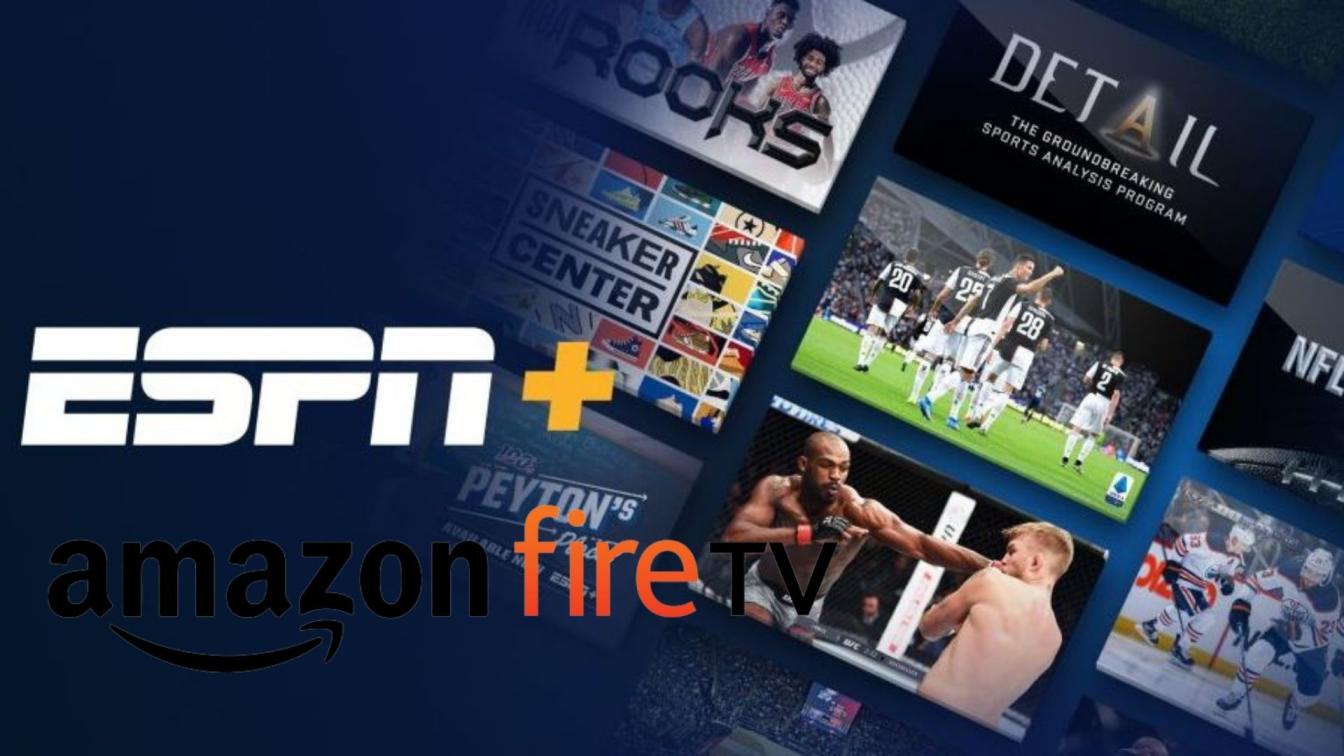
Let’s see how you can activate ESPN on Amazon FireStick TV using the instructions mentioned below.
- First up, open the ESPN app/website. Search if you don’t have it installed.
- Check out the “Subscription Plans” and proceed to “ESPN+”. Note that you might come across UFS plans here which are pretty expensive so
- avoid it. Look for “ESPN+” explicitly.
- Next up, you will have to sign in (or sign up) to set the ball rolling. Take a note of the activation code.
- Open any browser where you want to activate the ESPN+ account and go to www.espn.com/activate.
- You will see a field titled “Activation code” where you need to enter the code.
- Hit the “Continue” button.
- If the activation code was correct, you will get a notification that you are successfully verified.
How To Activate ESPN Plus on Roku?
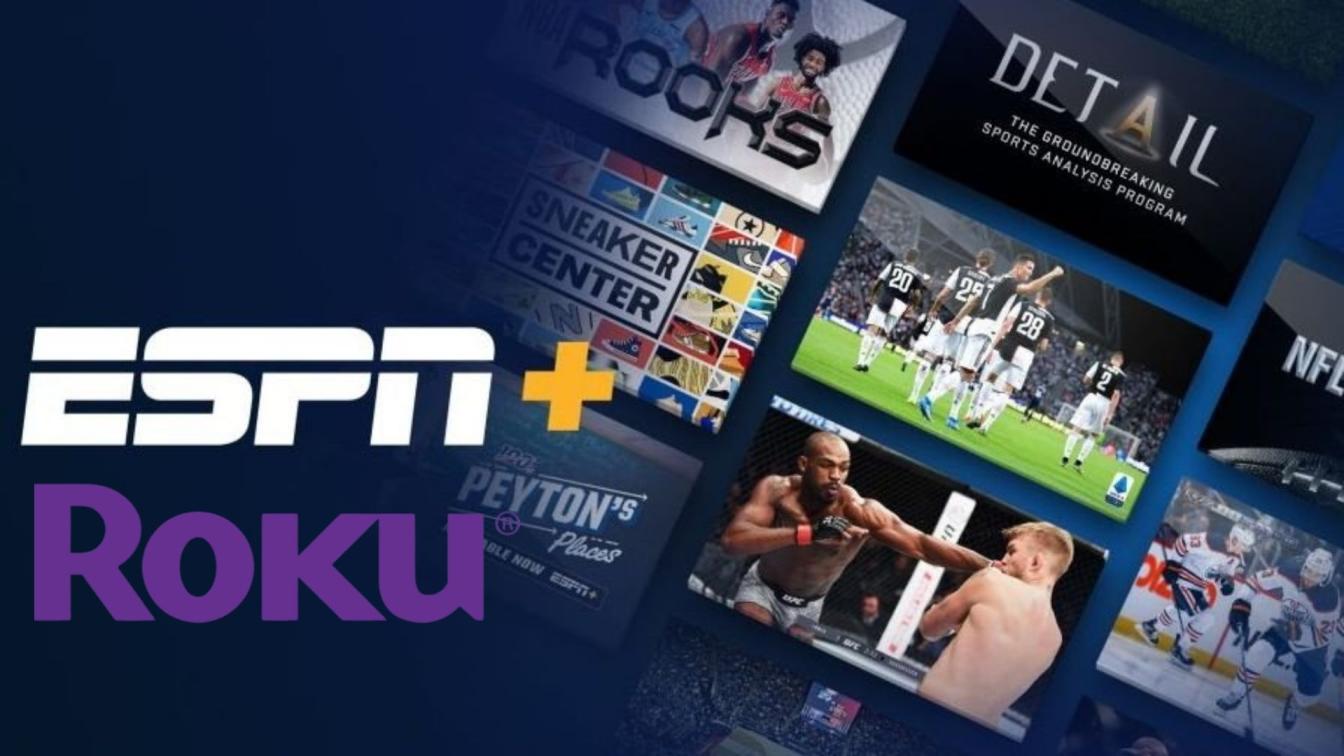
You have Roku at home and want to subscribe to ESPN Plus to enjoy sports like never before. Here’s how you can do it. Note that the procedure is not much different from the one you followed on Amazon FireStick TV so here’s how activating ESPN Plus on Roku goes.
- First up, go to ESPN on your Roku.
- Proceed to the app’s Settings and proceed to Subscriptions.
- Next up, choose ESPN Plus from the two primary options available.
- You will be asked to sign in to subscribe and pay for the same and there, you should see an activation code. Take a note of the code.
- Next up, open www.espn.com/activate on any device where you want to play ESPN+ and field in the activation code to link it with your primary ESPN account and hit “Continue”.
- You will be asked to sign in or log in to continue further. Use your existing ESPN account where the subscription was made originally and it’s done.
- If all goes according to the plan, you should be able to watch ESPN Plus on Roku and practically all other supported devices.
Also Read
How To Activate ESPN Plus on Apple TV?
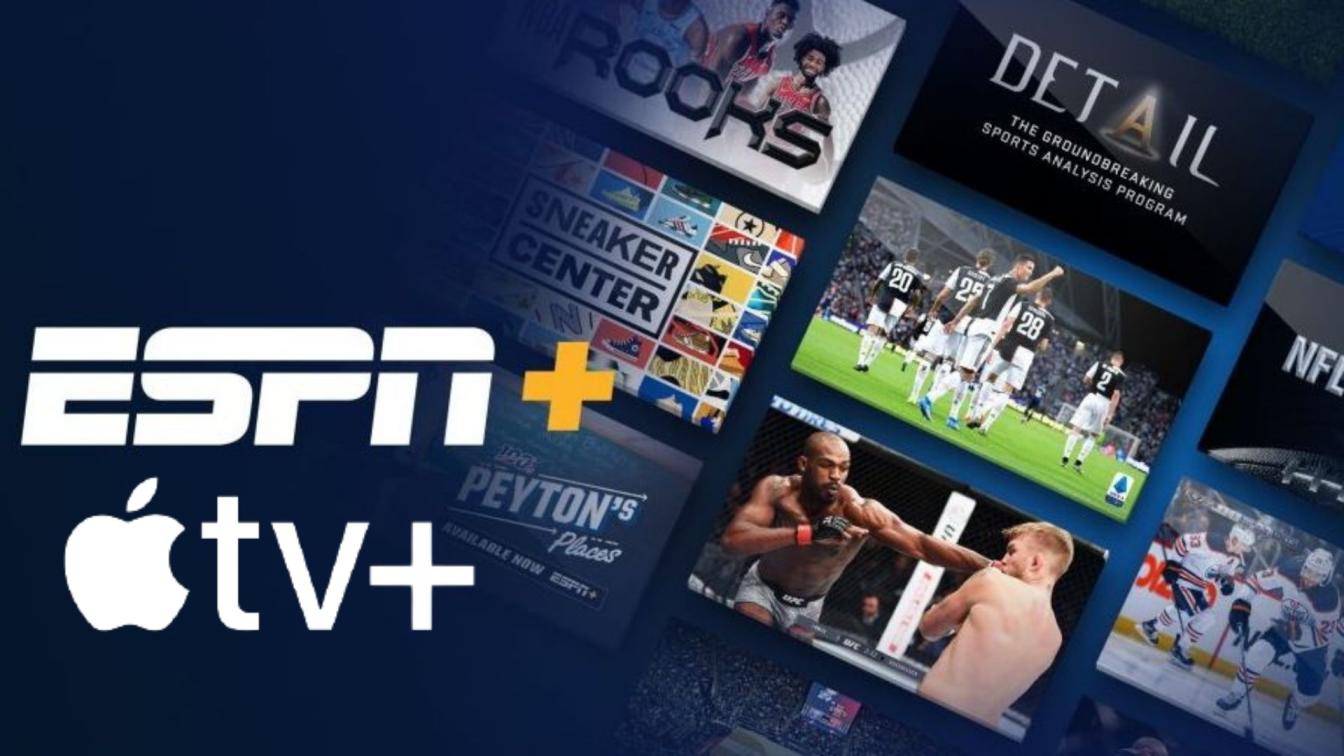
Okay, so you are an Apple TV user and want to find a way to link your subscription towards ESPN Plus (ESPN+) on Apple TV and other devices. Here’s how you can do it.
- Start with your Apple TV where you need to start the ESPN app.
- On the top-right corner, you should see a cogwheel icon which is for Settings so hit it.
- Proceed to the Subscriptions option from the lot.
- Hit the “Subscribe” button against ESPN+. Note that if you subscribe for UFS 237, it is a different streaming service so you need to make sure you are hitting on ESPN+ only.
- Next up, use your ESPN account to log in or if you don’t have one, create one via “Sign Up Now”.
- Once you subscribe, pay for it and everything is successful, you will get a * letter/digit activation code so do take a note of it.
- The next step is to go to www.espn.com/activate on any device.
- Enter the code mentioned earlier and hit “Continue”.
The website will prompt you to use the existing or a new ESPN account (assuming that the subscription is connected to the same).
If successful, you should be able to stream ESPN Plus (ESPN+) on Apple TV and all supported devices.
Also Read
How To Activate ESPN Plus on XFinity?
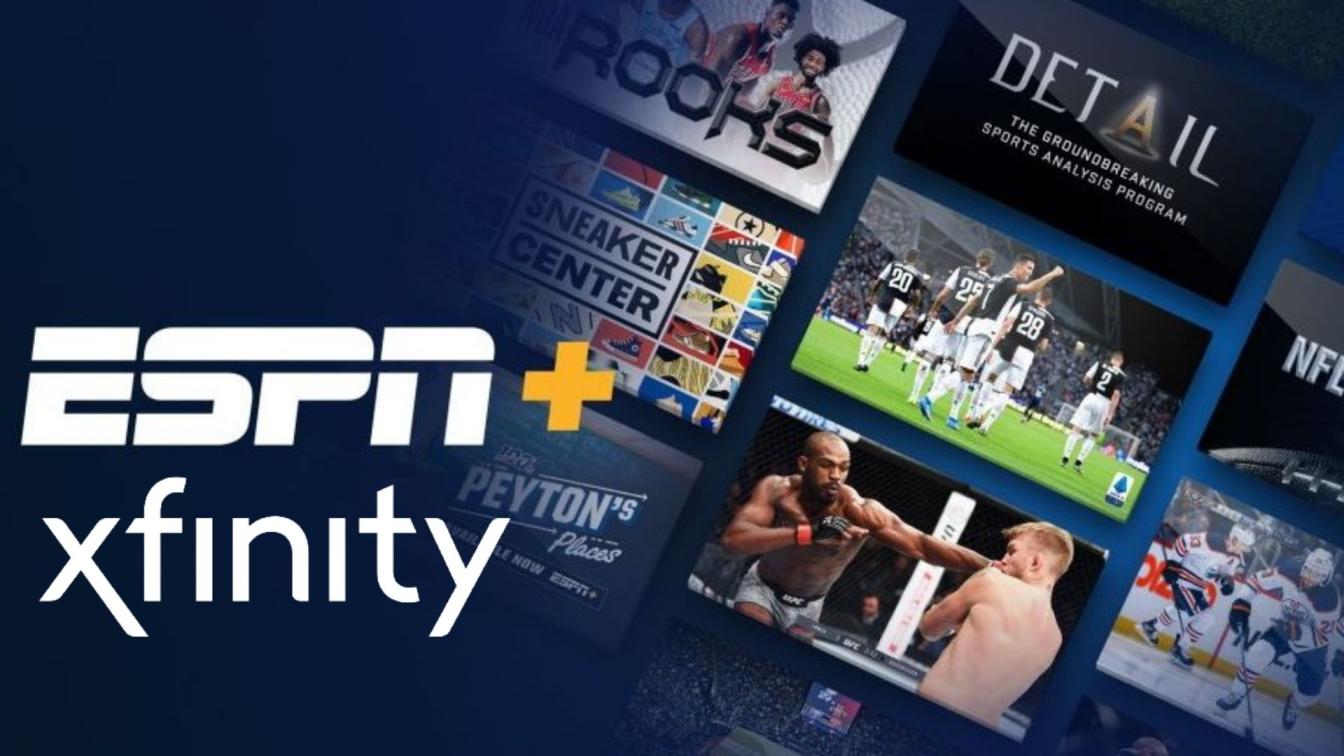
Here’s how you can activate ESPN Plus on XFinity.
- First up, open XFinity on the streaming device you are using and click on the ESPN app.
- Head towards the Settings and go to Account Information.
- You will be asked to “Subscribe” for ESPN Plus on XFinity and pay as you will.
- You should be able to get an “Activation Code” via email within the Accounts page.
- Next up, go to www.espn.com/activate on any device where you want to stream ESPN+ content and feed in the activation code when asked.
- Hit “Continue”.
- After linking your ESPN account here, you should be able to access ESPN Plus on any device including XFinity.
Wrapping Up
That’s the end of the guide on how to activate ESPN Plus on Roku, Hulu, Firestick, Xfinity, and Apple TV. Depending upon what version or generation of streaming services or devices you use, the steps might change a bit although the general procedure remains the same. This is unless some of the services mentioned above roll out a revamped interface.
Also Read

Can I get the SEC station with a subscription
I have had an expn+ account for a while thru roku. I was having g trouble with Izzy and they told me fire stick worked better so I switched. I am still being charged thru roku. How can I get that switched so I can watch espn+ on my firestick?
I HAVE THE DISNEY BUNDLE AND AM UNABLE TO LOG IN TO ESPN PLUS
These instructions do not work for activating the ESPN+ channel on Roku. The activation code stays up even after logging into the ESPN account on the ESPN website from a mobile device or computer. 10/26/2022
Thank you bro
I have Sling tV as my subscriber, but I have the bundle from Disney for ESPN+. But I cannot get it to work. What should I do and I did activate it also.
What bs this is, I get Espn+ thru the Disney app and it’s telling me I need a TV provider I’m trying to stream thru internet. What am I missing?
look i signed up for apple tv and was log in last Friday and watchthe red sox game this Friday it would not let me log in my id was not recognized why i may be paying for this and cat use it so fix my id or cancel me out so i can relog in thank you
I tried to activate my ESPN account but was unable to do so because I do not have a TV provider. I have an antenna and only use streaming. How can I fix this problem?