Elden Ring is an action role-playing game designed by FromSoftware and publicized by Bandai Namco Entertainment. The game is not only about swords and shields; it’s more than that. The use of Magic is crucial in this game. Weapons combined with Magic is a deadly combo to play with, and that’s how you play Elden Ring.
You might encounter many errors while playing this game, which might affect your gaming experience. A few minor errors are easy to solve, while some require time. No worries, we got you covered.
This article will discuss all the Elden Ring Error Codes and Their Solutions. Not only the errors, but we will also talk about the reason for the errors. So without any further ado, let us get started.
Also Read
Elden Ring Best Graphics Settings for 3070, 3080, 3090, 1060, 1070, 2060, 2080, and More
Elden Ring Connection Error Occurred, How to Fix?
How to Fix ELDEN RING Long Load Times
Elden Ring Subtitles: How to Change Subtitles Language, Fonts, and Size
Steam Deck Elden Ring Crashing, Not Launching, and Other Fixes
Fix: Elden Ring Subtitles Out of Sync or Not Showing Up
Elden Ring Soft Caps For Each Stat and Attribute
Fix: Discord Doesn’t Work While Playing Elden Ring
What Is the Recommended Meta PvP Level in Elden Ring?
Elden Ring: All Dungeons Locations and Their Bosses
Elden Ring Tombsward Catacombs Entrance, Secret Room, Location and Boss
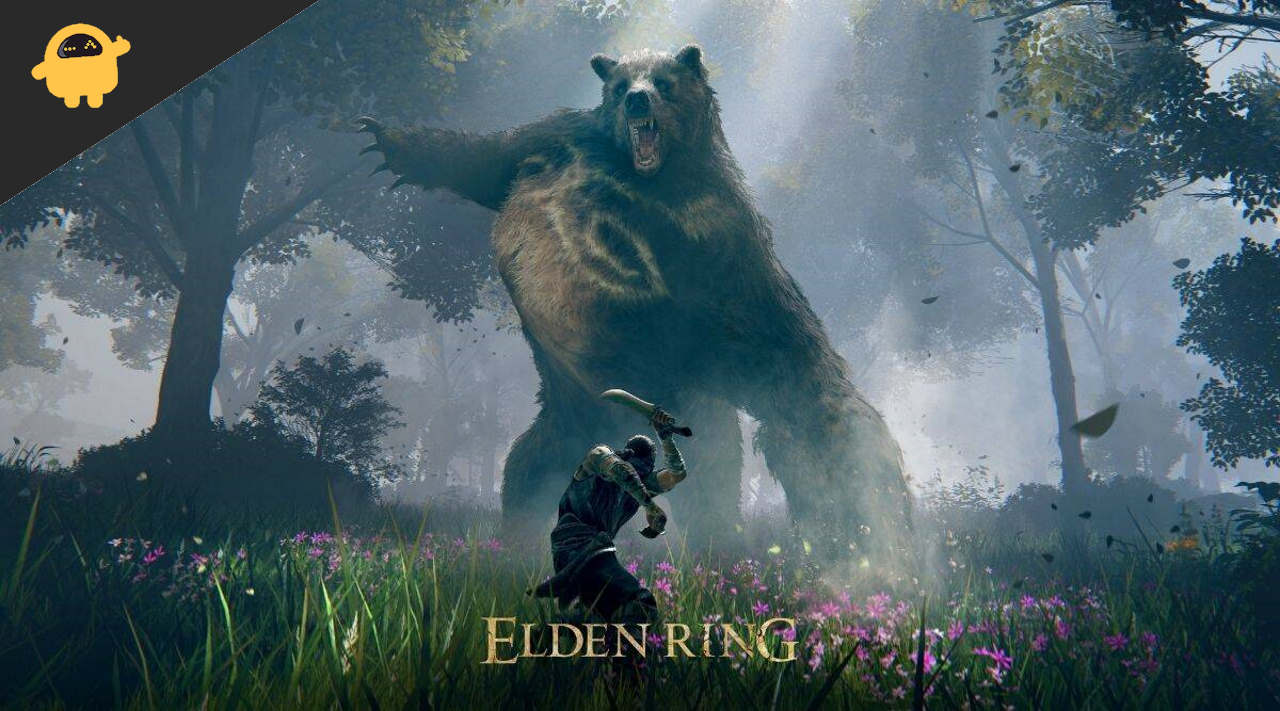
Page Contents
All Elden Ring Error Codes and Their Solutions
Let’s talk about the most common errors first. These errors occur to a lot of players and can be easily solved:
Error Code 30005
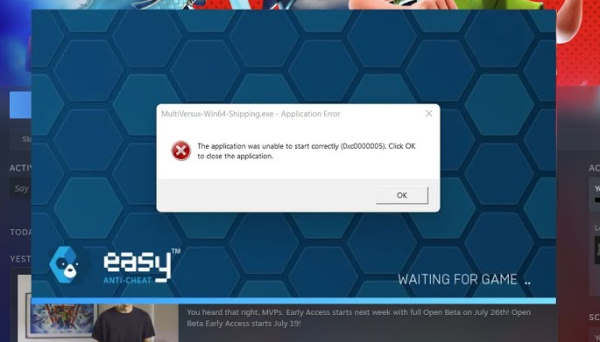
The error code 30005 will not let you launch the game. This will not only frustrate you but also destroys your gaming mood. Don’t worry; we can solve this error quickly by following the steps below:
Method 1: Restart the Game
Restarting the game might solve the issue, and that’s the first method you should always try before proceeding to the other methods. Restart the game and check if the error persists.
Method 2: Disable Easy Anti-Cheat
- Open Steam on your desktop
- Navigate to the Library tab
- Right-click on the Elden ring game
- Now, Click on Manage and then click on Browse Local Files.
- A new window will pop up, and the window is the place where the game files are stored.
- Now, Open the Game folder.
- Find Start_protected_game_exe file and rename it to Start_protected_game_primary
- After doing this, copy the ‘eldenring’ exe file.
- Paste it back into the same folder
- The folder will get renamed to eldenring – Copy.
- Now, you should rename the file to Start_protected_game_exe
- Close the folder and restart the Steam desktop client
Method 3: Verify Steam Files
- Launch the Steam desktop client on your PC
- Navigate to the Library tab
- Right-click on the Elden ring game
- You will find a few options. Click on properties.
- Now, click on the Local Files tab.
- Click on Verify Integrity of Game Files.
- Wait for the game files to be verified and restart the Steam client after verification.
- If you encounter any error during this process, restart your PC and try again.
These are the methods to solve the 30005 error on Elden Ring. Try to restart your PC after every method to ensure it is applied correctly.
Also Read
What is the Recommended Level For Each Boss in Elden Ring
Elden Ring Best Starting Class For All Builds
Elden Ring Maiden Blood Location
Fix: Elden Ring Inappropriate Activity Detected
Fix: Elden Ring Map Not Showing or Loading
Elden Ring Rewards and Ranks For PVP
Elden Ring Blasphemous Blade Build Guide
Error Code 25
Error code 25 is very annoying and occurs due to some unknown glitches in the game. We can quickly fix this issue by following the steps below:
Method 1: Try to repair the EAC Exe file
Open File explorer and navigate to C drive. Now, open C:\Program Files (x86) folder. Find Easy anti-Cheat Exe file and right-click on it. Now, select run it as administrator. Select Elden ring from the drop-down menu and click on repair. This process will take some time to complete, and after the repair is done, Please restart your PC.
Method 2: Update the game to the latest version
If the issue is from the developer side, then the problem might be fixed in the newest update. To solve this, Update the game to the latest version. Ensure you don’t interrupt in the middle; otherwise, the files might get corrupted.
Method 3: Restart the Game
Restarting the game might solve the issue, and that’s the first method you should always try before proceeding to the other methods. Restart the game and check if the error persists.
Method 4: Verify the integrity of game files
- Launch the Steam desktop client on your PC
- Navigate to the Library tab
- Right-click on the Elden ring game
- You will find a few options. Click on properties.
- Now, click on the Local Files tab.
- Click on Verify Integrity of Game Files.
- Wait for the game files to be verified and restart the Steam client after verification.
- If you encounter any error during this process, restart your PC and try again.
Method 5: Update windows to the latest version
Sometimes, a few errors occur only on a few versions of windows, and that’s due to some error in the OS. To solve this, just update windows to the latest version.
Error Inappropriate Activity Detected
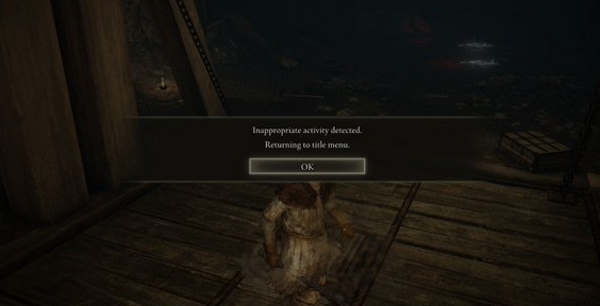
When easy anti-cheat detects inappropriate activity such as some tools which might affect the in-game experience, to solve this issue, you have to follow the steps below:
Method 1: Reinstall Elden Ring
The main reason why this error occurs is that either you used some 3rd-party tools to change something in-game or because the anti-cheat is glitched. Reinstall the game to solve this error. Restart your PC after reinstalling the game.
Method 2: Try to repair the EAC Exe file
Open File explorer and navigate to C drive. Now, open C:\Program Files (x86) folder. Find Easy anti-Cheat Exe file and right-click on it. Now, select run it as administrator. Select Elden ring from the drop-down menu and click on repair. This process will take some time to complete, and after the repair is done, Please restart your PC.
Method 3: Verify the integrity of game files
- Launch the Steam desktop client on your PC
- Navigate to the Library tab
- Right-click on the Elden ring game
- You will find a few options. Click on properties.
- Now, click on the Local Files tab.
- Click on Verify Integrity of Game Files.
- Wait for the game files to be verified and restart the Steam client after verification.
- If you encounter any error during this process, restart your PC and try again.
These are the methods you should follow to fix the error inappropriate activity detected.
Connection Error
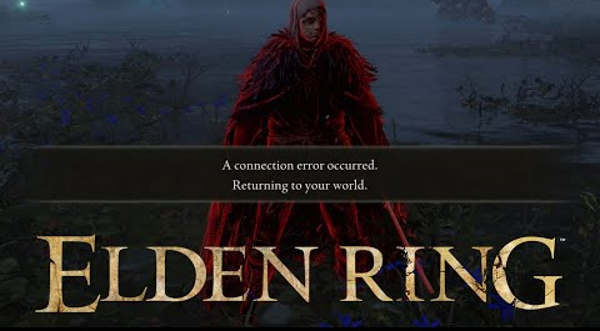
If you try to open Elden Ring and a connection error occurs, then either the server of Elden Ring is down or some other issue which will be discussed below.
Method 1: Check Elden Ring Server status
The game servers might be down for a maintenance break or some other issue. If it’s a maintenance break, then all you can do is wait for the maintenance break to complete. You can check the server status of Elden Ring from here.
Method 2: Check your internet connection
As this is an FPS game, your internet has to be decent to play this game seamlessly. Check if your internet connection is stable and the speed of your internet connection. You can do that here. If your internet connection is unstable, try to restart your router or call your ISP to discuss this issue.
Method 3: Clear DNS Cache
You might be facing a connection error because of an invalid DNS cache. All you can do is clear your DNS cache to fix this issue. Follow the below steps to fix the problem:
- Launch Command Prompt as Administrator
- Type the following command into CMD – ipconfig /flushdns
- This will flush the DNS of your Network.
- Restart your PC and check if the issue is fixed.
Method 4: Reinstall Elden Ring
The main reason why this error occurs is that either you used some 3rd-party tools to change something in-game or because the anti-cheat is glitched. Reinstall the game to solve this error. Restart your PC after reinstalling the game.
These are the methods that might fix the connection error. If you still face this issue, report the error log to Elden Ring support.
Failed to Join Session
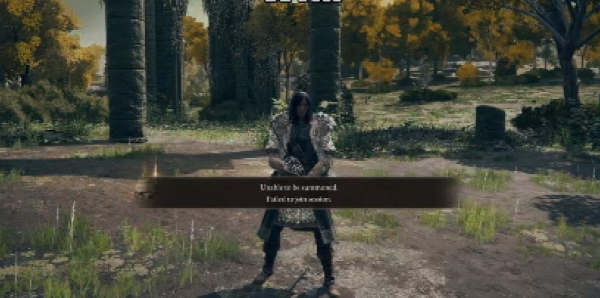
We have already discussed the connection error; likewise, this error also occurs for the same reasons, but this one can be fixed with more methods. Follow the below methods to fix this issue quickly:
Method 1: Reset Network Settings
This error might be fixed if you reset your network settings. Follow the below steps to reset your network settings:
- Launch Settings on your desktop.
- Click Network & internet and then click on Advanced network settings.
- Click on Network reset t the end of the window.
- Click Reset now next to Network reset and exit from settings.
- Restart your PC and check if the error is fixed.
Method 2: Clear DNS Cache
You might be facing a connection error because of an invalid DNS cache. All you can do is clear your DNS cache to fix this issue. Follow the below steps to fix the problem:
- Launch Command Prompt as Administrator
- Type the following command into CMD – ipconfig /flushdns
- This will flush the DNS of your Network.
- Restart your PC and check if the issue is fixed.
Method 3: Check Elden Ring Server status
The game servers might be down for a maintenance break or some other issue. If it’s a maintenance break, then all you can do is wait for the maintenance break to complete. You can check the server status of Elden Ring from here.
Method 4: Update the game to the latest version
If the issue is from the developer side, then the problem might be fixed in the newest update. To solve this, Update the game to the latest version. Ensure you don’t interrupt in the middle; otherwise, the files might get corrupted.
Conclusion
These are the common errors that Elden Ring players usually face. If you have any queries regarding the article, please comment down. Also, let us know if you have any other solutions for the errors covered in this article, and that’s a wrap.
