In August 2022, Google rolled out the stable build of Android 13, marking it as the thirteenth major release in the Android operating system series and the successor to Android 12. This new build brought forth an array of noteworthy features and enhancements, coupled with a refreshed visual design that has been well-received by users. However, it is not without its share of flaws, featuring some bugs and stability issues that are hard to overlook. A notable problem faced by numerous users is the Android 13 Bluetooth connectivity issue when pairing with other devices.
While the usage of Bluetooth for file transfers between smartphones may have diminished, its importance in facilitating wireless music playback and connections to a range of smart IoT devices remains undiminished. Therefore, encountering issues with Bluetooth connectivity, such as unstable connections or signal drops, can be exceedingly frustrating for users of Android 13. These issues may stem from a variety of underlying causes, each affecting the seamless interaction between devices.
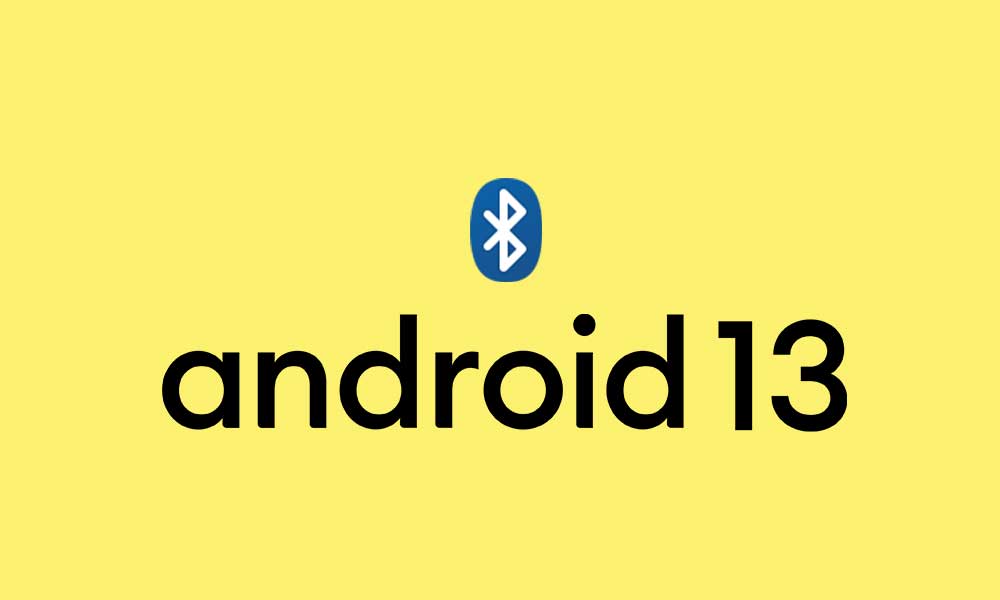
Page Contents
- How to Fix Android 13 Bluetooth Not Working Issue
- 1. Restart your Phone
- 2. Forget and Pair Bluetooth Again
- 3. Check Bluetooth Settings
- 4. Delete Bluetooth Cache and Data
- 5. Check for Software Updates
- 6. Remove All Paired Bluetooth Devices
- 7. Ensure to Remove Obstacles
- 8. Boot your Phone in Safe Mode
- 9. Reset Bluetooth Settings
- 10. Issues with Internal Hardware? Visit Service Center
How to Fix Android 13 Bluetooth Not Working Issue
Some affected users also mentioned that the “Unfortunately, Bluetooth has stopped” error appears quite often, which is irritating. Maybe there is an issue with the device’s Bluetooth settings or the issues with the internal hardware somehow troubling Android 13 users a lot. While the Bluetooth device is out of range, an outdated system software build, insufficient battery to run Bluetooth, too many Bluetooth devices are connected, etc., can be a reason.
Luckily, here we’ve shared some troubleshooting methods for you that you can follow below. So, without wasting more time, let’s jump into the guide on how to fix the Android 13 Bluetooth Not Working issue.
1. Restart your Phone
It’s highly recommended to reboot the Android 13 handset and the other Bluetooth device that is having issues with the connectivity to refresh the system. Restarting the Bluetooth device will ensure that the temporary system glitch or cache data will get wiped out easily. Most of the affected Android device users have found this trick useful. So, try it once. Just press and hold the Power button on the phone > Select Restart.
While you’ll need to long-press the power button on the Bluetooth device to turn it off.
Also Read
Fix: Android 13 Not Sending or Receiving Text Messages
Fix: Android 13 Not Showing Fast Charging or Not Charging Fast
Fix: Android 13 Not Showing Notifications
Best Android 13 Call Recording Apps
Fix: Android Auto Not Working on Xiaomi Devices Running MIUI 14 Based Android 13
Fix: Android 13 Not Charging Fast
Fix: Android 13 Lock Screen Notifications Not Showing
2. Forget and Pair Bluetooth Again
The second thing you should do is forget the connected Bluetooth device and reconnect (re-pairing) it with the Android 13 device. If in case, your specific Bluetooth device is working fine with other Bluetooth devices, this method will come in handy. To do so:
- Open the Settings menu on the phone.
- Tap on Bluetooth > Select Connected Devices.
- Now, select Previously connected devices.
- Find out your Bluetooth device from the list.
- Tap on the Settings icon (i) next to it > Tap on Forget.
- If prompted, make sure to confirm it.
- Once done, turn off & on Bluetooth on both the mobile and the problematic Bluetooth device to refresh it.
- Next, tap on the Pair new device option > Allow the connection to get established.
- You’re good to go.
3. Check Bluetooth Settings
It’s also suggested to cross-check the Bluetooth settings options on your Android 13 smartphone whether the Bluetooth visibility or the discoverability is set to ‘ON’ (Visible to Everyone) or not. If in case, your handset Bluetooth isn’t visible to other Bluetooth devices then obviously other Bluetooth devices won’t be able to find or connect to your Android 13 handset. To do so:
- Tap on Settings > Open Bluetooth.
- Tap on the Bluetooth toggle to turn it ON.
- Now, enable the Bluetooth Visibility of the phone to Everyone.
- Once done, turn off & on Bluetooth, then check for the issue again.
4. Delete Bluetooth Cache and Data
The chances are high that somehow your Android 13 smartphone is having a temporary glitch or cache issue with the Bluetooth system. If the above methods didn’t work for you, try deleting the Bluetooth cache and data on your handset by following the steps below so that your device can be able to work properly with Bluetooth. To do this:
- Open your device Settings menu > Ensure to Turn Off Bluetooth.
- Tap on Apps & notifications.
- Tap on All apps (Show System apps) from the three-dots icon menu.
- Now, locate Bluetooth and tap on it to open the App Info page.
- Tap on Storage & cache > Make sure to Clear Storage Data and then Clear Cache.
- Once done, reboot your handset to refresh the system.
- Finally, you should be able to connect and pair Bluetooth with other devices.
5. Check for Software Updates
Sometimes an outdated Android OS build or lack of the latest security patch version might gonna conflict with Bluetooth connectivity issues due to bugs or security reasons. It’s better to check for the available software updates and then install the same manually to cross-check whether the Bluetooth of your device is working fine or not. To do that:
- Open the Settings app on your phone.
- Now, scroll down to the bottom, and tap on System.
- Tap on System update and it’ll automatically check for the available software updates.
- If there is an update available, tap on Download and Install.
- Wait for the updating process to get completed and then reboot your handset to apply changes.
Well, some of the Android 13 system updates or security patch updates might appear via the Google Play System Update. To check for the same:
- So, open the Settings menu on your device.
- Tap on Security > Tap on Google Security Checkup to check whether a security update is available.
- Next, tap on Google Play System Update to check whether a Google Play system update is available.
- If available, make sure to follow the steps on the screen to complete the update.
- Once done, you’ll need to reboot the device to apply changes.
6. Remove All Paired Bluetooth Devices
You should also try removing all of the paired Bluetooth devices to ensure there is no conflict with the already paired Bluetooth devices on your handset. Sometimes a huge list of connected devices might gonna trouble you a lot which can be fixed easily. To do this:
- Open your device Settings > Tap on Connected Devices.
- Tap on Bluetooth > Select Previously connected devices.
- Now, make sure to locate your connected Bluetooth device from the list.
- Then tap on the Settings icon (i) next to it > Select Forget.
- If prompted, confirm the same > Next, go back to the Bluetooth menu.
- Tap on Pair new device to reconnect your Bluetooth device with the Android 13 handset.
7. Ensure to Remove Obstacles
Make sure to remove any kind of obstacles from your place in between the mobile device and other Bluetooth devices (if both the devices are not kept closer). Sometimes obstacles or other objects in between the Bluetooth devices might cause signal interference that you should check out. Try keeping both Bluetooth devices’ obstacles-free and keep them close enough.
Also Read
Fix: WiFi Not Working or Not Connecting After Android 13 Update
Fix: Android 13 Charging Slow or Not Charging Issue
Fix: Android 13 Video Not Working
How to Fix Android 13 Restarting Randomly After Update
Android 13 Battery Draining Quickly, How To Fix?
Fix: After Android 13 Update, Android Auto Not Working Properly
Fix: Spotify Crashing, Keeps Pausing or Not Working after Android 12/ 13 update
Fix: Android 13 Mobile Data / Internet Not Working
Android 13 Google Pay Not Working, How to Fix?
8. Boot your Phone in Safe Mode
In most scenarios, your device may not work properly or the Bluetooth connectivity starts bothering you quite often whenever any third-party software or application conflicts. So, it’s better to boot your handset in Safe Mode to cross-check whether third-party software is causing some issues or not. To do so:
- Press and hold the Power button on your handset until the Power Menu appears.
- Now, touch and hold Power off until the Reboot to safe mode option appears.
- Tap on OK to restart your device in Safe Mode.
Note: You might uninstall any third-party apps or games that you’ve installed recently.
If in case, you want to exit Safe Mode then make sure to reboot the phone normally when in Safe Mode.
9. Reset Bluetooth Settings
It seems that the above methods didn’t work for you and somehow the Bluetooth settings or configuration has some issues or corrupted data on your handset might conflict with the connectivity issue. For that reason, you should reset the Bluetooth settings to the factory default by following the steps below. To do so:
- Open the Settings app on your device.
- Tap on Settings > Choose System.
- Tap on Advanced > Tap on Reset options.
- Select Reset Wi-Fi, mobile, & Bluetooth. [On some devices, it may look like Reset Networking Settings]
- Tap on Reset settings > If prompted, confirm the reset by providing the lock screen password, pin, or pattern.
- Once done, wait for the reset to complete > Reboot the device to apply changes.
- Finally, you can connect the Bluetooth to the other device to check for the issue.
10. Issues with Internal Hardware? Visit Service Center
If still the problem troubles you then make sure to visit your nearest service center to get your handset checked properly whether there is an issue with the internal hardware or not.
That’s it, guys. We assume this guide was helpful to you. For further queries, you can comment below.
Also Read

Apparently Android 13 cannot clear the bluetooth cache. It is greyed out. Saw this on my Pixel4a Android 13 and all over Reddit talking about this too. If there is a work-around, I’m in!
It is funny how people write “How To” and describe functions that do not exist.
This method may have worked before, but does not work on Android 13.
I have been searching all morning for a fix to the bluetooth connectivity problem.
I connect to my aftershok headset and it immediately caused my videos to stutter on streaming and audio not to play on spotify. Even downloaded audio. When i searched for a fix many people have suggested its a Android 13 issue and there hasn’t been a concrete fix for it.
For others who might have the issue I have found a fix.. at least for me so its worth a try right?
1. Access developer mode (Settings – About Phone – Software Information – Then tap Build Number seven times and switch developer mode on)
2. Developer Options
3. In Developer option scroll down to “Turn off A2DP Hardware offload”
This has instantly fixed my issue between my bluetooth devices.
I hope someone else in my situation finds this and it helps!
These fixes just do not work on android 13. I have spent hours with Samsung support trying to fix this. The phone pairs after about an hour of reloading and resetting the software. And then it finally pairs, and samsung support says goodbye. The next day the phone won’t reconnect and won’t pair!!!!!!
Same on my phone Galagxy 20+. Bluetooth connection with my Volvo now fails after some seconds. No way to listen to Internet-Radio or thongs from the phone via bluetooth….