Encountering difficulties with your smartphone post the Android 13 update, especially with Bluetooth connectivity? You’re certainly not alone in this! It’s quite common to face such glitches with new software releases, and Android 13 has its unique set of challenges. Users are grappling with issues ranging from Bluetooth connectivity problems to glitches in the navigation bar and keyboard malfunctions.
But there’s no need to panic! We are here to guide you through simple and effective solutions to overcome the Bluetooth connectivity issue on your Android 13 device, ensuring you can enjoy a smooth and hassle-free experience with your device. Whether it’s connecting to other Bluetooth devices or resolving minor bugs, we’ve got you covered you here.
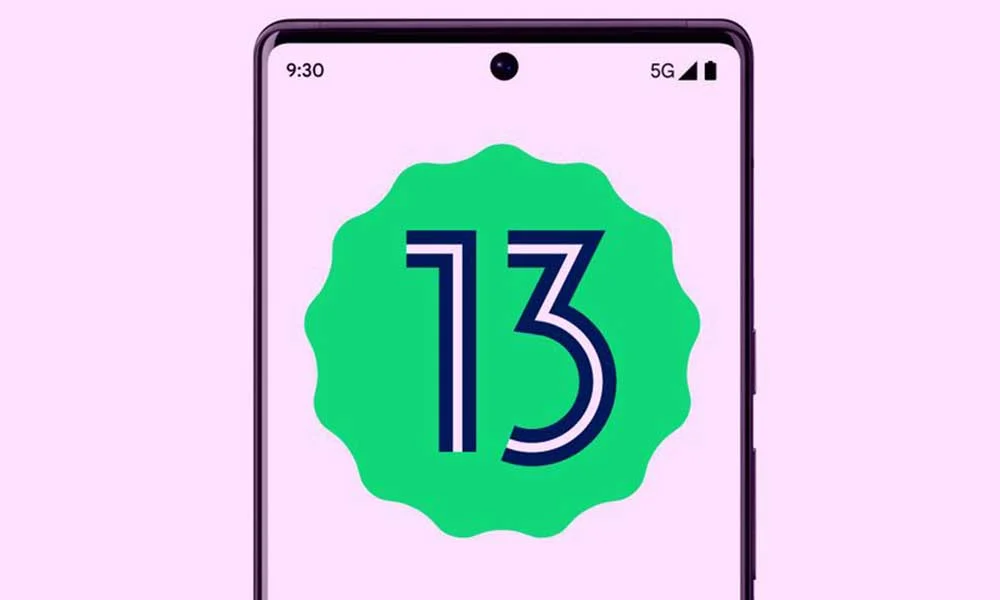
Certainly! In simpler terms, Bluetooth is like the invisible magic thread that lets our phones talk to our headphones, speakers, and even home gadgets! It may not be the go-to choice for sending files these days, but it’s like the quiet helper making sure we can go hands-free while talking or jam to our favorite tunes without any wires. So, when this little helper has troubles, it’s super important we sort them out quickly. It ensures that our day runs smoothly and we continue to enjoy all our gadgets without any hitches. So fixing any issues with Bluetooth is like keeping the magic thread strong and untangled!
Page Contents
Bluetooth Not Working After Android 13 Update, How to Fix
If the Bluetooth problem started surfacing on your phone just after installing Android 13, it’s most likely that the update has done the damage. Don’t worry; the damage is not severe. You can fix it easily using the solutions we’ve mentioned below. Make sure to check the problem after applying a fix. Keep trying the solutions until you get success.
Solution 1: Reboot the Phone
A temporary bug or software glitch may prevent the Bluetooth function from working normally. The problem could also be caused by a temporary cache in your phone. Such minor issues on the phone get eliminated after a reboot. Reboot your phone, turn on Bluetooth, and check if the problem is solved.
Solution 2: Pair the Bluetooth Device Again
If you’ve connected a Bluetooth device before but now that is not connecting, you should pair the Bluetooth device again. First of all, go to the Bluetooth settings on your phone and remove the device from the paired Bluetooth device list. Now, turn on the Bluetooth on both devices and pair your phone to the Bluetooth device. This should fix issues where your device was not connecting or the audio was not playing.
Also Read
Solution 3: Check Bluetooth Device Settings
By default, the Bluetooth settings are good enough for everyone. But, someone may have altered the settings, due to which you might not be able to listen to music or attend phone calls on the Bluetooth device. To check the Bluetooth device settings, open the Settings app, tap on Connected devices, click the gear icon next to the device, and make sure that HD audio, Phone calls, and Media audio options are turned on.
Solution 4: Clear Bluetooth Cache
To clear cache data saved by Bluetooth, follow these steps:
- Open the Settings app.
- Go to Apps – > All apps. This step will differ from brand to brand. You need to open the application section.
- From the list of all apps, locate Bluetooth and tap on it.
- Click Storage and tap on Clear cache.
Once you’ve cleared the Bluetooth cache, connect your phone to the Bluetooth device and check if the problem is fixed.
Solution 5: Update Your Phone
The latest software updates contain a fix to previously known issues, thus updating your phone to the latest available version may fix the Bluetooth issue you are facing. To update your phone, open the Settings app and go to System updates -> Software update.
Solution 6: Reset Bluetooth Settings
Resetting the Bluetooth settings can make your device work as it was intended to. Before you jump on to apply this solution, let me tell you it will delete all paired Bluetooth devices, saved Wi-Fi networks, and apply the default settings to Wi-Fi and Bluetooth.
Follow the steps below to reset Bluetooth settings:
- Open the Settings app, and go to Settings -> System.
- Tap on Advanced.
- Select Reset options and click Reset Wi-Fi, mobile, & Bluetooth.
- Tap on Reset settings. If asked, enter the lock screen password, pin, or pattern.
After your device is reset, turn on Bluetooth, connect your phone to the Bluetooth device, and check if the problem is fixed.
Bluetooth is a critical feature for any smart device, and it’s difficult to use the device without the feature. In this guide, we discussed various reasons for the Bluetooth issues that may occur and their solutions as well. I hope you liked this article. Do share it with others and let us know your thoughts or suggestions in the comments below.
Also Read
Fix: Android 13 Not Sending or Receiving Text Messages
How to Fix Android 13 Restarting Randomly After Update
Android 13 Battery Draining Quickly, How To Fix?
Fix: After Android 13 Update, Android Auto Not Working Properly
Fix: Spotify Crashing, Keeps Pausing or Not Working after Android 12/ 13 update
Fix: Android 13 Mobile Data / Internet Not Working
Android 13 Google Pay Not Working, How to Fix?

Cellulare Samsung a52s con android 13 non è permesso resettare la cache bluethoot,allora quale altra soluzione per ripristinare il tutto?.Grazie per la risposta
Solution 7: After pairing, rename bluetooth device profile name. I have Xiaomi Mi Watch, I renamed bluetooth device profile to MiColorSD14C and working after I restart phone.
I have a set of Oticon Engage Hearing Aids and I have tried numerous ways of connecting the aids. Also an hour spent on the phone with the manufacturers and another hour with Samsung, neither company can get the aids to connect.
Being partially sighted I rely quite heavily on my aids. I think I will have to wait for an Android update.
Solution 4, clearing the Bluetooth cache, is greyed out and not available in Android 13 any more.