Windows 11 is still in development phases, and as a result, users do face issues where certain features of programs get stuck, or the computer randomly freezes. This issue is not limited to Windows 11 devices, but the issue is persistent in Windows 10 devices as well. In most cases, these are just software glitches that are fixed automatically once you refresh the software. But in some extreme scenarios, users might have to try to restart their PC to get the required software run.
The freezing of the screen can happen randomly, and after this, the system stops responding and functioning. Users are also facing the random freezing of the screen while they are working on their important projects or while playing. Microsoft development team states that they are working on the fix and will resolve it through the upcoming update. But before waiting for the update, here are some ways to fix the Computer that randomly freezes in Windows 11/10.
Also Read
How to Calibrate Touchscreen on Windows 11/10
Virus and Threat Protection Not Working on Windows 11
Fix: Touchpad Not Working After Windows 11 Update
Fix: Micro SD Not Showing Up on Windows 10/11
TranslucentTB Windows 11 Not Working, How to Fix?
Fix: Mouse Scroll Wheel Jumps Up and Down on Windows 10, 11
How to Enable New CoPilot AI in Windows 11 23493
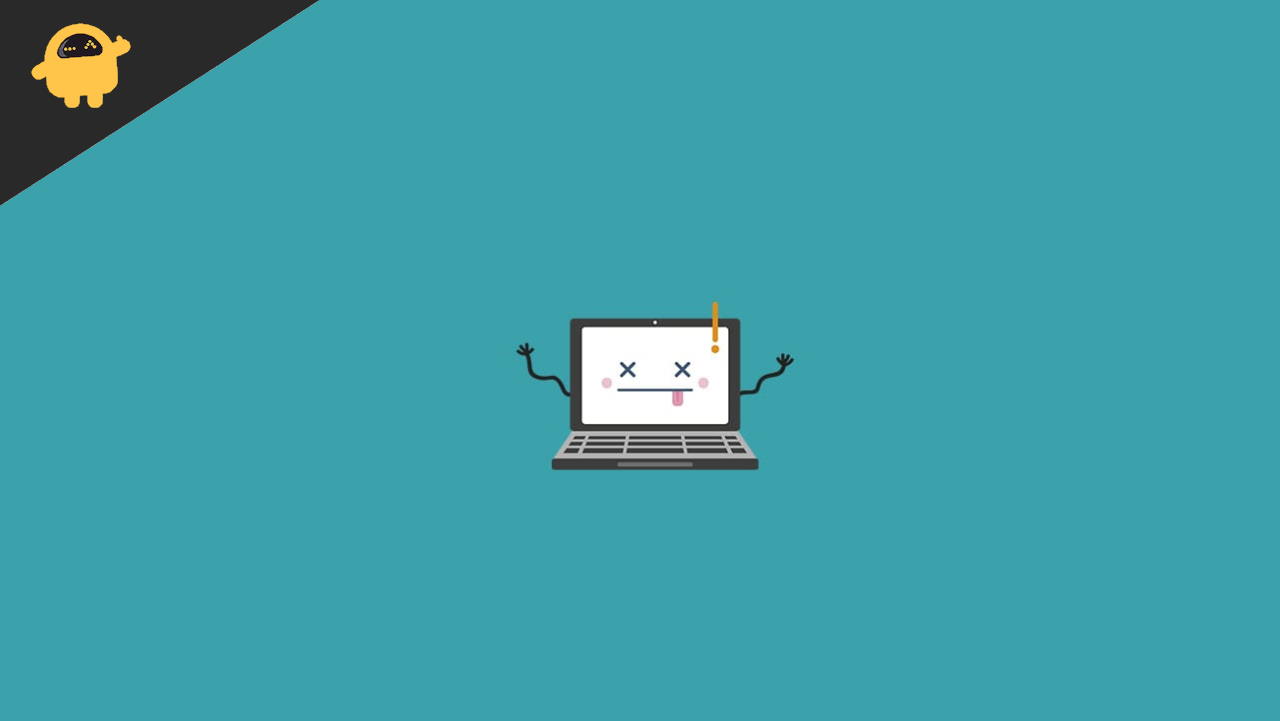
Page Contents
Fix: Computer Randomly Freezes in Windows 11/10
The only way to unfreeze the system is to reboot the computer, but there are high chances that your computer with again randomly freeze. Many things are responsible for the problem like temporary files, screen resolution, bugs, missing necessary files, etc. Here we get into every potential reason and fix the problem that applies to Windows11/10.
Also Read
How to Fix If Screenshot Folder Missing in Windows 11
Fix: Internet Time Sync Error on Windows 10/11 | Synchronization Failed
How to Fix if 4K Videos Not Playing on Windows 11
Fix: Windows 11 Taskbar Not Hiding in Full Screen
How to Fix If Brightness Slider Missing on Windows 11 and 10
How to Fix Scanner Not Working Issue on Windows 11
How To Fix No Audio Output Device Is Installed In Windows 10/11
Fix 1: Adjust Screen resolution
It is one of the common solutions to changing the screen resolution. Sometimes we puy higher resolution that is not supported by the screen, and as a result of that, the freezing issue occurs. The higher resolution triggered GPU to process it on the screen, but it may freeze the system if the system has a low GPU.
- Open the Settings app from the Start menu and click on System.
- Now select Display and navigate to Scale and Layout, then click on Display resolution.
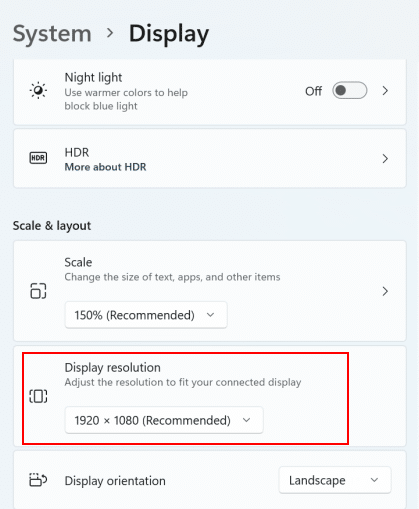
- After that select, the lower resolution from the drop-down menu.
- Next, click on Keep change on the confirmation tab.
Also Read
Fix 2: Change Virtual Memory
The next reason behind the freeze or unresponsive screen is RAM availability. If you are using heavy applications or high graphic games, you might face low RAM availability in your system. Windows 10/11 has an inbuilt memory management system, but it may be responsible for the black screen of death due to technical issues.
- Open the Settings app from the Start menu and search for Performance settings.
- Now click on Adjust and appearance and Performance of Windows from the available menu.
- Next, in the Performance Option tab, select Advanced.
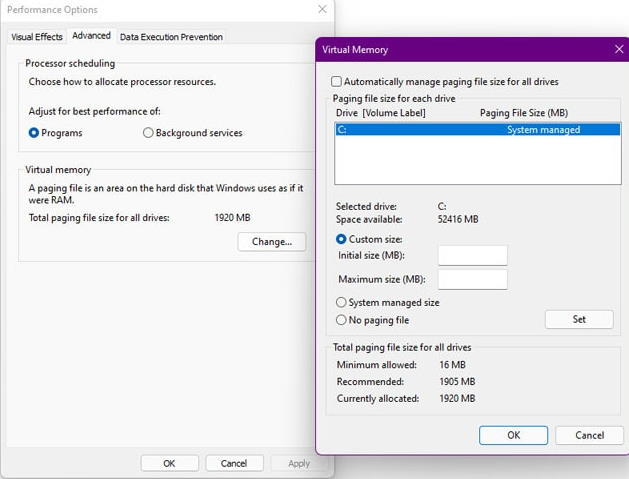
- Then Navigate to the virtual memory and click on change.
- Uncheck the Automatically manage paging file size for all drivers and select the custom size.
- Now enter the recommended value of memory in the initial size box and enter the higher value in the maximum size box.
- Then click on Ok to apply the changes and restart your system and check the issue resolve or not.
Fix 3: Update GPU Drivers
An outdated driver might be the reason behind your computer freezes randomly in WIndows 10/11 system. Microsoft regularly provides updates for smooth performance. Still, we usually forget to check to update the driver to increase the system’s performance and stay away from issues.
- Right-click on the Start menu and select Device Manager from the menu.
- Now, scroll down to the Display adapter and click on it to expand on the Device Manager window.
- Then click on dedicated GPU and right-click on it, and select Update drive to update the driver.
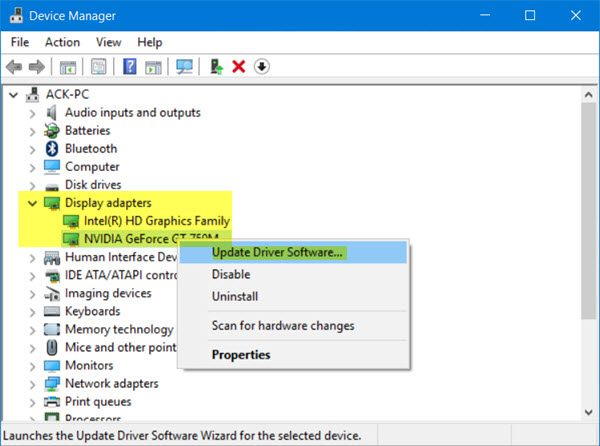
- After that, click on search automatically to update the driver software and wait till it automatically searches and installs the update file.
- Also, you can install it manually by browsing from your system, and you can download it from the manufacturer’s official website.
Fix 4: Delete Temp Files
Whenever we uninstall any application or games, some files are left in the application folder, which will hamper the system file. Therefore, we recommend you delete temporary files every 30 days.
- Open Settings app from the Start menu and click on System, or you can open Run And enter command %temp% and press enter.
- Now click on Storage and then select Local Disk Section.
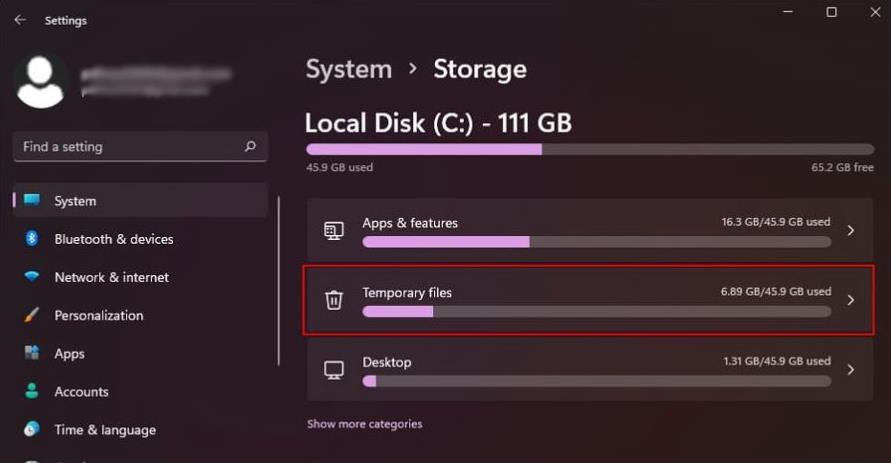
- Now go to the temporary file option and select the temporary file you want to delete.

- After selection, click on Remove file to delete.
Fix 5: Run System File Checker Tool
Sometimes the system may skip some files, or the system file gets damaged or corrupted. With the help of the system file checker tool, you can repair the system files.
- Open commanding prompt from the start menu, or you can search for CMD in the start menu.
- Right-click on the command prompt, select Run as administrator and enter the below command to run the system file checker tool.
sfc /scannow
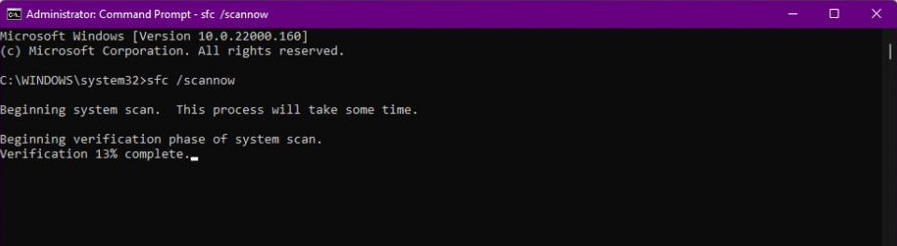
- Now press Enter to perform the task and wait till it is complete, and the tool will repair all missing and corrupt files automatically, then restart the system to apply changes.
Fix 6: Run Deployment Image Servicing and Management Tool
DISM tool is used to repair the system image and data files.
- Open commanding prompt from the start menu, or you can search for CMD in the start menu.
- Right-click on the command prompt, select Run as administrator and enter the below command to run the Deployment Image Servicing and management tool.
DISM /Online /Cleanup-Image /RestoreHealth
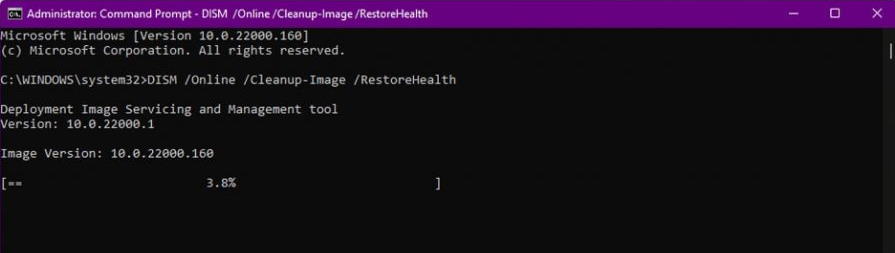
- Now press Enter to perform the task and wait till it is complete as it will analyst the data and fix it automatically, then restart the system to apply changes.
You can also run the chkdsk command from the above steps and check the disk drive’s health. It will search for the errors and notify with a popup message of any error found, and if you found the error on your disk, replace the drive to resolve the issue.
Fix 7: Reset Windows
If the above methods cannot fix the issue, then the only way is to reset the Windows 10/11 and install a fresh copy. The reason behind there may be some issue in OS.
- Open the Settings app from the Start menu and click on System.
- Now select Recovery and then click on Reset PC.
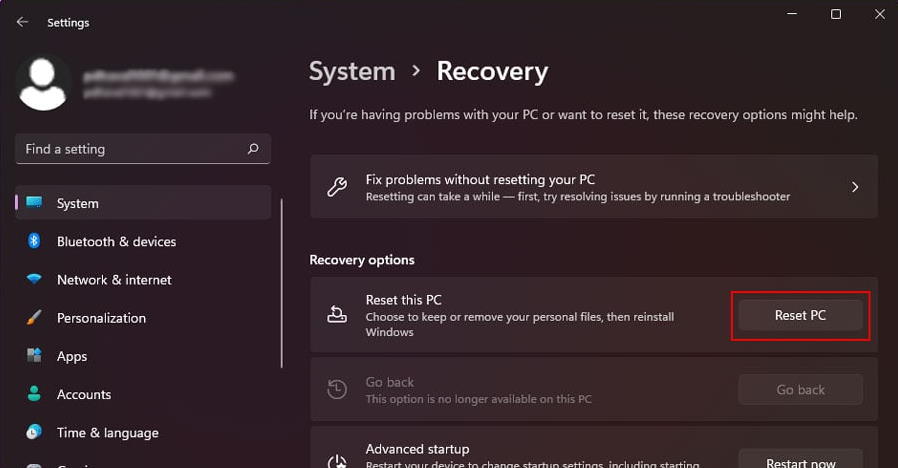
- In the next window, it will ask you to keep your files or Remove everything.
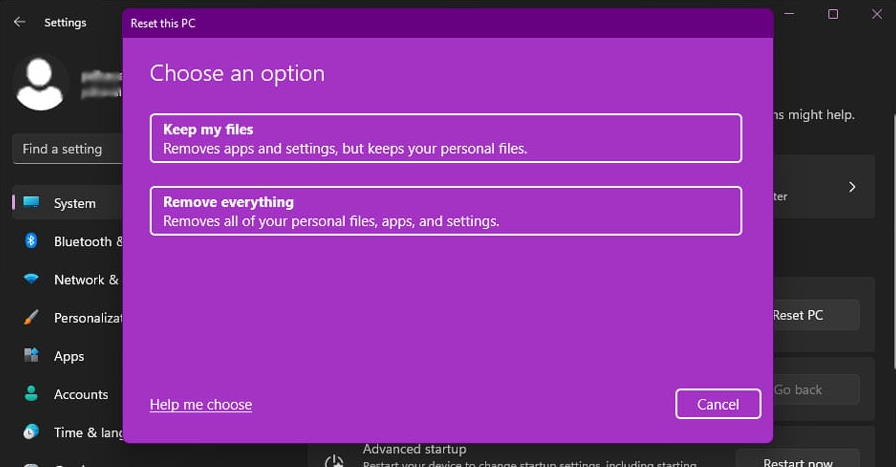
- After that, click on the reset PC and then follow the screen instruction.
- Now login with your credential and check the issue is resolved or not.
Conclusion
We hope the above methods will help you to fix the freezing issue in Windows 11/10. However, the main culprits are corrupt system files or any hardware failure. Apart from this, following the methods serially will also check the health of your system and improve the performance for the future. Also, you can wait till Microsoft release the patch. Feel free to share your feedback and queries in the comment section below.
