With the online gaming community, gaming is more fun than ever. And with open-world games like GTA Online, the game gets even more exciting. You don’t necessarily have to be in the same room with your friends to play, making GTA online very popular today. GTA, or Grand Theft Auto, needs no introduction as it was one of the most popular games in our childhood.
GTA Online is the most favorite game title because you can also connect with other players. But if GTA Online is unable to connect to its server, you can’t play it anymore, or the game won’t load at all. This problem is very common and might be caused by corrupted or missing game files. Here are some troubleshooting tips to fix GTA Online not loading on PC, PS4, PS5, or Xbox consoles.
Also Read
Fix: Failed to Connect to the Rockstar Games Library Service Error
Fix: GTA 5 Online Crashing on Loading Screen
Best DNS Servers For Grand Theft Auto V in 2023
All GTA 5 Cheat Codes for PC, PS5, PS4, and Xbox Consoles 2023
Fix: GTA 5 OpenIV Not Working or Download Problem
Fix: FiveM Not Downloading Assets, Content or Any Update
Fix: GTA 5 FiveM Voice Chat Not Working
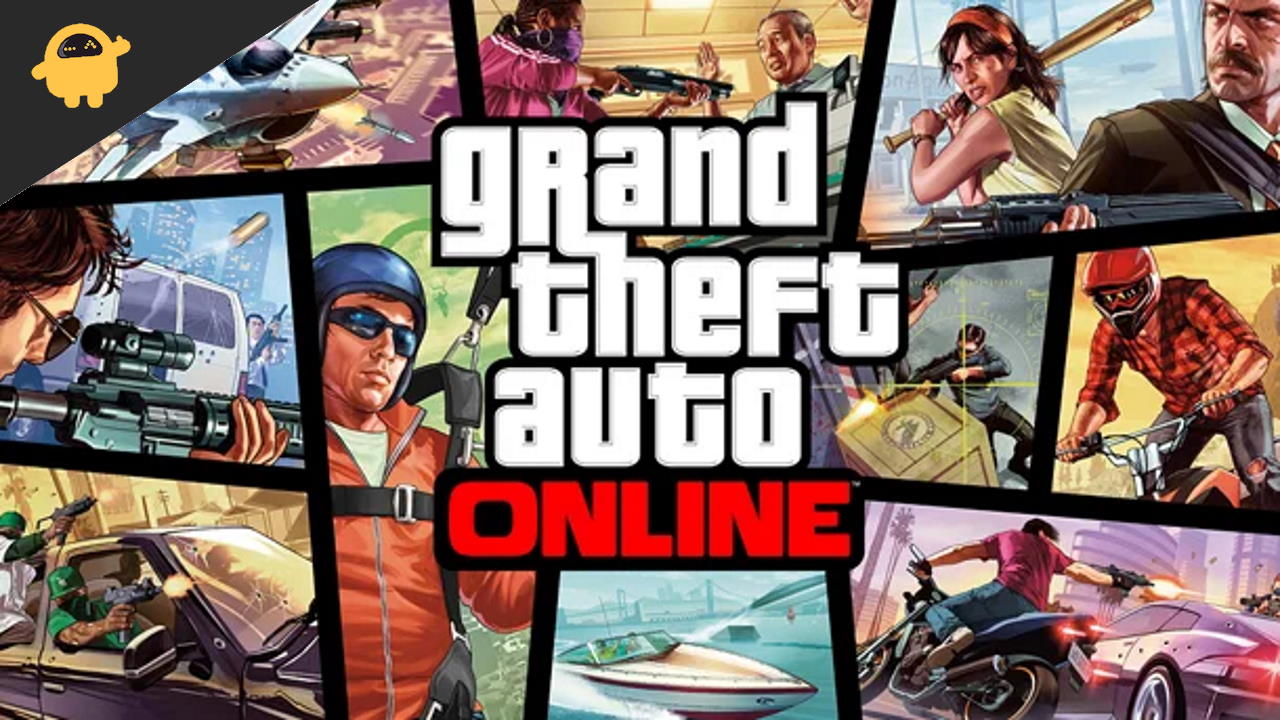
Page Contents
Fix: GTA Online Not Loading on PC, PS4, PS5, or Xbox Consoles
Since GTA is an online multi-player game, the problem of the game not loading or the game not connecting to the server might be caused by a faulty internet connection. Sometimes changing the DNS server or changing VPN settings help as well. Down below are some troubleshooting methods that will help you regardless of what gaming console you use.
Before following the below methods, we recommend you do basic troubleshooting of your internet connectivity. Since GTA Online is a server-based game and required good internet connectivity. Please check if your current Wifi plan bandwidth can support the game. Also, check if have disabled the internet access to the game. If you are using any VPN services, then we recommend you to turn them off and see if it helps to fix the problem.
Loading another character slot
In GTA Online, you can customize your character with different clothes, styles, and names. But if the description has unsupported characters such as “%”, the game will either crash or load at all. If you recently have renamed any character with “%”, then you can fix this problem by changing the character from the setting menu or resetting the game to get the default character.
Extend the Paging File Size
Maybe the reason why GTA Online is loading is due to less paging file size. These are advanced settings that prevent any game or software from using additional virtual memory. But GTA Online is a massive game, so extending the paging size will help fix the issue.
Right-click This PC entry and select Properties.
Click on the Advanced system settings. Click on the Settings button under the Performance section in the Advanced tab.
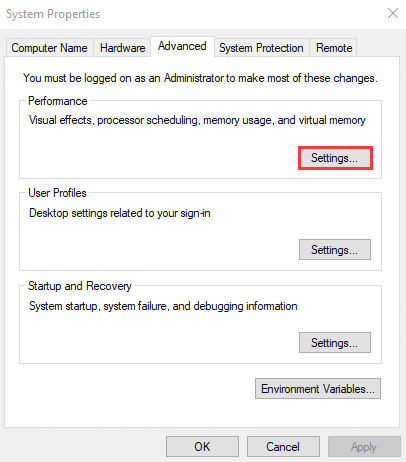
Click on the Change button in the Virtual memory box.
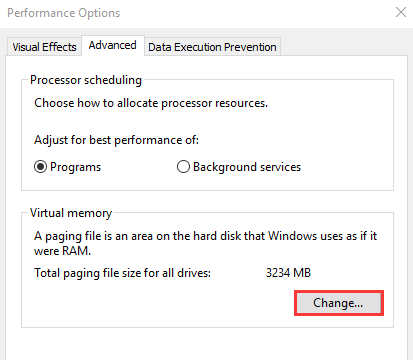
Now, select the partition that you store the game and click on the Custom size to set its size to larger.
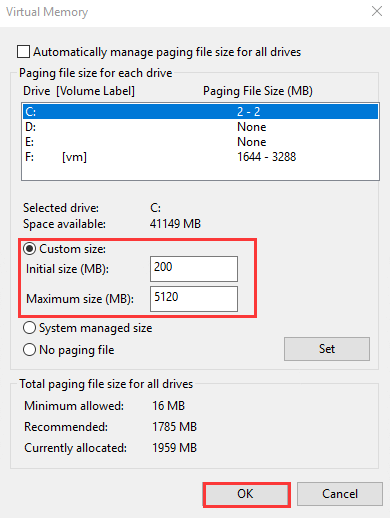
According to us, you can choose 5GB of virtual memory as it’s ideal to run big games like GTA Online.
Restart devices
First of all, you should try to re-launch the game and see if it helps. But if it doesn’t, the problem is most likely to be caused by less RAM allocation, or software glitches. Restarting your console/PC and connected peripherals might help. So restart your gaming devices along with the wifi router and see if it helps.
Set RAM Allocation
GTA Online requires you to have at least 8GB of RAM to run with minimal settings. Even if you have 8GB of RAM, it might not be enough if other apps are also using the same shared RAM space. Here is how you can reconfigure the RAM allocation to GTA Online.
While the game is running, open Task Manager by pressing CTRL+ALT+Delete keys.
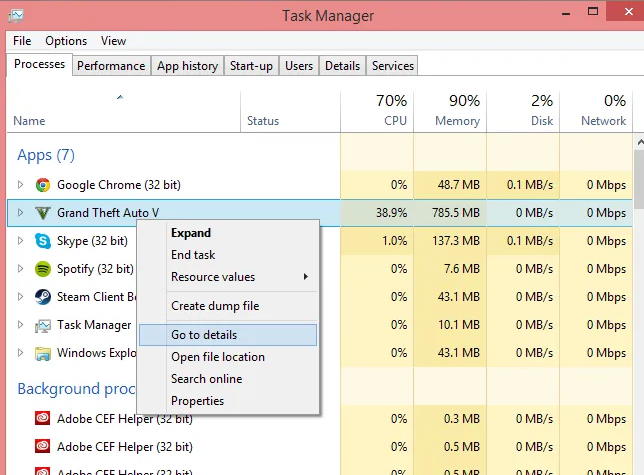 Navigate to the process tab, locate GTA, then right-click choose Details.
Navigate to the process tab, locate GTA, then right-click choose Details.
In the Details tab, again right-click > Set priority > High.
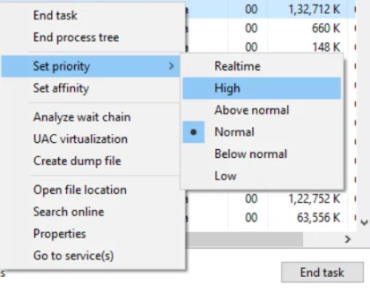 Once you have confirmed these settings, try to run the game again and see if the issue is resolved.
Once you have confirmed these settings, try to run the game again and see if the issue is resolved.
Also Read
Try Invite Only Session
This is a temporary solution, but it works in most situations. Ask your friends to send you an invite to lay the game. Once you accept the invite, the game will load as usual. Then you can quit the game, and it will load it back to the main screen, where you can play on any active online server. This is most likely a trick instead of a method, as it’s temporary and may not work all the time.
Also Read
Disable Mods
Mods are special packages inside the game where you can do amazing things. But the GTA online community banned such mods to make sure all players are playing fairly. So if you have any such third-party game modes, we recommend you disable or uninstall them to enjoy the game.
Check server status
GTA Online is a server-based game and with more than 10 million players, it is important to keep a maintenance check on GTA Online servers. So developers might set the server for scheduled maintenance and meanwhile you won’t be able to enter the game. You can check the server status for GTA Online here.
Bypass Firewall
Windows comes with its build-in firewall system which prevents apps to use excessive internet. Since GTA Online is a server based game, you need to give it full internet access. Here’s how you can do this:
Open Windows firewall settings.
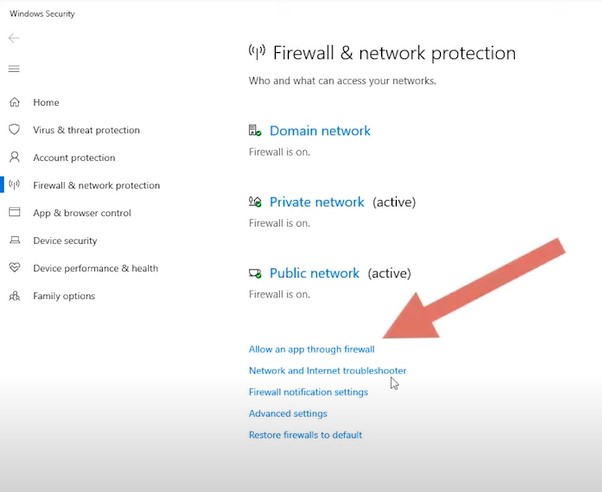
Click on the “Allow an app through firewall” option.
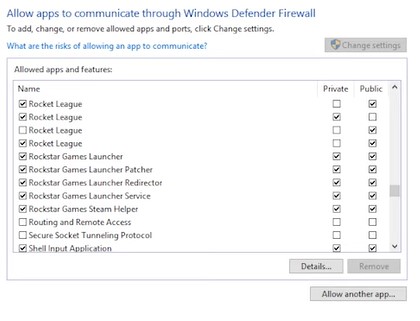
Here search for “Rockstar” and make sure all checkboxes are enabled. Save the settings and check if the issue is fixed.
Check for game updates
GTA Online is still far away from being a perfect game in terms of compatibility. Minor issues such as game freezing, game not loading, etc are bound to happen. So game developers push periodic updates which fix such minor issues. So please check if a new update is available and make sure to keep the game updated.
Conclusion
When it comes to issues where GTA online not loading, the problem is most likely to be either internet connectivity or corrupted game files. Insure if you follow the above methods, you can easily fix the problem. If it is not fixed, we recommend you to re-install the game
How To Unlock The Yacht Captain Outfit in GTA 5 Online
GTA Online: How to Fix Black Screen Casino Heist Glitch
All GTA Series Games in Order of Release Date
GTA 5 Best Graphics Settings for 3070, 3080, 3090, 1060, 1070, 2060, 2080, and More
Fix: GTA 5 Error xinput1_3.dll is Missing
All GTA 5 Error Codes and Their Fixes
Fix: GTA 5 Error the Procedure Entry Point Not Found (SteamApps)

yuuuuuuuuuuuuuuuuuuuuuuuuuuuaaaaa