Call of Duty: Modern Warfare II is the new edition in the FPS game by Infinity Ward and Activision, and it is a direct sequel to 2019’s Modern Warfare, which has been superhit due to the graphics, gameplay, and background music. However, many players are experiencing Call of Duty Modern Warfare 2 crashing issues on PS4, PS5, Xbox One, and Xbox Series X/S Consoles.
If you’re facing the same during startup or while in gameplay, follow this troubleshooting guide to resolve this issue completely. We can’t deny that titles are too buggy and full of errors, including server errors, crashes, black screen issues, graphical glitches, lags, stutters, frame drops, etc. Meanwhile, it’s expected that there can be server-related issues as well.
Also Read
Fix: Modern Warfare 2 Assert Error ‘Assertion Failed Bad Event Handle’
Fix: MW2 Clark Monterey Error Code
How to Fix Purchase Modern Warfare 2 Error in Warzone 2
Fix: COD MW2 and Warzone 2 DLC Packs are Out of Date Error
Fix: Modern Warfare 2 GPU Driver Version Error
Fix: Modern Warfare 2 Failed To Start Matchmaking Error Code 25509
Fix: MW2 and Warzone 2 Timed Out Waiting for Datacenters Error
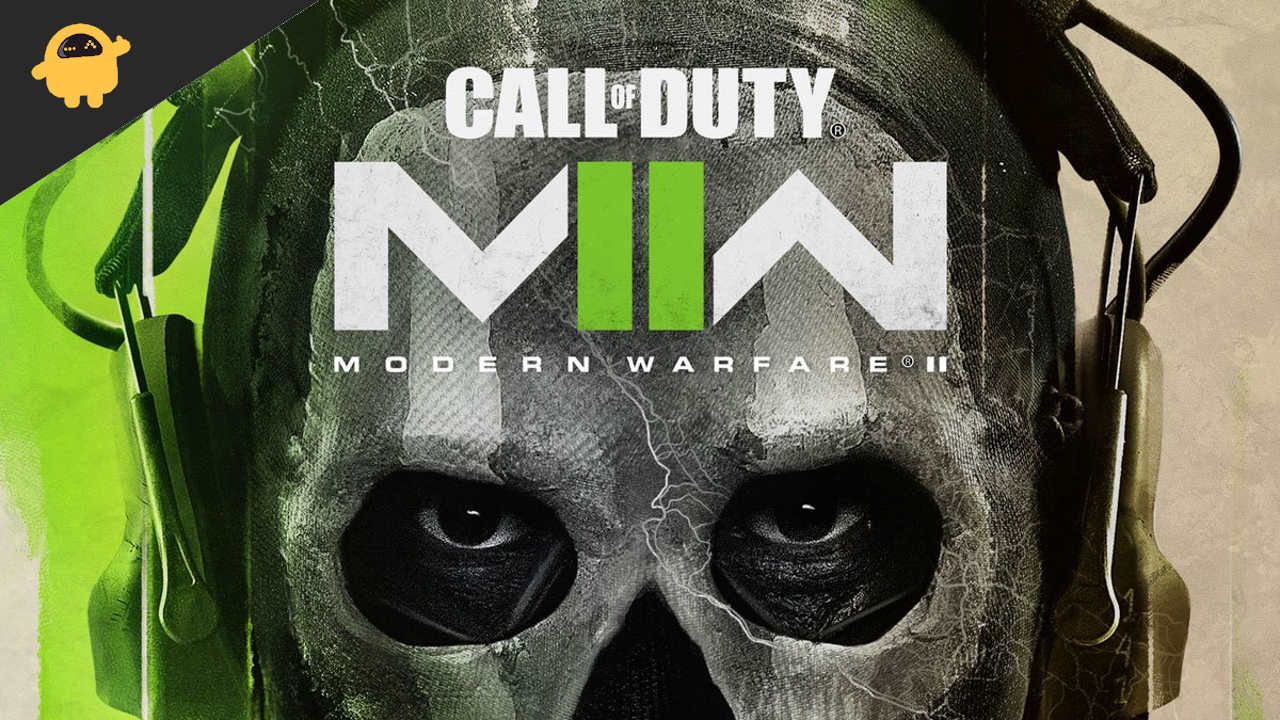
Page Contents
Fix: Modern Warfare 2 Crashing on PS4, PS5, or Xbox One, Series X/S Consoles
So, without further ado, let’s jump into the guide below.
1. Check System Updates
Before getting into other workarounds, checking for system updates on the PlayStation or Xbox console is recommended. Sometimes an outdated system build can cause several issues.
For PlayStation:
- Go to the Settings menu on the PlayStation console.
- Select System Software Update > Make sure to check for available updates and follow the on-screen instructions to complete the update process.
- Once done, reboot the system to apply changes.
For Xbox:
- Press the Home button on the Xbox console to open the Dashboard menu.
- Select Settings from the bottom of the menu > Select All Settings.
- Choose to System > Select Updates.
- Select Update Console (if available) > Follow the on-screen prompts to complete the update process.
- Once done, make sure to restart the console to apply changes.
Also Read
2. Delete Saved Game Data (PS4/PS5)
Well, corrupted or missing game data can also cause multiple issues with the crashing on the PlayStation console. We recommend you delete the saved game data on the PS4/PS5 console to check for the issue.
- Go to the Settings menu > Select Storage.
- Choose Saved Data > Select Modern Warfare 2.
- Press the Options button on the controller > Select the saved game data files (one or multiple).
- Hit Delete and confirm the task to complete it.
- Once done, make sure to reboot the console to apply changes.
The Modern Warfare 2 game locally saved data will be deleted from your PlayStation console. But don’t worry. Since you’re online, all saved game data will be there.
This should fix Modern Warfare 2 Crashing on PS4, PS5, or Xbox Consoles.
Also Read
Fix: Modern Warfare 2 Timed Out While Signing into Online Platform
Best Weapon Tier List in Modern Warfare 2
Fix: Modern Warfare 2 Lost Connection to Host / Server: Connection Timed Out
Modern Warfare 2 and Warzone 2 Players Disappear Through Walls
Fix: Modern Warfare 2 / Warzone 2 Not Showing on Battle Net
3. Rebuild Database (PS4/PS5)
Rebuilding the database on your PlayStation console can quickly resolve potential issues or errors. To do so:
- Switch off your console completely. Unplug the power cable from the console and wait for around 2-3 minutes.
- Now, plug in the power cable, and turn it on to clear the Cached Data automatically from the system.
Check whether this issue has been fixed with the Modern Warfare 2 game. If not, follow the next steps below.
- Now, press and hold the Power button on the PlayStation console until you hear 2 beeps. [The second beep will sound after seven seconds]
- The console will boot in Safe Mode > Connect the controller to the USB with the console and press the PS Button on the controller.
- Next, you’ll get an option called ‘Rebuild Database.
- Select Rebuild Database and confirm the task.
- It may take some time, depending on the hard drive data size. Have some patience.
- Once done, reboot the system normally.
4. Reinstall Modern Warfare 2
If in case, the crashing problem persists with the Modern Warfare 2 game, then make sure to uninstall and reinstall the game on the console. It should gonna fix the issue. To do so:
For PS4/PS5:
- Go to Settings > Select Storage.
- Select the Modern Warfare 2 game from the list and then Hit Delete.
- Once the game is deleted, download and install it from the respective store.
For Xbox:
- Press the Xbox button on the controller to open the Guide menu.
- Select My games & apps > Hit See all > Choose Games.
- Then select the Ready to install tab > Select Queue.
- Select the Modern Warfare 2 game that you’re trying to reinstall.
- Now, press the Menu button on your controller.
- Select Manage game & add-ons or Manage app.
- Choose Modern Warfare 2 > Select Uninstall all.
- Make sure to select Uninstall all to confirm the task.
- Wait for the uninstallation process to complete.
- Reboot the system to apply changes.
- Then press the Xbox button on the controller to open the Guide menu again.
- Hit My games & apps > Select See all > Go to Games.
- Select the Ready to install tab > Hit Install for Modern Warfare 2.
- Wait for the installation process, and then restart the console.
This method may help you to fix Modern Warfare 2 Crashing on PS4, PS5, or Xbox Consoles.
5. Reset the Console
If none of the workarounds come in handy for you, try performing the factory reset to your console to check for the issue.
For PlayStation:
- Go to the Settings menu on the PlayStation console.
- Select the ‘Initialization’ tab > Select ‘Initialize PS4’ or ‘Initialize PS5’.
- From the next page, choose ‘Full.’
- Your PlayStation 4/5 will automatically start wiping itself to restore the factory defaults. This process may take a couple of hours, depending on the installed data on the storage.
- Let the process be completed. Once done, make sure to reboot the system.
For Xbox:
- Press the Xbox button on the controller to open the Guide menu.
- Select Profile & system > Go to Settings > Select System.
- Go to Console info > Select Reset console.
- You’ll get a prompt like Reset your console.
- Here you should select Reset and remove everything. [This will delete all user data, including accounts, saved games, settings, all installed apps & games, etc.]
- Although you can choose to Reset and keep my games & apps, it may not resolve the issue in most cases.
- After you select the option, your Xbox console starts deleting and resetting the system to the factory default settings.
- Wait for the process to get completed, then reboot the console.
That’s it, guys. We assume this guide was helpful to you. For additional queries, you can comment below.

Thank you! I got it fixed.
What you done, for what option to fix the crash?
What do I do if the game won’t let accept “end User License Agreement”? I am stuck and not able to move past it.
Nog steeds probleem met lobby zoek ik steeds exe/nad challange en conect out of severs
This is activisions persistent issue. Consumers shouldn’t have to delete the entire game or do a factory reset of their system, that’s pandering to the entity that’s the real problem. Personally if the issue isn’t fixed by activision I’m gonna stop playing cod titles and move to a different game. I understand restarting after an update but having to completely wipe my system because one game developer can’t get it together before they push products out is out of the question.
Game crashes at the start, Never even get into the game. I’m on PS5,
getting error code CE-108255-1.
I have tried all these fixes, none work. Game worked good until the update yesterday, Feb 15th, 2023. Friends who have played, say they have updated ok. Just my luck I guess.
I have wiped the game and reset back to factory setting about 4 times now.
Im just about done with this PS5.
Oh yeah, other games are working fine.
“Delete save data” “factory reset” fuck outta here
None of this shit works
None of this works because it’s not a console problem it’s a game issue
I have tried all the above. But it is still not working. Anyone ideas?
Yeah i fixed it.
Niet met bovenstaande tips.
Heb de ps4 gereset. En daarna op een account waar call of duty modern warfare 2 nog niet op gespeeld was. Hem daarop geïnstalleerd. Ook alleen even dat account aangemeld en niet als primair aangewezen. en de add on multiplayer in het spel zelf gedownload. En niet in de ps store of via het menu scherm.
(Als je naar instellingen gaat bij call of duty. Daar zie je licenties te staan daar op klikken. En dan kun je als je op het vierkant drukt alles downloaden in 1 keer. Daar heb ik alleen de multiplayer gekozen. Wel wachten tot hij echt klaar is met downloaden)
Daarna eerst het spel opgestart via degene als enige dus nu op de ps staat. Daar deed die het. Daarna pas de gebruiker aan gemaakt die het normaal speelt. En daarop het spel geopend. Het werkte meteen