Looking to Install Stock ROM on ZTE Blade A315? then you are at the right place. Now install the official Stock firmware on ZTE Blade A315. ZTE Blade A315 which under the hood runs on MediaTek processor. Here we will guide you to install the official Stock ROM on ZTE Blade A315 using the software known as SP Flash Tool, Formally also called Smartphone Flash tool. If you have installed Custom ROM or bricked your device, then this guide will be helpful to fix back to Stock ROM or unbrick it.
Android always opens the door to various possibilities such as flashing custom ROM or kernel or APK modding etc. These feats can be achieved by providing root access to your device or simply rooting your phone. In today’s date, rooting or customizing is no rocket science, but people perform these process carelessly. Certain users hastily carry out the modding/rooting process without properly following instructions. It leads to bricking of the device. It can happen with any device. In this post, we will tell you how you can restore or unbrick ZTE Blade A315 back to the previous working condition.
The guide is simple and easy! All you have to do is simply download the below-given firmware files and tools on your PC and then follow the given instruction to install the Stock ROM on ZTE Blade A315 using SP Flash Tool. Yes, this guide is also helpful to recover, unroot or fix any software malfunctioning problem.
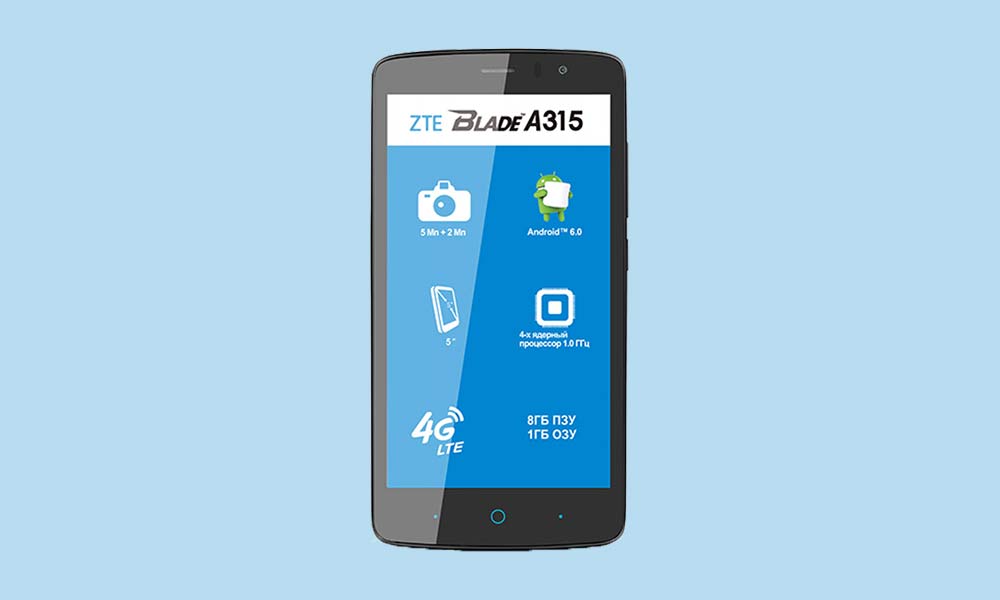
Page Contents
How to Install Stock ROM on ZTE Blade A315
Remember this guide is also very much needed in case of upgrade or downgrade the firmware on ZTE Blade A315. First of all, download the software, Smartphone Flashtool on your PC and then flash your phone back to Stock ROM. We request you to read the steps carefully before upgrading ZTE Blade A315 using this guide.
The Advantage Of Stock ROM:
- Flash Stock To Unbrick your ZTE Blade A315
- Flash Stock ROM to Fix the boot loop problem
- Upgrade and Downgrade ZTE Blade A315
- Unroot or Fix Bugs on your phone
- To fix the lag or stutter on ZTE Blade A315
- By flashing Stock ROM, you can solve software problems.
- Revert back to stock to gain your warranty.
- Official and Unofficial Lineage OS 14.1 Device List and Download Link
- List Of Devices Getting Lineage OS 15.0 (Android 8.0 Oreo)
- List of Supported devices for Lineage OS 15.1 (Android 8.1 Oreo)
- Android Oreo is Here: List Of Official Supported Device
- List of MIUI 9 Supported Devices – Official and Unofficial
- List of All AOSP Android 8.0 Oreo Supported Device
- Resurrection Remix Oreo Release Date: List of Supported device
READ THIS CAUTION:
So before jumping into the manual upgradation setup, please make sure you have a good amount juice with at least 80% Charge. If not please charge the phone. Backup your phone in case if you need it later. If you brick the device we are not responsible. Do it at your own risk. Remember this guide is to update the Stock ROM on ZTE Blade A315.
Firmware Details:
- Gapps File: Included
- Device Supported: ZTE Blade A315
- Tool Supported: SP Flash Tool
Download Firmware
| Download File | Description |
| Download | ZTE_Blade_A315_Telcel_MT65735M_5.1_OTA.zip |
Steps to Install Stock Firmware on ZTE Blade A315:
Before installing, make sure to follow the pre-requisite and install the necessary drivers and tools on your PC.
Pre-requisites
- Charge your phone: Before you proceed with the below information, you are recommended to ensure that your ZTE Blade A315 is at least 50% charged.
- Laptop or PC: To carry out this installation, you need PC or Laptop.
- Take Device Backup: The very first thing to pay attention to is taking the device backup. You might not be able to take the backup of phone data, however, if you have inserted a memory card in your device, remove it at least to save it.
- Smartphone Flash Tool: Download the latest SP Flash tool and extract it (Install)
- VCOM driver: Download VCOM Driver and install on your computer (still compatible with MT67xx phones)
- Install Latest Driver: Install the Latest ZTE USB Drivers. [For All Android USB Drivers]
- Download: Download the below given required files on your PC.
[su_note note_color=”#fbf5c8″ text_color=”#000000″]
Disclaimer: We at Getdroidtips.com cannot be held responsible if anything goes wrong. Take your own risk!
[/su_note]
Instructions to Install on ZTE Blade A315:
Guide to Install Stock ROM using SP Flash tool
Guide to Install Stock ROM using SP Flash tool – Video Tutorial
If the above guide didn’t work, Try this method:
- Copy the update.zip file to the phone SD and flash it through the stock recovery mode.
I hope you installed the Stock ROM on ZTE Blade A315 successfully, Now please rate this website with your comment. We always welcome feedback and improvements.
