When you create playlists on Spotify, it usually consists of hundreds of songs. In fact, almost everyone has a different playlist for different moods and occasions. Let’s say you want some change in life and switch to Apple Music from Spotify. It will be very time-consuming to search for the same songs you have on Spotify playlist and curate them on Apple Music. Then is it possible to transfer playlists from Spotify to Apple Music.?
The answer is yes, it is possible. Now, both music streaming apps are different from each other. There is no inbuilt mechanism on either of these apps that allows exchanging playlists. This is obvious as to why would a popular app want its customers to go into another app.?
In this guide, I’m going to explain to you about a free tool that will smoothly transfer your Spotify playlists to Apple Music. You can be using either of the music app or both. You can enjoy the same songs on the same playlists on both audio streaming apps.
Also Read
Receiptify not working, How to Fix?
How to Check Your Playlist Like Counts in Spotify on iPhone, Android, Windows and Mac
Fix: Spotify Not Showing on Lock Screen on Your Android Phone and iPhone
Fix: Spotify Crashing, Keeps Pausing or Not Working after Android 12/ 13 update
Fix: Spotify No Internet Connection Available Error
Why Does My Spotify Keep Stopping At 10 Seconds?
Fix: Spotify Genre Filters Not Working
Spotify JWT Expired Message: What Does it Mean and How to Fix?
Investigation underway for missing Spotify ‘DJ Button’ on iOS Now Playing View
How to Fix Spotify Songs Grayed Out Issue (2023)
8 Ways to Fix Spotify Gift Card Not Working Issue
Transfer Spotify Playlists to Apple Music
You have to use the free website TuneMyMusic to transfer your playlists from Spotify to Apple Music. Not only these apps, but the service also supports all other major music streaming apps. This includes Soundcloud, YouTube Music, Amazon Music, Deezer, etc.
Steps to Copy the Playlist
- Go to your desktop PC
- Open the browser
- go to www.tunemymusic.com
- make sure to log in to your respective user accounts on Spotify and Apple Music (desktop apps for these available)
- Click on Let’s Start
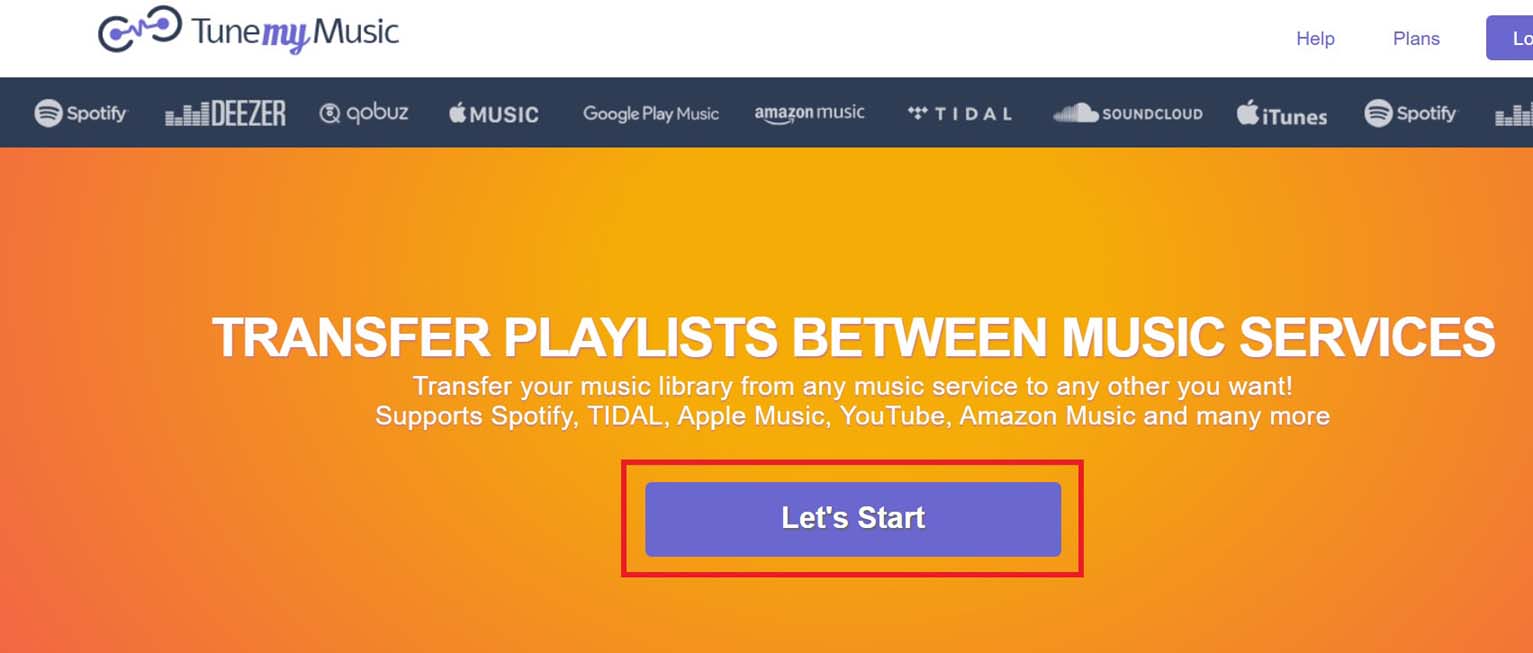
- Go to Select the source tab, click on Spotify
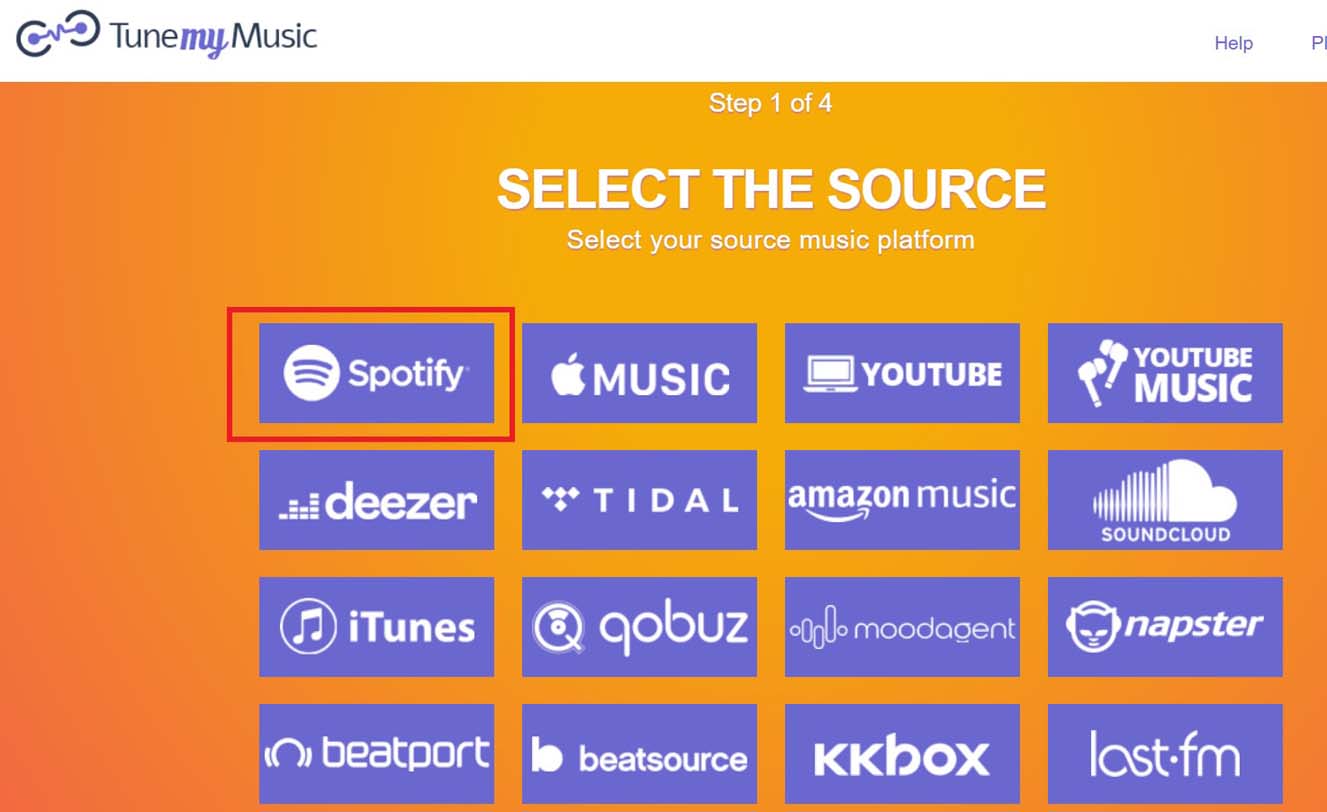
- If you are not logged in to your Spotify account yet at this step you have to do that
- Next, click on Agree
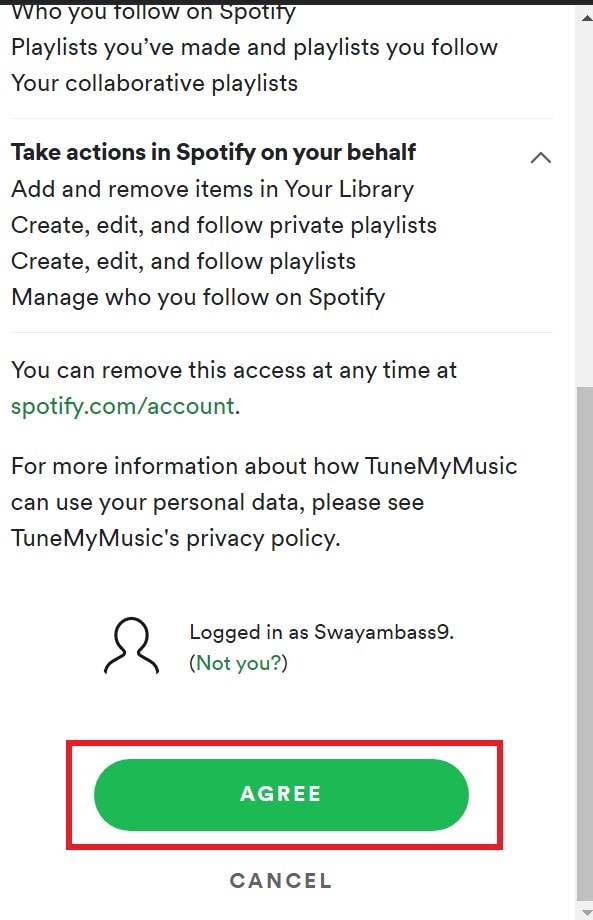
- There are two ways to transfer your playlists from Spotify to Apple Music.
- The first one is You can put up the URL of the Spotify playlists one-by-one
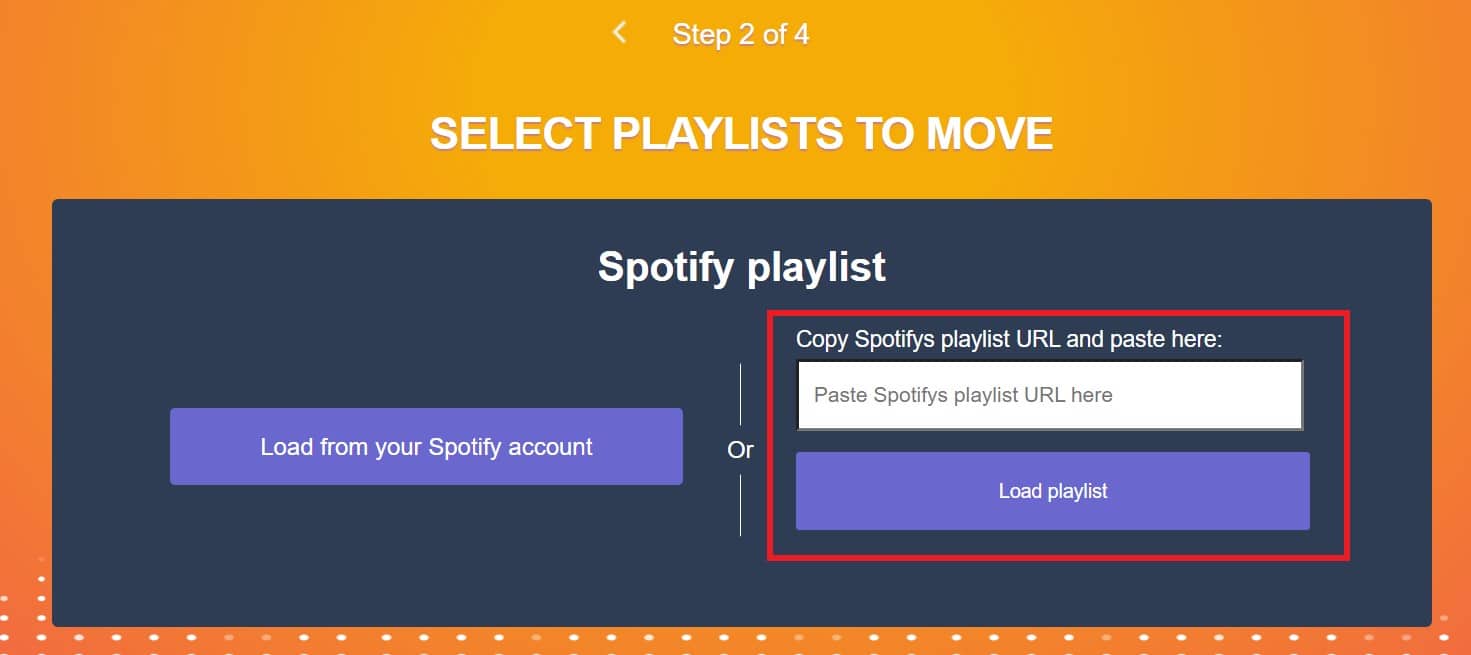
- Secondly, you can also try to upload your playlists from Spotify
- The second method will allow you to select and deselect individual tracks in a playlist using the checkboxes beside each track under the Spotify playlist
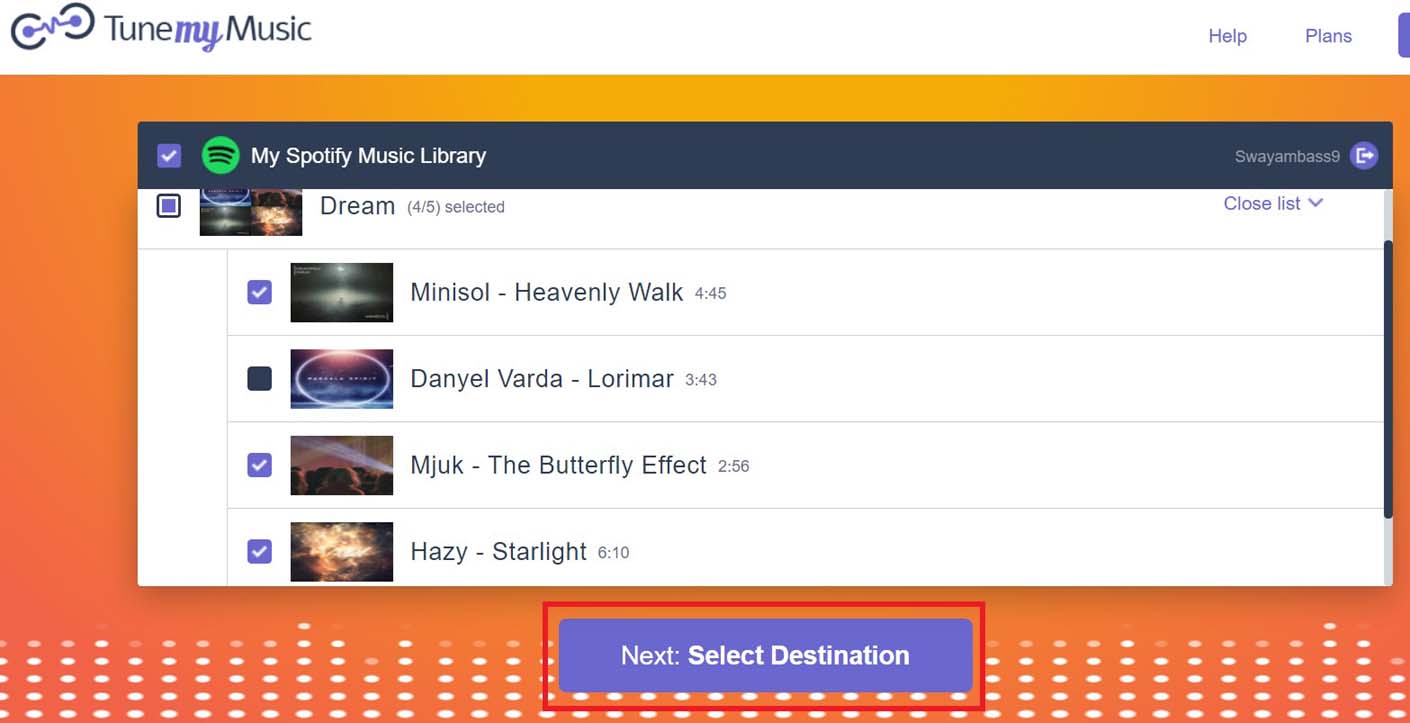
- Now click on the option Select Destination > Click on Apple Music
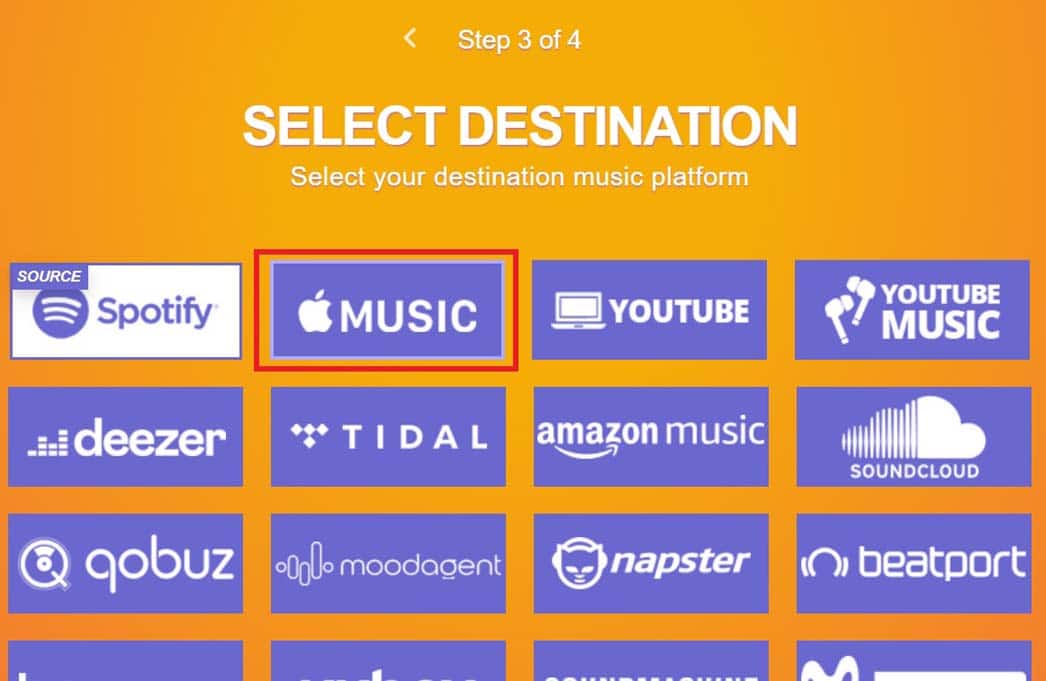
- You have to log in to your Apple Music if you did not do so earlier
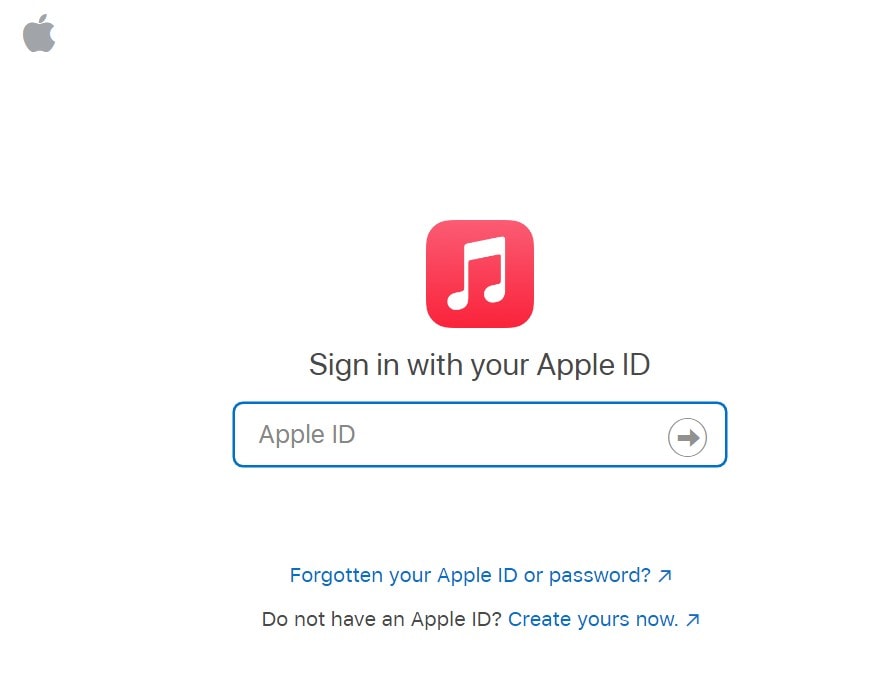
- To begin transferring the playlist click on Start Moving My Music
- There will be a progress bar that will show you the status of the transfer in percentage
- You can follow these exact steps and transfer more Spotify playlists to Apple Music.
So, if you are switching from Spotify to Apple Music or you simply want to have the same playlist on both of the audio streaming apps, then this guide will help you out. Try it out and let me know in the comment section.
Also Read
