Since Windows 11 is soon to be launched for all users, speculations for common problems have also increased. Several users have been discussing Wi-Fi connectivity issues, specifically Network error issues like “No Internet access, Limited access, or Unidentified Network,” or slow Wi-Fi speed.
Also Read
How to Fix if 4K Videos Not Playing on Windows 11
Fix: Windows 11 Taskbar Not Hiding in Full Screen
How to Fix If Brightness Slider Missing on Windows 11 and 10
How to Fix Scanner Not Working Issue on Windows 11
How to Fix If Alt+Tab Shortcut Not Working on Windows 11
Fix: Windows 11 Context Menu Is Slow, Missing Item, and Not Working
TranslucentTB Windows 11 Not Working, How to Fix?
Fix: Windows 11 Multi Display Not Working
Download Superlite Version of Windows 11 Ghost Spectre
Fix: Mouse Scroll Wheel Jumps Up and Down on Windows 10, 11
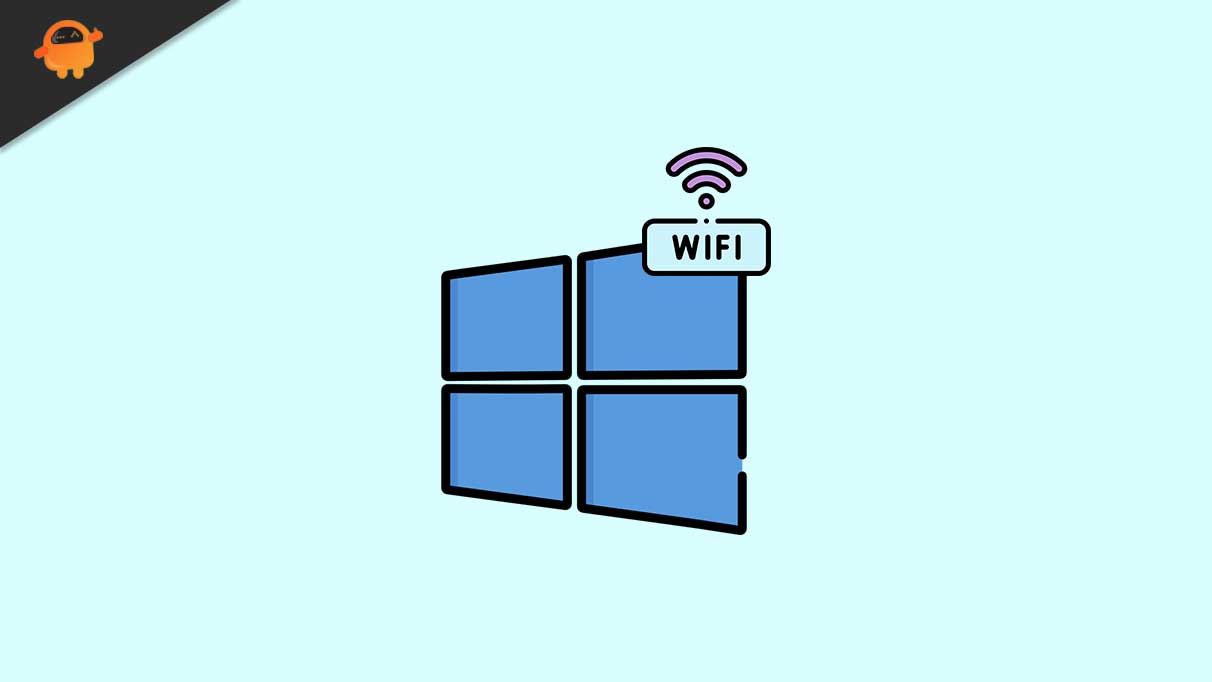
How to WiFi Related Problems Quickly on Windows 11?
Windows 11 is going to be advanced, and for users who are going through Networking issues can simply reset Wi-Fi and Ethernet network adapters, and it will resolve all of the common problems. To know more, make sure you read this article till the end.
Also Read
Reset Wi-Fi network adapter to fix problems on Windows 11:
Most of the Wi-Fi-related problems in Windows 11 are said to be resolved simply by resetting the Network. For doing the same, follow the steps given below:
- Firstly, launch Settings App on Windows 11.
- Now navigate to Network & Internet option.
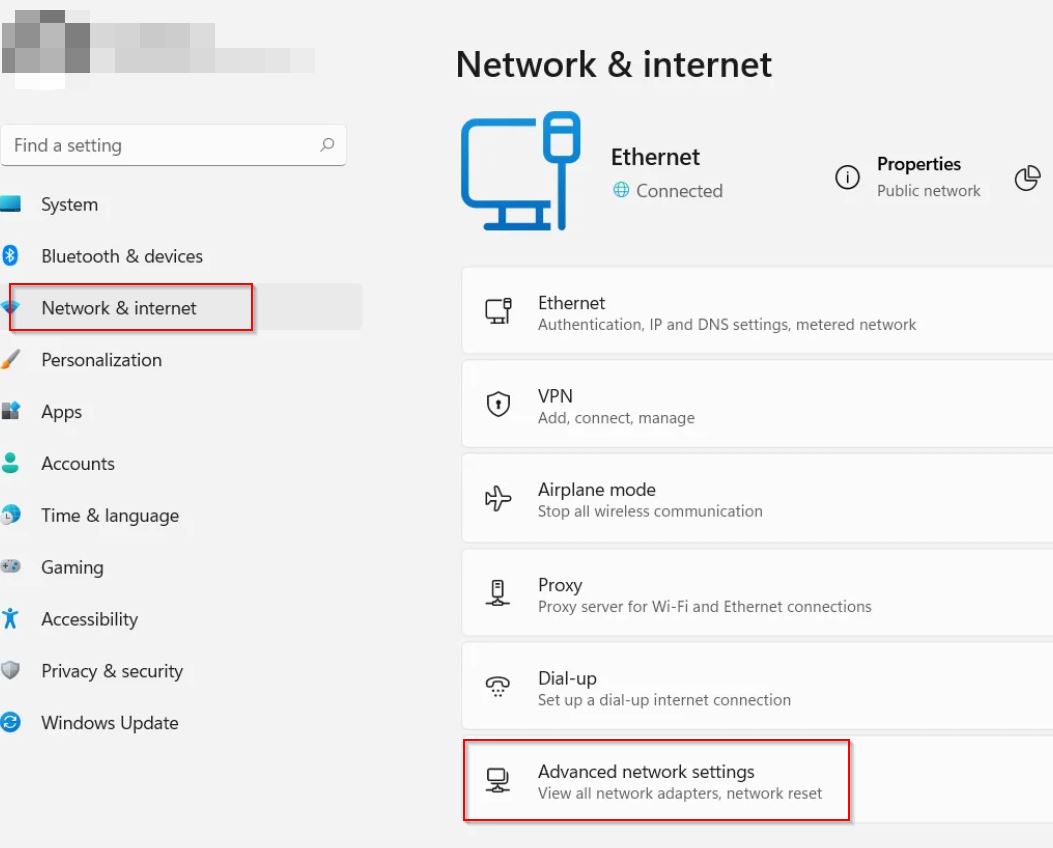
- Then select Advanced network settings, from the right-pane menu.
- Now under the More Settings section, click on Network Reset and then click over the Reset now tab.
- Further click on Yes, then click Close tab on the dialog box and then Restart your computer.
This is how resetting the Wi-Fi network adapter to fix all common Wi-Fi-related issues on Windows 11. Make sure that if you use a Wi-Fi adapter, then reconnect it to your wireless network, and you will be able to connect to the internet again.
At the end of this article, we hope you will find all the relevant and helpful information mentioned here. After reading this article, if you have any queries or feedback, please write down the comment in the below comment box.
Also Read
