After Facebook, Instagram, and Twitter, Snapchat is the most popular social media app among teenagers. Snapchat provides various camera filters, effects also with a chat system where you can add friends. Like every other social media, Snapchat also allows you to search for your friend’s usernames. You can add your friends either by suggestions or by manually searching their usernames. If they accept you, you became friends and can exchange snaps.
Snapchat has a unique way of presenting and showing notifications, the notification “Added you From Search On Snapchat” often confuses people and most probably don’t know what it is. Well, whenever someone added you by searching your username on Snapchat and added you. You will get the “Added you From Search on Snapchat.”
The notification is very straight forward stating someone has added you by searching your username on Snapchat. However, it is not always the case. Snapchat also notifies users if someone has added someone from Friends Suggestions. The friend suggestions in Snapchat suggest users who might be related to your friends.
However, they have added you it is impossible to know did they search your username on the universal Snapchat search bar, or they have added you from friend suggestion. But you can always know who has added you. Also, you can accept them and become friends to exchange snaps.
Also Read
How to Fix Snapchat Not Showing Message Issue?
Recover Deleted Messages From Snapchat Account on Android and iPhone
How To Enable Dark Mode in Snapchat
How To Find Someone’s Snapchat Best Friend in 2022
Fix: Snapchat App Crashing on iOS 16 / iOS 16.1
How To Transfer Saved Snapchat Videos to Computer?
Fix Snapchat Voice Messages Not Working on Android/iPhone
How to Stop or Block Team Snapchat Messages
What Does WRD Mean on Snapchat?
What Does “Ignored From Added Me” Mean On Snapchat?
What is Snapchat Planet Order Mean on Snapchat Plus?
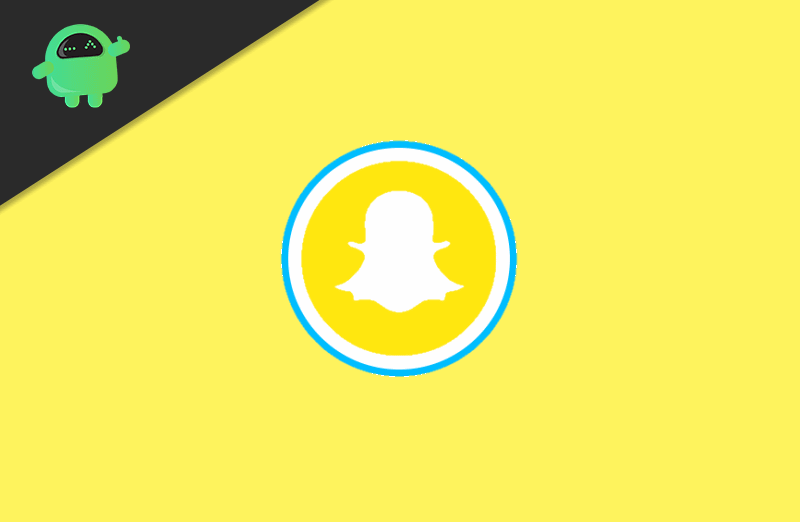
Added You From Search On Snapchat: What Does It Mean and How To Stop?
Though sometimes notifications really help us, other times it is just annoying. Snapchat throws out many notifications, even if someone is typing to you, you will be notified. Not every notification is necessary, and “Added you from Search on Snapchat” is one of those. If you want to disable the notification, fortunately, you can, Snapchat allows you to. Just follow the simple steps mentioned below.
Step 1) Launch the Snapchat application, log in to your account and click on the gear icon to open up the Snapchat settings.
Step 2) Now scroll down and click-open the Notification menu.
Step 3) On the Notification page, click on the Receive Notification From option and select the Select Friends option. Select your friends and it’s done, and now you will only get notifications from your friends. If you wish to get notified by everyone, then select the Select everyone option, but it will not disable the “Added you from Search on Snapchat” notification.
Also Read
Conclusion
If you’ve got the notification “Added you from Search on Snapchat,” it either means they have added you by searching your username on the Snapchat search bar or added you from Snapchat friend’s suggestions. If you want to disable it, then go to Snapchat settings>Notification>Receive Notification From and now select the Select Friends option. Select your friends, and now you will only get notified by the friends you have selected.
