There was very few customizations option available on the older iOS version but this is changed recently with the iOS 14 update. We can say that Apple finally understands the need for users. With the iOS 14 update, Apple has added a lot of customization options, and now users can also set custom changing animation on iPhone.
From changing app icons to adding crazy home screen icons, many personalization options are available in the latest iOS14 update. One such feature is the charging animation. You can set a custom charging animation on your iPhone, which will start playing when you plug in your device. Sounds cool? Follow the below-mentioned method to set the animation.
Also Read
How to Fix If iPhone Stuck on Apple Logo Storage Full
iPhone Battery Draining Overnight, How to Fix?
How to Fix if YouTube Music Crashing on iPhone or After iOS Update
5 Easy Ways to Turn Off iPhone without Power Button
How to Fix If iOS 16.1 Update Won’t install on iPhone
Fix: Google Chat Notifications Not Working on Android and iPhone
How to increase Cellular Data/ Mobile Data Speed on iPhone
Fix: iPhone Reminders Not Working on iOS 16
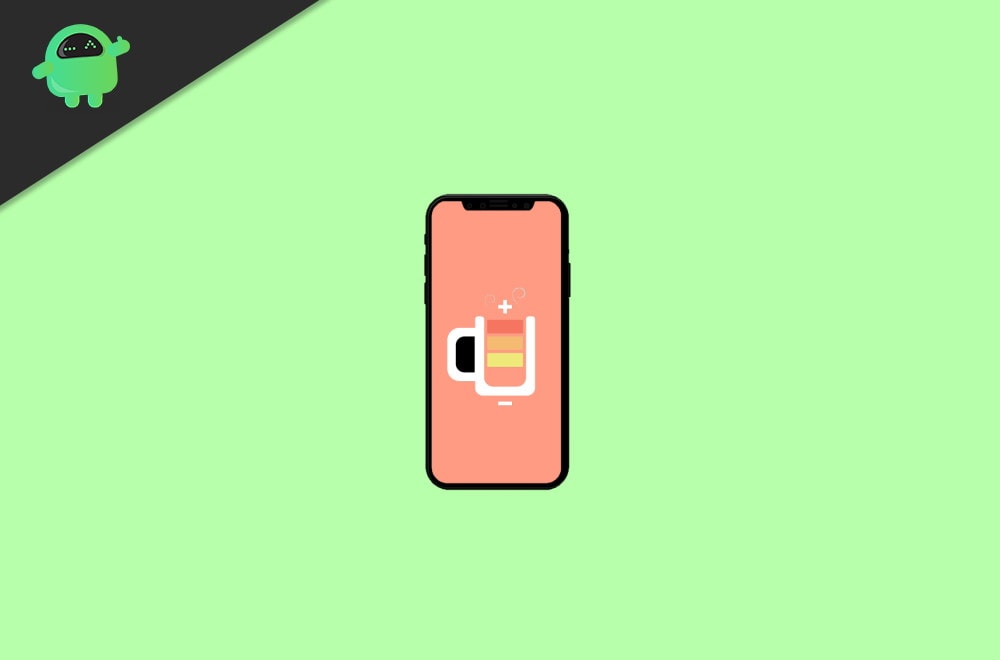
Page Contents
How to Set Custom Charging Animation on iPhone in iOS 14
Before starting the process, you need to install a charging sound and animation app from your app store. You can choose any app of your choice, but here I am mentioning two apps that I found great. You can use the below-mentioned link to get the apps from the app store.
You can use these apps as they come with a lot of great animations and sound effects, and they are free. I am using an app named charging animation in this method.
Use Shortcuts App to Set the Charging Animation on Your iPhone
Now, to begin with, the process, first of all, launch the shortcut app on your iPhone. After that, tap on the automation tab at the middle bottom part of the screen.
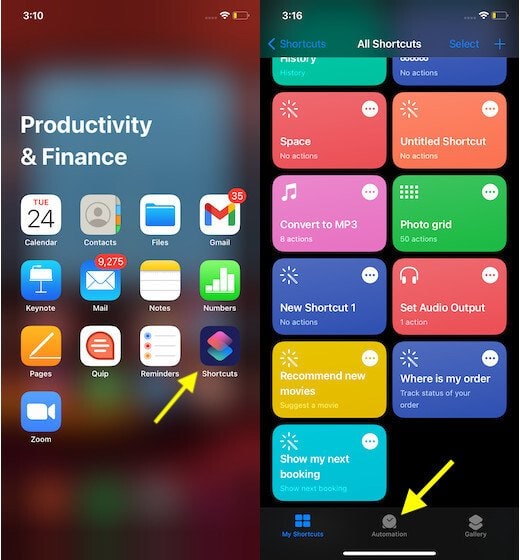
Tap on the Create Personal Automation option. On the next screen, scroll down and select the charger option.
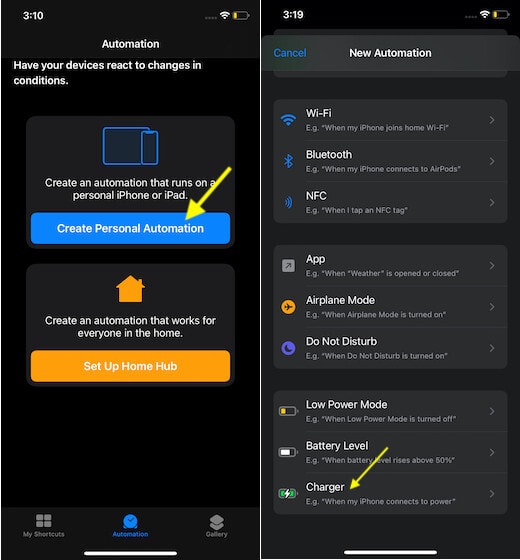
Select the ‘Is Connected’ option and tap on Next at the top right corner of the screen to proceed.
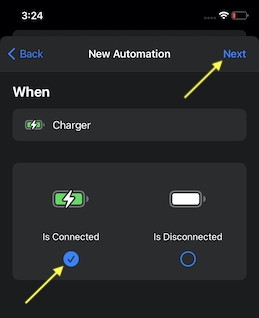
Now, again tap on the next option.
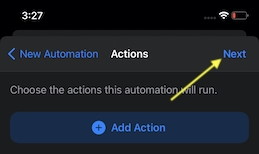
You will see a toggle ‘Ask before Running,’ turn it off. Now, tap on Done at the top right corner of the screen.
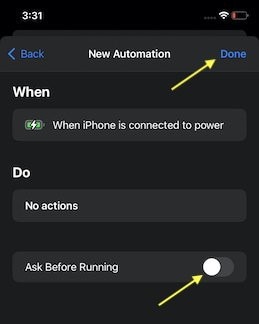
Up next, tap on the ‘iPhone is connected to power’ option, and after that, tap on the ‘No action’ under the “DO” option.
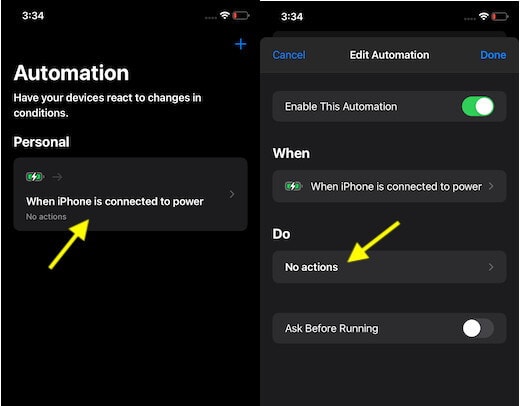
On the next screen, tap on the Add Action button and then on the Scripting option.
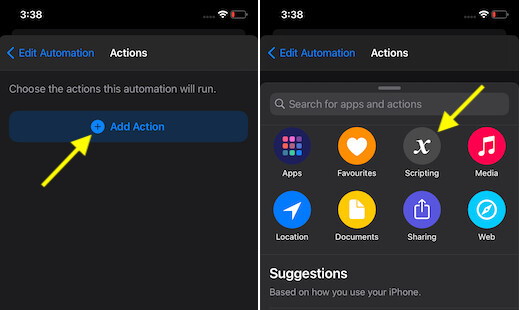
After that, select the ‘open app’ option.
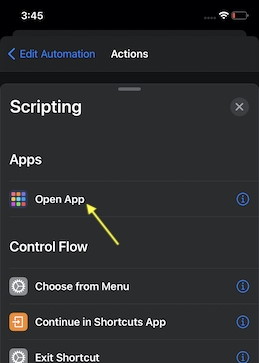
On the next screen, you will see the Choose option, tap on that, and after that, select any charging animation that you want.
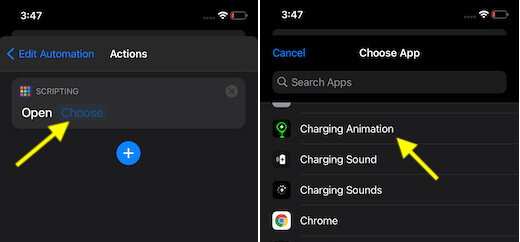
Lastly, tap on the back button at the top left corner of the screen and tap on the Done button to confirm.
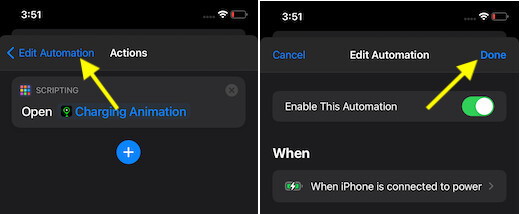
Conclusion
That’s all for the process to set the Custom Charging Animation on iPhone in iOS 14. As soon as you finish the process, you will see your selected charging animation next time you put your phone on charging. I hope this guide helps you in setting the charging animation on your iPhone running on iOS 14.
- How to Pin a Note to the Top of Notes List on iPhone and iPad
- How To Delete All Photos From iCloud
- Turn off and Delete Google Location History on iPhone and iPad
- Fix: Google Authenticator Not Working on iPhones after iOS 14.2 Update
- How to Convert Slow Motion Video to Normal Video on iPhone and iPad
