Online music streaming platform Spotify always wins the battle when it comes to streaming high-quality music. Currently, the mobile music streaming apps market turned into a highly aggressive business. Still, Since 2008, Spotify jumped to an early lead and has retained its place by defeating other music platforms. Spotify offers you some really cool and heartwarming features, one of them is where you can create a radio station on Spotify.
Nevertheless, many users don’t even know how to create a Radio Station on Spotify. Talking about Spotify’s Radio Station, the application can automatically generate a radio station for you just by using the music you already have enjoyed before. If you want to create your own Radio Station, follow the guide till the end.
Also Read
Receiptify not working, How to Fix?
How to Check Your Playlist Like Counts in Spotify on iPhone, Android, Windows and Mac
Fix: Spotify Not Showing on Lock Screen on Your Android Phone and iPhone
Fix: Spotify Crashing, Keeps Pausing or Not Working after Android 12/ 13 update
Fix: Spotify No Internet Connection Available Error
Why Does My Spotify Keep Stopping At 10 Seconds?
Fix: Spotify Genre Filters Not Working
Spotify JWT Expired Message: What Does it Mean and How to Fix?
Investigation underway for missing Spotify ‘DJ Button’ on iOS Now Playing View
How to Pair Spotify With TV Code Using Spotify.com/Pair
How to Fix Spotify Songs Grayed Out Issue (2023)
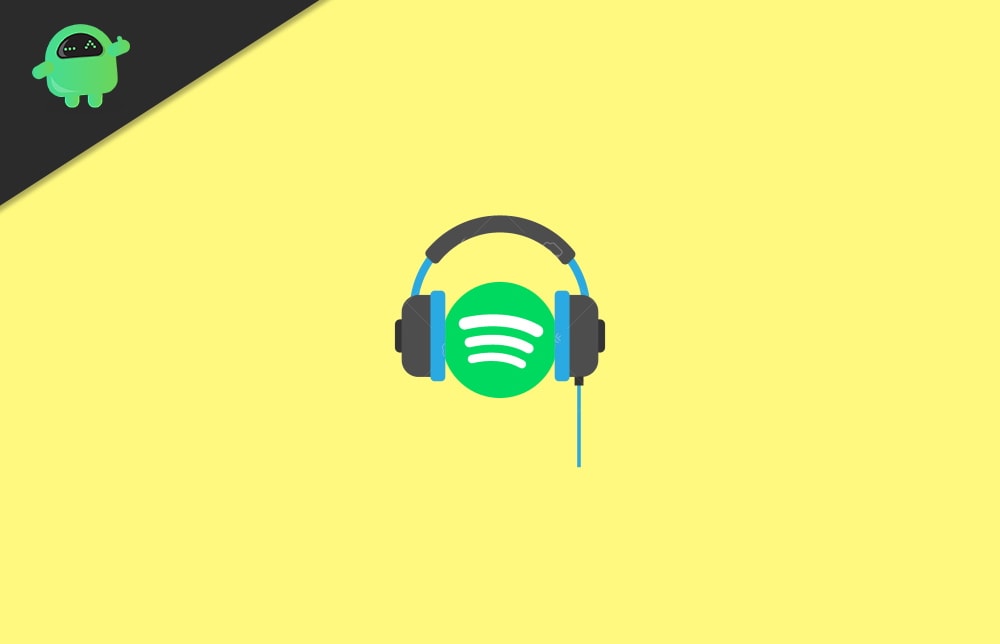
How To Create A Radio Station On Spotify?
To create a Radio Station on Spotify, you simply need to follow the below-mentioned procedure step-by-step:
- First of all, on your android or iOS device, launch the Spotify application.
- After that, simply click on the search tab located at the bottom of the screen, as shown in the picture.
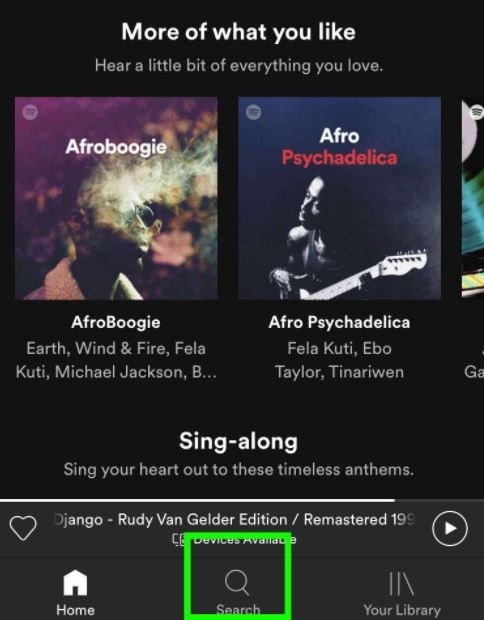
- Now, all you need to do is enter the search term as per your liking.
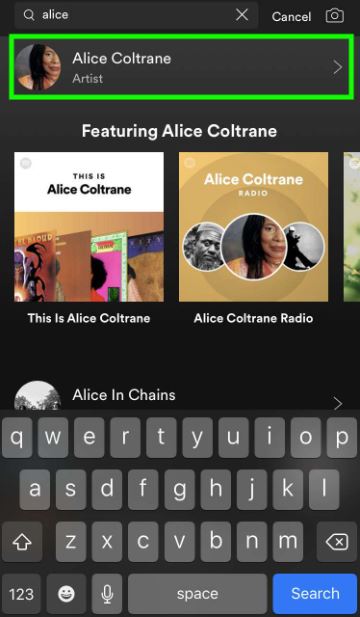
- Then, choose the artist, album, songs, etc., to use these as a reference to your Radio Station on Spotify.
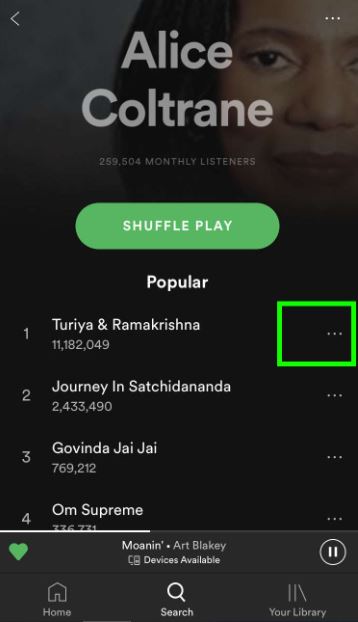
- Now, you’ll see a button (…). Tap on it.
- Navigate through the newly opened window and click on Go To Radio option.
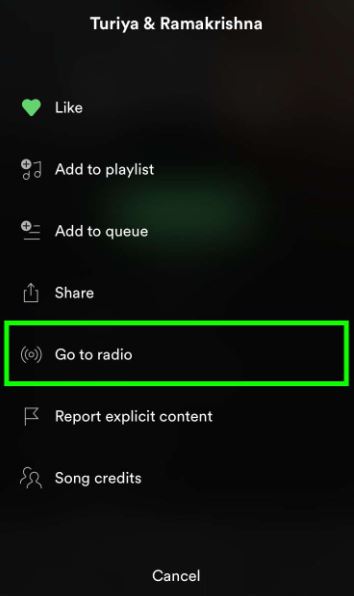
- Now, your Radio Station is created by Spotify. But you need to save it on your own. To do so, click on Follow, as mentioned in the picture below.
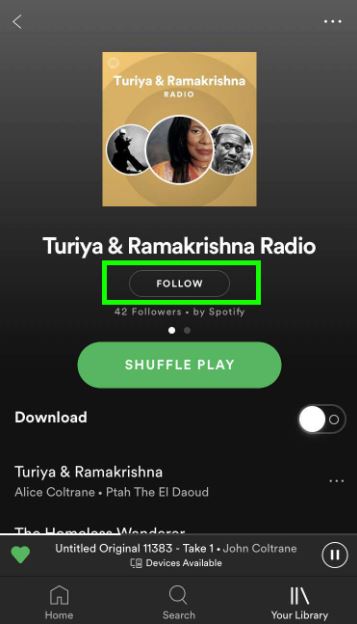
- However, whenever you want to play the Radio Station that you have created. It would be best if you open your library tab.
- Then, go to the playlist under your library tab on the Spotify app.
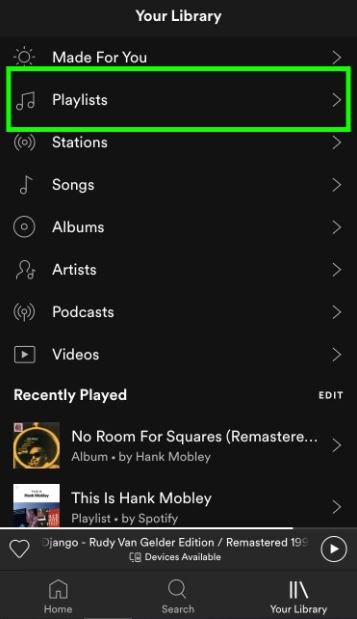
- Now, find the Radio Station under your playlist and click on it.
These steps are valid for Android and iOS devices. With a recent update in the Spotify app, the options might be little different. However, the steps essentially remain the same.
Conclusion
People like to use the Spotify application instead of any other music streaming apps after seeing this kind of feature. With a radio station, you don’t have to worry about skipping to switching tracks for your favourite music. You can create your own radio folder or may join previously curated radio channels. There are many radios already available for the workout, party, studying, action etc.
- How to Transfer Files from Android TV to PC or Smartphone?
- How to Fix If Spotify Web Player Not Working
- Spotify Error Code 4: No Internet Connection Detected
- Use Spotify in PC Games on Windows 10
- How to Connect Spotify to Discord
- How to Fix Spotify Crossfade Not Working Issue
- 8 Ways to Fix Spotify Gift Card Not Working Issue
