If you’re facing issues with the Facebook app on your iPhone 11 and want to fix that issue quickly, then you need to follow the troubleshooting guide on how to fix the Facebook app not working properly on iPhone 11. With each and every Facebook app update, users are getting more and more app issues, crashes, stuttering, etc.
So, it’s better to fix all of those issues if the issue occurs randomly. Here we’ve provided some of the possible workarounds that you may find useful and can easily fix the Facebook app issue on your iPhone 11. Some times, users may face issues like Facebook app not reloading, force closes or app crashes, etc.
Also Read
How to Find If Someone Else Is Using Your Facebook Account?
Oculus Quest 2 Not Turning On After Update, How To Fix?
Fix: Messenger Video Call Closing Automatically on Android and iPhone
How To Fix If Facebook Account Temporarily Locked
How To Download All Photos From Facebook
How to Find Drafts on Facebook App
Who Blocked You on Facebook, How to Find?
Fix: Facebook App Crashing on iOS 16
Fix: Facebook App Crashing on iPhone 14, 14 Plus, 14 Pro, and 14 Pro Max
What Does OBJ Mean on Facebook?
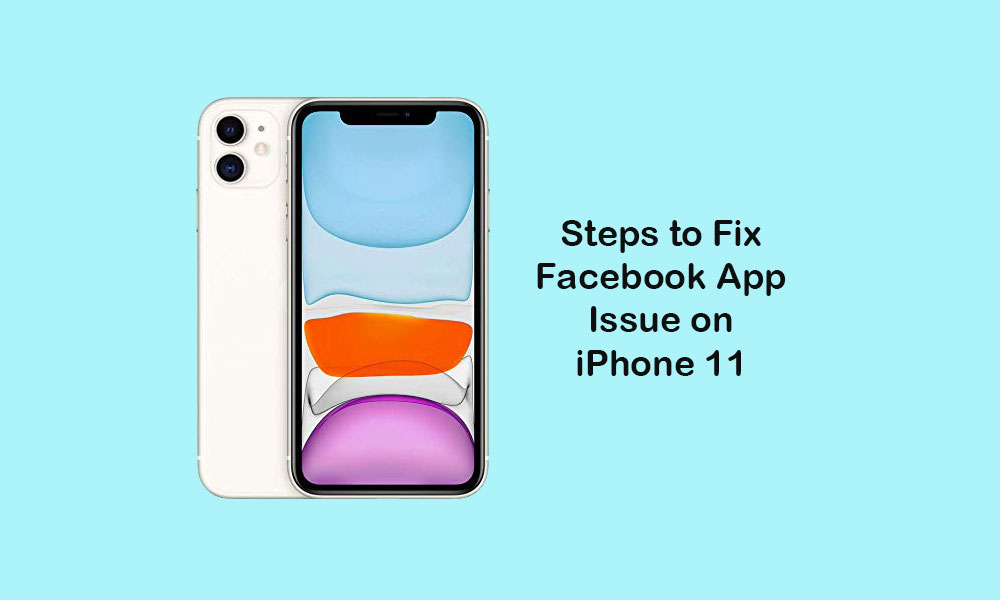
Steps to fix Facebook app not working properly on iPhone 11
Make sure that the latest Facebook app is installed and the internet connection is working fine. Additionally, you’ve properly signed in to the app with your Facebook credentials. Some times, the system glitch or cache issue can also be the reason. Keep in mind that all other apps should be updated to their latest version and the latest iOS version has been installed as well.
As some third-party apps can also causing issues to the system if they’re running on an outdated version. So, keeping each and every app updated will also ensure that the Facebook app has some internal bugs.
1. Force Close Facebook App
- Swipe up and hold from the bottom of the iPhone 11’s home screen to launch the app switcher.
- Here you will get opened apps that are running in the background.
- Swipe and bring the Facebook app tab.
- Next, swipe up the tab to forcefully close the Facebook app.
- You need to force close other running apps as well to clear the RAM management.
- Now, open the Facebook app again and check whether the issue is fixed or not.
2. Force Reboot the iPhone 11
- Press and release the Volume Up button quickly.
- Press and release the Volume Down button quickly.
- Then long-press the Side/Power button until the Apple logo appears.
- Finally, release the button and wait for the complete boot.
3. Turn Off Facebook Restrictions to fix Facebook app not working on iPhone 11
- Tap on the Settings > Select Screen Time.
- Next, tap on Content & Privacy Restrictions.
- If required, enter the Screen Time password to continue.
- Now, turn off the Content & Privacy Restrictions toggle.
4. Update Facebook App
- From the Home screen, go to the App Store > tap on the Profile icon on the top-right corner of the screen.
- Tap on the Update button next to the Facebook app under the Available Updates section.
- Once updated, launch the Facebook app and check whether the issue still persists or not.
5. Re-Install Facebook App
- Long-press on the Facebook app icon.
- The icon will go in edit mode and you will see the Delete App option.
- Tap on Delete and confirm to uninstall.
- Once done, go to the App Store and search for the Facebook app.
- Tap on the GET button to install.
- If prompted, enter the passcode or authenticate using Face ID.
6. Reset All Settings to fix Facebook app not working on iPhone 11
- Head over to the Settings > Tap on General > Tap on Reset.
- Tap on Reset All Settings.
- If prompted, enter the passcode and continue.
- Tap on Reset All Settings to confirm the process.
- Then reboot your iPhone.
That’s it, guys. We hope you’ve found this guide useful and fixed the Facebook app issue on your iPhone 11.
Also Read
