Discord is very popular among games, media podcasts and office work. With assisting millions of users every single day, Discord is one of the best platforms to hold meetings or group conversations on. With that being said, Discord is not foolproof and there are some errors that appear from time to time. Today we are discussing about cause and possible solution to fix the Discord update failed error that appears when users try to update their discord client.
In this error, users cannot use discord because every time they try to update the discord, it always shows an error message that the update failed. This results in the software not launching or working properly. So users are not able to use the app and not able to connect to their peers. This is causing serious trouble as many organisations see Discord to hold company meetings and not able to open the discord app due to update issue is a big problem.
Also Read
How to Fix a Discord API Error?
How To Fix Discord Stuck in Fullscreen
Fix: Discord Not Working with CSGO
Best Discord Plugins For BetterDiscord 2022
Best Discord Name Idea (2022) |Good, Funny, Weird Nicknames for Discord
How to Fix If the Xbox Discord Transfer Didn’t Work Problem
Fix: Discord Yellow Border When Streaming or Screen Sharing
Free Discord Nitro codes (Daily Updated 100% Working)
How To Connect Discord To A Twitch Stream
If you are going with the same, then don’t worry because such update errors are common among Windows applications. Either the update failed due to a corrupted download or there are some other technical glitches. Here is a comprehensive guide on how to fix the Discord update failed error.
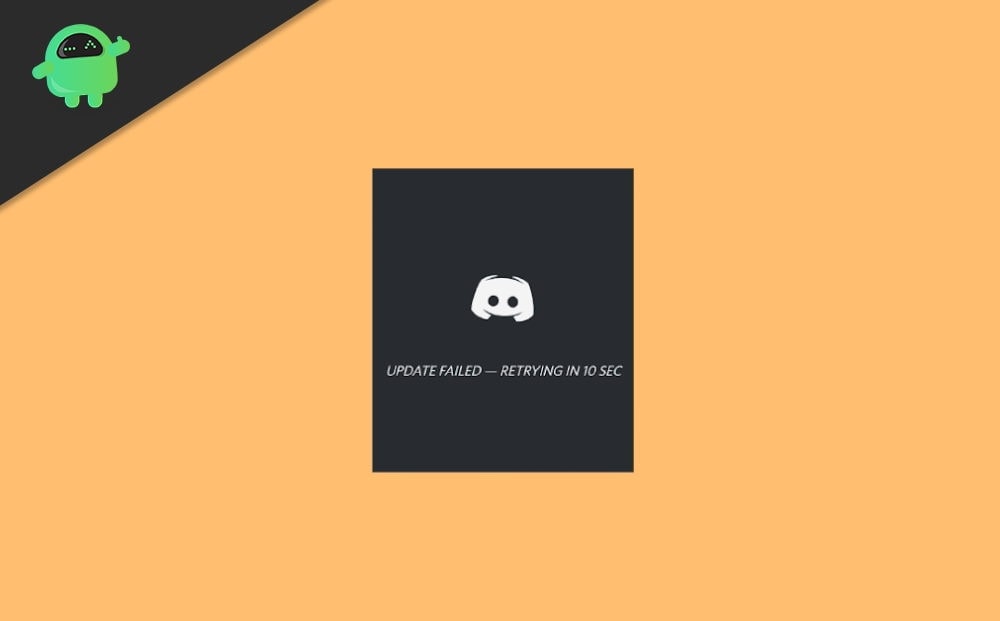
Page Contents
How To Fix Discord Update Failed Error
Are you also having the same issue with discord? The most logical reason for this problem is a corrupted download or the absence of adequate permissions. Don’t worry, the Windows system encounters these problems frequently and the solutions are easy to follow. Make sure to follow each step carefully to find a solution for yourself.
Fix 1: Run The Discord As Administrator
This is the most simple and straightforward solution to resolving this issue is running the discord with administrator rights. If you don’t know how to do that, follow the steps given below to run the discord with admin rights.
- First of all, use the search bar in your taskbar and type Discord. Then, hit the enter key.
- After that, from the search result, right-click on the application, and then a drop-down context menu will appear.
- From that menu, select the Run as administrator option. If window pop-ups by user account control (UAC), click on YES to allow discord to run with admin rights.
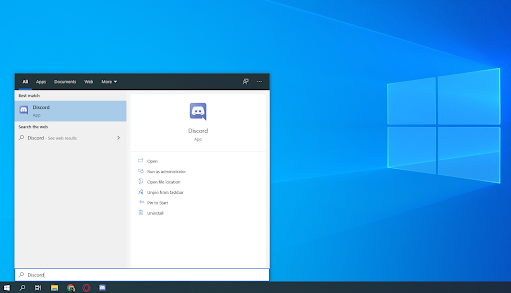
- That’s it. Now, go and check if it is updating.
Also Read
Fix 2: Rename the Update.exe File
Well, if you don’t know how to rename the Update.exe file, then follow the steps given below: –
- To initiate, first follow the path C:\Users\Username\AppData.
- Then, navigate to local files and find out the Discord folder and open it.
- After that, locate and right-click on the Update.exe file and select the Rename option from the drop-down menu.
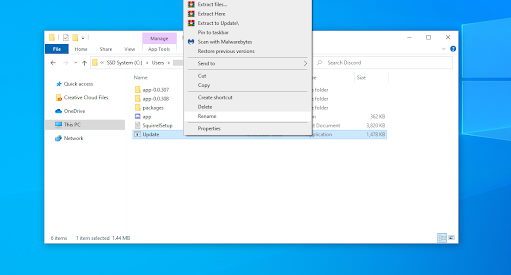
- Now, rename it as UpdateX.exe and press the enter key using your keyboard.
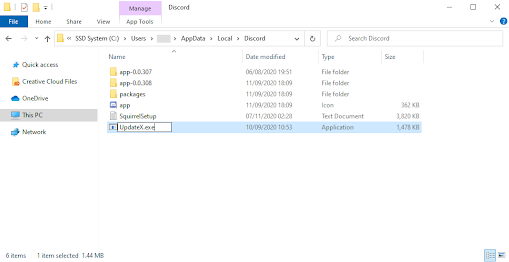
- That’s it. Now, go and try to update the discord to see if the issue disappears.
Fix 3: Disable Window Defender
Your Window Firewall might be the also reason for the occurrence of this error. So, you may disable this once and then check if the update failed issue disappears.
- To disable the window defender, go to the settings app on your Windows PC.
- You need to head to the Update & Security section and then follow the path Windows Security< Virus & Threat Protection<Manage Settings.
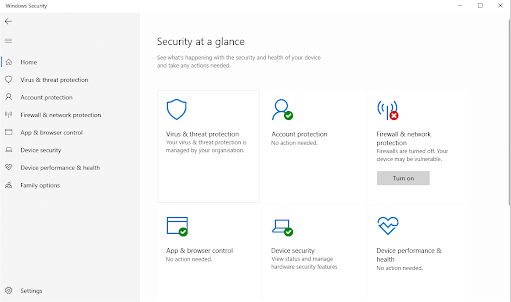
- After that, you can turn off the Real-time protection by toggling the button.
- That’s it. Now, open discord and try to update it to check if the issue is gone.
Fix 4: Reinstall Discord and Clear App Data
We recommend this method only if the method mentioned earlier doesn’t work in your case. So, you can follow the simple procedure as mentioned below: –
- First of all, add or remove programs and uninstall the Discord application from the installed application list.
- Then, open the run prompt and type %appdata%, and hit the ok button. This will head you towards the App data folder.
- Form the list, locate the Discord file, and right-click on it. Then, choose the delete option from the drop-down menu. This process will help you to remove all the junk files.
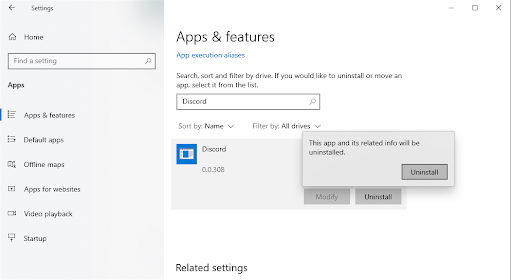
- Now, visit the official website of discord and download it from there.
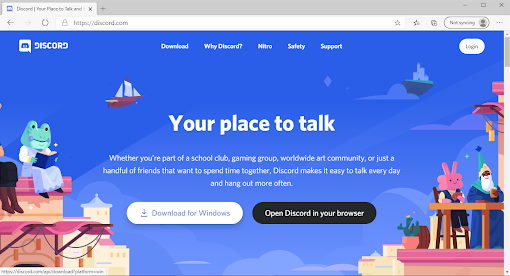
- Once download, click on it and follow the on-screen instruction to install the discord on your PC.
Fix 5: Contact Support Team
If the problem does not disappear even after reinstalling and cleaning app data of discord, you may contact the technical team for further assistance to fix this issue. I am sure that they will develop a solution and help you fix the update failed message error.
Conclusion
These are some solutions to fix the Discord update failed error. We are assuming that you can now update your discord without encountering any error after reading this error. In case these solutions don’t fix up the issues, I recommend users to uninstall Discord completely and download it again from the official website. This will bypass any update issues and the Discord app will be up and running in no time.
