Thanks to the rise of online streaming platforms such as Netflix, Amazon Prime Video, and Hulu, you no longer need to pay for a traditional cable TV subscription just to be able to watch your favorite shows or movies. With the uprising of these OTT platforms, people have been offered a greater choice and only need to pay for a catalog that they prefer, unlike paying a premium for everything and only watching a few channels. Two of the most popular streaming services are Roku and Hulu.
Like most other streaming services, Roku and Hulu are available as apps for Android devices, iPhones, iPads, Windows, macOS, Android TV, Apple TV, and even for specific TVs from brands like Samsung and LG. Hisense is a name that you must have heard around recently thanks to their incredibly good value for money products. Unfortunately, lots and lots of users have been complaining about their Roku or Hulu not working on their Hisense TV. If you are one of those people looking for a solution, you are absolutely in the right place!
Also Read
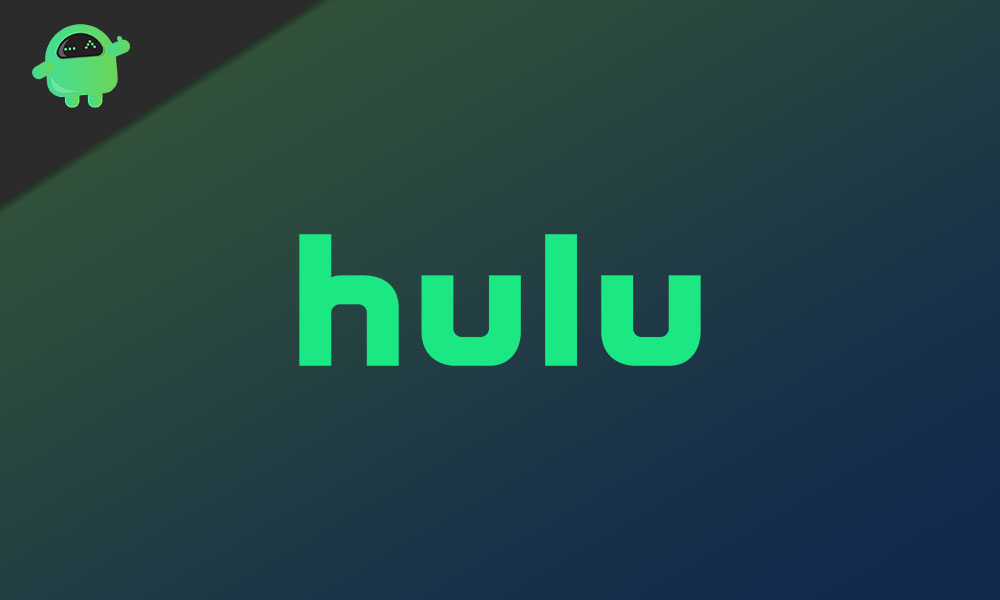
Page Contents
How to Fix Hisense TV Roku or Hulu not working issue
There could be a multitude of reasons as to why you might be facing the Roku or Hulu not working issue on your Hisense TV. In this quick guide, we will be going over some of the most effective troubleshooting steps that will mostly fix this annoying bug for you.
1. Check your Account Details
It is entirely possible that the reason why you haven’t been able to stream anything using the Hulu app in particular on your Hisense TV is that your account might have issues. Maybe your subscription itself has expired, or your payment method has been blocked. We recommend you log into your Hulu account on a computer or a laptop and begin investigating there. Solving any issues with your account itself might also help you fix the Hulu not working issue on Hisense TV.
2. Update the Roku or Hulu app
Open the app store on your Hisense TV and check if the Roku or Hulu app has any updates available. The bugs might have been caused due to a bad update previously and in such a case, there is a hotfix available almost immediately.
3. Check for any Software Updates on your Hisense TV
Press the Settings button on your Hisense TV remote and scroll all the way down to the All Settings tab. Navigate to General > About This TV and check for any software updates. Most apps on these smart TVs usually require the latest version of the operating system to be installed. If you have any software updates available, then we recommend you upgrade your device with a reliable internet connection.
4. Uninstall the Roku or Hulu app
If updating the app hasn’t fixed the Roku or Hulu not working issue for you, we recommend you completely uninstall the Roku or Hulu app and reinstall it on your Hisense TV. This will delete any saved data that might have been causing you troubles. You can uninstall apps on your Hisense TV by hovering your cursor on the Roku or Hulu app until a tiny “x” icon appears, which when clicked will get rid of the app for you. To redownload the app, head to the app store where you can search for Netflix and install it.
Also Read
HiSense TV Screen Replacement Cost
TCL Roku TV Black Screen Issue, How to Fix?
HiSense TV Screen Replacement Cost in India, SA, Nigeria, Uganda, USA, UK, and more
How To Clear Cache On Hisense TV
How To Fix If Hisense Smart TV Screen Is Flickering
How to Resolve Hisense TV WiFi Connection or Internet Connection Issue
Hisense Smart TV Not Finding Channels, How to Fix?
Fix: Hisense TV WiFi Connected But No Internet
Fix: HiSense TV Not Recognizing USB
Hisense U8G vs. TCL 6 Series: Which One Is Best?
5. Troubleshoot your WiFi Connection
Ensure that your Hisense TV is properly connected to your WiFi. If not, re-add the network under the Settings app. Alternatively, if you have an ethernet connection, ensure that it is connected properly. Lastly, you can try rebooting your router to see if that fixes any connection issues.
6. Use a VPN
Before you use a VPN to access Roku or Hulu, first ensure that the location on your Hisense TV has been set accurately to where you live. You can change your location settings by navigating to Settings > All Settings > General > Location and changing your location manually if it hasn’t been set appropriately. If this doesn’t fix the issue, maybe the content you’re trying to watch on Netflix is blocked in your country. You can access geo-restricted content using a VPN.
7. Factory Reset your Hisense TV
If nothing else fixes the annoying Roku or Hulu not working on Hisense TV issue for you, we suggest you try to factory reset your TV itself. This can be done within the Settings app but beware, this will cause you to lose any data stored on your TV.
Conclusion
We hope our guide on how to fix Roku or Hulu not working on Hisense TV was helpful to you. If you have any tips other than what we’ve mentioned, do let the other readers know in the comments below! If you have any queries regarding the guide, feel free to contact us, we’d be happy to help!
Also Read
