Hulu is one of the subscription-based video streaming services powered by Walt Disney that offers TV shows, Live TV, movies, and more. Most importantly, Hulu is available on several platforms like Android, Android TV, iOS, Apple TV, Nintendo Switch, Windows, PlayStation, Xbox, and some selected TV models. Some Hulu users are getting the Hulu RUNUNK13 error code while playing any content, which seems quite irritating. If you’re also getting the same, then check this troubleshooting guide.
Though Hulu customer support has mentioned some of the possible and working solutions on the Hulu Community page for those who have reported the particular issue, you can follow the steps below if you’re facing problems with Hulu service on any of your devices. Otherwise, if you’re getting this error code on your Apple TV, you may have to contact Hulu support.
Also Read
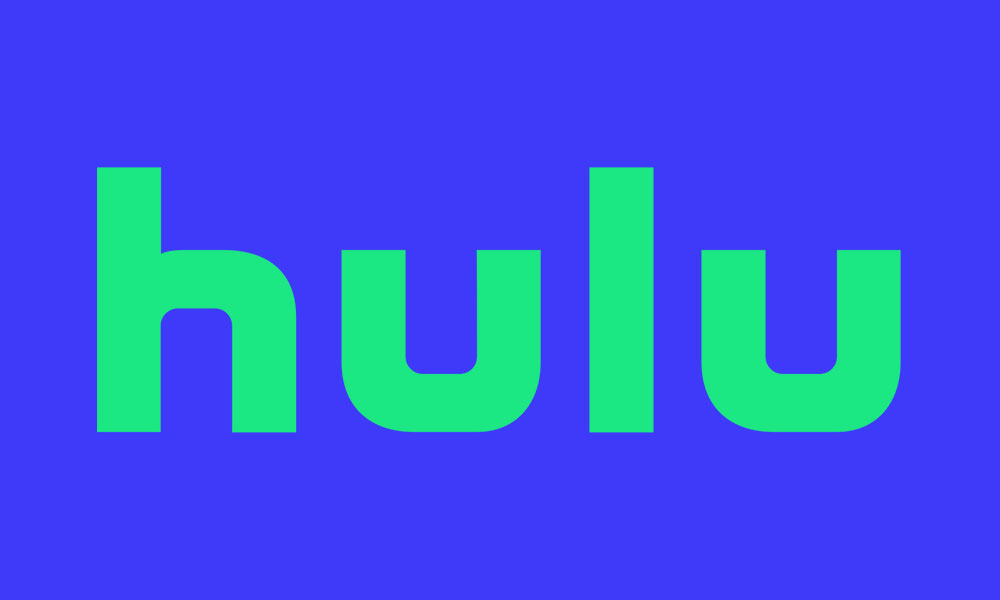
How to Fix Hulu RUNUNK13 error code?
Meanwhile, one user have mentioned that just changing the browser application from Internet Explorer (Microsoft Edge) to Google Chrome fixed the error. You will need to clear the cache of the Google Chrome browser at first and then head over to Hulu website and sign into it. Now, you will be able to play all the contents without any error notice.
Also Read
Meanwhile, some of the users didn’t find this trick useful. So, those who’ve to watch contents from the Hulu website or app on their devices, they can follow some recommended methods suggested by Hulu support.
Also Read
- Exit Hulu app: Try to exit the Hulu app properly and check whether the service is running in the background. If not, then restart the application again and check for the issue.
- Do a Power Cycle: To do that, turn off your device and the internet connection (router/modem). Once done, wait for around 30 seconds and turn it back. This trick can also be useful in most cases.
- Always Check Internet Connection: We always recommend checking whether your internet connection is properly active or not and whether the speed is justified or not. If not, then fix this issue at first. A slow connection or unstable network can also cause trouble.
- Check for Pending App or System Updates: You should go to the device’s app store to check updates for Hulu. At the same time, the system update can be checked from the device’s settings menu.
- Clear Cache and Data: Try to clear the cache and data of the Hulu app from the settings menu.
- Reinstall the Hulu app: Finally, you can uninstall and reinstall it from your device.
PC users can also check other methods if the above steps don’t work.
- Check System Requirements: Check the Windows and Browser versions. Sometimes an outdated browser version can cause issues while playing online content.
- Use Incognito Mode (Private Browsing): You should also run the Hulu service and check whether the content is playable on Google Chrome’s Incognito mode or Private Browsing on other browsers. If playable, your browser may have temporary data or cache problems. Try to clear them from the History tab.
- Try Another Browser: If you’re facing the Hulu RUNUNK13 error code on a particular browser, try running another browser and checking for the issue.
- Turn On Javascript and Cookies: You should enable the Cookies and Javascript on your browser to run the online content smoothly.
That’s it. If none of the steps worked for you, contact Hulu Support for further assistance. For any queries, let us know in the comment below.
