In this tutorial, we will show you the steps to fix ‘A JavaScript Error Occurred in the Main Process’ Error in Discord. This instant messaging and VoIP application has streamlined the entire multimedia communication process between users. While it is used by people across various domains, the gaming community comprises a major chunk of the userbase. Unfortunately, it isn’t immune to errors and issues.
Among the few common errors, one seems to issues related to JavaScript. In this regard, we are already seeing quite a few complaints lined up across the Microsoft Forum. Many users are complaining about the ‘A JavaScript Error Occurred in the Main Process’ error message in Discord. In this tutorial, we will have a look at all the various reasons as to why this error is happening. After this, the guide will outline all the potential fixes that will rectify this issue.
Also Read
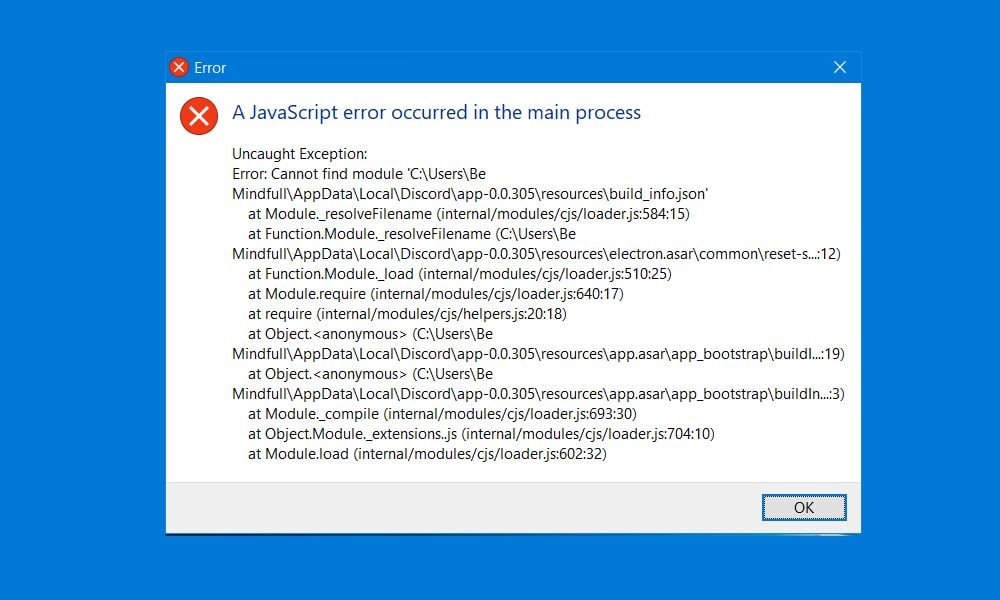
Page Contents
Fix ‘A JavaScript Error Occurred in the Main Process’ Error in Discord
As for the reasons for the aforementioned error, well there could be quite a few. To begin with, it might be due to corrupted Discord settings, the associated audio/video experience service is not running or the app isn’t having the required permissions. Along the same lines, issues with the app’s background processes might also be the culprit in some instances. With that said, here are the various ways of fixing these issues which in turn will fix the ‘A JavaScript Error Occurred in the Main Process’ error in Discord.
Also Read
How to Share Your Screen on Discord Desktop and Mobile
How to Fix a Discord API Error?
How To Fix Discord Stuck in Fullscreen
Fix: Discord Not Working with CSGO
Best Discord Plugins For BetterDiscord 2022
Best Discord Name Idea (2022) |Good, Funny, Weird Nicknames for Discord
How to Fix If the Xbox Discord Transfer Didn’t Work Problem
Fix: Discord Yellow Border When Streaming or Screen Sharing
How To Install Discord on Steam Deck
Free Discord Nitro codes (Daily Updated 100% Working)
How To Connect Discord To A Twitch Stream
Fix 1: Restart Discord Process
To begin with, you should close and then restart the background running processes and services of Discord. This simple fix has able to be to fix the JavaScript issue some of the users. So use the Ctrl+Shift+Esc shortcut key combinations to launch the Task Manager.

Then go to the Processes section (if not taken there by default), search for all the Discord related processes that are running. Select them and hit the End Task button situated at the bottom. Once that is done, restart your PC and launch Discord. See if it fixes the “A JavaScript Error Occurred in the Main Process’ Error in Discord.
Fix 2: Deleting Discord Files from AppData and LocalData
In some cases, a few settings or files of the app might have been corrupted. As a result, the app might not be able to function correctly and hence throw up the said error. So you could delete these files and let Discord create new copies of these files upon the next launch. Here is how it could be done.
- Launch File Explorer and navigate to the following location (change ‘username’ accordingly):
C:\Users\username\AppData\Discord
- If you are unable to view the AppData folder, then head over to the View tab situated at the top menu bar and tick-mark the Hidden Items option. You would also need administrative privileges to carry out the said task.
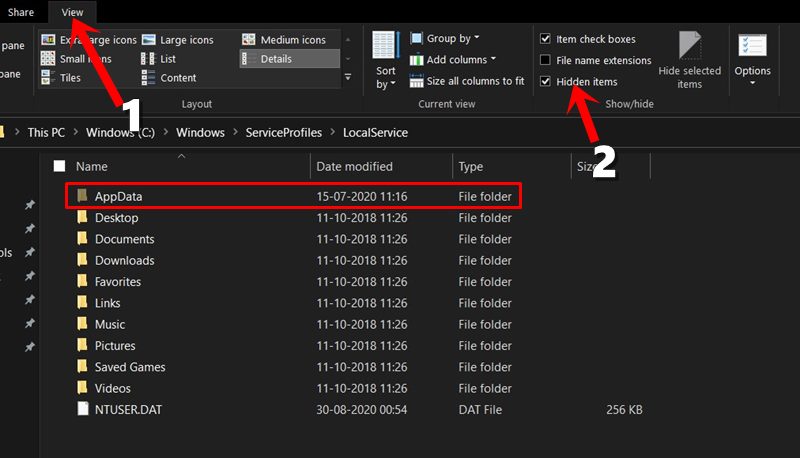
- You should now see the AppData folder. So go to that folder and then to Discord and delete all the files.
- After this, its time to delete the LocalData. For that, bring up the Run dialog box using Windows+R shortcut key combinations.
- Then type in %localappdata% and hit Enter. Within this LocalData directory, search for Discord and delete its content.
Now that you have deleted both the AppData and LocalDats files, restart your PC. Now check if the “A JavaScript Error Occurred in the Main Process’ Error in Discord has been fixed or not.
Fix 3: Quality Windows Audio Video Experience Service
Changing the startup type of Quality Windows Audio Video Experience Service has been able to fix many Java Script issues. And once we tried the same with Discord, the results were on the positive side. So here is how you try out this fix:
- Launch the Run dialog box via the Windows+R shortcut keys. Type in services.msc and hit Enter.
- This will launch the Services Tools dialog box. Scroll to the Quality Windows Audio Video Experience Service, right-click on it and select Properties.
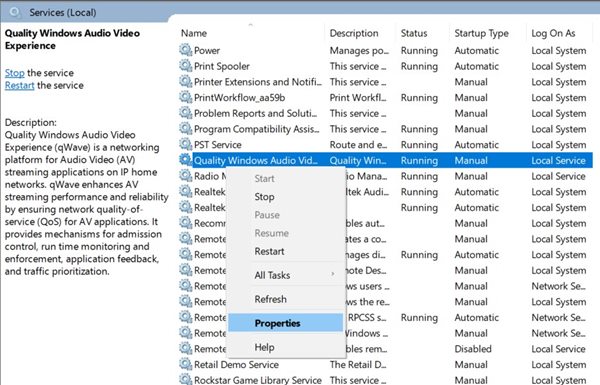
- Now under the General section, change the Startup type from Manual to Automatic. Then click on Stop and then Start to restart the service.
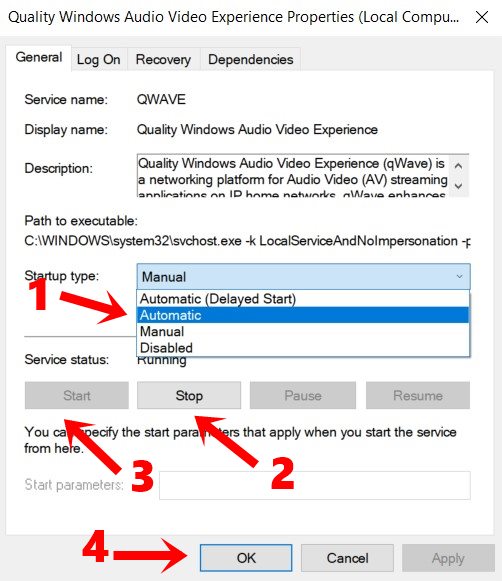
- However, in some cases, you might get the following error: “Windows could not start the service on Local Computer. Error 1079: The account specified for this service differs from the account specified for other services running in the same process.”
- If that happens, then again launch the Quality Windows Audio Video Experience Service and this time go to the ‘Log on’ section.
- Now click on the Browse button and under the Enter the object name to select, type in your username.
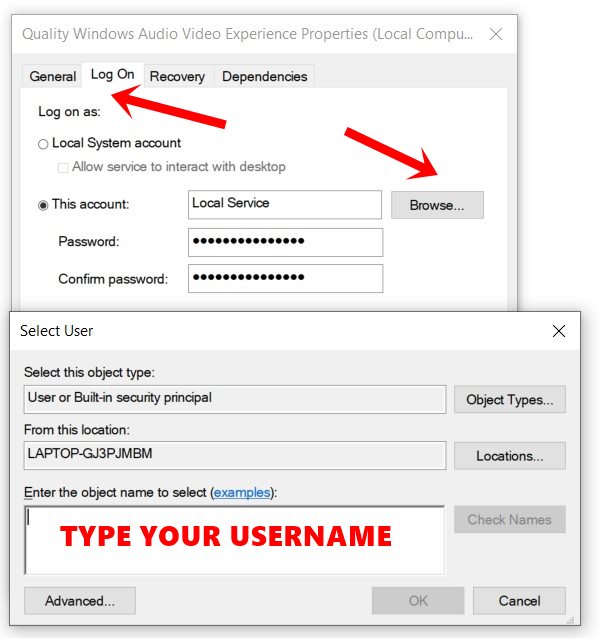
- Then click on Check Names > OK. Windows will now ask for the password for that user account, so type it in and hit OK.
Now restart your PC and then launch Discord, check if the ‘A JavaScript Error Occurred in the Main Process’ Error has been fixed or not.
Fix 4: Change App permissions
While it may sound a little bit strange, but some users were able to fix the issue by removing administrative permissions. This gave the app a more non-restrictive environment to function and hence JavaScript was able to load without any issues.
- To try it out, right-click on the Discord.exe file and select Properties from the menu.
- Then go to the Compatibility section.

- Uncheck the Run this program as an administrator option. Click on Apply > OK.
Discord will now launch without administrative rights and this could fix ‘A JavaScript Error Occurred in the Main Process’ Error as well.
Fix 5: Reinstall Discord
If none of the above methods managed to rectify the issue, then you will have the uninstall Discord and then reinstall it.
- For that, use the Windows+R shortcut key combinations to bring up the Run dialog box.
- Type in appwiz.cpl and hit Enter. This will take you to the installed apps section.
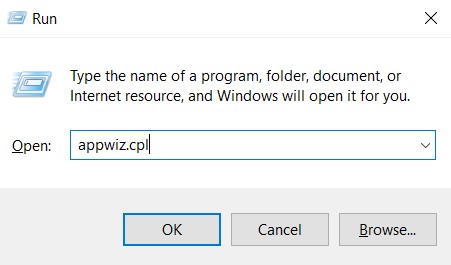
- Scroll to Discord, right-click on it, and select Uninstall. Select “completely remove Discord on your computer” and click YES.
- Once the app is uninstalled, head over to the Discord website, and download the latest version.
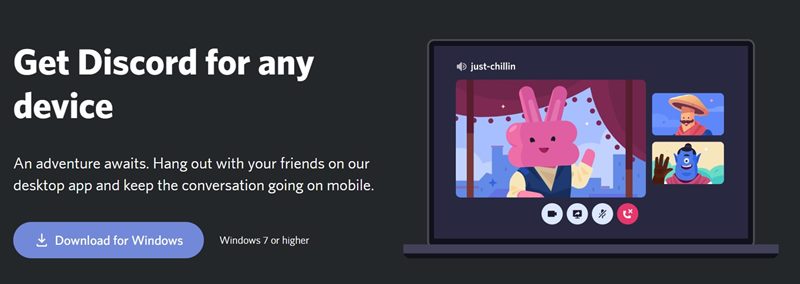
- Launch the setup and follow the onscreen instructions to install it onto your PC. Launch the app and the JavaScript error would have now been fixed.
With this, we conclude the guide on how to fix ‘A JavaScript Error Occurred in the Main Process’ Error in Discord. We have shared five different methods for the same, any one of which should work out in your favor. Do let us know in the comments which method managed to give out desirable results. Rounding off, here are some iPhone Tips and Tricks, PC tips and tricks, and Android Tips and Trick that you should check out as well.
