The current leader, when it comes it, gaming streaming service Twitch has a fair share of errors and issues. One mistake that is particularly causing distress to a number of Twitch users is the Error Code 0495BA16. Sometimes when a user tries to log in to a previously created account or tries to go to the home screen, they encounter this particular error code. Now the error is not exclusive to just a single platform. In fact, PC, PS4, and Xbox users have been the victim of this. This error came into light just a few months ago after an update.
Also Read
Fix: Twitch Not Working or Crashing on Xbox One, Xbox Series S|X
How To Check Twitch Chat Logs | 2022 Guide
Fix: Twitch Login Error “Something went wrong”
Fix: Twitch Error While Loading Followed Channels
How to Fix Twitch Stream Lagging Issue
How to Fix If Your Twitch Emotes not Showing
How to Fix Hogwarts Legacy Twitch Drops Not Working
Two Factor Authentication Twitch Not Working, How to Fix?
Fix: Twitch Link Removed from Steam Profile
Now the reasons behind this error can be narrowed down to a few particular ones, and we can fix these issues by tweaking around a bit. Sometimes it might be a server issue, which is not really something that you can fix from your end. You will just have to wait until the developers fix that. But besides that, the other reasons can be tweaked upon. If you any sort of inconsistent data on your Twitch account, or if there is any sort of remnant OS data, then also you might have issues with streaming on Twitch. And particularly, this is an error quite commonly seen in PS4s. If you are also experiencing this error on your PlayStation, then you will have to use a workaround. So in this article, we have taken all of this into consideration and compiled a guide on how to fix all these issues.
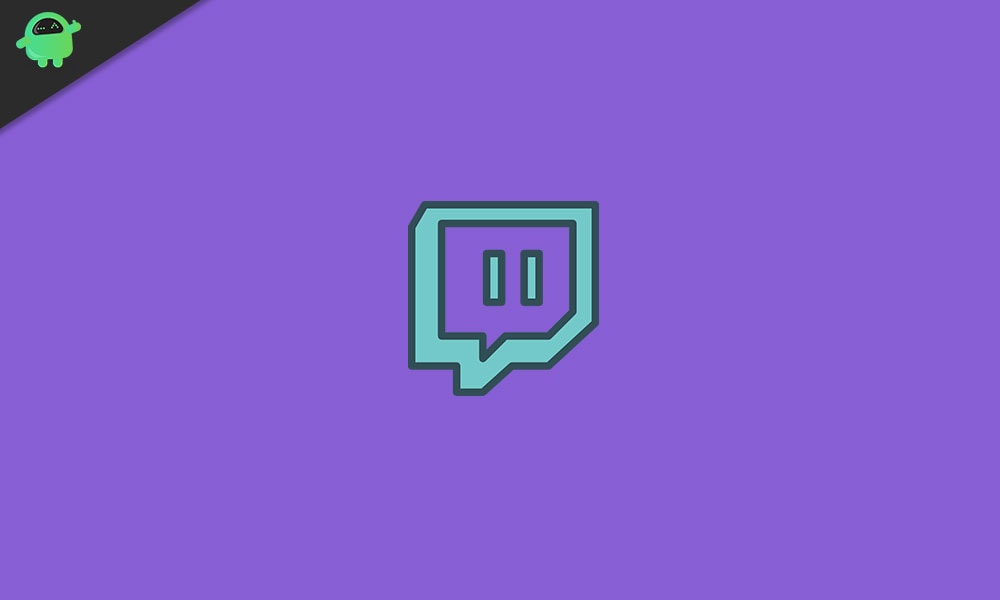
Page Contents
How to fix Twitch Error Code 0495BA16?
If you are unaware which among the reasons mentioned above is your reason behind seeing this error, then you should try all the solutions or fixes one by one until you find one that does the trick for you.
Check for server issues:
As mentioned above, one of the main reasons behind this error is when the Twitch server is under maintenance. So before trying any of the fixes mentioned below, you should first check if the server so of twitch is working fine or not. To do that, go to the Twitchstatus site and check the status of your region’s server. If it says offline here for your region, then just wait till it is online again.
Server maintenance is not in your hands, and you can’t do anything from your end to fix the error in this situation. You can only wait until it says online again.
Also Read
Clearing Inconsistent Credential Data from Your Twitch account:
If you are already signed in on your Twitch account, then you will have difficulties if you try to sign in again. So before you try to log in, you will first have to clear out all the data associated with that Twitch account in that system. Now the procedure for clearing the credential data of Twitch accounts in a PC, Xbox, and PS4 differs. So we have included instructions on clearing it out in all the platforms. Depending on your platform, follow one of these.
For PC users:
If you see this error after you signed in to your account again on your browser, then clearing out credentials will fix it. This process is actually very straightforward in the case of web browsers.
- On the browser, you are probably on the Twitch website logged in to your account. On that page, click on the user icon in the top right corner.
- On the next menu that comes up, click on the Log Out option.
- Then close the browser completely and then reopen it.
- Then go to Twitch’s website and log in to your account using the login credentials again.
You should not see the 0495BA16 error again, but if you then try the next solution.
For Xbox users:
- Open the Twitch app on your Xbox and then disconnect your account using the icon in the top-right corner.
- Now go to your main dashboard on your Xbox. Then press the Xbox button on your controller, and it will bring up the guide menu.
- Then go to My Games & Apps.
- Here you will see the list of all installed games and apps on your Xbox. Find Twitch in this list and then select it.
- Then choose Manage App/Game. Here, go over to the right menu and choose your Gamertag.
- Then press the menu button and choose the option “Delete Saved Data.”
- Finally, on the next page, choose the option “Delete from Console.”
Now reboot your system and sign in to Twitch again using your login credentials. You should not see this error anymore. If you do, then try the next solution.
For PS4 users:
- From the dashboard menu of your PS4, go to Settings.
- From Settings, go to Sharing and Broadcast menu.
- Then in the next menu, choose Link with Other Services.
- Then on the next page, choose Twitch and then choose the Sign Out option.
- Then restart your console and set up Twitch again.
Check if the same Error Code 0495BA16 pops up again or not.
Performing a Power Cycling Procedure for Xbox and PS4 users:
As mentioned above, an OS inconsistency can also be the cause of this issue, showing up on your Xbox or PS4. This is easily solvable as any sort of temporary data inconsistency can be cleared up by performing a power cycling procedure.
The procedure is different for both PS4 and Xbox One. So depending on your device, follow any one of the Power Cycling Procedure mentioned below.
For PS4 users:
Before going ahead, make sure that your device is not in hibernation mode. Once you have confirmed that it is not, then go ahead and follow the steps below.
- Press and hold the power button on the console. Don’t let go of the button until the console powers down completely. You will hear a second beep, and the fans will stop spinning inside. After that, let go off that button.
- Then remove the console’s power plug from the socket and keep it like that for one minute after that put it into the plug again and turn it on.
- Once it is up and running like normal again, open Twitch again and check whether the 0495BA16 error is resolved or not.
For Xbox One users:
Before going ahead, make sure that your device is not in hibernation mode. Once you have confirmed that it is not, then go ahead and follow the steps below.
- Press and hold the Xbox button on the console until the console turns off completely, and the sound of the fans coming from the back end of the console stops.
- Then remove the console’s power plug from the socket and keep it like that for two minutes after that put it into the plug again and turn it on.
- Once it is up and running like normal again, open Twitch again and check whether the 0495BA16 error is resolved or not.
This power cycling procedure will clear any sort of temporary data saved in between system restarts. On top of that, it is a quick way to get rid of any sort of firmware glitches. So this should work with your 0495BA16 error too.
Spamming the sign-in option:
Now, this is not exactly a fix but a temporary workaround. This works specifically for PS4 users. This workaround works in a way to forcefully sign in by spamming the sign-in option.
- When you are signing in, just hold the left thumbstick upward and continuously tap the X button to spam the sign in for two minutes approximately.
- That will forcefully sign you into your Twitch account without any errors.
Now, this is just a workaround for the PS4 users, and they will have to manually do this every time that the error pops up. This does not really solve the issue, but instead, it just takes care of it temporarily.
Unlinking your Twitch account from your PS4 (for PS4 users):
- Go to the PS4 home screen.
- Then enter settings and go to Sharing and Broadcast.
- Choose Link with other services.
- Now link your account with Twitch.
- Then choose Sign Out.
- After the sign-out on your console, go to your PC and open the web browser.
- Then open the Twitch account on the Web browser and log in to your account.
- Click on your avatar in the top-right corner. Then choose Settings and click on the Connections tab.
- Then link your Twitch account to the PS4 again just like you did the first time.
This should probably fix the 0495BA16 error on your PS4.
If you have any questions or queries about this guide on Twitch Error Code 0495BA16, then comment down below, and we will get back to you. Also, be sure to check out our other articles on iPhone tips and tricks, Android tips and tricks, PC tips and tricks, and much more for more useful information.
