Certainly, Valorant becomes one of the most popular tactical-based first-person shooter online multiplayer games in the gaming industry. This time ‘Riot Games’ has come up with a pretty improved and well-optimized video game than its previous releases. However, it seems that the game has some unexpected errors on the Windows platform that most of the players don’t even figure out and Valorant Couldn’t Install Required Dependency is one of them.
Also Read
How to Fix Valorant VAN9001 Error on PC
How to Fix Valorant Crashing on PC
Fix: Valorant Invalid Access to Memory Location Error
Fix: Valorant Won’t Launch or Not Loading on PC
Valorant Ranking System Guide: How Does It Work?
Top 7 Best Valorant Stat Trackers
Best Valorant Trackers in 2022, Is it Safe to Use?
How to Fix If Valorant Updating Stuck at 0%, 45% or 0.1 KB
How to Fix If Valorant Texture Not Loading or Blurry
How to Fix Valorant VAN9005 Error
Talking about the Riot Vanguard, it’s meant to keep protecting the game system and the players to get easily hacked or cheated by hackers. So, in a simple line, it works as the Anti Cheat program for the Valorant and necessary to have installed or run in the game.
However, sometimes the Riot Vanguard can also cause issues and Valorant shows an error. Though there is no specific information pops up with the error, fortunately, we have got a couple of possible fixes below.

How to Fix Valorant Couldn’t Install Required Dependency
As the title suggests, Valorant players are getting an error message that says “We couldn’t install a required dependency” and the problem is related to the Riot Vanguard anti-cheat system. So, in order to fix this issue, there is one recommended solution provided by Riot Games Support officially. Check below:
Heyo, so in order to fix this, you'll have to do an uninstall of VALORANT and Riot Vanguard. You can do so by following the steps here: https://t.co/9ZeRZhntTA ~dArt
— Riot Games Support (@RiotSupport) April 8, 2020
- First, Disable Riot Vanguard from the System Tray on the Taskbar. Click on the System Tray icon.
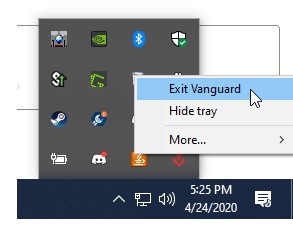
- Right-click on the Riot Vanguard icon > Click on Exit Vanguard.
- Then the confirmation pop-up will appear. Simply click on Yes to confirm turning off Riot Vanguard.
- Now, to delete it, click on Start > Type Control Panel and click on it from the search result.
- Next, choose to Uninstall a program > Right-click on Riot vanguard.
- Click on Uninstall > If prompted by User Account Control, click on Yes.
- Now, click on Yes again to confirm the uninstalling process.
- Once, done, restart your computer. (Important)
- Finally, Download and Install Valorant again from the official site.
- You’re done. Start playing your game.
Hmmm…if those steps didn't help resolve this, best thing to do is to create a ticket so we can work with you more in-depth 1:1. You can create a ticket here: https://t.co/Kd4GHhowE3 ~dArt
— Riot Games Support (@RiotSupport) April 8, 2020
However, if in case, anything goes wrong and reinstalling Vanguard won’t come in handy for you, then Riot Games Support has suggested creating a support ticket for in-depth assistance. You can create a ticket here.
Also Read
That’s it, guys. We assume this guide was helpful to you. For further queries, you can comment below.
