The BLU Mobile offers a cheap range of Android smartphones running on the MediaTek processor. It can’t that powerful in terms of the other budget segment entry-level devices. Still, most of the tasks can be performed as a daily driver. It’s worth mentioning that BLU Mobile devices come with quite a premium look and feel. Enabling Root access allows an Android smartphone user to work like a superuser. Though, the smartphone OEMs don’t provide the rooting access or too many customizations out-of-the-box. In this article, we will discuss the steps to Root any BLU Mobile device Using Magisk [No TWRP required].
Gaining root access on the Android device is quite similar to running Windows OS as an administrator. With the help of rooting, you can run some of the powerful apps which require root access in order to get admin control. Enabling root access will give you some extra option to customize your Android smartphone than previously. But you need to follow some of the steps and requirements at first.
Page Contents
Supported Device List:
- BLU Vivo XL5
- BLU Vivo X5
- BLU G8
- BLU G6
- BLU G5 Plus
- BLU G5
- BLU G9
- BLU C5L
- BLU Studio X8 HD 2019
- BLU C6L
- BLU Vivo One Plus 2019
- BLU Vivo XL4
- BLU Advance A6 (2018)
- BLU Vivo Go
- BLU Studio Mega 2018
- BLU Grand M2 2018
- BLU Vivo XI
- BLU Advance 5.2 HD
- BLU Advance L4
- BLU Vivo XI+
- BLU C5 (2018)
- BLU C4
- BLU Studio G4
- BLU C6
- BLU Grand M3
- BLU R1 HD (2018)
- BLU Studio View
- BLU A5 Energy
- BLU Vivo One Plus
- BLU Dash L4
- BLU Vivo XL3 Plus
- BLU Vivo XL3
- BLU Studio J8M LTE
- BLU Vivo One
- BLU Vivo X
- BLU Pure View
- BLU Advance 5.2
- BLU Studio View XL
- BLU Dash L5 LTE
- BLU Dash L4 LTE
- BLU Grand 5.5 HD II
- BLU Life One X3
- BLU R2 Plus
- BLU Studio G3
- BLU C5 LTE
- BLU Grand M2 LTE
- BLU Grand M2
- BLU C5
- BLU Dash L3 8GB
- BLU Vivo 8L
- BLU S1
- BLU Studio Pro
- BLU Studio G Mini
- BLU Grand XL LTE
- BLU Studio J8 LTE
- BLU Studio J8
- BLU Touchbook M7 Pro
- BLU Grand Mini
- BLU Vivo 8
- BLU Advance A5 Plus LTE
- BLU Advance A5 LTE
- BLU Advance A5
- BLU Advance A4
- BLU R2 LTE
- BLU R2
- BLU Studio Selfie 3
- BLU Studio J1
- BLU Tank Xtreme Pro
- BLU Grand X LTE
- BLU Grand XL
- BLU Studio Mega
- BLU Studio J2
- BLU R1 Plus
- BLU Grand Energy
- BLU Dash L3
- BLU Grand Max
- BLU Advance 4.0 L3
- BLU Vivo 5 Mini
- BLU Grand X
- BLU Life One X2 Mini
- BLU Grand M
- BLU Studio J5
- BLU Tank Xtreme 5.0
- BLU Tank Xtreme 4.0
- BLU Vivo XL 2
- BLU Life Max
- BLU Dash XL
- BLU Neo X2
- BLU Studio Max
- BLU Studio G2 HD
- BLU Advance 4.0M
- BLU Dash G
- BLU Studio XL 2
- BLU Studio G Max
- BLU Vivo 6
- BLU Energy X Plus 2
- BLU Studio G Plus HD
- BLU Life One X2
- BLU Vivo 5R
- BLU Studio G HD LTE
- BLU Studio G2
- BLU Pure XR
- BLU Studio M LTE
- BLU Energy M
- BLU Diamond M
- BLU Studio C 8 + 8
- BLU Studio C 8 + 8 LTE
- BLU Neo X LTE
- BLU Dash 4.5 (2016)
- BLU Neo X Mini
- BLU Energy Diamond
- Energy Diamond Mini
- BLU Energy XL
- BLU R1 HD
- BLU Grand 5.5 HD
- BLU Studio Touch
- BLU Dash L2
- BLU Touchbook M7
- BLU Studio Selfie 2
- BLU Studio X5
- BLU Neo Energy Mini
- BLU Energy JR
- BLU Neo XL
- BLU Neo X
- BLU Studio X8 HD
- BLU Advance 4.0 L2
- BLU Dash M2
- BLU Dash X2
- BLU Studio X Mini
- BLU Energy X LTE
- BLU Dash X Plus LTE
- BLU Life XL 4G
- BLU Life XL 3G
- BLU Studio 5.5 HD
- BLU Studio G HD
- BLU Studio Selfie LTE
- BLU Life Mark
- BLU Studio One
- BLU Energy X 2
- BLU Neo X Plus
- BLU Studio M HD
- BLU Studio C HD
- Studio One Plus
- BLU Vivo XL
- BLU Vivo 5
- BLU Neo 5.5
- BLU Life One X (2016)
- BLU Studio G Plus
- BLU Dash X LTE
- BLU Studio 7.0 LTE
- BLU Studio Selfie
- BLU Advance 5.0
- BLU Dash X
- BLU Dash M
- BLU Studio G LTE
- BLU Studio Energy 2
- BLU Energy X
- BLU Dash X Plus
- BLU Studio C 5 + 5 LTE
- BLU Dash L
- BLU Vivo Air LTE
- BLU Pure XL
- BLU Studio XL
- BLU Touchbook G7
- BLU Life X8
- BLU Studio 7.0 II
- BLU Studio C Super Camera
- BLU Vivo Selfie
- BLU Energy X Plus
- BLU Studio C 5 + 5
- BLU Life 8 XL
- BLU Studio 5.5 C
- BLU Advance 4.0 L
- BLU Studio C
- BLU Selfie
- BLU Win JR LTE
- BLU Win HD LTE
- BLU Star 4.5 Design Edition
- BLU Touchbook 8.0
- BLU Life One (2015)
- BLU Life One XL
- BLU Studio G
- BLU Studio X Plus
- BLU Studio X
- BLU Studio Energy
- BLU Vivo Air
- BLU Studio 6.0 LTE
- BLU Studio 5.0 HD LTE
- BLU Studio 7.0
- BLU Dash Jr K
- BLU Studio Mini LTE
- BLU Star 4.5
- BLU Sport 4.5
- BLU Life View 8.0
- BLU Life Play 2
- BLU Studio 5.0 C HD
- BLU Studio 5.0 C Mini
- BLU Studio 5.0 C
- BLU Studio 5.0 CE
- BLU Dash 5.5
- BLU Studio 5.0 K
- BLU Life 8
- BLU Vivo IV
- BLU Life Pure XL 32 GB
- BLU Life Pure XL 16 GB
- BLU Studio 5.0 LTE
- BLU Studio 6.0 HD
- BLU Neo 4.5
- BLU Neo 3.5
- BLU Studio 5.0 S II
- BLU Studio 5.5 S
- BLU Studio 5.0 E
- BLU Life Pure Mini
- BLU Vivo 4.8 HD
- BLU Life View Tab
- BLU Life Play S
- BLU Life One X
- BLU Life One M
- BLU Life Play X
- BLU Life Pure
- BLU Studio 5.0 II
- BLU Advance 4.0
- BLU Life Pro
- BLU Studio 5.5
- BLU Dash 5.0
- BLU Dash Music 4.0
- BLU Dash 4.5
- BLU Dash Jr
- BLU Studio 5.3 S
- BLU Studio 5.0 S
- BLU Studio 5.0
- BLU Life View
- BLU Life One
- BLU Life Play
- BLU Tank 4.5
Steps To Root BLU Mobile device via Magisk
![How to root any BLU Mobile device using Magisk [No TWRP required]](https://www.getdroidtips.com/wp-content/uploads/2020/02/How-to-root-any-BLU-Mobile-device-using-Magisk-No-TWRP-required.jpg)
Now, let’s head over to the rooting steps along with requirements and download links. Here in this guide, we will only mention how to root your MediaTek-powered handset easily.
- Rooting may brick your device.
- You may not get the official OTA updates on your rooted device. Make sure to check that first with the device manufacturer.
Pre-Requirements:
- Charge your handset at first up to 60% at least for a smoother process.
- Kindly make a full backup of your device before following the next steps.
- A PC/Laptop is required along with a USB Cable.
Download Links:
- Download the ADB and Fastboot tool for Windows/MAC and install it at first.
- Next, download the Android USB Drivers and install it on your PC.
- You need to download the latest BLU Mobile Stock ROM and extract the Boot Image file:
- Mediatek Device: How to extract the boot image using the MTK Droid Tool.
- Spreadtrum Device: How to extract the boot image using the Spreadtrum Flash tool.
- Download and Install the SP Flash Tool for Mediatek and SPD Flash Tool for Spreadtrum Unisoc devices on your computer.
Steps to Extract and Patch Boot.image using Magisk
- After downloading the Stock ROM, simply extract it on your PC.
- Now, connect your BLU Mobile device via USB cable and copy the boot.img file only from the extracted folder to your device storage.
- Open the Magisk Manager on your device. Select the Install option to choose the file.
- Now, tap on ‘Patch Boot Image File’.
- head over to the folder where you have moved the image file earlier.
- Now, wait for a couple of seconds and Magisk will start patching the boot image.
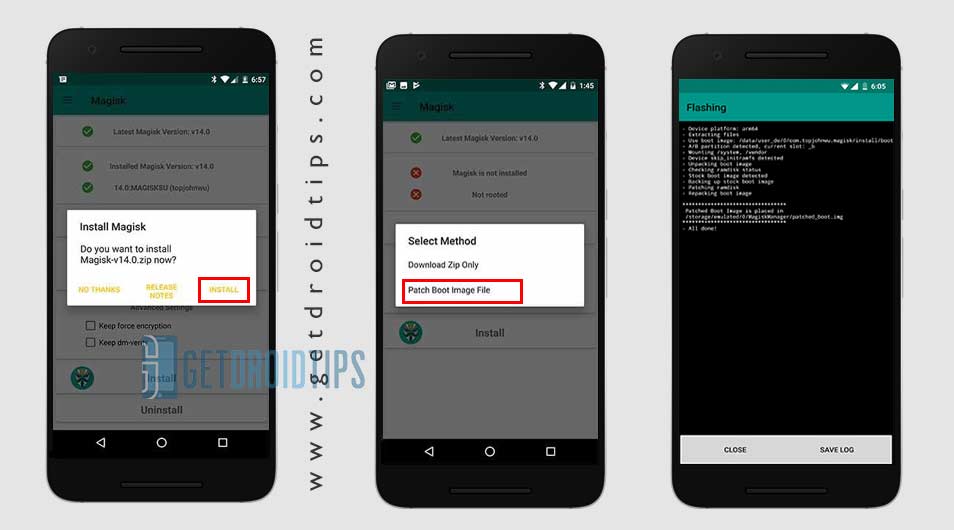
- Once the boot image is patched, copy the ‘patched_boot.img’ from the internal storage and replace it in the same extracted ROM folder on your PC.
Now, follow the second step to flash the patched boot image file.
Steps to Install the Patched Boot Image on any BLU Mobile Device
Follow the link mentioned below for a full detailed guide on how to install patched boot image on any MediaTek device.
Guide to Install Patched Boot Image on Spreadtrum Handset Guide to Install Patched Boot Image on MediaTek HandsetYou can also try using ADB & Fastboot method to install the patched boot image file.
- We assume that you have already downloaded the ADB & Fastboot tool from the link given above.
- Next, you need to extract the ADB fastboot tool, then move the patched boot image file to the same folder.
- Press and hold the Shift key and right-click on the mouse to open the Command Window.
- Then type the following command in the command prompt and hit enter:
fastboot flash boot patched_boot.img
- For devices with A/B partition system, type and enter the following command:
fastboot flash boot_a patched_boot.img
fastboot flash boot_b patched_boot.img
- You need to replace filename.img with the name of the TWRP Recovery img file which you have downloaded.
- The flashing process will begin. Wait for a few seconds to complete the process.
- Now, type the following command and press enter:
fastboot reboot
Steps to Verify Device Systemless Root:
- Download the Magisk Manager app APK file > install it on your device and open it.
- Now, you need to verify the root. Go to the Status mode. If you see all options are green checked, that means you have successfully rooted. It also means that you’ve bypassed the SafetyNet as well.
- That’s it. Enjoy Rooting!
We assume that you’ve successfully rooted your BLU Mobile device via Magisk. If you’re facing any issue or have any queries, you can ask in the comments down below.

Ojalá ande
Ojalá ya me ande
I had to Factory reset my BlU phone 10 and now it want accept the Goggle Gmail ( ever4life4@gmail.com