Instagram was founded in 2010 by Kevin Systrom and Mike Krieger and later acquired by Facebook Inc., now known as Meta Platforms. Since Instagram introduced Reels in 2019, it has quickly become its most popular feature. Nine out of ten users watch Reels regularly. They also have other features such as IGTV, Live sessions, etc.
But, even though the app is still great, sometimes some errors occur, making the app unusable. Recently, some users reported that the Instagram app started crashing on iOS 16 after the new bug fix update. Although there is no perfect reason for this error, you do not need to worry about this as we have some fixes for this problem.
Therefore, you must read this guide until the end and perform the troubleshooting methods described below to resolve the Instagram app crashing issue on iOS 16.
Also Read
Is Instagram Down Today? How to Find Out?
How To Save Instagram Story With Music?
Top 10 Best Alternatives to Picuki for Instagram in 2023
Fix: Instagram This Story is Unavailable Message
How to Fix If Instagram Captions Not Showing Up
How To Reply To A Time-Specific Message From Someone On Instagram
What “Notifications Silenced” Means on iOS 15 and iOS 16?
How to Find Instagram Account by Phone Number
Fix: iPhone Reminders Not Working on iOS 16
Dangers and Implications of Using Free Instagram Accounts Found Online
5 Reasons Not to Install iOS 16.6.1 and 10 Reasons You Should Upgrade
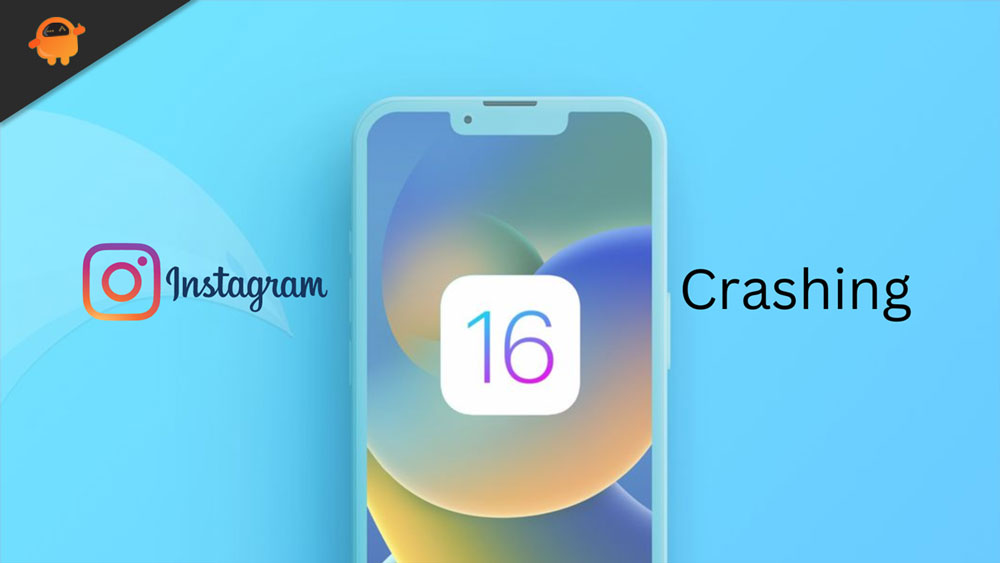
Page Contents
How To Fix If Instagram Keeps Crashing on iOS 16
Normally we don’t see this kind of issue with the Instagram app, but we cannot ignore this one. Currently, the reason why Instagram keeps crashing on iOS 16 is unknown, but we are sure that the fixes mentioned below will surely help you. Therefore, let’s get started with the guide:
Fix 1: Restart Your Phone
Many temporary glitches and cache data issues can be resolved by simply restarting your mobile device. It’s not necessary to make any effort or pay anything to use this option, even though it might sound ridiculous to some people.
Hence, try it out once and see whether the problem is resolved. Do not worry if it does not happen. Restart your mobile device by following these steps:
- To power off your phone, hold the Power + Volume Down buttons simultaneously for a few seconds until the Slide to power off screen appears.
- You can now turn it off by sliding the bar left and right.
- You can turn on your iPhone again by long-pressing the Power button and waiting for a few seconds.
Fix 2: Update Instagram App
Whether or not your Instagram app is updated on your mobile device, you should ensure you do so. Your outdated version can cause a problem if you are running it.
- On your iPhone, open the App Store.
- Click on the search icon > Type Instagram and search for it.
- Select UPDATE from Instagram’s search result.
- Once the update is installed, tap OPEN to begin using it.
Fix 3: Check Instagram Server Status
Instagram servers are likely to suffer from a massive outage or downtime issue for quite some time. The Down Detector Instagram Status page will provide you with real-time information if you feel the same way.
We can see at the time of writing this article that there is a massive outage issue, and most users are experiencing issues with logins, loading news feeds and crashing.
Also Read
Fix: Instagram Stories Skipping too fast
How to Fix Delayed Instagram Notifications?
Fix – Instagram Won’t Let Me Post Multiple Photos
How to Downgrade from iOS 17 to 16 Without Losing Data
Fix: Instagram Account Locked Due to Suspicious Activity
How to Copy and Share an Instagram Profile Link
Fix: We Limit How Often Instagram Error
Fix 4: Clear the Cache Data of Instagram
Blocking Instagram’s cache data can resolve multiple issues, such as crashes, lags, not loading, login issues, news feed loading problems, etc. For this reason, it’s always a good idea to delete your application’s cache data completely. Here’s how:
- On the other hand, iPhone users cannot clear the app cache in normal circumstances. So, to remove Instagram cache data, you will need to uninstall and reinstall it.
- Go to Settings > General.
- Tap Instagram at the bottom of the iPhone Storage page.
- On the page, select Delete App.
- After that, restart your iPhone normally.
- After that, search for Instagram in the Apple App Store.
- To reinstall it, tap on GET.
- Once you have signed in, you are ready to go. So, now check if Instagram keeps crashing on the iOS 16 issue gets resolved or not.
Fix 5: Update Mobile Software
Several issues, such as app crashes, can also be caused by an outdated software version on your mobile device. Ensure that your phone’s mobile software is updated if you are one of the victims.
- Click on Settings > General.
- You can find the available updates by selecting Software Update; it will search for them automatically.
- Make sure to select Download and Install if the option is available.
- If your iPhone requires an unlock code, you must also enter it.
- You must enter the screen unlock code and proceed to the update.
- Once the update has been downloaded, your iPhone will automatically install it and restart itself.
Fix 6: Close Other Running Apps
Nowadays, it is quite common for mobile applications like Instagram to keep crashing for many reasons. But, if your storage space goes down or your overall performance starts to lag, then be sure to close some background apps manually to prevent your system from crashing.
Therefore, to open the Recents section of your device, swipe up from the bottom of the screen and hold. You can manually clear a large amount of RAM by swiping up all the background running apps. To automatically close background running apps, you can restart your device.
Fix 7: Leave Instagram Beta Program
Occasionally, you may get early access to new features and changes by enrolling in the Instagram Beta Program. The beta update or early access build may seem cool and useful, but it can also introduce multiple bugs or stability issues to your application, which may cause it to crash. In order to resolve the issue, you should leave the beta program immediately.
- You must open the TestFlight app on your iPhone if you’re using iOS and enrolled in Instagram’s beta testing program.
- In order to exit the Instagram beta program, you must first exit the enrollment process.
If you don’t have the TestFlight app, you won’t be enrolled in the beta program, so don’t worry about it.
So, that’s how to fix the Instagram app keeps crashing issue on iOS 16. We hope that you find this guide helpful. For more info, comment below and let us know.
Also Read
