Luckily, Powercord is available for all the major platforms, including Windows, macOS, and Linux. So, if you wish to bring some change to your Discord experience and add some extra cool functionalities, you might want to install this Discord mod. However, installing Powercord for Discord might feel quite troublesome, especially for the freshers. Since it includes running several commands, users generally get confused installing this mod. So, if that’s the case with you, here is a step-by-step guide for installing Powercord for Discord.
Also Read
Fix: Discord Stuck On Loading Screen
How to Fix a Discord API Error?
How To Fix Discord Stuck in Fullscreen
Fix: Discord Not Working with CSGO
Best Discord Plugins For BetterDiscord 2022
Best Discord Name Idea (2022) |Good, Funny, Weird Nicknames for Discord
How to Fix If the Xbox Discord Transfer Didn’t Work Problem
Fix: Discord Yellow Border When Streaming or Screen Sharing
How To Install Discord on Steam Deck
Fix: Discord Custom Emojis Not Working or Disappearing
Discord mods are getting widely popular as more users are joining the platform. Although mods are not officially appreciated by the Discord community, and they might even get your account banned, users still like to use them for added functionalities. Powercord is a similar Discord mod that features some amazing and useful functionalities that definitely refine your experience with Discord. It is built on the Discord Canary edition to specifically enhance the functionalities of the Discord client. It allows you to modify the interface of the platform by installing themes and various plugins.
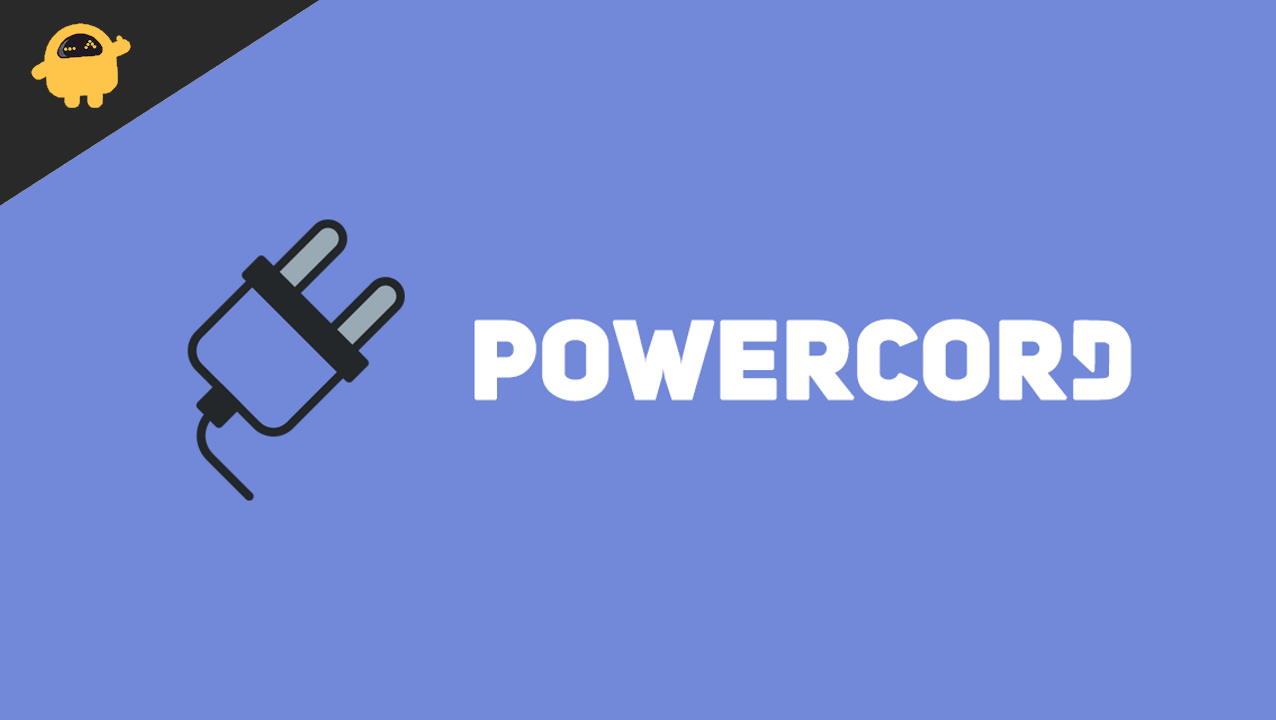
Page Contents
How to Install Powercord for Discord?
Installing Powercord might be quite challenging if you are new to Discord. There are certain measures you need to remember before installing the mod. Like you cannot inject Powercord side-by-side with another Discord client mod. In case you have any client mod already installed on your Discord Canary, first, uninstall it and then start installing Powercord.
Again, there are certain prerequisites for installing Powercord that you need to follow for a successful installation. Here is everything you need to know:
Prerequisites for Installing Powercord
Before installing Poewrcord for Discord, you need to make sure to complete all the prerequisites and get the setup ready for using Powercord. The steps below explain all the requirements in detail:
Step 1: Firstly, download and install Discord Canary on your Windows/ Mac/ Linux device, as Powercord will only work on the Canary edition. You can download it from the links given below:
Windows: https://discord.com/api/download/canary?platform=win
macOS: https://discord.com/api/download/canary?platform=osx
Linux: https://discord.com/api/download/canary?platform=linux
Step 2: Log in to Discord Canary.
Step 3: Download Git for your operating system from the link below and install it on your device by following the instructions.
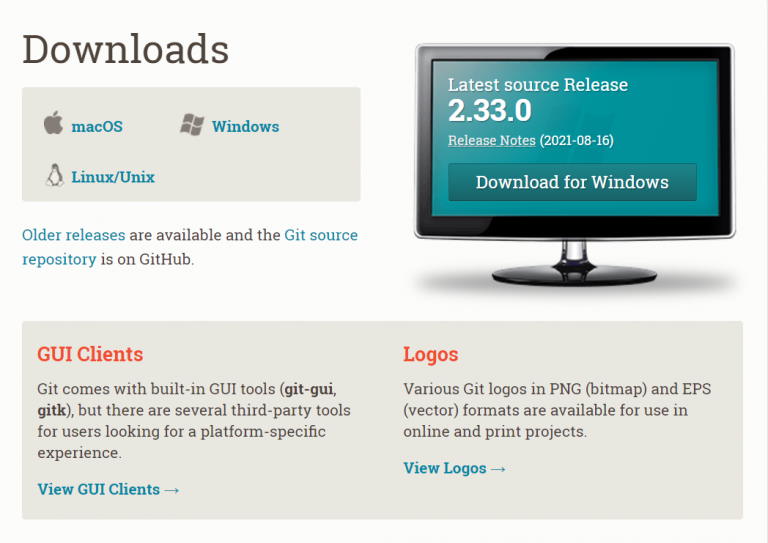
Download Git: https://git-scm.com/downloads
Step 4: Next, you need to install Nodejs on your computer. Click on the link below, download the current version and install nodejs in your device.
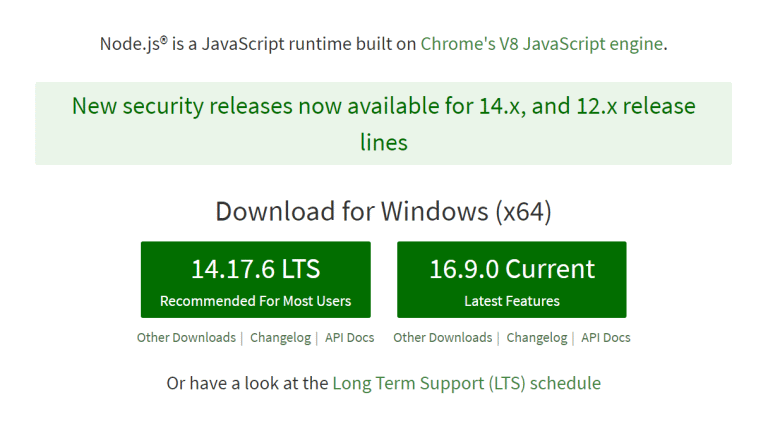
Download Nodejs: https://nodejs.org/en/
Installing Powercord
Once you are done with all the prerequisites, it is now time to install the Powercord client mod. The steps to install Powercord are given below:
- Open Command Prompt/ Terminal on your computer. Windows users make sure not to run command prompt as Administrator.
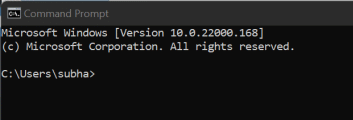
- Copy paste the following code in a sequential manner and wait for the process to complete.
Code:
- git clone https://github.com/powercord-org/powercord
- cd powercord
- npm i
- npm run plug
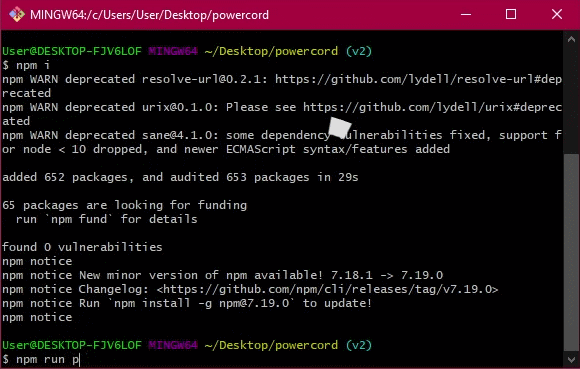
Once the processes are completed, quit your terminal and Discord Canary completely and restart Discord again. By now, Powercord shall be installed for Discord. However, to make sure Powercord is installed successfully, go to Discord settings and you shall see the Powercord option under the Activity section of Discord.
Conclusion
These steps shall help you install Powercord for your Discord quite easily. Once you install Powercord, you can go through all its Settings and make any desired changes you want. Just make sure you download the proper applications for your respective operating systems and insert the commands carefully.
- How To Completely Uninstall Discord From Your Computer
- Fix: Failed to Connect Spotify to Discord
- How to Fix Discord Stream Has No Sound Issue
- Is There Any Alternative Music Bot to Groovy Bot?
- How to Permanently Delete Your Discord Account | 2021 Methods
- Free Discord Nitro codes (Daily Updated 100% Working)
- Discord Servers List 2023
- How to Fix Discord AMOLED Mode Not Working
