Considering the last few years, Discord has had quite some significant changes. It is the best communication medium for gamers, which has lately turned into a community-wide platform. Moreover, with Sony integrating it into PlayStation, the demand for the platform has certainly excited. Discord certainly has a lot to offer, especially to the gaming community. And not to mention it is now even being used by enterprises for various purposes.
However, if, for any reason, you feel the need to delete your Discord account permanently, there are a couple of ways that might come in handy. Besides, if you are unsure if you want to delete it permanently, there’s even a separate way of disabling your account. This article will discuss all the ways to permanently delete your Discord account and a few other useful tricks. Hence, stay till the end to find all the relevant information you seek.
Also Read
How to Fix a Discord API Error?
How To Fix Discord Stuck in Fullscreen
Fix: Discord Not Working with CSGO
Best Discord Plugins For BetterDiscord 2023
Best Discord Name Idea (2023) |Good, Funny, Weird Nicknames for Discord
How to Fix If the Xbox Discord Transfer Didn’t Work Problem
Fix: Discord Yellow Border When Streaming or Screen Sharing
How To Install Discord on Steam Deck
How To Connect Discord To A Twitch Stream
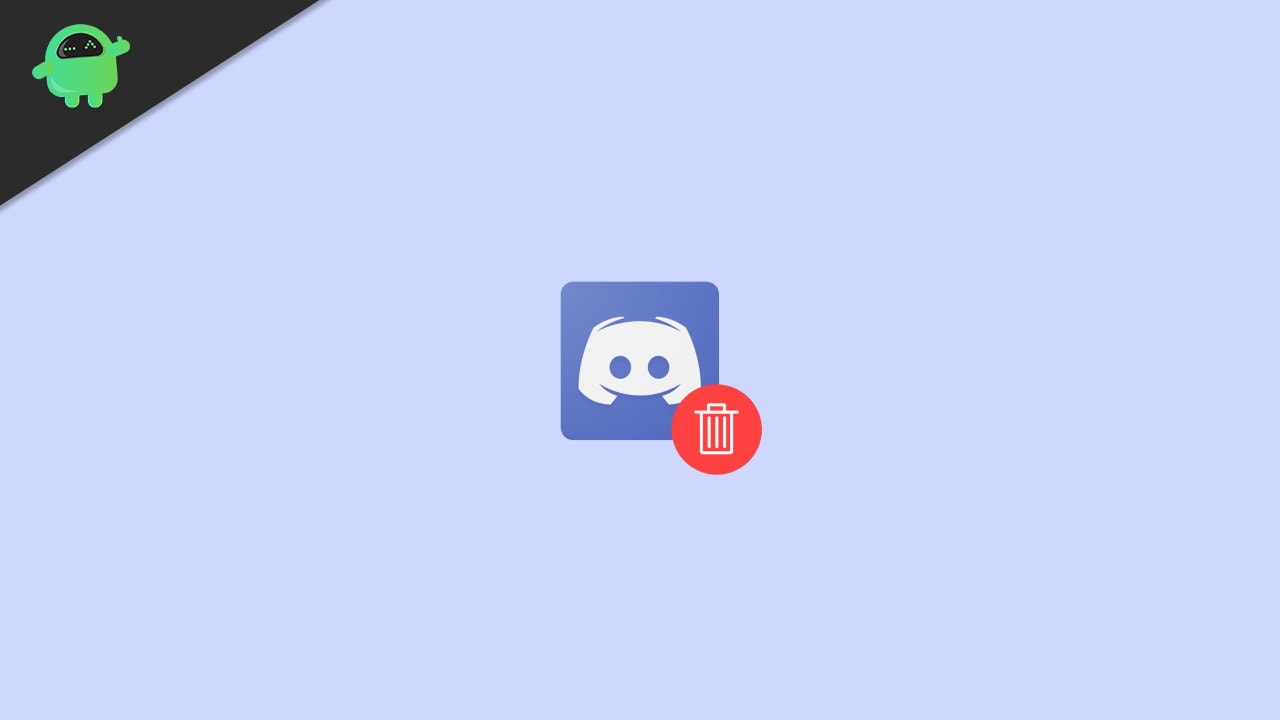
Page Contents
How to Permanently Delete Your Discord Account?
As said in the beginning, Discord has lately met some significant changes; therefore, users now have the flexibility to perform several operations in their Discord account. A Discord user can either temporarily deactivate their account or permanently delete it. We have discussed each of the possible ways step-by-step below.
Deleting Discord Account on PC (Windows, Mac, Linux)
If you have the official Discord app installed on your computer, simply follow the steps below to permanently delete it from your system regardless of your OS.
Launch the Discord app on your PC.
Now click on the Gear icon located at the bottom-left corner of your screen.
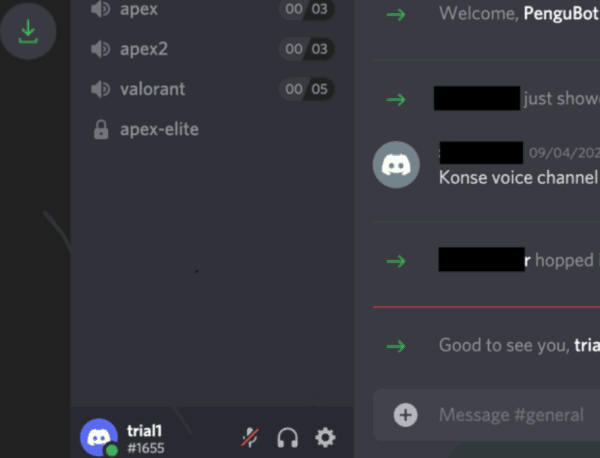
This will take you to the My Account page.
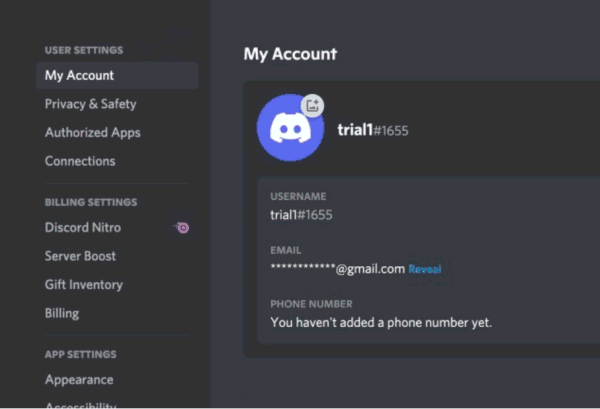
Now, scroll all the way down to the Account Removal option.
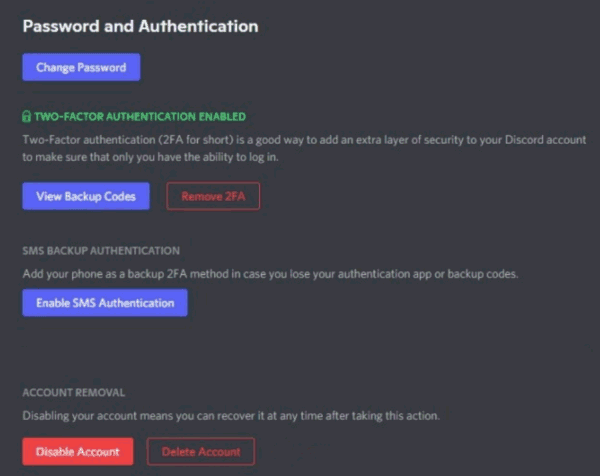
Click on the ‘Delete Account’ button, and this will display a dialogue box on your screen asking for your account password. Type in your password. (In the case you have your 2FA enabled, it will serve as for your secret 2FA code). Put the information correctly.
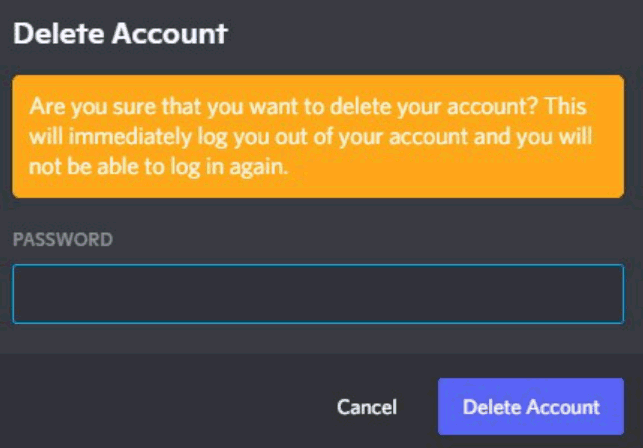
Now, press on the ‘Delete Account’ button to permanently get rid of her problem.
Once you execute all the steps, your Discord account will be deleted forever. Moreover, all your account data, including the messages and any other stuff, will get deleted too.
Deleting Discord Account on Android & iOS
If you use Discord on your smartphones rather than a PC, things are comparatively much easier for you. Hence, following the steps mentioned below, it must take you a couple of minutes to permanently delete your account.
Launch the Discord application on your smartphone (Android and iOS).
Now, click on the profile icon at the bottom-right corner of your screen.
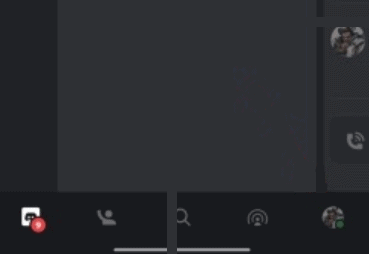
On the User Settings page, click on My Account.
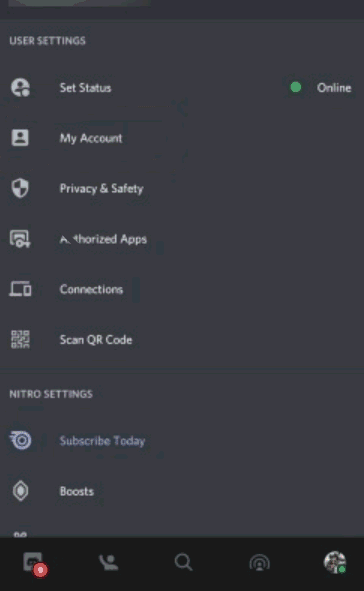
Scroll to the bottom, and you will find the Delete Account option.
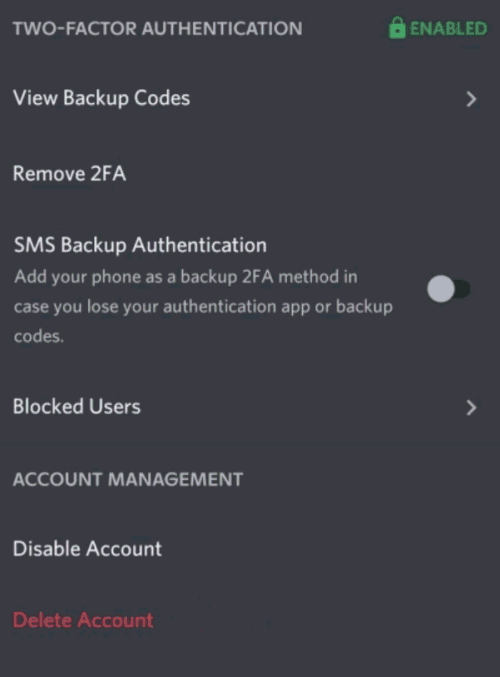
Click on the Delete Account option.
Now it will display a dialogue box asking for your Account password and the 6 or 8 digit 2FA code. Input the information respectively.
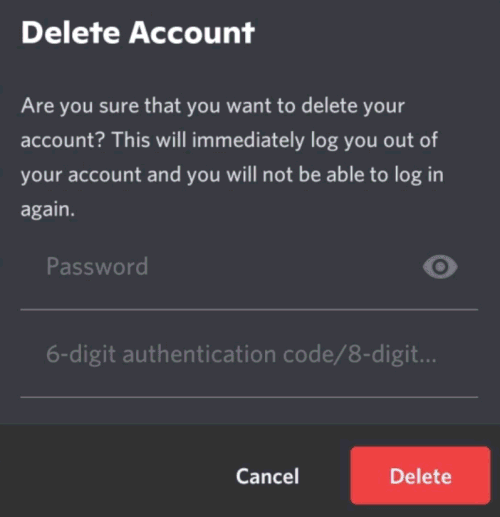
And finally, click on the Delete Account button to permanently delete your Discord account using your phone.
The steps are similar for Android and iOS, so it should not create too much trouble for you to delete your Account.
Also Read
Deleting Your Discord Account: Temporary Solutions
In case you cannot decide if you really want to delete your Discord account permanently, you can also go with some temporary solutions. This includes transferring the server and all its data to someone else, or you could even disable your account for temporary purposes as well.
Solution 1: Transferring A Discord Server Ownership
Before we start with the steps, you must note that the process is going to be the same no matter whichever platform you use. For this article, we will be performing it on a Windows machine, but you can follow the same steps for other OS as well. So, if you own a Discord account, you have the freedom to transfer the server ownership to some other member before deleting your account. This is how you do it:
Open your Discord account. Now, on the left sidebar, select the server for which you want to transfer the ownership.
Click on the server name at the top left corner of your screen—select server settings from the drop-down menu.
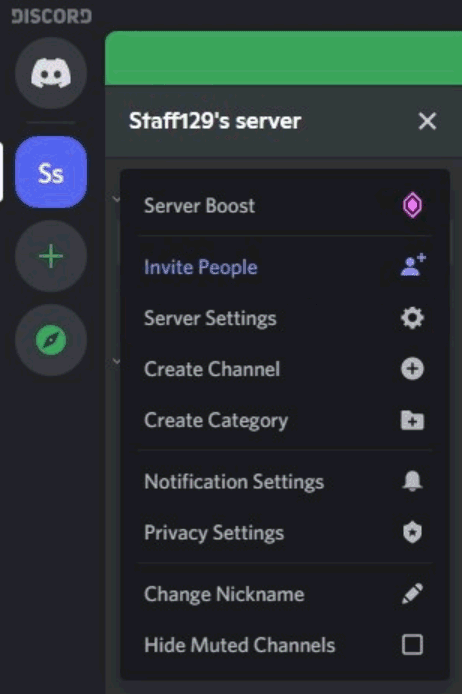
Go to the member’s option under the User Management section from the left menu.
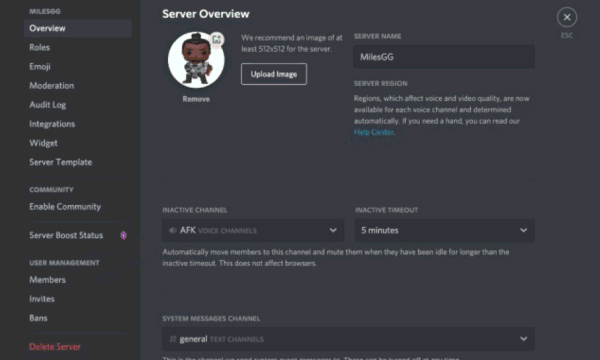
This will display a list of members on your screen. Select the member you want to make the next owner of the server and click on the three-dot icon beside their name. Now click on ‘Transfer Ownership’ from the menu.
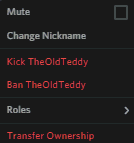
At last, press the red transfer ownership button for the confirmation, and that’s all.
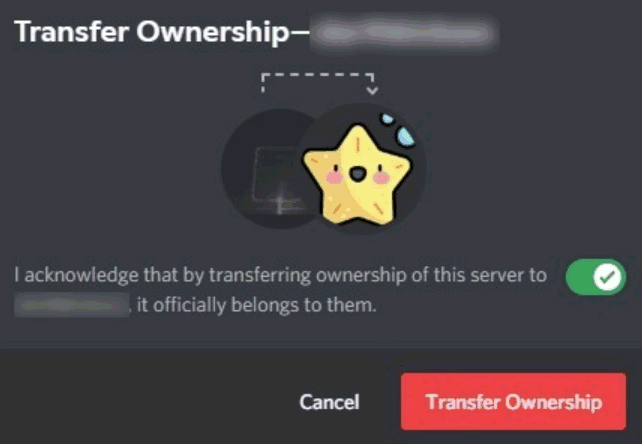
Note that you won’t lose your access to the server by transferring the ownership to someone else. Hence, even if it is for some other purpose, you can still move freely with the transferring process while maintaining proper access to the server.
Solution 2: Deleting Your Discord Server
Sometimes you may need to erase all your server data before deleting your Discord account permanently. In that case, Discord provides you with the option to delete the whole server too. This way, you can erase all the data in your server and then move on with the next desired step. The steps to delete your Discord server are given below:
Open your Discord account. Select your Discord server and click on it to open the menu.
Now click on Server Settings.
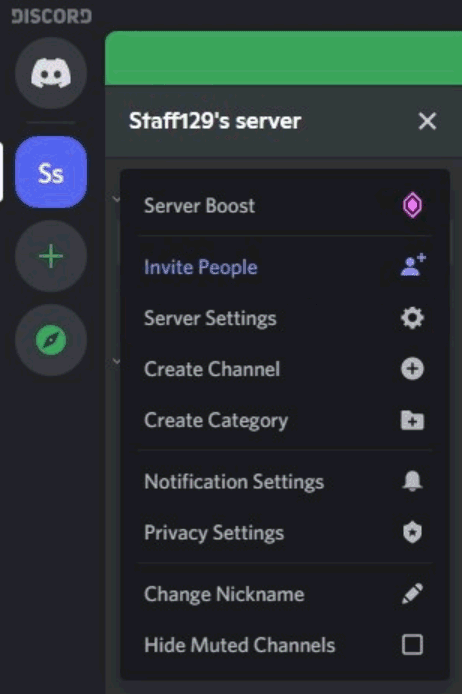
On the Server Settings page, go to the Delete Server option from the left menu.
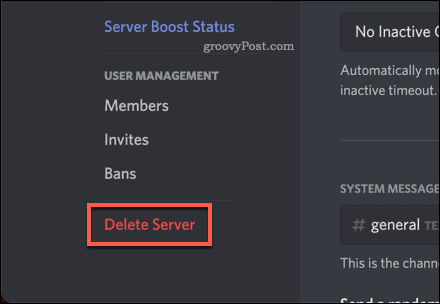
This will show a confirmation dialogue box on your screen. Click on Delete Server again to confirm your choice.
Next, if you have previously enabled the Two Factor Authentication on your Discord account, it will ask for the 6 – 8 digit 2FA code. Provide the following and click on the Delete Server button.
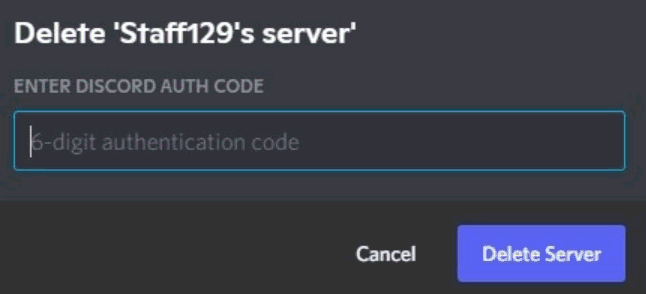
Finally, it will display a feedback menu asking why you want to delete your server. Choose a relevant reason or simply ignore it. Your Discord server has now been deleted successfully.
Solution 3: Disabling your Discord Server
The disable option actually comes in handy, especially when you want to take a break from it. It will keep your discord account completely intact; however, you won’t receive any notification from it until you enable it again. Besides, other Discord users can still send you friend requests, and your account will be live for others. So, if you don’t want to permanently delete your account, you can disable it for a while until you feel like using it again.
Follow the steps below to disable your Discord Server temporarily:
If you are using Discord on your PC, find the gear icon at the left bottom and click on it. On a smartphone, simply click on your profile icon from the navigation bar.
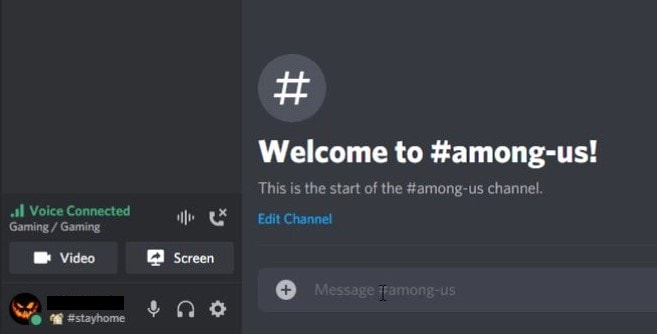
Now, go to My Accounts under the user settings from the left menu.
Scroll down until you see the Disable Account button.
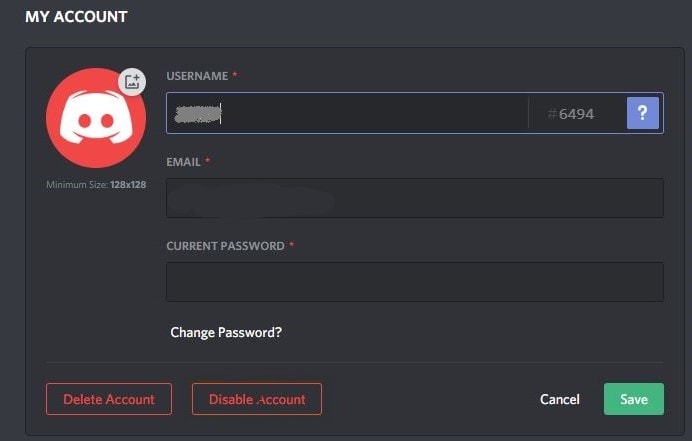
Now, click on the button, and it will display a dialogue box asking for your Account password.
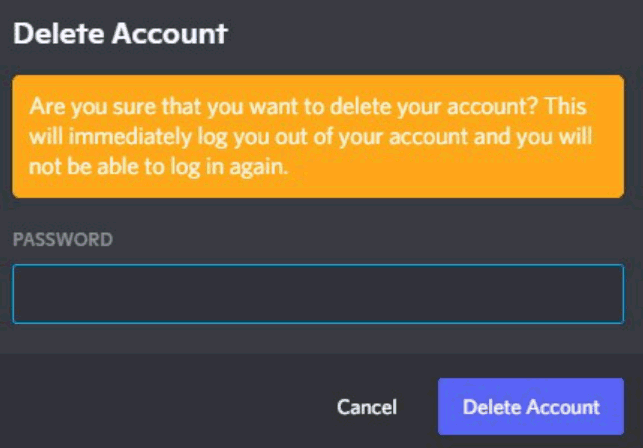
Type in your Discord password and click on the Disable Account button again.
Well, that’s all for it. Your Discord account will be disabled right away, and until you enable it again, you won’t receive any further notifications of the activities in your Discord account.
Conclusion
So, that was all about deleting your Discord account permanently from any platform. You could even delete your account directly from your smartphone in a few simple steps. Also, the additional methods can be useful in securing/ removing your data before deleting your account or temporarily disabling it. Note that Discord will immediately log your delete request once you successfully delete your account, and your account will be deactivated right away. However, the process will be detained for the next 14-days. So, in case you wish to undo your delete request, you can freely access your account within this period.
