It’s terrifying that one morning you woke up or suddenly any day, you check your latest iPhone 13,13 Pro and Pro Max, which is the black screen of death issue. In other words, the iPhone screen stops responding and shows a black screen. The black screen issue has haunted the Apple iPhone series for a long time. Unfortunately, it’s facing iPhone 13, 13 Pro, and Pro Max users, so if you are also one of them, we have tricks to fix the iPhone 13 black screen of death issue.
However, recent launches of the iPhone 13 series are very durable, with many new features and IP 68 ratings, making it more durable from duct and water. Also, it’s tougher, and breaking the screen after falling on the floor reduces numbers. But even the iPhone 13 series is durable, but we have to take care of it most because nowadays, the phone is one of the essential parts of our life. The black screen of death issue is an uncommon issue; in this issue, your device is still in working condition. So let’s get started to learn the methods to fix the problem.
Also Read
Fix: iPhone 13, 13 Pro and 13 Pro Max Do Not Disturb Keeps Coming On and Won’t Turn Off
Fix: iPhone 13 Pro and 13 Pro Max Showing SOS Only
Fix: iPhone 13 Pro and 13 Pro Max are Stuck on Emergency SOS
iPhone 13 and 13 Mini Yellow Screen of Death Fix 2023
Fix: iPhone 13, 13 Pro, and 13 Pro Max Won’t Connect to Apple Watch 7 or Later
Fix: Portrait Mode Not Working on iPhone 13, 13 Pro, and 13 Pro Max
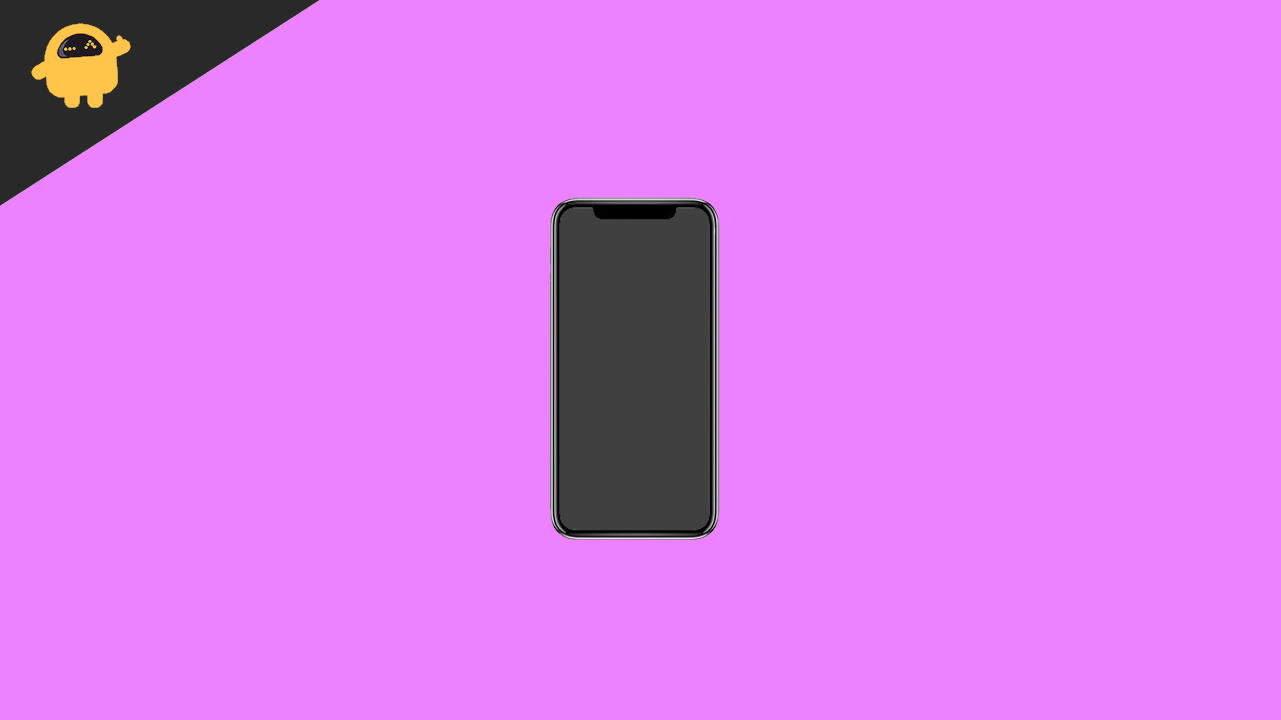
Page Contents
Fix: iPhone 13, 13 Pro, and 13 Pro Max Black Screen Of Death Issue
The black screen of death issue in iPhone 13. 13 pro and 13 Pro Max is maybe due to hardware failure or any software glitch. Before moving to any fix, kindly check your device for any hardware damage because the device is sensitive. If it falls or is accidentally damaged by you, it may have several issues like a black screen or camera. Furthermore, if the problem occurs suddenly, follow the below steps before contacting the service center or any other hardware repair solution.
Also Read
Connect With a Charger or Alternate Charger
It is a primary troubleshoot that you may wonder about, but the first thing that came to our mind was that we found a black screen of death on our iPhone that it might not charge. Sometimes it happens to all of us that we forget to charge our phones. So put the iPhone 13 in charging and check whether the Apple logo appears on the screen or not.
However, if your phone is not charging, try to charge the phone with another charger to check its charging. Sometimes the main culprit is the faulty charger, and due to low battery, the phone is switched off, and it shows a black screen.
Check for the Charging Port of Your Device

Apart from the faulty charger, the charging port is the next thing to check in your iPhone 13. A charging port is widely used to connect the iPhone to a charger or computer to transfer files, update the device, etc. First, you can use the flashlight to check the charging port if any physical damage or dust particles are there in it. Then, you may gently clean it with a brush or soft cloth. After cleaning the port, connect the iPhone with a charging cable and check whether it charged or not.
iOS System Repair software
If you are encountered software update failure and find the iPhone screen of death after trying to fix it many times, using Tenorshare iOS System Repair tool is recommend since it allows you an all-in-one solution to fix many iOS system issues without data loss.
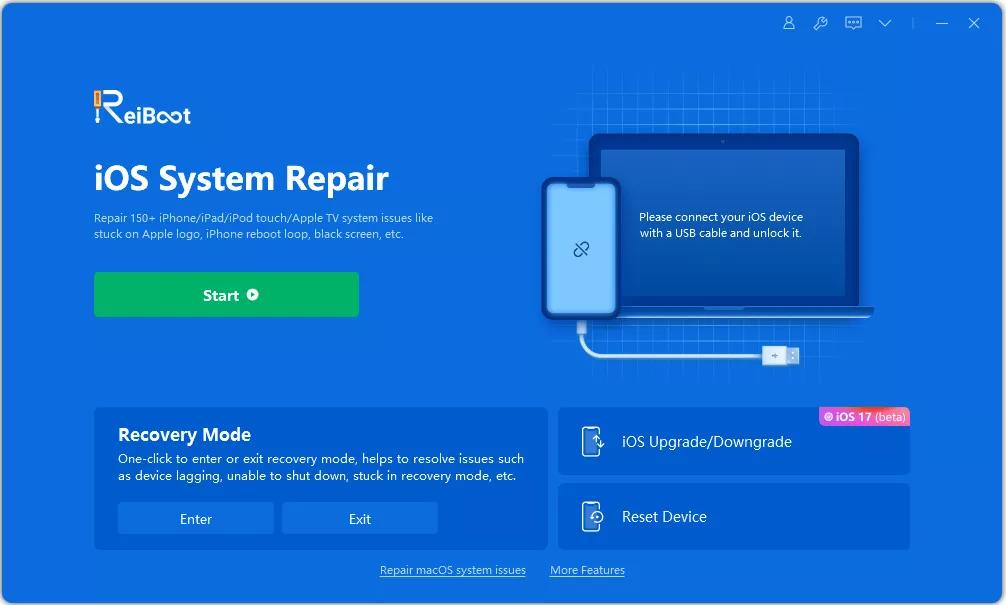
Launch Tenorshare ReiBoot on your computer.
Click “Start” , then choose the “Standard Repair” function.
Click “Download” to keep the latest firmware.
Wait minutes for the program to complete repairing process.
Finally, the Black Screen of Death issue will be fixed without losing data.
It can help you resolve software and update issues, network errors, stuck issues, etc. With this unique tool, you can keep your Apple devices running smoothly and efficiently without any hassle.
Force Reboot iPhone 13, 13 Pro, and 13 Pro Max
If the problem is still unresolved, we move forward with the software troubleshooting. The issue of any software glitch may occur, and a restart will resolve the issue. But as the iPhone 13 screen is black, you cannot reboot the phone from the device’s settings. To reboot the iPhone 13, we have to use the physical buttons.
- Connect your iPhone 13 with Catalina or finder, and Windows users can install the iTunes app to restore the iPhone 13.
- Then put your device to recovery mode by quickly pressing and releasing the Volume down button, then again quickly pressing and releasing the Volume Up button. After that, press and hold the side button of your device till you see the Apple logo on the screen.
- It probably takes up to 20 seconds to start the iPhone. If it takes a long, then there may be some fault in iOS firmware.
It is started, we usually suggest you update all your apps to their latest available version. However, sometimes apps’ old versions are also creating issues like the above. to update the apps, go to the app store, tap on Updates, and then select update all.
Also Read
How to Downgrade iPhone 13, 13 Pro, 13 Pro Max and iPhone 13 Mini
Report: iPhone 13, 13 Pro, 13 Pro Max Screen Turns to Pink Issue
Fix: iPhone 13 and 13 Pro Camera Not Focusing Issue
Fix: iPhone 13 Pro Max Camera Not Focusing
Fix: iPhone 13, 13 Pro or 13 Pro Max Ghost Touch Problem
Fix: iPhone 13, 13 Pro, And 13 Pro Max White Screen of Death Issue
Update iPhone 13 in Recovery Mode
The next method is to restore your iPhone in recovery mode. However, it won’t delete any data from your device. The recovery mode is used when the iOS update file gets corrupted for some reason, and it shows the black screen. Then restore the device will work to resolve the issue.
- Connect your iPhone 13 with Catalina or finder, and windows user can install the iTunes app to restore the iPhone 13.
- Then put your device to recovery mode by quickly pressing and releasing the Volume down button, then again quickly press and release the Volume Up button. After that, press and hold the side button of your device till you see the Apple logo on the screen.
- Connect your device with the computer and wait till it recognizes your iPhone 13.
- Now click on Restore or update option from the window and follow the on-screen instruction.
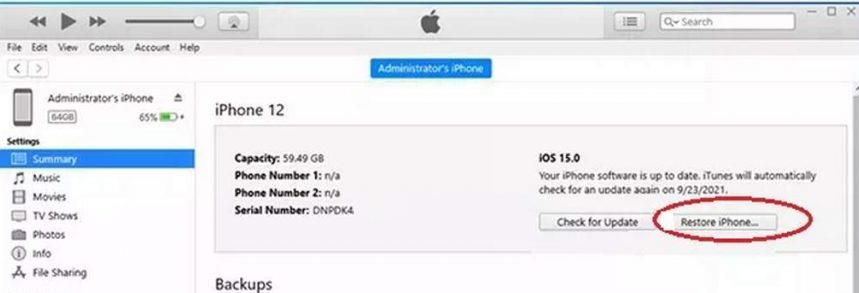
- Don’t disconnect your device till the process is complete.
- The iPhone will restart automatically, then complete the setup process and done.
Also Read
Update iPhone 13 in DFU Mode
Before moving to the next step, we recommend you make a backup of your data because restoring or updating through DFU mode will erac=se all data available on your iPhone 13. But here, the phone screen is dead so get the backup of your iPhone from iTunes. Also, close all running app on your system that may interrupt the DFU mode restore process.
- Connect the iPhone 13 with the computer and press and hold the side button for about 3 seconds.
- While pressing the side button again, press and hold the Volume down button for ten seconds or until the Apple logo appears on your iPhone screen.
- Check with your system. It will notify if the phone will have entered in the DFU mode via alert message.
- Now, after the iTune deduct your device, click on Restore to complete the process.
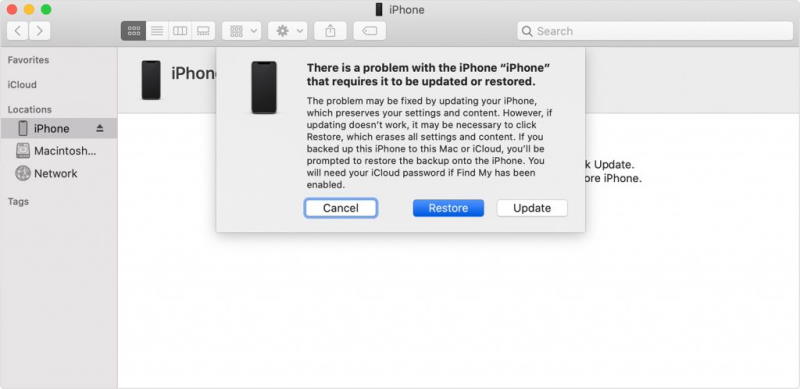
- Wait till it is complete, and don’t disconnect the phone till it restarts automatically.
Conclusion
If any of the above fixes will not work, contact Apple support for further assistance to fix your iPhone’s black screen of death issue. The repair cost is zero as the phone is still in warranty. We hope that one of fix will work for you. If you have feedback or suggestions, let us know in the comment box.
Also Read

My max pro 13 died completely the other day. I tried different chargers, but nothing worked. I called my carrier, Verizon, and they sent me a replacement phone today. Then, I tried plugging in the charger again into my old phone and it worked. Now I have one line on one phone and another line on an old SE phone. I’m not sure whether to return the replacement phone or my original phone now and I can’t reach anyone at Verizon. I guess I’ll have to call them tomorrow.