Apple comes with another much-awaited iPhone13 series of iPhones. However, Apple bound up the iPhone 13 series with top-notch features with the advanced technology of A15 Bionic, improved battery, and Cinematic camera making it apart from others. One of the new and common issues is iPhone 13 is stuck on the Apple logo or the boot loop. Many users reported that they encountered this issue after the update of iOS 15. Let us find out the fix for the above issue without losing any data on your iPhone 13.
It may happen due to any malware or corrupt update, missing files in updates, etc., in which the device is stuck on the Apple logo or Boot loop. So instead of restarting the device, the iPhone 13 flashed the Apple logo on the screen. The process keeps repeating after some time, and we aren’t able to turn on the iPhone. However, fixing the issue is to reset the device, but if you reset your iPhone 13, you may lose your data as the iPhone 13 is in a boot loop, so data backup is a challenging task. If you are also looking for a solution to fix the boot loop issue without losing data, follow the below methods.

Page Contents
How to Fix iPhone 13 Stuck on Apple Logo/Boot Loop without Losing Data
Before moving to the methods to fix the issue, let’s know about the reasons affecting iPhone 13 and take care of it in the future. A software glitch or bad update can lead to a boot loop issue in your device. It occurs when the update is stopped in between installing or the device switches off while updating. Also, if you Jailbreak your device, then it might be affected by the malware. So make sure that to download any app from a reliable source. The following reason is the unstable internet connection in which the update is stuck while it’s updating the iPhone 13, and you have unstable internet and got disconnected by the server.
Also Read
How to Downgrade iPhone 13, 13 Pro, 13 Pro Max and iPhone 13 Mini
How to Fix Sim Card Not Working on iPhone 13
iPhone 13 Screen Replacement Cost in India, UK, USA, Canada, and More
Fix: iPhone 13 and 13 mini Not Showing 5G Network
Fix: Apple Watch 8 Not Pairing With iPhone 11, 12, 13, and 14 Series
iPhone 13 and 13 Mini Yellow Screen of Death Fix 2023
Fix: iPhone 13, 13 Pro, and 13 Pro Max Won’t Connect to Apple Watch 7 or Later
Fix: Portrait Mode Not Working on iPhone 13, 13 Pro, and 13 Pro Max
Fix Apple Logo/ Boot Loop via Force Restart
It is the easiest way but adequate to the issue to perform a manual force restart. It won’t take much time, and it will fix any minor bug in your iPhone 13.
- Press the Volume Up button and release it. Then, press the Volume Down button and release it in your iPhone 13.
- After that, press and hold the side button till you see the Apple logo on your screen. Then, wait till the device is restarted.
Reset iPhone 13 With iTunes
The following method is to update and restore the iPhone 13 using iTunes. However, first, we have the latest version of iTunes on our PC (Windows or Mac).
- Connect the iPhone 13 with the lightning cable in your system and launch the iTunes app.
- After a few seconds, the iTunes app automatically deducts the iPhone 13.
- Also, it will show if your device has any problem or bug in your current OS with a pop-up message.
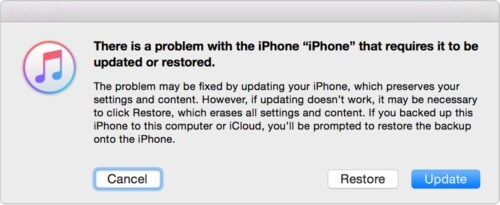
- The pop-up message will give you two options Restore and Update.
- Click on restore to save the data and then check for the update.
- If it doesn’t show any issue, then you can check and restore the data manually.
- Go to the Summary and select Restore iPhone. Wait for a few minutes to restore the device.
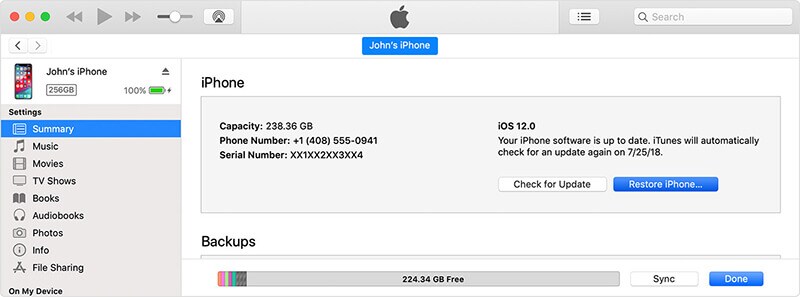
- After that, check for any latest updates on iOS. If available, then download and install the update in iPhone 13.
- Wait for a few minutes to install the update and then disconnect the iPhone from the PC and start the device and check whether the issue is resolved or not.
Also Read
Fix: iPhone 13, 13 Pro, 13 Pro Max GPS Not Working or Not Accurate
6 Ways to ‘Fix Last Line No Longer Available’ on iPhone 13
Report: iPhone 13, 13 Pro, 13 Pro Max Screen Turns to Pink Issue
Fix: Dexcom App Not Working on iPhone 11, 12 and 13
Fix: iPhone 13 and 13 Pro Camera Not Focusing Issue
Fix: iPhone 13, 13 Pro or 13 Pro Max Ghost Touch Problem
FIX: iPhone 13 Keeps Freezing Randomly After iOS 16.1 Update
Conclusion
If any of the above methods will not work to fix the iPhone 13 stuck on the Apple logo/boot loop, it might have any hardware issue. We recommend you to check your iPhone 13 once on Apple care as it is in warranty so that you won’t charge a single penny. So follow the above methods to fix your iPhone, and do let us know your feedback in the comment box.
Also Read
