The .dll files are part of the Microsoft C++ Redistributable files that are, in turn, part of the Visual Studio. Microsoft Visual Studio is responsible for the smooth running of applications that work with the help of an internal graphics card. In computers with the dedicated graphics card, this issue can be solved with a simple DirectX installation or running of Windows Update. But in the case of computers with an internal graphics card, it somehow becomes complicated. So if you are facing the same issue of MSVCP140.dll missing error, then probably you’re in the right place.
Also Read
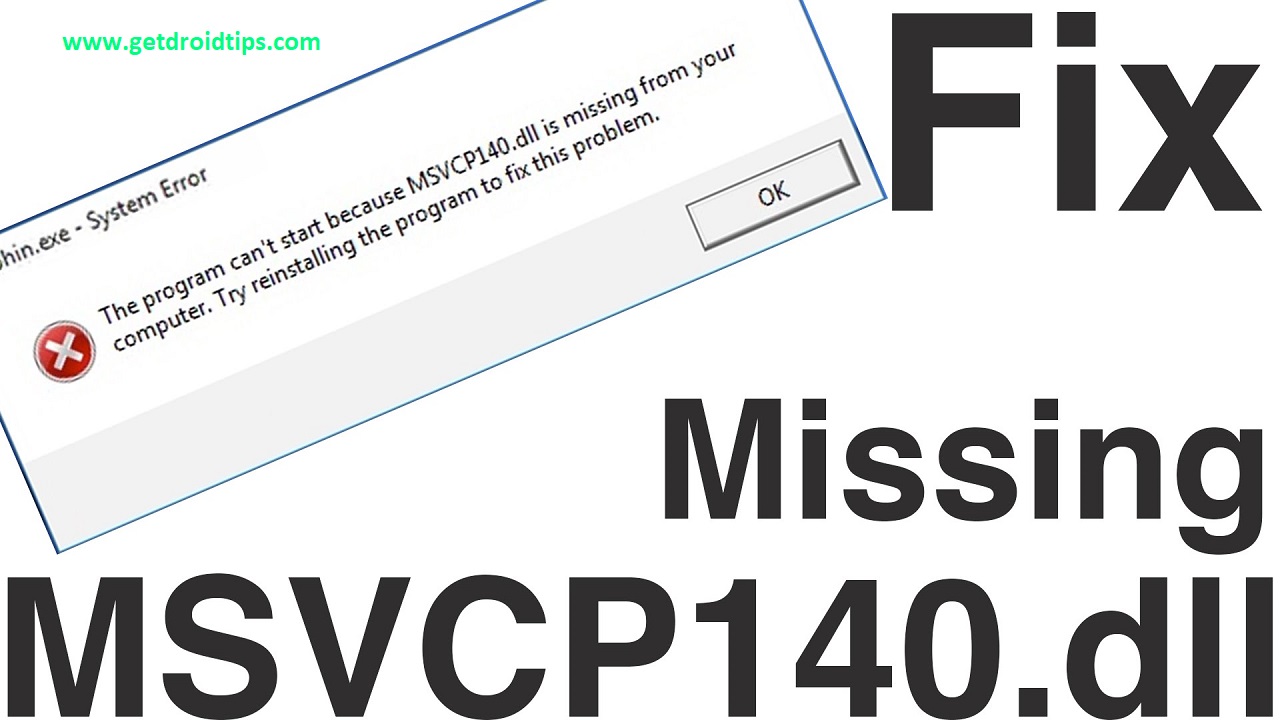
Page Contents
What is MSVCP140.dll and Issue Associated With it?
MSVCP140.dll is a dynamic library file. Which simply means that it provides instruction that make the program executable. Additionally, these .dll files share the same components, and different programs use them in order to save memory and space. This whole thing can be defined as MSCVP140.dll. Now let’s go and understand the issues regarding the same.
“The program can’t start because MSVCP140.dll is missing from your computer” this is the error message that is shown to the users who face this issue regularly. This is a common problem for most of the users. It is actually seen in most cases that whenever a person tries to launch an online game or any online application on his computer. This error pops up. Users had also experienced this when they were trying to launch Skype, and this error came as a popup. This frustrates the user as the user does not expects such issues all the time. But the case of Skype is different because Skype now requires the latest Microsoft Visual C++ 2017 to work with. And use the new libraries.
How to fix MSVCP140.dll is missing error on Windows?
There are several reasons for MSVCP140.dll missing error to occur on your PC. One of them is a corrupt system file that is causing the failure of the application to open. Or maybe there has been malware in your system which deleted the files. So following our solutions will definitely help you solve your problem. And remember not to skip any fix and follow them accordingly. So let’s get started with our fixes.
Fix 1: Check Recycle Bin
If you have mistakenly deleted the file MSVCP.dll, then you can go to the recycle bin, find the file, then right-click on it, then restore it to its original location. As long as you have not clicked Shift+Delete together, it should be in your recycle bin. If it is not there, then move to the next fix.
Fix 2: Reinstall the Application
Uninstall the application that is causing trouble while operating. Then reinstall it again. Doing this will reinstall all the components that are required by the software to run efficiently. To uninstall an application, follow the steps below.
- Open the file explorer from the task-bar
- Then in the file explorer window, click on the computer tab in the top left corner
- Then click on “Uninstall or Change a program.”
- After that, in the next window scroll and find the problematic application
- Proceed with the uninstallation
After the uninstall is complete. Download the software again from the developer site, then install it to check if the issue still persists. If it is still there, move on to the next fix.
Fix 3: Check for Windows Updates
Windows updates are significant for the proper running of the computer system. So you must regularly check for them, And most of the time, Windows Updates fixes these issues of .dll files missing. To check for Windows updates, follow the steps below.
- Click on the Start button
- In the search box type “Update.”
- Then press on the enter key
- In the Windows Update window, click on “Check for Updates.”
- Now Windows will check and update itself if there are software updates available.
Restart your system for the update to install if it solves your problem then well and good. If not, move to the next fix.
Fix 4: Run the System File Checker
Running the system file checker solves most of the corrupt file and system file issues. To run the System File Checker, follow the steps below.
- Click windows+R button together, the run dialogue box opens
- In the run dialogue box, type “cmd.”
- Then press Ctrl+Shift+Enter together, this will open the command prompt with administrator privileges
- In the command prompt window type “sfc /scannow” and press enter
Now it will take several minutes for the process to complete. It will check for corrupt system files and possibly repair them. This method will surely solve your issue. If not, then our ultimate solution will definitely do.
Fix 5: Reinstall Microsoft Visual C++
Microsoft Visual C++ is the software whose component MSVCP140.dll is missing. So reinstalling will surely solve this issue. To reinstall, follow the steps below.
- Follow Fix 2 to uninstall the previous installation of Visual C++ 2015 in your system
- Then click on the below button to directly download the installer in your system
- Proceed with the installation
After the installation, you won’t see any problem while opening any application as the file that was missing has been made available with the installation of Visual C++.
Download Visual C++Conclusion
This guide was to help the users who were not able to open any application that uses online resources. Primarily we have tried to solve the error of MSCVP140.dll missing issue. We hope this guide was helpful to you. If you have any queries or feedback, feel free to comment down below with your Name and E-mail ID. Likewise, check out our iPhone Tips and Tricks, PC tips and tricks, and Android Tips and Tricks for more such tips and tricks. Thank You.
