After the pandemic, the world changed its perception of almost everything, like jobs, lifestyles, health, and entertainment. So now streaming services are at their peak, and many users use them regularly. People love to watch their favorite content on their devices whenever they want, and Paramount Plus is one of the popular streaming services with great features and affordable prices. It is also available on major platforms like Smart TVs, PCs, and gaming consoles like PS4 and PS5.
Paramount Plus has previously known as CBS ALL Access and offers plenty of original content, including CBS broadcast content from the ViacomCBS library. However, apart from its features, PlayStation users face issues while using the streaming app, as black screen, continuous buffering, Video unavailable, or app frees. Here are some methods to fix Paramount Plus not working or crashing on PS4 or PS5.
Also Read
Paramount Plus Bad Video Quality: How to Fix Streaming Problem?
Fix: Paramount Plus Black Screen Issue
Fix: Paramount Plus CBS Sports Not Working issue
How to Watch Paramount Plus TV With Friends and Family?
Fix: Paramount Plus Not Working with WiFi or Internet Data
Fix: Paramount Plus Airplay Not Working or Only Sound
What is Playstation Error Code WS-117178-5? How to Fix?
Best PPSSPP Games Download For Android 2023
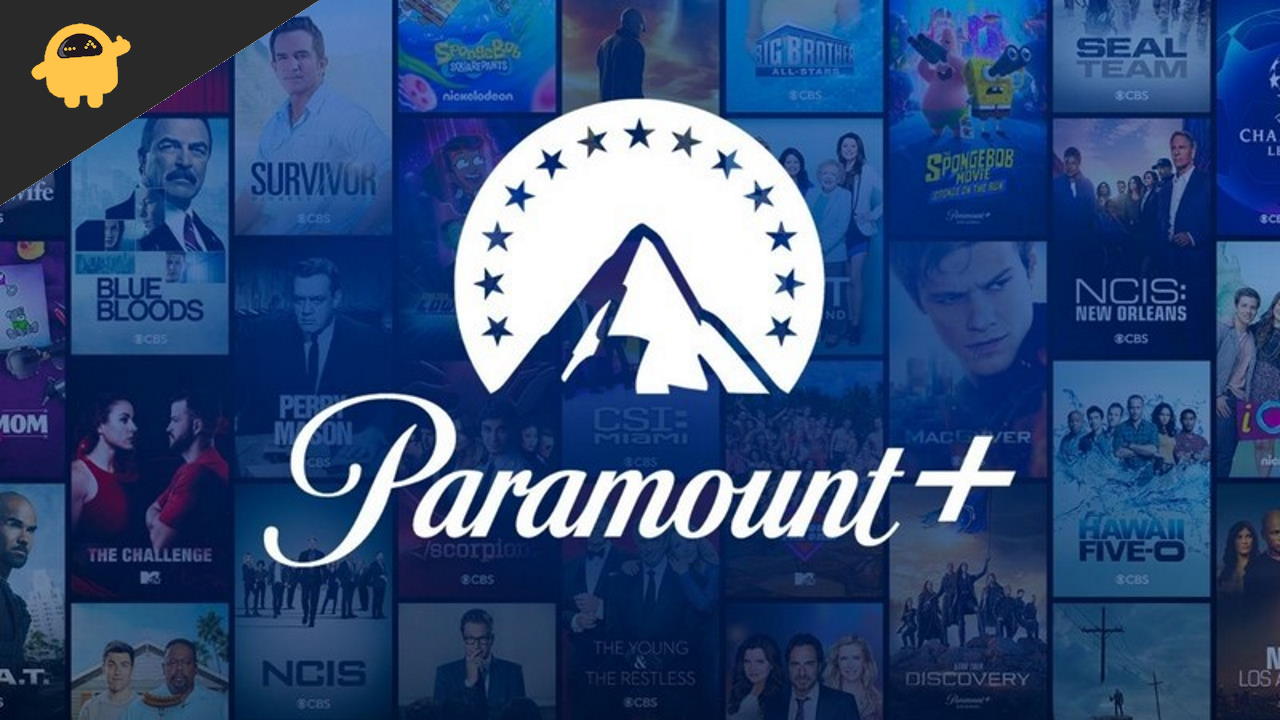
Page Contents
Fix: Paramount Plus Not Working/Crashing on PS4 or PS5
Streaming services always delight us through the latest and huge collection of content, but if the app has some issue, it may spoil the mood. Every error has its code you can report to the official support team to fix it through the Update. However, it may take some time to fix the bug.
Method 1: Restart the Paramount Plus Application
Restarting the application may fix many technical glitches. We almost try these methods to solve every problem from our devices. Restart the Paramount application before moving to any fix and restart the Playstation once.
Press and hold the ps button from the controller to restart the application, go to the highlighted application from the menu, and select the close. After that, again press and hold the PS button, select the Restart option, wait until the PlayStation is restarted, open the Paramount app again, and check if the issue is fixed.
Also Read
Method 2: Check the Moden/Router Status
Another basic problem while accessing the that we won’t check the internet connection. The streaming services require a minimum speed to provide output. There are many websites available to check your internet speed. If you notice the low speed, then contact the service provider, but before that, restart your router or modem to remove any technical glitch.
Method 3: Re-sign In on Paramount Plus App
After applying the above methods, the issue persists then. So sign out from the paramount Plus application once and sign in again. Sometimes due to server errors, the subscription page has problems. Logging in again will reload your Account’s subscription, and the bugs are resolved. To log out from the application, click on your profile picture. Then select Account from the right side corner of the screen, and after that, tap on log out.
Method 4: Check The Paramount Plus server Status
Sometimes the issue is from the backend, and we fix our devices. We recommend you check the server status before heading to the technical methods. To save your time and effort, first, check the Paramount Plus server Status from the official website of Paramount Plus.
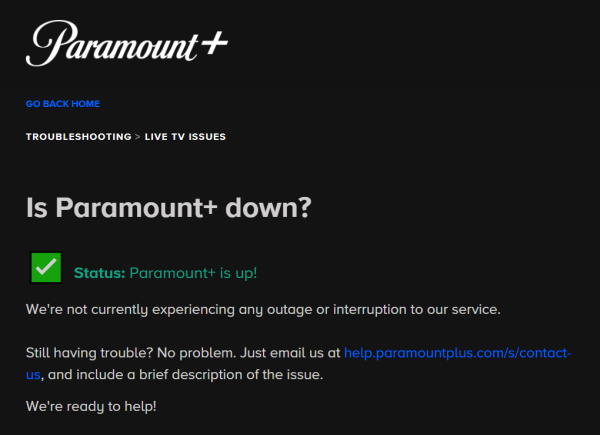
Also, there are other ways to check the outrage like social media platforms and other third-party websites like Downdetector, etc. If you find any issue, wait until the company side resolves the problem.
Method 5: Check for Updates
The next way to fix the issue is to check for the updates of the Paramount Plus application and the console. Sometimes, the old version may create technical problems. However, the PlayStation automatically shows the notification whenever any update is available for the game and the console itself. Still, due to any reason, we have to check for the updates manually.
Update Application
- Go to the application and press the PS button from the remote.
- Then select the check for updates and install if any update is available.
- Also, you can go to the notification panel and the go-to Downloads.
- Check if any pending update is available and download then updates.
- After the Update, the PlayStation will restart the Paramount Plus application and watch any content.
Update PlayStation
- Go to the settings option and then select System Software update.
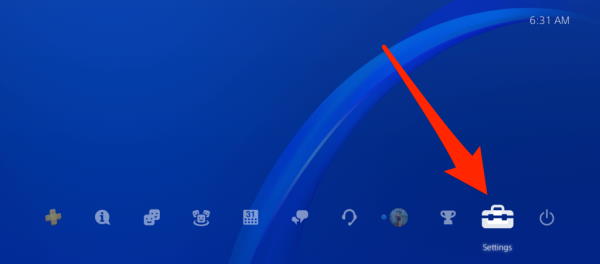
- Now choose Check Update and wait till it finds any update available.
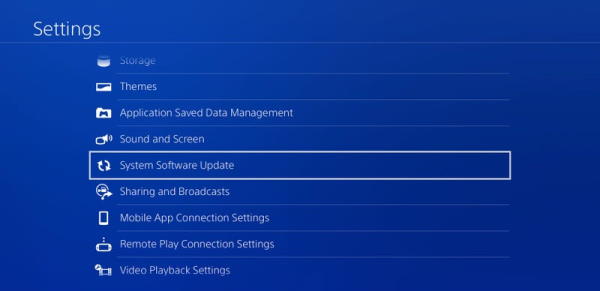
- If any update is available, tap on Next and follow the on-screen instructions.
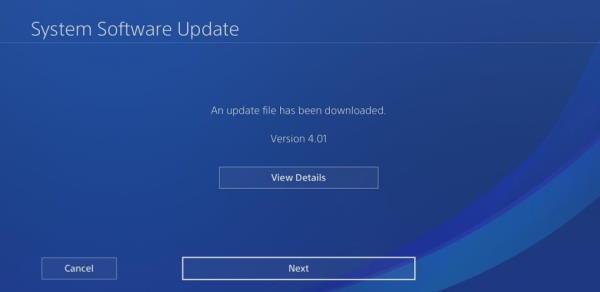
- Wait till the PlayStation restarts once, and then check for the application.
Also Read
Apart from that, you can check the streaming devices connected with your Account as of now, Paramount Plus allows you to add three profiles, and you can watch the streaming on three devices simultaneously. It may be one of the reasons behind the issue, and changing your Account’s password may fix the issue.
