The most anticipated gaming console this year, PS5, has many new exciting features. In PS5, you can feel the Harness of the power of a custom CPU, SSD, and GPU along with the Integrated I/O that brings the rules of what a Sony PlayStation console can do. Well, some users, after getting a brand new PS5 face problems while transferring the data from their PS4 console.
This sounds like an easy task but often takes time, and sometimes users get stuck into the progress bar. So, now you don’t need to wait for hours because here we have a guide with us in which you will learn about how to cancel data transfer from PS4 to PS4 gaming console.
Also Read
How to Use a VPN on PS4 and PS5
How to Stream on Twitch from PS5?
Fix: PS5 Not Showing / Recognizing 120hz on Monitor
PS5 Not Copying Disc, How to Fix?
Fix: PS4 and PS5 Not Able to Join Party
VRV not working on PS4, PS5, or Xbox Consoles, How to Fix?
How to Fix If PS5 Stuck on Press the PS Button
How to Fix PS4 Error Code NP-34958-9 Issue
Reason Why PS4 Fan Loud and How to Fix it?
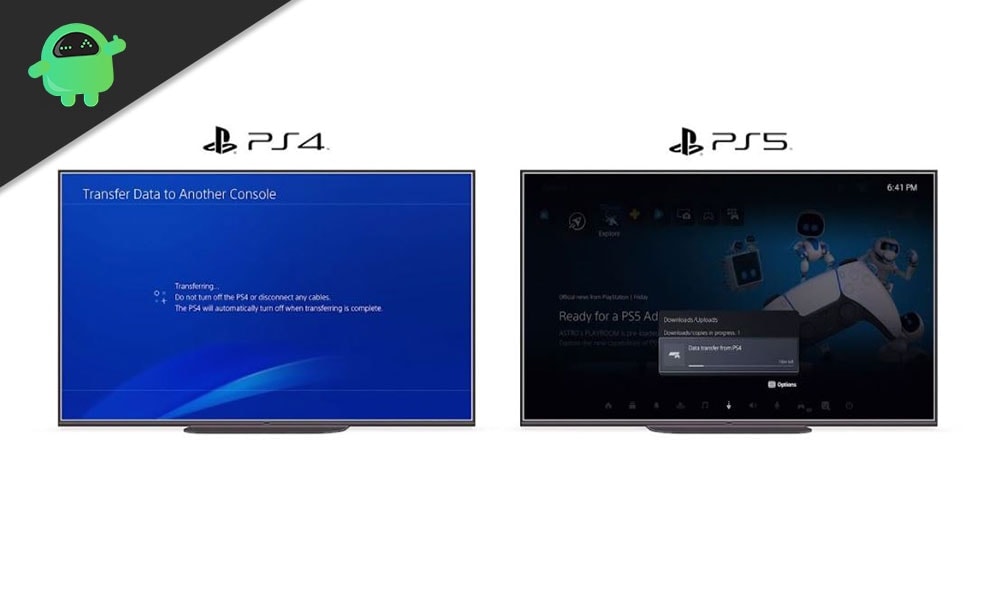
How To Cancel Data Transfer From PS4 to PS5?
The data-sending process leaves the PS5 users desperate to cancel the process. Nevertheless, they are also confused that whether canceling the process is safe for their PS5 or not. Unfortunately, canceling the data transfer from PS4 to PS5 isn’t safe as it may cause permanent damage.
Therefore, we do not recommend you cancel the data transfer from PS4 to PS5. However, you can cancel by following the steps given below. So, do it at your own risk, and we are not responsible if following these steps cause damage to your PS5.
- First, hold the PS5 power button in the console until you hear a beep sound. This will turn off the PS5 completely.
- After that, follow the same step for PS4 also.
- Now, simply turn on the PS5, and you’ll see that the console work as a factory reset has taken place.
- Then, follow the on-screen process step-by-step but keep in mind that you need to decline the PS4 data transfer this time.
- After that, you will experience that your PS5 now functions normally.
- Now, press and hold down the PS4 power button until you hear the second beep sound in order to launch the console in safe mode.
- Then, plug in your Dualshock 4 controller with the help of a USB cable to your console.
- After that, once you open the PS54 into safe mode, you’ll see a list of options available.
- You need to select option 5, i.e., Rebuild Database.
- Now, wait until the process is completed. After that, your PS4 should work normally.
Additional Info
We recommend using these steps only when you don’t have any other option or if it is absolutely necessary. Following these steps might bricking either or both the consoles.
Also Read
That’s all we have for you on how to cancel data transfer from PS4 to PS4 gaming console. We hope this guide helped you. In addition, for more updates, you may subscribe to our YouTube Channel. Don’t miss out on our Gaming Guides, Windows Guides, Social Media Guides, iPhone, and Android Guides to know more.
