Logitech Download Assistant is one of the most annoying programs showing up at every startup and usually won’t impact your PC. Several users are staring if they can remove the Logitech Download Assistant from the startup.
Logitech Download Assistant is a handy software for those using Logitech accessories. It is specially designed to detect and update the Logitech programs installed on the PC. It manages to keep all your Logitech software up to date, assuring the best possible exposure while using Logitech devices, like a mouse, keyboards, gamepad, Bluetooth speakers, etc.
Removing the Logitech Download Assistant from a startup isn’t a challenging task, yet most users find it difficult to uninstall the download assistant. However, we investigate the issue of why a user wants to remove this program from their PC.
Also Read

Page Contents
Remove Logitech Download Assistant From Startup
The new update has added the Notification for new updates and Suggestion for installing related software. These two features are annoying, and the user is facing any problem. So, we advise you to follow the methods given below to remove the Logitech Download Assistant from the startup. Let’s see how.
Step 1: Disable the Logitech Download Assistant In Startup
This is one of the simple methods to completely stop the Logitech Download Assistant from opening in a startup. All you need to do is follow the simple steps mentioned below:
- First of all, you need to press and hold the Windows +R button to open the Run prompt search box.
- Now, simply fill in the taskmgr in the search text box and hit the OK button. This will open the Task Manager.
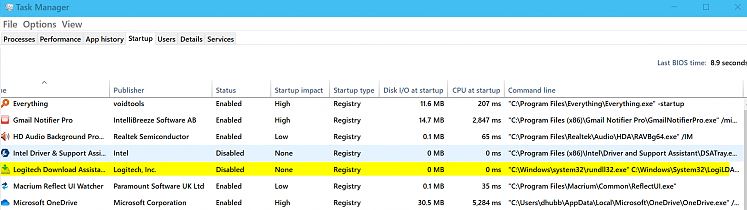
- After that, you have to switch to the Startup tab. Then, locate the “Logitech Download Assistant “, and right-click on it. Then, from the drop-down menu, select the Disable option.
- Finally, when you follow the above steps successfully, you need to reboot your PC and then check if the Logitech Download Assistant pop-up at startup or not.
Step 2: Disable The Logitech Download Assistant in Settings
Many users reported that they are successfully resolving the problem by just turning off the notification for the LDA from Windows settings. You may try once this process as well. So, to disable the Logitech Download Assistant in Settings, you need to follow the steps given below:
- Initially, you need to press and hold the Windows Key + I key simultaneously to open up the Windows Settings and head towards the “System option.“
- After that, you need to hover over to Notifications & actions and scroll down to find out the Logitech from the list.
- Therefore, if you find it out from the list, you can toggle the button to Off the notifications.
- Now, restart your PC and check if the Logitech Download Assistant appears at startup or not.
Step 3: Delete The LogiLDA.dll File in System32
- Firstly, you need to go to your File Explorer using the Windows + E button.
- Now, simply find out the LogiLDA.dll File from C:\Windows\System32.
- After that, right-click on the LogiLDA.dll File and select the Delete option from the drop-down list.
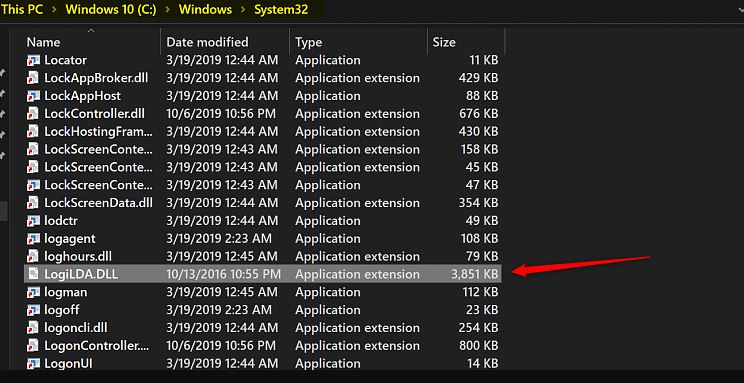
- Finally, restart your PC and see if the LDA window will appear anymore in the startup or not.
Step 4: Uninstall Logitech Download Assistant
- First of all, you have to hold and press the Windows key + I button simultaneously to open the windows Settings.
- After that, simply navigate to the Apps tab. This will take you towards the installed apps list on your PC. You need to select the Logitech Download Assistant from that list.
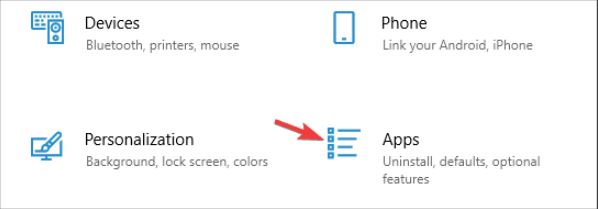
- From the drop-down menu, you simply choose the Uninstall option to obliterate it from your Windows PC.
Conclusion
Having an automated tool to check for your Logitech mice and keyboard drivers can be pretty convenient at times. However, it can be a huge nuisance when your working or watching movies or other entertainment stuff. That is why it’s important to get rid of such tools and remove the download assistant. As you can manually update drivers via windows update, you don’t have to worry about outdated drivers.
