The reason behind TikTok‘s popularity is its simple and user-friendly interface. Anyone can make a short video on TikTok and post it. It has the best interface to watch, create, and browse videos, but you might face difficulties sending direct messages. Yes, it has a user-friendly interface, but it is a bit complex when it comes to sending messages. Here is a simple step by step guide to sending a message on Tiktok.
TikTok is a popular app for short videos. The app has around 800 million active users worldwide, and the number is increasing day by day. TikTok was previously known as musical.ly. Bytedance acquired musical.ly in November 2017, and they changed the name musical.ly to TikTok in August 2018. Previously it was only known for lip sync videos, but when it turned to TikTok, many different users showed their talents on the app, and it became a well-known app around the world.
Also Read
Fix: Why Won’t TikTok Let Me Post New Video?
What Is the Tik Tok Support Phone Number, Email, Twitter, and More?
How To Edit a TikTok Video After Posting
How to Fix TikTok Keeps Crashing on iOS 16
How to Fix If TikTok Not Working With VPN
Fix: TikTok Shop Not Showing or Missing
What Does ML, AYO, and LMR Mean in TikTok
Fix: TikTok Unstable Internet Connection Error
How to Cancel, Return, and Get a Refund for Your TikTok Shop Order
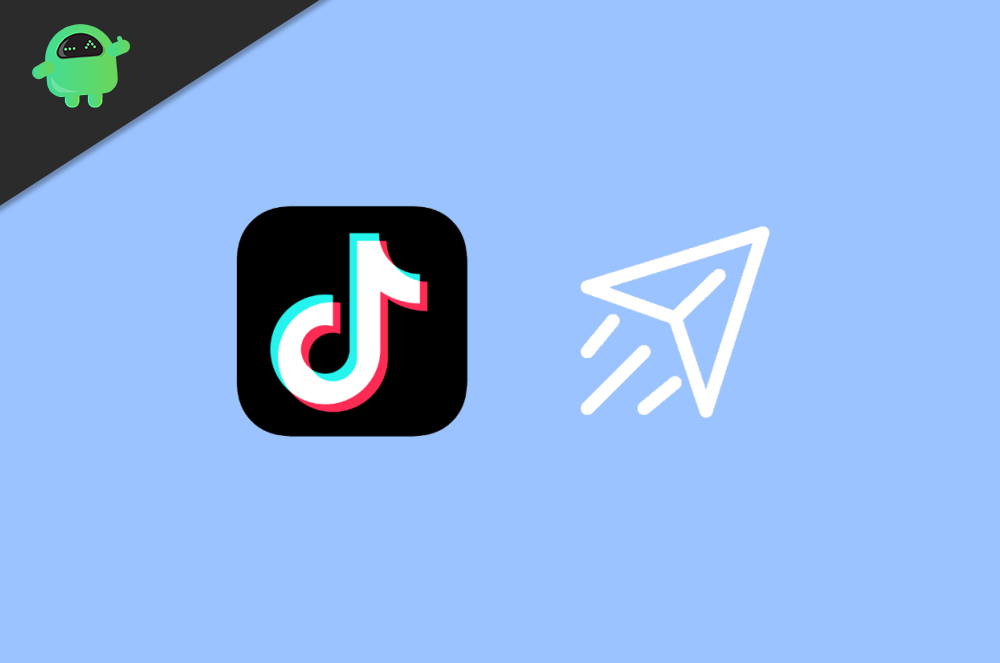
Method 1: Send A Message On TikTok
Firstly, you have to open the app. Now locate the inbox option, which you will find in the bottom right corner of the app. Click on it.
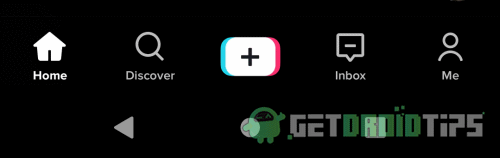
It will open a new screen with the title All Activity. Now locate a message icon on the upper right corner and click on it.
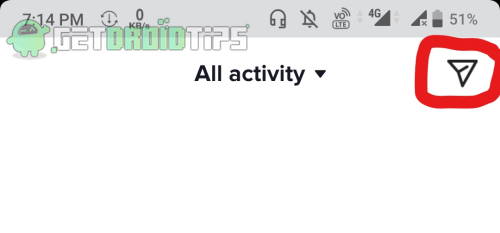
Now you will see a new screen with a Direct Message title. All your messages will be listed on this screen.
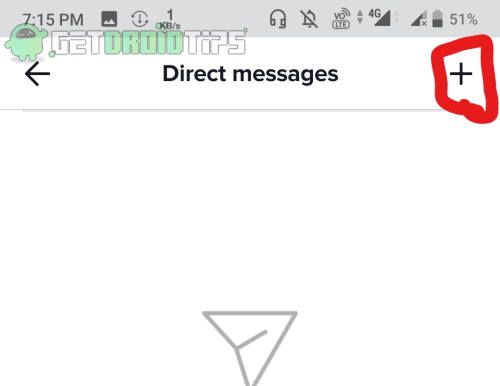
If you want to start a new chat, click on the plus symbol on the upper right corner.
This screen will show you all of your friends on TikTok. There is a search bar to search for a specific friend from the list.
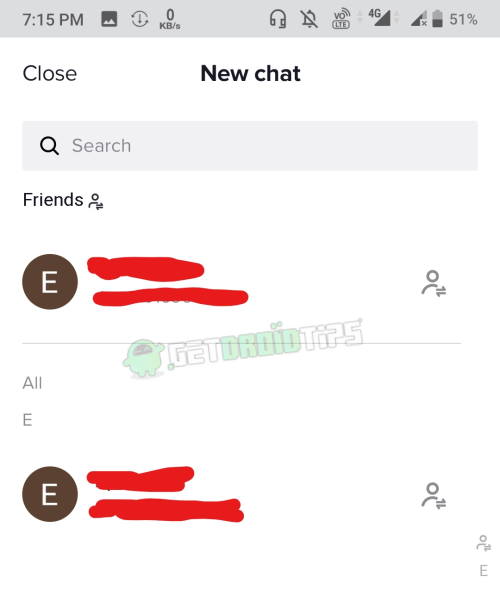
Click on a friend, and it will open the chat screen. You can chat, share links, and emojis on this screen.
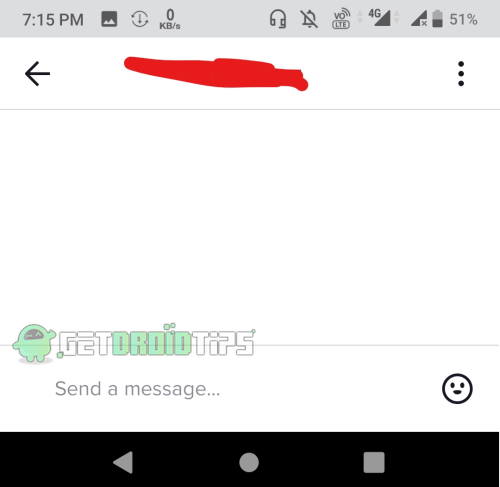
Related Articles
- How To Go Live on TikTok Without 1,000 Followers or 1K Fans?
- Fix: TikTok Video Under Review and Can’t be Shared Message
- Fix: TikTok Couldn’t Load. Tap to try again Error Message
- How To Change Your Username On TikTok
- How to Tell If Someone Checked Your TikTok Profile
- How to Save TikTok Without Watermark?
- How to Search Users on TikTok Without an Account?
Method 2: Direct Message Using Tiktok Menu
This is another way to send a direct message on TikTok. Firstly, you have to search and open the user’s account with whom you want to send a message. Now locate three dots on the upper top side of the profile tab.
If you are a user under the age of 16, you cannot send direct messages. TikTok recently made this change and banned users under the age of 16 to send direct messages.
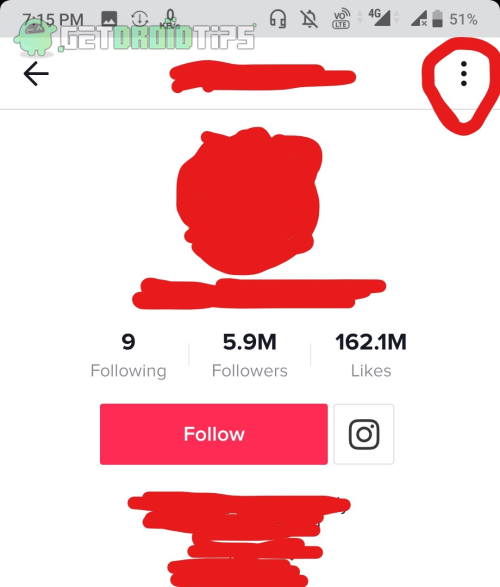
When you click on three dots, a new pop-up will appear on the screen. On this pop-up screen, you will see a send message option. Click on it, and it will open the chat screen.

Click on Send Message, and it will open the chat screen. You can chat and send messages from there.
The notable point is that you can only send messages to those users who are Your friends. This means you both should be following each other on TikTok. However, if you want to send a message to someone who is not your follower, then you can send him a direct message, but there is a limit.
Yes, you can send up to 3 messages to a stranger who is not following you on TikTok. Use the 2nd method to send a message to a user who is not following you.
Conclusion
According to TikTok officials, all these restrictions on sending direct messages are for users’ safety and best online experience. This is a part of TikTok’s community well-being program. Sending a message on TikTok is a bit complex, but you will get used to it once you follow the instructions mentioned above.
