TikTok has over 1 billion monthly active users around the world. From this number, you can guess how popular is this short video app. Thus, a minor outage can hinder million of users’ experiences. The video-sharing platform has faced several downs in the past, and the issue seems to have surfaced again as a large chunk of iOS 16 users have reported that the TikTok app keeps crashing on the latest iOS version.
While the problem seems to have occurred mainly due to a global outage, a software bug can trigger similar problems. In this guide, I’ll walk you through troubleshooting methods to fix the TikTok crashing issue on iOS 16.
Also Read
iOS 16 Notes App Crashing, How to Fix?
Fix: After iOS 16 Update, Assistive Touch Not Working on iPhone
Apple HomeKit Invite Not Working in iOS 16.6: How To Fix?\
iOS 17 Release Date, Features, and Supported Devices
Fix: TikTok Shop Not Showing or Missing
Fix: iOS 16 Cannot Add Security Keys Error
Fix: iOS 16.6 Spotlight Search Is Too Slow
What Does ML, AYO, and LMR Mean in TikTok
Fix: iPhone Auto Lock Not Working in iOS 16
Is It Safe To Download iOS 17 Beta Profiles From Third-Party Website?
Fix: iPhone Reminders Not Working on iOS 16

Since many iOS 16 devices have been affected by the same problems, one might think that the iOS 16 update is the source of the problems. But, neither TikTok nor Apple has confirmed this. If that were the case, not even a single iOS 16 could use TikTok. But, the crashing problem is limited to some devices.
Page Contents
Why Does TikTok Keep Crashing on iOS 16?
There are a number of reasons why the TikTok app might crash on your Apple device running iOS 16. If a large group has reported the same issue, it’s likely a global outage. However, we can’t eliminate the fact that a minor software bug could also be the reason. The bugs can be widespread or user-specific. TikTok becomes unusable when there’s a maintenance downtime.
Over accumulation of TikTok’s app cache can also become a problem. The app may fail to load due to a network issue or slow internet speed.
TikTok Keeps Crashing on iOS 16, How to Fix?
Here are some troubleshooting techniques that can help you fix the crashing issue with the TikTok app. Make sure to test them individually and check which one can spell out success for you so that you can continue watching your favorite creators.
1. Check If TikTok Is Down
Before tweaking settings on your iOS 16 device, we need to check if TikTok servers are down. Unfortunately, there’s no official tool to check the real-time status of TikTok servers. However, you can use a third-party tool Down Detector to check if other TikTok users are also facing the same issue.
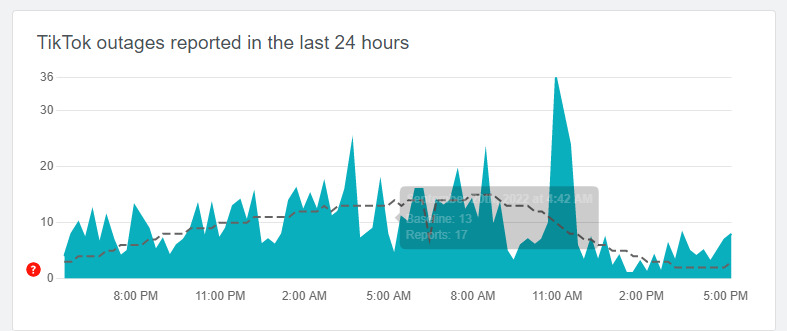
The spike represents the number of reported outages by users. If you see a big red spike in the graph, you are not the only one facing the issues with TikTok. The problem has occurred due to problems in TikTok’s servers, which you can’t fix at your end. You need to wait until TikTok’s engineers fix it. Launch the app after 1-2 hours and check if the problem is fixed.
Also Read
iOS 16.5 Causing Battery Drain On Apple Watch: How To Fix?
Fix: TikTok Unstable Internet Connection Error
How to Cancel, Return, and Get a Refund for Your TikTok Shop Order
How to Save TikTok Without Watermark?
How to Downgrade from iOS 17 to 16 Without Losing Data
5 Reasons Not to Install iOS 16.6.1 and 10 Reasons You Should Upgrade
2. Check Your Internet Connection
If the videos on TikTok are not running smoothly or the app creases every time you launch the app, the problem could be the internet connection. You need a stable and high-speed internet connection for the app to run smoothly. Not having so can result in many problems, including the one I just mentioned.
Run a speed test on speedtest.net and check the results. If you are getting a slow internet speed, reboot the router. if it does not help, contact your internet service provider (ISP) to fix it. Once the internet connection is restored, launch the app and check if the issue persists.
3. Close the App and Launch It Again
This method often works when dealing with the problem where the app does not launch. To force close an app on iPhone X or later, swipe up from the bottom to the center of your screen. Do not remove the finger until the App Switcher screen is displayed. Swipe up a finger on the app to close it.
To do the same on iPhones with the home button, double tap the home button to open the App Switch screen. Now, swipe up an app to close it. Once you have closed TikTok, wait for 5 seconds and launch the app again.
Also Read
How to Fix If TikTok Not Working With VPN
How to Enable Haptic Feedback on the iOS 16 iPhone Keyboard?
Fix: Facebook App Crashing on iOS 16
Fix: iOS 16 Netflix Crashing or Not Working
How to Remove Background from a Photo on iPhone Running iOS 16
Fix: Depth Effect Wallpaper Not Working on iOS 16 Running on Any iPhone
Fix: Snapchat App Crashing on iOS 16 / iOS 16.6
How to Fix Twitter App Crashing in iOS 16 / iOS 16.6?
Fix: iOS 16 Facebook Not Working, Crashing or Not Loading
How to Fix If iOS 16.6 Update Won’t install on iPhone
What “Notifications Silenced” Means on iOS 15 and iOS 16?
How to Search Users on TikTok Without an Account?
4. Update the Device
Apple keeps sending new software updates that include improvements, new features, and fixes to known issues. Hence, updating the device could fix the problem. To update your iOS 16 device, open the Settings app and go to General > Software Update. If an update is available, download and install it right now. Make sure you have enabled Automatic Updates. So you won’t miss out on new iOS updates.
Before installing an update, ensure the device has at least 30% battery and enough storage. Once the update is installed, launch TikTok and check if you can play videos.
5. Restart Your iPhone
A temporary software bug or system glitch could lead TikTok to crash. Restarting the device can fix it by clearing the temporary cache and removing background activities. Hold the power button and volume up to reboot your iPhone until the power slider appears. Drag the slider to the right, wait for 30 seconds, and press the power button long enough to turn it on.
6. Update the App to the Latest Version
TikTok releases new builds that, in addition to improvements and new features, include bug fixing. Hence, keeping the app to its latest version is always recommended for a smooth experience and to avoid facing issues.
Steps to update TikTok on iOS 16:
- Open the App Store on your phone.
- Tap on your profile icon in the top-right corner.
- Scroll down and check if there’s any pending update for TikTok.
- If an update is available, tap Update next to TikTok and wait for the installation to finish.
- Close App Store.
- Launch TikTok and check if the problem has been fixed.
Final Words
I know it’s frustrating when the app does not open despite making efforts. In this article, we looked at why the app fails to load on iOS 16. We also looked at some potential workarounds to fix the issue. I hope this article was useful to you. Have any questions or suggestions? Write them in the comments below.
