Dead by Daylight is one of the online multiplayer asymmetric survival horror games developed and published by Behaviour Interactive. Initially, it was released for Windows and then became available for platforms like PS4/PS5, Nintendo Switch, Xbox One, etc. Several players have started reporting experiencing the Dead By Daylight Error Code 411.
This error prevents the game from keeping in sync and doesn’t save the progress data. Now, if you’re also facing the same problem, then make sure to follow this troubleshooting guide completely. This particular problem makes it quite complicated for the players to complete the Dead By Daylight tutorials by any means.
Also Read
Fix: Dead by Daylight infinite loading screen issue
Dead By Daylight Matchmaking Takes Too Long, How to Fix Slow issue?
Fix: Dead By Daylight Crashing on PC
Fix: Dead By Daylight Stuck on loading screen
Fix: Dead By Daylight Stuttering, Lags, or Freezing constantly
Does Dead By Daylight Support Cross-Play | Cross-Platform Support
Fix: Dead By Daylight Won’t Launch or Not Loading on PC
Fix: Dead by Daylight Screen Flickering or Tearing Issue on PC
Fix: Dead by Daylight Multiplayer is Not Working on PC, Switch, PS4, PS5, and Xbox Consoles
Fix: Dead By Daylight Initialization Error
Dead by Daylight High Ping and Packet Loss Fix
As the tutorials are created to help new players into the game with the Resident Evil DLC, some players may struggle with it.

Page Contents
Fix: Dead By Daylight Error Code 411
To be very precise, Dead By Daylight players encounter the sync error message that says “SYNC ERROR. An error occurred while synchronizing game data with the server. Error code: 411.” This has become one of the common issues as of now and seems like plenty of players are getting affected by it.
Luckily, we’ve provided you with some possible workarounds that you should try. So, without wasting more time, let’s jump into the guide below.
Also Read
1. Reboot Your Device
Maybe your computer or gaming console is having an issue with the cache or a temporary glitch. Sometimes a simple restart of the device can fix many issues in seconds. So, try rebooting your gaming device to clear any potential system glitches.
However, this trick may not come in handy to some affected players, and if you’re one of them, try following other methods mentioned below.
2. Check the Network Connection
Make sure to check out your internet connection whether it’s running well or not. Sometimes it can also be possible that your network connection is unstable or has some speed-related issues. If you’re using a wired (ethernet) connection, try switching to the Wi-Fi network or vice versa to cross-check the issue.
3. Power Cycle Your Networking Device
In most scenarios, performing a power cycle to your networking device, such as a Wi-Fi router, can easily fix networking-related glitches or cache data issues. To do this:
- Power off the router first and let the LED indicators turn off completely.
- Now, unplug the router’s power cord from the power source and from the router itself.
- Wait for around a minute or so and then plug back the power cord in.
- Finally, turn on the router, and check for the internet connectivity problem again.
4. Check Dead By Daylight Server Status
According to plenty of affected players, there seems to be a server outage problem in the background in some regions that may also cause several issues like server connectivity, login-related problem, etc.
If your internet connection is stable and fast enough & you feel that there is no problem at your end, check out the Dead By Daylight server status on the Down Detector page.
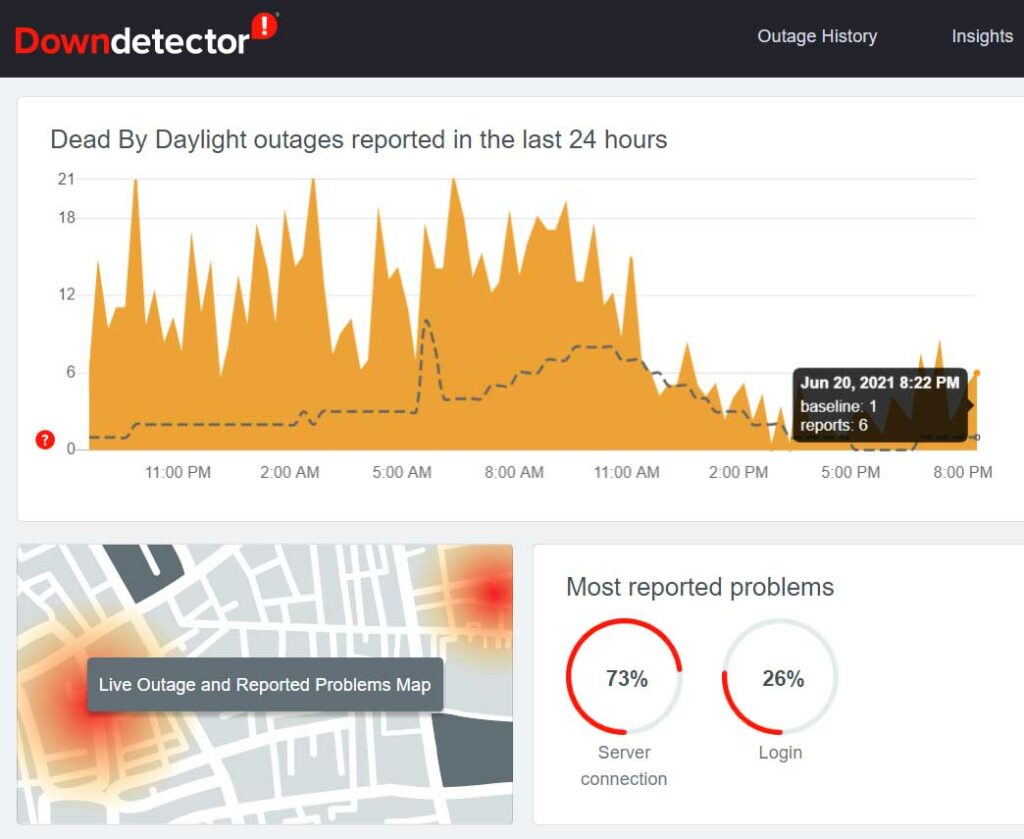
5. Change DNS Addresses
Whether you’re using a PC or console, if you’re still facing the Dead By Daylight error code 411 continuously, make sure to change the DNS server addresses on the Wi-Fi router settings page. You can change the DNS addresses on your computer but only if you’re using a wired (ethernet) connection.
Whereas if you’re using a gaming console, you can do the same on your console’s networking settings page too. In that case, you don’t need to change anything on the router’s admin panel.
Use the Google DNS addresses and save the changes to check whether the problem has been fixed. You only need to input 8.8.8.8 as the Primary DNS (DNS 1) and 8.8.4.4 as the Secondary DNS (DNS 2) from the networking setup page. Once done, save the changes, and try restarting the device or router. Then check if the error code is still bothering you or not.
That’s it, guys. We assume this guide was helpful to you. If you’ve any queries, you can comment below.
Also Read
How to Fix Dead By Daylight Ranks Not Showing
Dead By Daylight Killer Tier List: Complete Guide
Fix: Dead by Daylight Error Code 8001
Fix: Dead By Daylight The Game Has Initialized Incorrectly Error
Fix: Dead by Daylight EAC Error Code 10011
All Dead by Daylight Error Codes and Fixes
Dead By Daylight Best Survivor Build
Fix: Dead by Daylight Audio Not Working or Sound Cutting Out
Dead by Daylight Free Codes (November 2022)
How to Fix Dead by Daylight Error Code 8012
Best Artist Builds in Dead by Daylight (July 2023)
