With the given instructions, you could fix the “Radeon Settings Are Currently Not Available” error right away. Radeon comes with a wide range of computer products and accessories. These include graphics processing units (GPUs), volatile memory (RAM) and solid-state drives (SSD) as well. Many of you might already be using its one or two products.
However, recently users are complaining about a certain kind of error related to this product. More noticeably, it is the “Radeon Settings Are Currently Not Available” error that is the cause of concern for many. If you too are facing this error, frequently or otherwise, then here are some of the fixes that you should try out. Read on to know more.

Page Contents
Fix Radeon Settings Are Currently Not Available Error
More often than not, the error is related to the drivers. Therefore, in this guide, we will mention the steps to update your drivers or reinstall it. Once you do so, the error should be fixed. So without further ado, let’s check it out.
Fix 1: RollBack Drivers
The current version of your driver might be causing an issue or two. So it is better to revert back the drivers to a previous working one. To do so, follow the below steps:
- Search for Device Manager from the Start menu. Next up, click on Display Adapter to further expand it. Doing so will bring up the integrated and dedicated graphics card.
- Double click on the Radeon graphics card and head over to the Drivers tab.
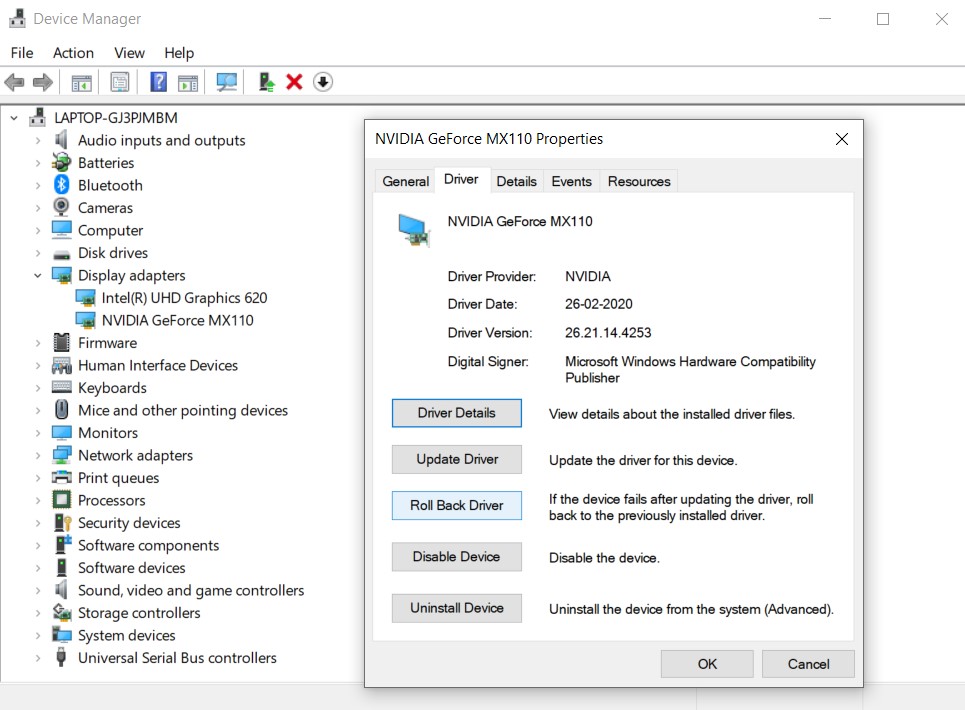
- Click on Rollback drivers. A confirmation dialog box will now appear, reply in the affirmative.
- Once the process is finished, restart your PC once. The “Radeon Settings Are Currently Not Available” error should be fixed. If not, try the other tips mentioned below.
Fix 2: Update Graphics Card
An older graphics could also conflict with the proper functioning of the PC. It might happen that a few of its associated files could be corrupt as well. So it is always advisable to keep your drivers up to date. The same could be done as follows.
- Open Run from the Start menu, type in devmgmt.msc and hit Enter. This will open the Device Manager.
- Again head over to the Display Adapter section and right-click on the Radeon Graphics. Select the Update Driver option.
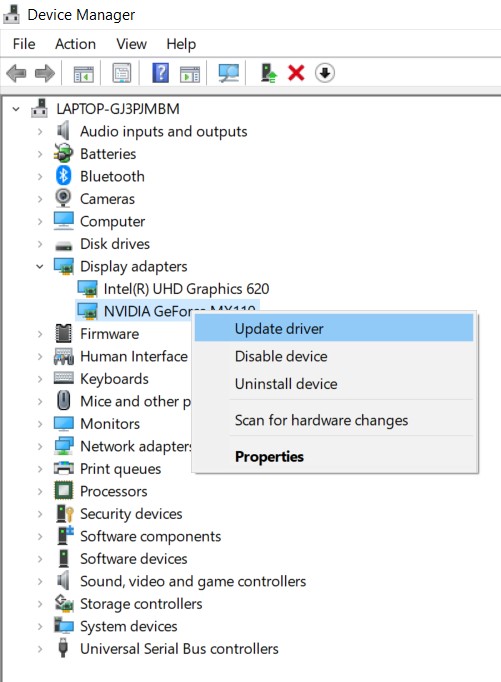
- In the next dialog box that pop-ups, click on Search automatically for updated driver software.
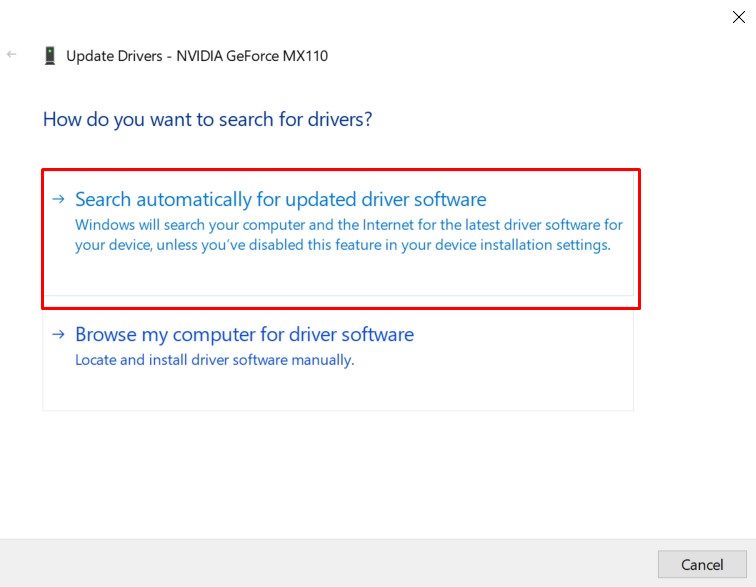
- Wait for a few minutes till Windows searches for the latest drivers and applies them. Once done, restart your PC. The “Radeon Settings Are Currently Not Available” error should have been rectified.
For more detailed information on the same, refer to our comprehensive guide on how to update the graphics card driver. But if updating the drivers doesn’t fix the issue, try reinstalling the device driver software, as mentioned below.
- How to Update Graphics Drivers to Fix Gaming Related Issues
- How to Find the Right Power Supply for Graphics Card
- How to choose the best Gaming Graphics Card
- How to Find Graphics Card with Higher Overclocking Potential
- Best Graphics Card Benchmarking Softwares for your PC
- Best Graphics Card Overclocking Softwares and Tools
- How to Decrease Graphics Card GPU Temperature
- The Complete Graphics Card Troubleshooting Guide
Fix 3: Reinstall Driver Software
If rolling back the drivers or updating it to a newer version doesn’t work out for you, then you should try reinstalling it. A fresh install could fix this issue. This process will involve uninstalling the drivers present on your PC and then reinstalling it. Here is how it could be done:
- Right-click on the Windows icon and select Device Manager.
- Expand the Display Adapter section by clicking on it.
- Right-click on the Radeon graphics card and select Uninstall Device. In the next popup that appears, click on Uninstall.
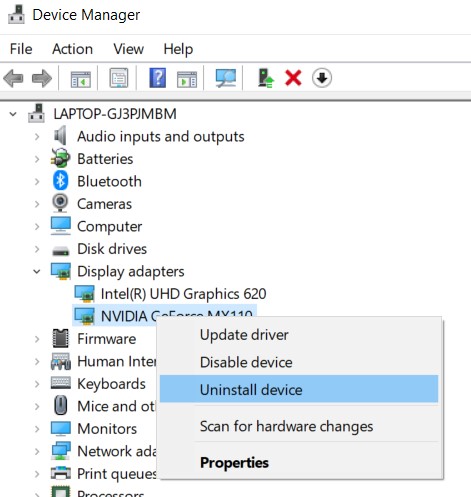
- Once the process is completed, restart your PC once. Make sure you are connected to the internet, Windows will then automatically download and install the missing graphics card drivers.
- If that doesn’t happen, head over to Device Manager and right-click on your PC name (present at the top) and select Scan for hardware changes. Once the scan is complete, Windows fill re-install any missing drivers and fix the Raedon settings error.
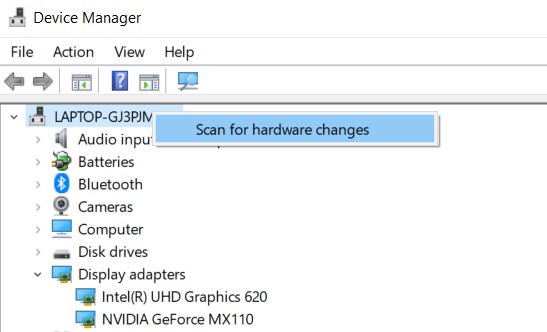
- Still, facing issues in installing the latest build? In that case, head over to AMD’s official site and download the driver from there.
- Launch the setup, select your graphics card and hit Submit. AMD will download the necessary drivers and your issue will then be rectified.
Conclusion
With that, we come to the end of this guide. We have shared three different methods to fix the “Radeon Settings Are Currently Not Available” error. If installing a previous build or updating to the latest version doesn’t work out in your case, then reinstalling them should do the job. On that note, here are some iPhone Tips and Tricks, PC tips and tricks, and Android Tips and Tricks that you should check out as well.
Also Read
