Telegram is one of those applications that is still in its emerging stage and is looking for a large number of users. It is in its reliable and stable state, but users have reported few issues with it — specifically, Android Users who have reported Telegram not connecting on android devices. Now, there could be some associated reasons for it. But the good thing is that we are always here to help you out!
Today, in the modern digital era, there are several options available in the category of instant messengers. These messaging applications share similar features and characteristics, and that is why it becomes difficult for the users on which one to choose. Now, when we talk about Telegram, it is one of the emerging platforms that is an excellent alternative to choose. Telegram focuses explicitly on the security of the users, i.e., Privacy and usability in multiple platforms.
Also Read
Fix: Telegram Desktop Notification Not Working
Fix: Telegram Not Downloading When Screen is off or in Background
Fix: Telegram Calls Not Ringing on Android and iPhone
Telegram Calls Recorder for Android and iPhone
Telegram Showing Line Busy, What Does It Mean?
Fix: Telegram Video Call Not Working on Android, iPhone and Desktop
Where to Find Telegram Downloaded Files on Android, iPhone, and PC
Free Proxy Address for Telegram | List of All Proxy Server 2023
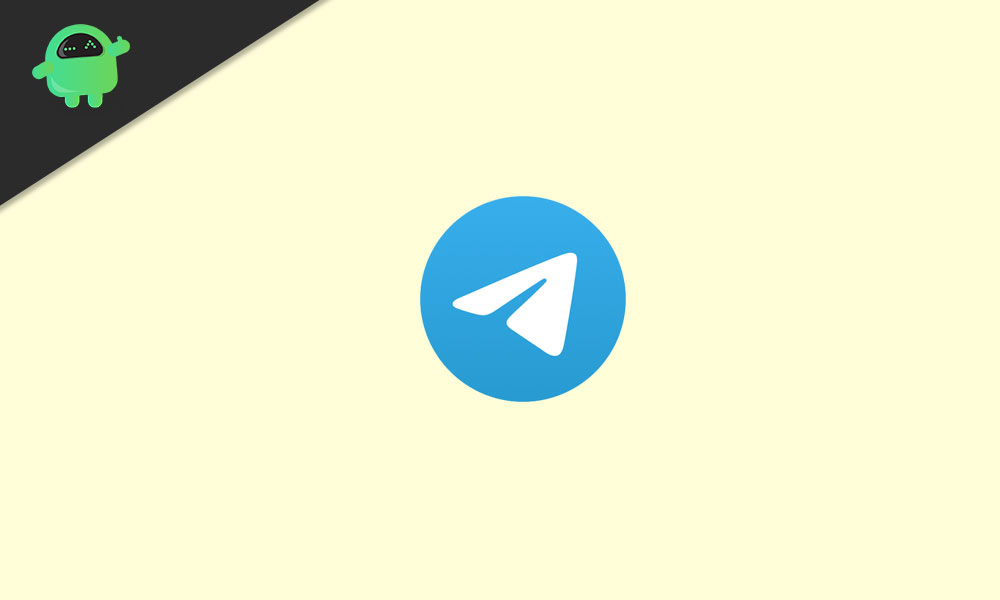
Page Contents
Telegram Not Connecting On Android
One of the problems that are faced a lot by the telegram users is the connection issue. Many android users have reported Telegram not connecting on android, which of course, could be due to several numbers of reasons. Starting from the very basic installing issues to the network and application ones, the range of the problems could be vast.
Therefore in this article, we would try to touch the most common problems under “telegram not connecting on android devices.” If you are facing issues with your telegram application and you feel that this article could resolve your issues, then do give it a try.
Fixing Telegram Not Connecting On Android
Here are some common issues, along with their solution. Try them on your device by going through each one of them following the steps as mentioned. Remember that issues like stuck at “connecting” instead of “connected,” call drops, and messages getting failed to deliver, could be resolved by these steps mentioned below. We have not written such issues separately, but the given below solutions will fix such errors. So let’s begin.
How To Fix Telegram Downtown Issue
It could be a possibility that the application is facing downtime. What exactly is the downtime? It means that the application servers are busy and are facing a lot of requests, due to which they cannot handle the request made by you. It happens all the time because of the big companies like Facebook; Telegram has different servers at different locations. Therefore, your current location also counts on deciding whether or not your request will be served on time.
How To Know It Is A Downtime Or Not? Well, there are many applications and web platforms like uptrends, Services Uptime, Downdetector, etc. But for now, we will go with the Downdetector service. You can use it either on your desktop as in website or on your android device as an application.
- Go to www.downdetector.com
- Search for Telegram
- You can also change the location by clicking on the top right corner of the screen
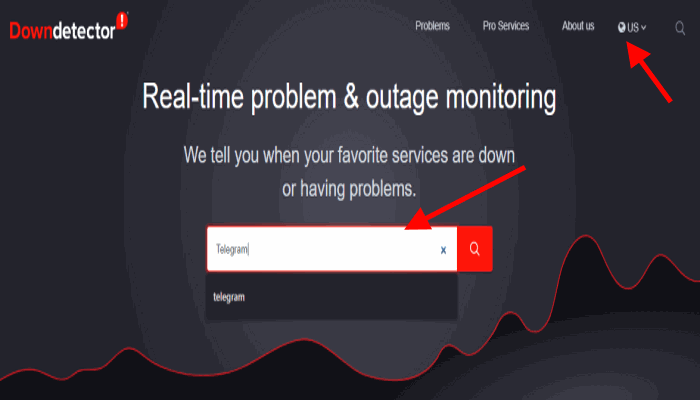
- Check the application status
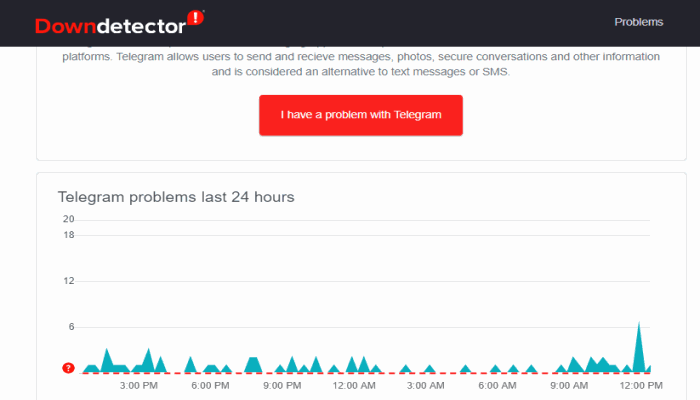
Based on the results, if the platform is facing downtime issues, then no need to worry. You can wait for some time and then check the platform again. Once the servers are free, you are good to go.
Check Internet Speed to fix Telegram Not Connecting On Android
Check whether you are on a good internet network or not. Whether you are on your cellular data or Wi-Fi, try rebooting and reconnecting the hardware once. Also, try to look for the application running in the background that might be consuming your internet and slowing down the process. Clear such applications from the background and check whether Telegram is now working fine or not.
To check your internet speed, follow these steps:
- Go to speedtest.net
- Click the “Go” button
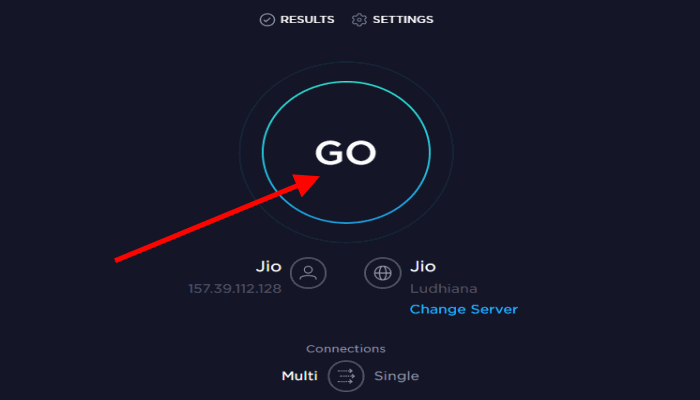
- Check your internet speed results
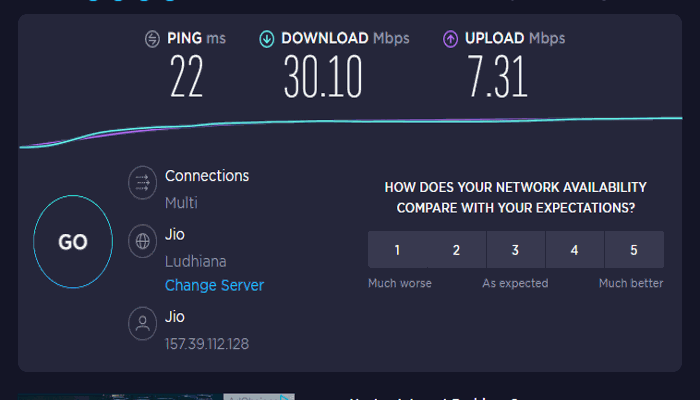
If your connection speed is low, try changing the network and try again.
Check App Setting
It might be possible that you are automatically logged out of the telegram application; it can occur due to a bug or an error. So make sure that you are logged in. Then, what you need to do is to check whether there are any restrictions on media files for Mobile Data, Wi-Fi, and roaming. Make sure that you are aware of the restrictions being set on the media files.
Here are the steps to check settings
- Click on the menu bar located at the left corner of your application
- Ensure that you are logged in, If you can see your username then move ahead else log in first
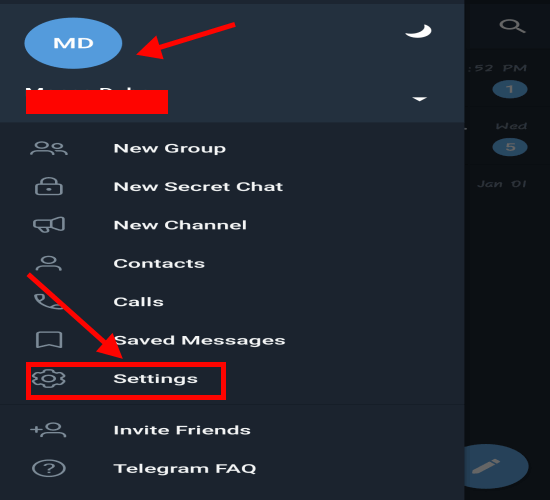
- Scroll down and click Settings
- Scroll down and go to Data and Storage
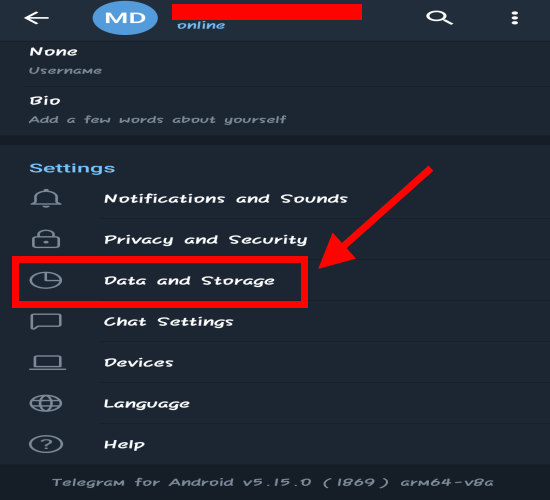
- Ensure the restrictions
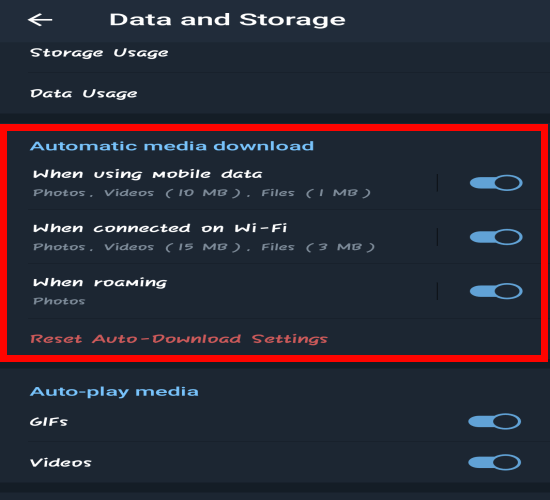
Check App Permissions
One more possible reason could be the lack of permission that the application must hold. You must have given all the necessary permissions that it would have asked you on the first go. But there are the equal chances that those permissions might have gotten removed due to an update or any bug/error. Therefore you must ensure that the permissions are set right.
Also read: Telegram 5.10 Update Brings Silent Messages, Slow Mode in Group Chats and More
Here are the steps to check permissions:
- Go to your phone Settings
- Navigate and click on the installed apps
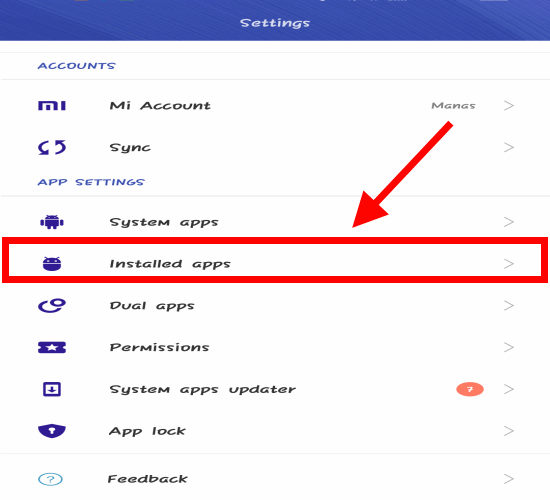
- Search Telegram, and Open it
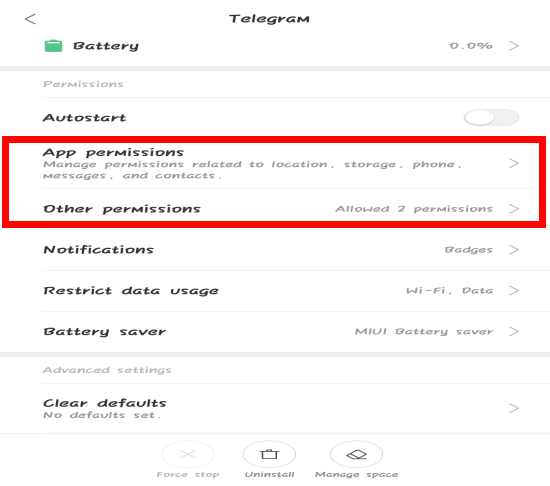
- Scroll and go to the App Permissions and ensure all the permissions are set right (Typically Contacts, Storage and Telephone are set )
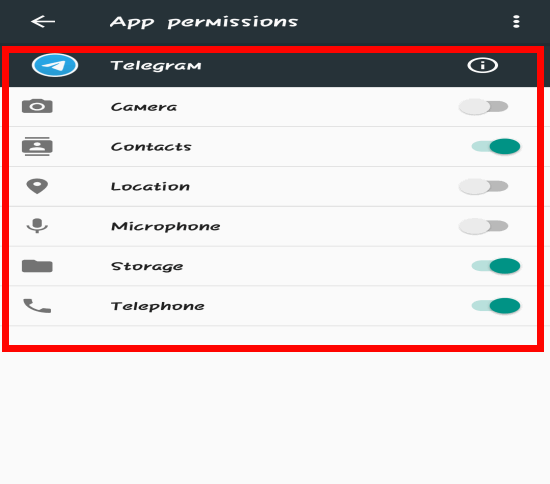
- Then Go to Other Permission and ensure everything is fine
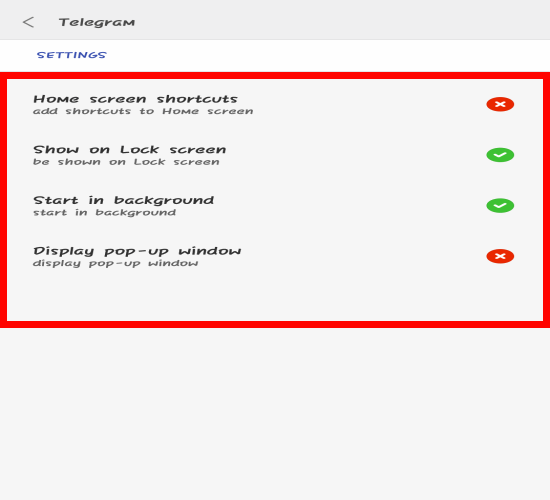
Troubleshoot DNS To Fix Telegram Not Connecting On Android
If in any case, you are on a proxy or a VPN connection, then it could also be the reason why you are not able to work on Telegram, and you are facing the issue of Telegram not connecting on android.
Here are the things you can try:
- Change your location in the VPN or Proxy application
- Check Again
- If the problem persists, Turn proxy connection off and use your mobile internet connection
One more possible issue could be associated with the DNS. The best solution to this issue is to use the Google DNS (8.8.8.8 and 8.8.4.4). Why? Because it is, of course, the fastest and reliable google service. If you are up with the custom DNS, then try removing it and then check whether the problem is resolved or not?
Conclusion
Well, there are several associated issues that result in the problem of Telegram not connecting on android. However, there are possible solutions too to this problem. Whether it is installation or the network issue, it could be resolved using the steps as discussed above. Once you go through each of them, it would be very rare that the problem will persist. Just follow the steps, and you are all set to go!
