Instagram users report such cases often where their stories get stuck at a certain point, and they get errors in uploading the stories. They get an error like “Try Again” and “Upload Failed” or sometimes the app freezes at one point. Sometimes your stories’ uploading times never end, it enters the endless loop where you need to close the app and open it again and start uploading the story. In this guide, we will show you how to fix Instagram stories, that are stuck or failed to be uploaded.
Instagram app is social media lifeline for many users and teenagers these days. It has been around since the time of 2016. Instagram stories will let you share photographs, set songs in the background of the pictures, showcase your art, make polls, and ask questions from your followers and everything disappears after 24 hours. This is very different from the standard posting features of Instagram which come in the feed while scrolling.
It also lets you share creative GIFs, Emojis, and other fun things. Instagram stories ads are also in trend, which lets you earn money if you have plenty of followers. But all this fun stops the moment you get an error in uploading the stories. Don’t let your head down if you are facing problems in the uploading of the stories.
Also Read
How to Turn off Suggested Posts on Instagram
Can You Find If Someone Screenshots Your Instagram Story or Post?
What Happens If You Report Someone On Instagram
How To Permanently Delete Your Instagram Account (2022)
What to Do If Repost Not Working on Instagram?
Why Instagram Reel Shows Blurry or Bad Video Quality?
Why Is Instagram Showing Bad Camera Quality on Android?
Fix: Instagram Ingress Timeout Stead ID Error
How to Fix If Instagram Captions Not Showing Up
Fix: Instagram Stories Skipping too fast
How to Fix Delayed Instagram Notifications?
Fix – Instagram Won’t Let Me Post Multiple Photos
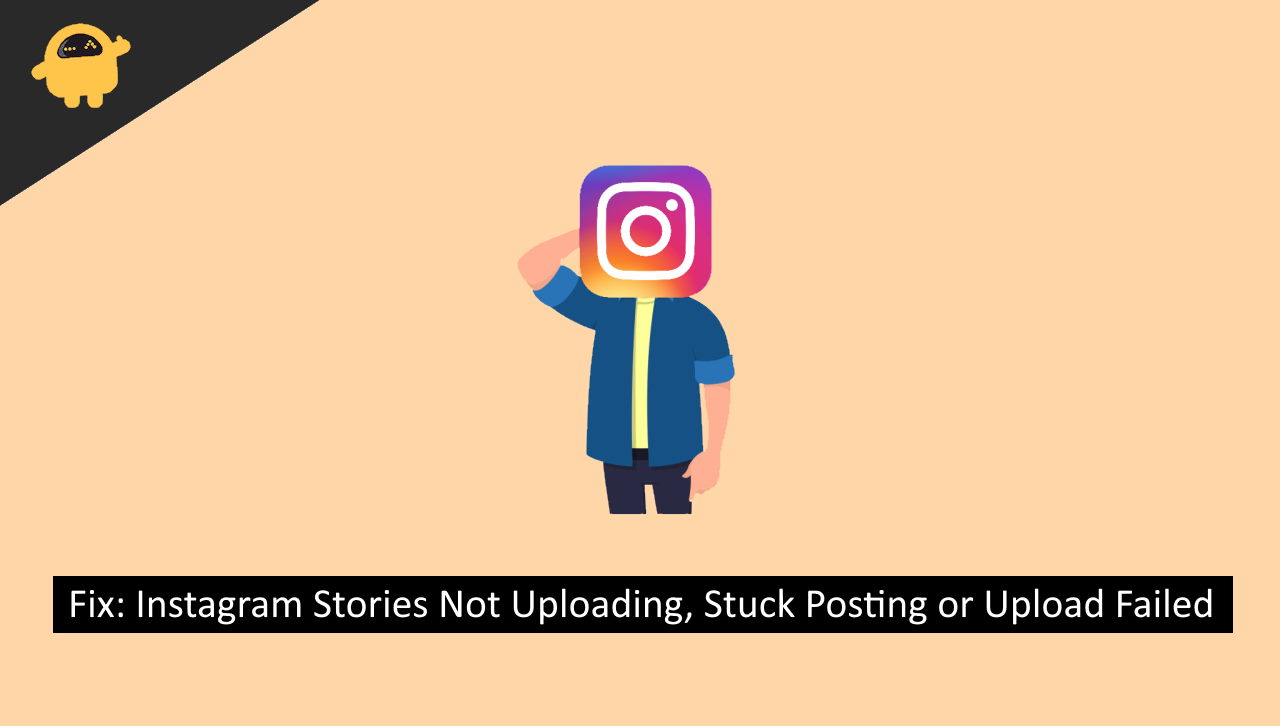
Page Contents
Fix: Instagram Stories Not Uploading, Stuck Posting or “Upload Failed”
There can be many reasons for this, some of them are listed here for a better understanding.
Check your Internet Connection
Instagram is a media-sharing app it shares photos and videos which are big size files, so, it needs a stable or fast internet connection for this. If your internet speed is slow, media won’t be uploaded to the Instagram server which will end up getting stuck at one point.
Check whether your internet is stale or not by checking the internet connection. Try some speed tests and see if the upload speed is good enough for the media uploads or not. If you are using mobile data, you can try these fixes to get a stable connection
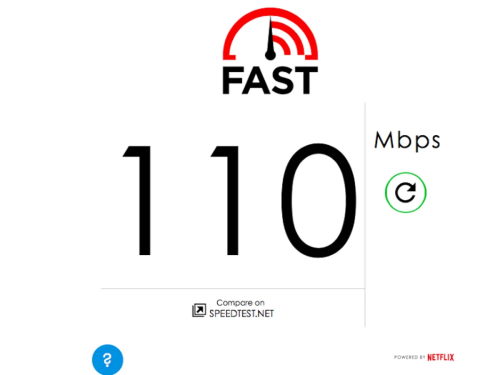
- Turn on Airplane mode and turn it off again and see if the speed is improved.
- Switch off your mobile phone and switch it on again and turn on mobile data and see if the speed improves.
- Move to a different place, get a strong network connection and see if the speed improves.
If you are using Wi-Fi, turn off your router, and after 30 seconds turn it back on. And check for the internet speed.
Check Media Type
Sometimes Instagram blocks media types that are not compatible with the app. Instagram has unspoken rules in formatting, sizing, and storing the media you put on the app. The video should only be in mp4 format as it is accepted on the Instagram server. And also, the media size limit should be under 50 MB, Above 50 MB can lead to the freezing of the application.
Check Account Status
Instagram won’t let you post stories or photos and videos if your account has breached some community guidelines set by Instagram. It means if your account did not follow the community guideline set by the company, they will suspend your account or simply they can remove it permanently. So please check if your account is suspended or banned.
Sometimes new updates make the app incompatible for some devices which means it comes with some bugs which need to be fixed by Instagram itself by releasing updates that have bugs fixes.
Save your story and uploads it again
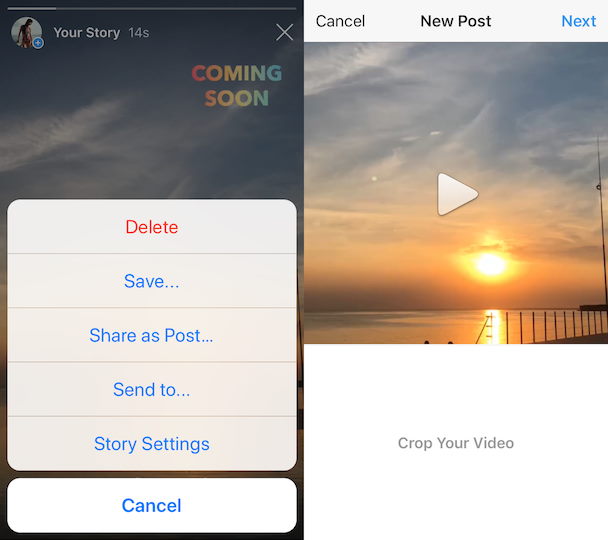
When you get the error message “Try Again” what you can do is save your story and uploads it again, In this way you don’t have to recreate the media icons emojis, and other add-on things again.
Restart the Instagram application
If the previous fixes did not work for you, you can close the Instagram app and start it again. If you are an android user, you can completely hibernate your Instagram app by the “Forced Closed” option and start it again. It will give your app a fresh start. Here is how you can force close your Instagram application.
- Open settings in your android device
- Look for the “Application Manager” tab
- Search for the Instagram application.
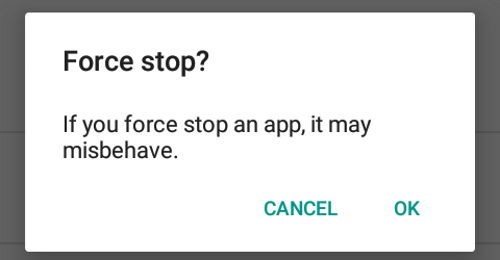
- Tap on the force closed option. It will completely hibernate your application and when you open it again, it will get a fresh start.
Clear Cache and App data
Due to heavy app and cache data, your Instagram does not work as you want it to work. You can try clearing its cache data and app data to give it a fresh memory. Here is how you can do it.
- Open settings on your android device.
- Search for Application Manager in the settings.
- Look for the Instagram application, and tap on it.
- Now tap on the storage and cache option.
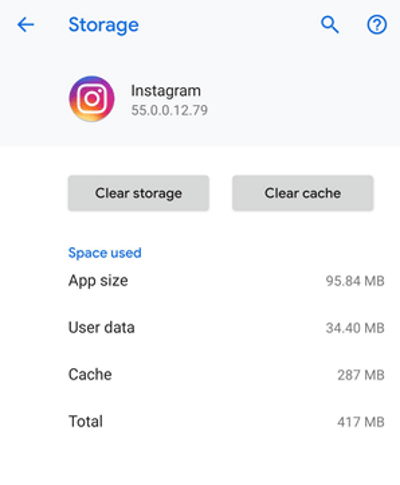
- Scroll down a bit and tap on “clear cache” and “clear data”.
Warning! It will clear all your app’s previous data and you may have to log in with your credentials again.
Uninstall and Reinstall the Instagram
The last thing you can do is uninstall the Instagram application and install it again. If the previous fix did not work. You can try this fix, especially for iOS users, as they don’t have the option to clear cache and storage data. You can uninstall the Instagram app.
- Long press on the Instagram app and tap on uninstall.
- Open play store/Appstore on your respective devices.
- Search for the Instagram application.
- Tap on install.
After going through all the fixes, you are still facing the same issue. Then it may be because of the Instagram server. Sometimes Instagram servers are down. Go through the internet and check if the global Instagram server is down. If it is down, you have to wait until it gets fixed.
Conclusion
To conclude the article, we have compiled 5 fixes you can try to fix the Instagram story uploading issue. We understood the significance of Instagram Stories, and how it is helping us interact with our loved ones, friends, and family. It also gives wings to creative people. Hope we helped you fix the story upload issue with our compiled number of fixes.
Also Read
How to Use WhatsApp for Two-Factor Authentication (2FA) on Instagram?
Is Instagram Down Today? How to Find Out?
Top 10 Best Alternatives to Picuki for Instagram in 2023
Fix: Instagram This Story is Unavailable Message
Fix: Instagram Swipe Reply Not Working on Android or iPhone
How To Reply To A Time-Specific Message From Someone On Instagram
How to Find Instagram Account by Phone Number
Fix: Instagram Account Locked Due to Suspicious Activity
How to Copy and Share an Instagram Profile Link
Dangers and Implications of Using Free Instagram Accounts Found Online
