General Mobile GM 5 (seed) launched in November 2016. The smartphone came out of the box with Android 7.0 Nougat. Finally, here is the big update. Now you can download and install Lineage OS 16 on General Mobile GM 5 (seed). The Recognized developer Vin4ester33 has started working on the next version of Lineage OS based on Android Pie called Lineage OS 16. But be careful, we are not responsible if you brick your device or do something wrong. This update is under beta test and we don’t even say when exactly the next version comes out. So be patient. If you want to try, then take a complete backup of data on your device or create a Nandroid backup using TWRP Recovery.
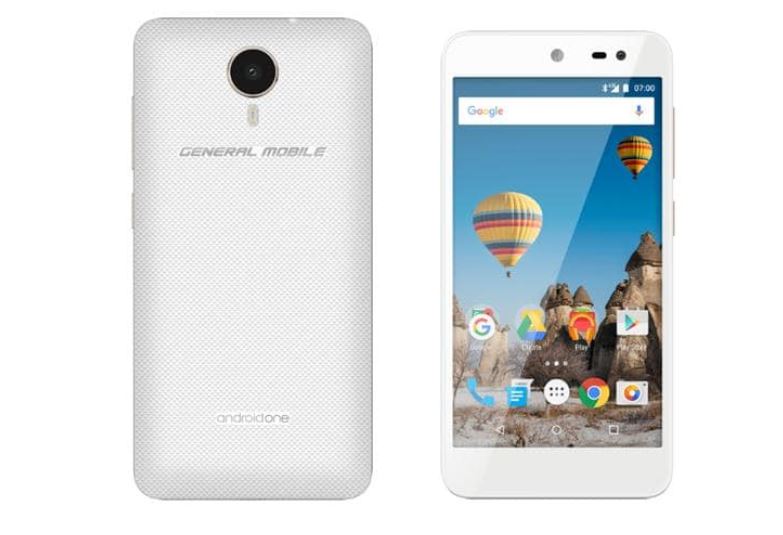
To install Lineage OS 16 on General Mobile GM 5 , your device should have Bootloader Unlocked and should be running on latest TWRP Recovery. If you have all this, then you are good to try the new Lineage OS 16 on your device. Follow our guide on how to upgrade, but before that. Let’s understand the features of Android 9.0 Pie and Lineage OS 16.
Page Contents
What’s on Android 9.0 Pie?
As we said, Lineage OS 16 is based on the latest OS, Android 9.0 Pie. Android 9.0 Pie is the 9th iteration and a major update of Google’s Android OS. The new Android Pie brings a couple of design changes to the successor Android Oreo but the most notable one is the gesture-based navigation system. Other features of Android 9 Pie are New Quick Settings UI design, Redesigned volume slider, Advanced Battery with AI Support, Notch Support, Improved Adaptive Brightness, Manual theme selection, Android Dashboard which Google calls Digital Wellbeing, and more other features.
Watch The Video about What’s on Android 9.0 Pie.
Lineage OS 16 Based on Android 9.0 Pie
Watch The Video on Lineage OS 16 Android 9 Pie Full ReviewLineage OS 16 is the latest Stock Custom Firmware based on the official Android 9.0 Pie AOSP source code. Along with the official Android 9.0 features, the Lineage OS 16 also brings tons of features and customization option which allows using your phone beyond the Stock Firmware feature. Lineage OS one of the well-known aftermarket firmware built by the team behind cyanogen. In the Android world, Lineage OS is the currently best custom ROM built with many new features.
- How To Root And Install TWRP Recovery On General Mobile GM 5
- How to Install Lineage OS 15.1 for General Mobile GM 5 (Android 8.1 Oreo)
- Install crDroid OS Oreo on General Mobile GM 5 (Android 8.1 Oreo)
- How To Install Android 7.1.2 Nougat On General Mobile GM 5
- Update Resurrection Remix Oreo on General Mobile GM 5 (Android 8.1 Oreo)
[su_note note_color=”#fffef6″ text_color=”#000000″]A quick Disclaimer: Please don’t follow this guide if you don’t have an idea of what you are doing as you might end up messing up with your device. The GetDroidTips will not be responsible for any damage that may be caused to your device.[/su_note]
Steps to install Lineage OS 16 on General Mobile GM 5
Watch The Video on How to install Lineage OS 16Follow this guide and download the TWRP recovery, drivers and things to start with.
Pre-Requisite:
- Supported: General Mobile GM 5 (seed)
- Charge your phone up to 80% or 70%.
- Download the latest General Mobile USB Drivers
- Download ADB and Fastboot Drivers [Download ADB SDK Platform Tools]
- Lineage OS 16 zip file: Download
- Flashlight Fix: Download
- Check out the supported device list at Lineage OS 16
- Download latest Gapps file:
Instructions to Install:
- First of all, You need to enable the developer option and activate the OEM unlock and USB debugging.
- Now you need to unlock the bootloader on your General Mobile GM 5.
- Once you have unlocked, you must install the latest TWRP Recovery on General Mobile GM 5.
- Now the guide will be easy, boot into TWRP Recovery
- You need to Decrypt and Re-Encrypt Data Partition on General Mobile GM 5.
- You can now take a complete backup of your ROM using TWRP Recovery.
- Now you need Wipe System Data on TWRP Recovery
- Tap on Install option and look for the downloaded Lineage OS 16 zip file. [Guide to install Custom ROM using TWRP Recovery]
- Swipe to confirm the flashing.
- Now you need to install the Android Oreo Gapps file. (TWRP -> Install -> Select Gapps zip and swipe to flash)
- You can now reboot to enjoy Lineage OS 16 on General Mobile GM 5 (seed).
- If you want to root you can either try SuperSU root or you can try Magisk root.
That’s it! I hope you have installed the Lineage OS 16 on General Mobile GM 5. Leave a comment or feedback down below. Thank you!.
