In this tutorial, we will show you how to download and install Lineage OS 18.1 on the Motorola Moto G Fast (codename: rav) device. The Google-owned OS is open source in nature. This allows the userbase to try out tons of customizations and modifications onto your devices. For starters, they could install themes, icon packs, and launchers from the Play Store. But this is just the beginning. There are a plethora of other tweaks that you could try out on your device.
All that is required is an unlocked bootloader, and then you could easily set your feet in the custom development. From installing a custom recovery like TWRP to gaining root access via Magisk, the possibilities are endless. Along the same lines, you could also try out a customized Android OS in the form of custom ROMs. And in this guide, we will be discussing just that. Today, we will show you the steps to install Lineage OS 18.1 onto your Motorola Moto G Fast (rav) device.
Also Read

Page Contents
Lineage OS 18.1 with Android 11 Features
Among all the custom ROMs available for our device, Lineage has been among the oldest player. In its early days, it was known as CyanogenMod and now this ‘lineage’ seems to have been rightly carried forward. Based on the Android Open Source Project, you will be able to welcome a few handy customization options to your device. The ROM isn’t known to offer a plethora of features, rather it maintains an equilibrium with the stability front.
As far as the latest LineageOS 18.1 is concerned, it is based on the latest Android 11 that has just been released. This in turn translates to the user getting blessed with some noteworthy features. These include a separate Conversation section, OneTime Permissions, and the new Notification History. Likewise, there has been the introduction of Chat Bubbles and a native Screen Recorder. The Media Player has now also been moved to the Quick Settings with some handy Media Controls options.
Refer to our detailed instructions on how to install lineage OS 18.1 onto Moto G Fast.
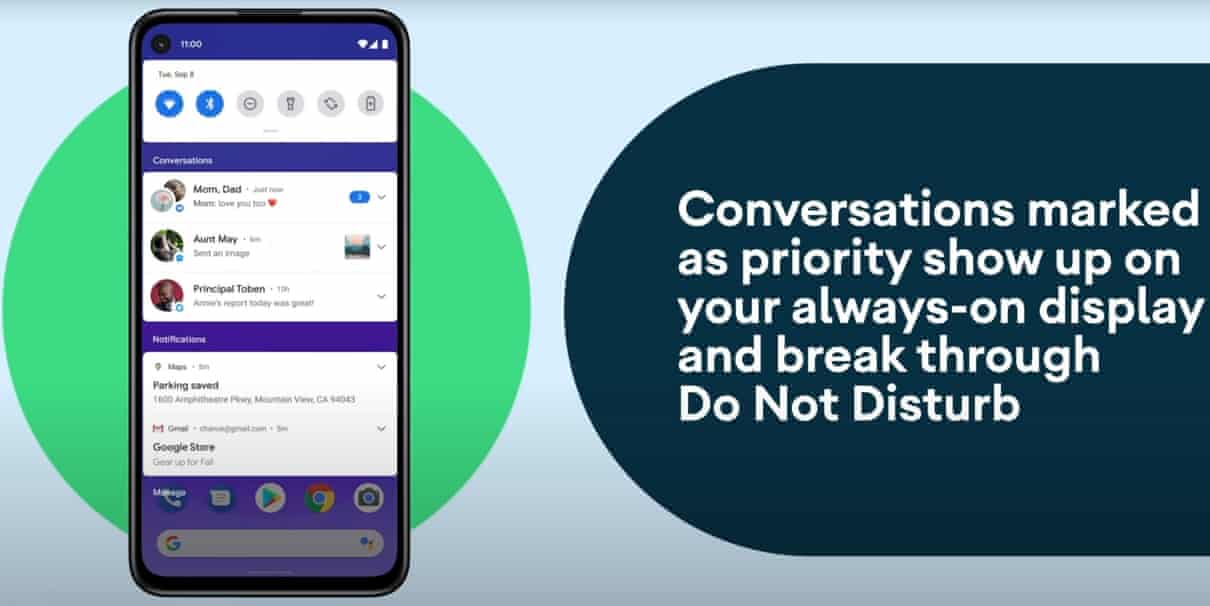
Warning
How to Install LineageOS 18.1 on Motorola Moto G Fast
Before we list the instructions, there are a few points worth discussing. We would like to state that the ROM is an unofficial build and in the alpha stage. So you could face a few stability issues as well as bugs. On that note, here are all the working features and the bugs present in this ROM:
What’s Working and What’s Not
- Boot: Ok - Bluetooth: Ok - WiFi: Ok - WiFi Hotspot: Ok - Wireless display: Ok - RIL - Phone - Data: Ok - VoLTE: Ok - GPS: Ok - Camera: Ok - Camcorder: Ok - Lights: Ok - MicroSD: Ok - Accelerometer: Ok - Compass: Ok - Gyroscope: Ok - QTI sensors: Ok - Touchscreen: Ok - FM Radio: NA - Fingerprint: Ok - Vibrator: Ok - Microphone: Ok - Audio & music: Ok - Bluetooth audio: Ok - Kernel: Ok - Graphics: Ok - 3D Rendering: Ok - Clock: Ok - DRM: Widewine L3 - Offline Charging: Ok - USB: Ok - USB Tethering: Ok - USB OTG: Ok - Encryption: Ok - SEPolicies: Enforce
So if you are ready to install LineageOS 18.1 onto your Moto G Fast (rav) device, then here is all the required information. Let’s start with the requirements set.
Prerequisites
- First and foremost, create a complete device backup. This is because we will be wiping the data partition which will format your device.
- Next up, you will need to unlock the bootloader on your device. If you haven’t done so, then refer to our guide on How to Unlock Bootloader on Moto G Fast.
- Once that is done, you also need to have the TWRP Recovery installed. You could refer to our guide on How to Install TWRP Recovery on Moto G Fast.
- Also, enable USB Debugging on your device so that it gets recognized by your PC in the ADB Mode. For that, head over to Settings > About Phone > Tap on Build Number 7 times > Go back to Settings > System > Advanced > Developer Options > Enable USB Debugging.

- Next, up, download, and install the Android SDK Platform Tool on your PC. This will provide you with the necessary binary files.
- Also, download and install the Motorola USB Drivers onto your PC.
- Finally, download the Lineage OS 18.1 on Moto G Fast: Download
- If you want Google Apps as well, then download the Android 11 GApps file
That’s it. You may now proceed with the installation steps.
Instructions to Install Lineage OS 18.1 on Moto G Fast
- First of all, you need to Unlock Bootloader on Moto G Fast
- Extract the ADB fastboot tool on local drive C
- Make sure to unzip the custom ROM zip file and move it inside the ADB folder
- Now boot into fastboot mode on your device
- Run the adb command window by pressing the Shift key + Right mouse click

- Type the following command to flash the recovery:
fastboot flash recovery recovery.img
- Now boot back into fastboot by entering the next command.
fastboot reboot fastboot
- Now flash the LineageOS files using the command below
fastboot set_active a fastboot flash:raw boot boot.img fastboot flash dtbo dtbo.img fastboot --disable-verity --disable-verification flash vbmeta vbmeta.img fastboot erase metadata fastboot flash system system.img fastboot flash product product.img
- If you are the first time flash LineageOS, Wipe the old userdata:
fastboot erase userdata - After flashed images in fastbootd, choose Enter recovery mode, tap on Apply update – Apply from ADB, then sideload the gapps package on your PC with adb tool:
adb sideload <PATH OF GAPPS> - That’s it! If you want to root, you can root using magisk.
- For more info: Check the XDA thread
That’s it! I hope you have installed the OmniROM on your smartphone. Leave a comment or feedback down below. Thank you!.
With this, we conclude the guide on how to install Lineage OS 18.1 on the Moto G Fast (rav) device. Do let us know your views about this ROM in the comments section below. Furthermore, you could also drop in your queries in the comments. Rounding off, here are some iPhone Tips and Tricks, PC tips and tricks, and Android Tips and Tricks that deserve your attention as well.
