In this guide, we will show you the steps to transfer games and saved data from PS4 to PS5 consoles. The fifth entry in the PlayStation series has plenty to cheer about. The inclusion of SSD, the ability to stream games at 120FPS, the Ray Tracing technology, and the Tempest Engine 3D Audio are just some of the noteworthy ones. Along the same lines, the ability to record gameplay or take screenshots also proves to be a handy feature in itself.
So if these features have tempted you to go for an upgrade from the PS4 to the latest PS5, then now is the best time for that. However, before you do so, you should consider transferring Games and Saved Data from PS4 to PS5 consoles. And in this guide, we have shared three methods to help you carry out the task above. Follow along for the detailed instructions set.
Also Read
PS5 Not Accepting or Recognizing Disc, How to Fix?
PS5 Randomly Deleting Installed Games, How to Fix?
VRV not working on PS4, PS5, or Xbox Consoles, How to Fix?
How to Fix If PS5 Stuck on Press the PS Button
Best DNS Servers for Gaming PS4 and PS5
How to Fix PS4 Error Code NP-34958-9 Issue
Reason Why PS4 Fan Loud and How to Fix it?
How to Unlock Locked Games on PS4
How to Fix PS5 Error CE-108863-6
PS4 Controller Blinking Orange, How to Fix it?
What to Do If the PS5 GPU Fails? How to Fix Graphics Card Issue on PS5?

Page Contents
How to Transfer Games and Saved Data from PS4 to PS5 consoles
You could carry out the data transfer process from PS4 to PS 5 using WiFi, extended storage, or PS Plus cloud storage. Furthermore, during the first time setup, you could transfer data for multiple players at one go. However, from the next time onwards, it is only limited to one signed-in account at a time. So with that in mind, let’s get on with the guide:
METHOD 1: Transfer Data Using WiFi
In this section, we will be connecting both the consoles to the same network and then transfer the data wirelessly. So here are the required instructions to transfer games and saved data from PS4 to PS5 consoles via WiFi.
STEP 1: Prepare your PS4 for Data Transfer
- To begin with, sign in to your PS4 with the same account that you have used on the PS5.
- Likewise, also make sure that you running the latest firmware. If that is not the case, then update it right away.
- Along the same lines, you should also synchronize your trophy information.
- To do so, hit the Option while you are viewing the trophies and then select Sync with PlayStation Network option.
STEP 2: Establish Connection
It’s now time to establish a connection between both of these consoles. Hence connect your PS5 and PS4 to the same network to proceed with the wireless transfer. Or you could also use the HDMI cable or even the power cords included with your PS5 and PS4 consoles respectively to carry out this task.
STEP 3: Transfer Data
- With both the consoles connected to the same network via WiFi or Lan cables, head over to your PS5 console’s Settings menu > System > System Software.
- Then select Data Transfer > Continue and select your PS4 from the list. You should then see the Prepare for Data Transfer message on your PS5.
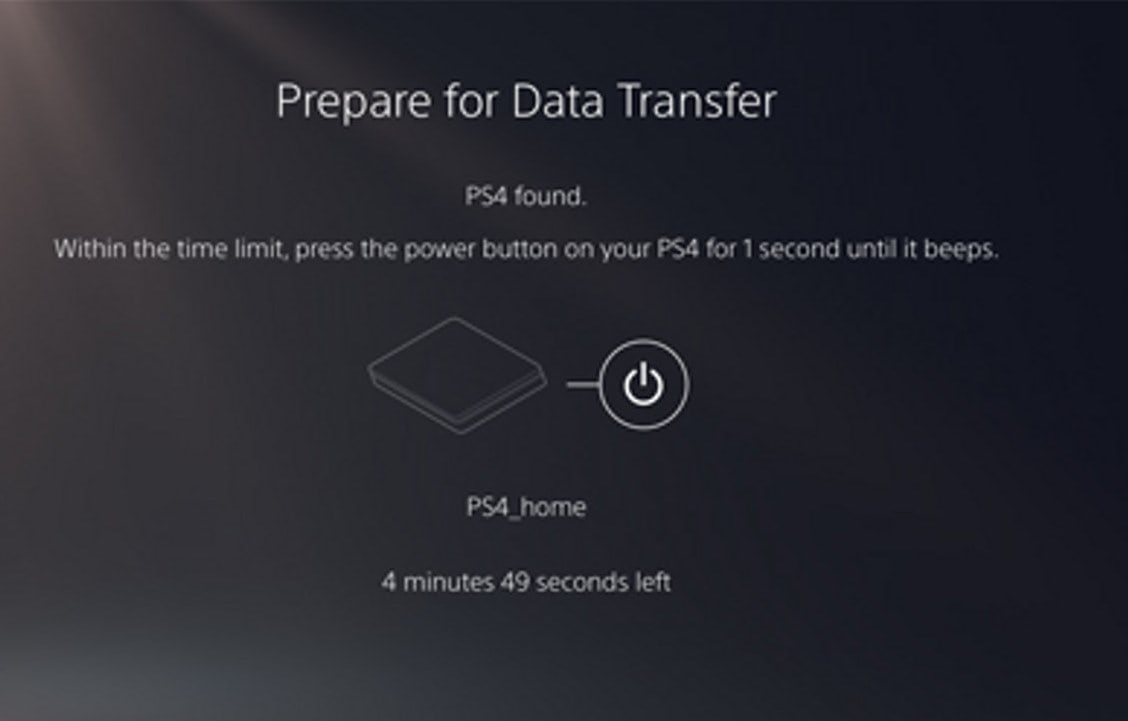
- In this instance, press and hold the power button on your PS4 console for a few seconds.
- Now select the data that you wish to transfer and chose Start Transfer.
- PS5 will automatically restart during the process. After which, you may use the console.
So this was the first method to transfer games and saved data from PS4 to PS5 consoles. Let’s turn our attention toward the next one.
METHOD 2: Transfer Data from PS4 to PS5 Using Extended Storage
You can also make use of an extended storage drive that you have used with the PS4 console and connect it to PS5. This way you could then be able to access the PS4 games directly on your PS5. Do keep in mind that you will have to format the drive Extended Storage if you haven’t yet used it with your PS4 before. For that, go to Settings > Storage > Extended Storage > Manage USB Drives > Select your USB Drive > Format as Extended Storage.
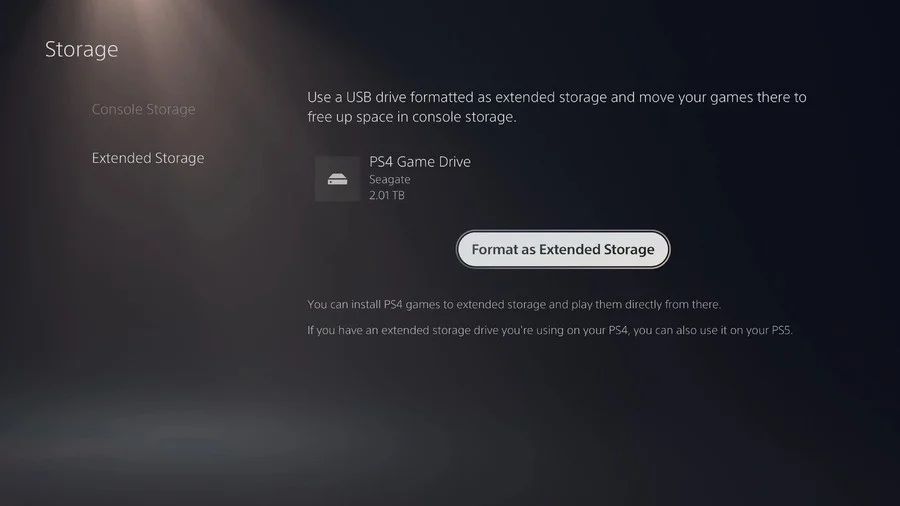
Once that is done, you could take two different approaches. The first one involves moving the PS4 games to PS5 extended storage. The second method involves directly downloading PS4 games to PS5 extended storage. Given below are the instructions for both, refer to the one that meets your requirement.
Move PS4 games to PS5 extended storage
- For this, go to Settings > Storage > Console Storage > Games and apps > Move to Extended Storage.
- Then choose all the data you want to store, and select the Move option.
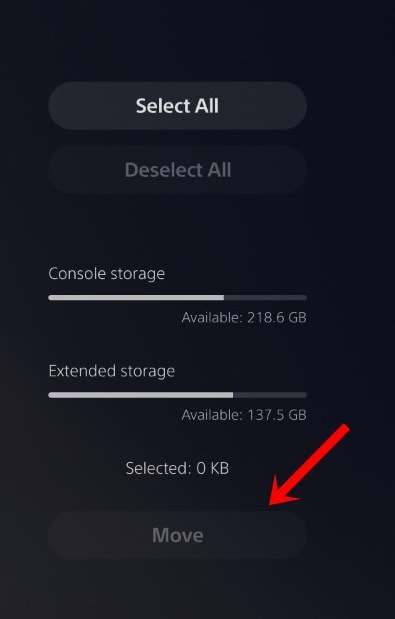
Download PS4 games to PS5 extended storage
- This is pretty straightforward. Just go to Settings > Storage > Extended Storage.
- Then enable the Install PS4 Games to Extended Storage option.
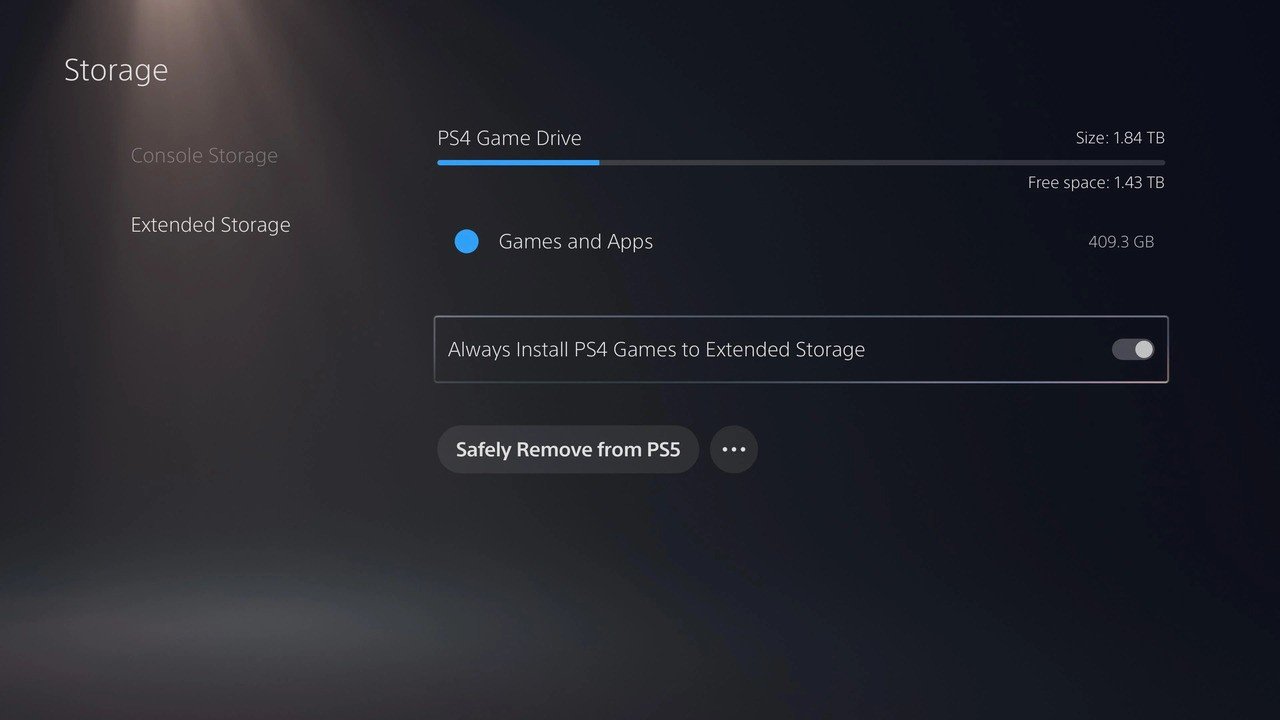
So this was all from the second method to transfer games and saved data from PS4 to PS5 consoles. Let’s now check out the third and final method.
METHOD 3: Transfer Data from PS4 to PS5 Using PlayStation Plus Cloud Storage
Some users also prefer taking the cloud storage route. If you also echo this thought, then here’s how it could be done. Just make sure that automatic updates are enabled on your console.
- To begin with, head over to Settings > System > Power Saving > Features Available in Rest Mode > Stay Connected to the Internet.
- Once that is done, again go to Settings > Saved Data and Game/App Settings, then select Saved Data (PS5) or Saved Data (PS4).
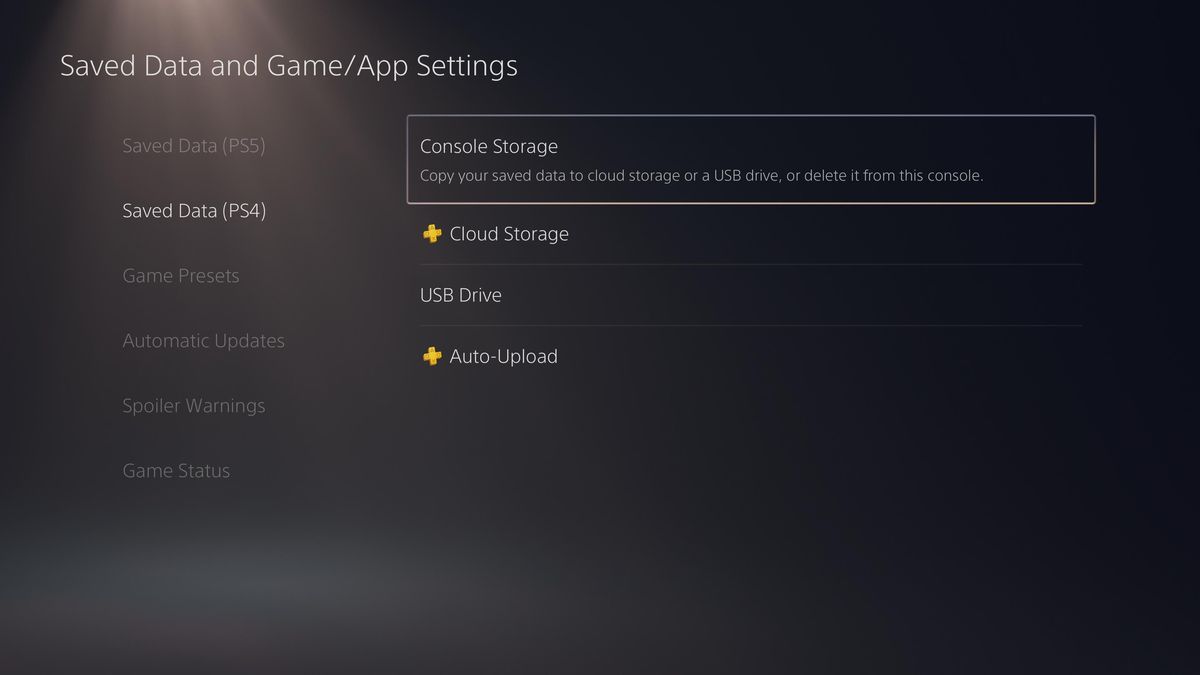
- Now for PS5 games, you should select Sync Saved Data > Auto-Sync Saved Data. On the other hand, for PS4 games, select the Auto-Upload option.
With this, we conclude the guide on how to transfer games and saved data from PS4 to PS5 consoles. We have shared three different methods for the same, you may refer to the one that you are most comfortable with. Rounding off, here are some iPhone Tips and Tricks, PC tips and tricks, and Android Tips and Tricks that you should also check out.
